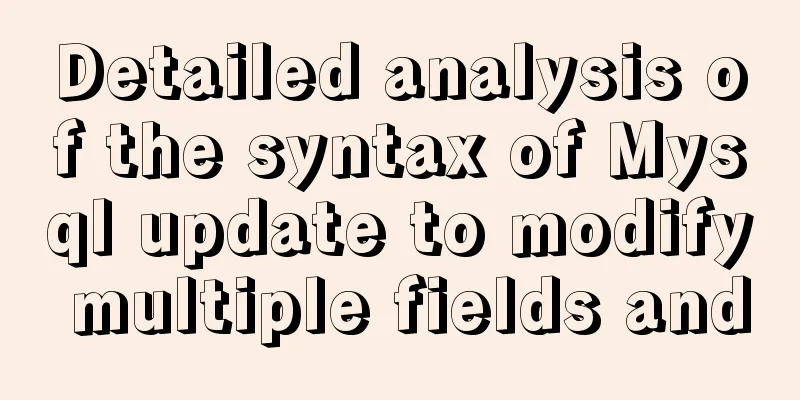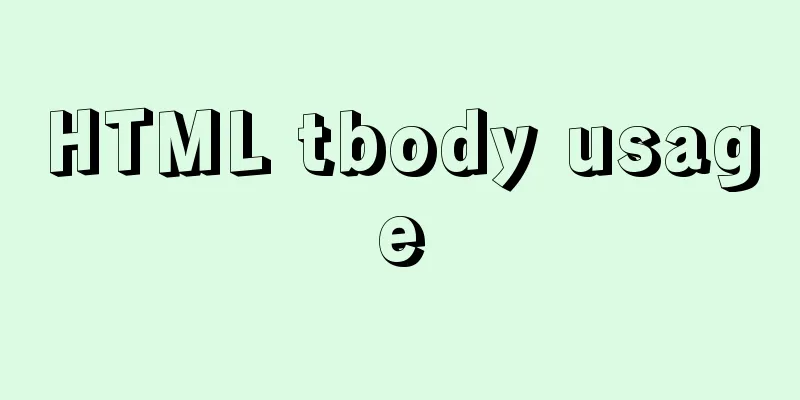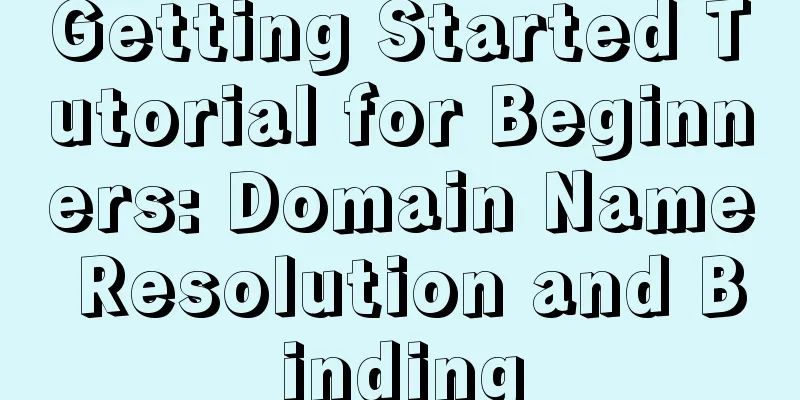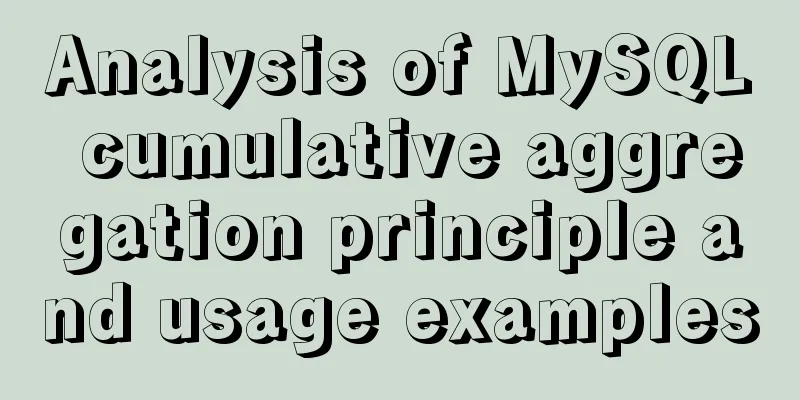Configure Java development environment in Ubuntu 20.04 LTS
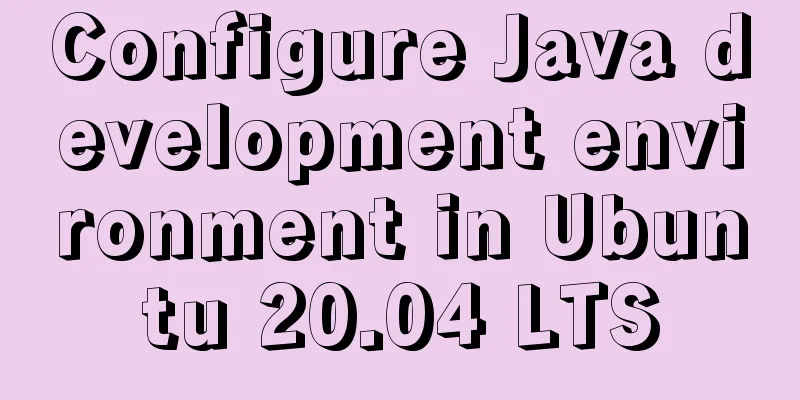
|
Download the Java Development Kit jdk The download address of JDK is:
On the download page, select the corresponding jdk version according to your system. Here, take Ubuntu 20.04 LTS (64bits) system as an example and select the compressed type
Installation Steps Move the downloaded JDK to cd desktop # Locate the directory where the jdk compressed package is located sudo cp /home/ym/Desktop/jdk-14.0.1_linux-x64_bin.tar.gz /opt # Copy the jdk to the specified jdk installation directory cd /opt # Locate the specified jdk installation directory sudo tar -xzvf jdk-14.0.1_linux-x64_bin.tar.gz # Unzip the jdk and get the folder jdk-14.0.1 sudo rm jdk-14.0.1_linux-x64_bin.tar.gz # The jdk compressed package is no longer useful, delete it At this point, the installation of JDK is halfway done. Next is to configure JDK. The configuration steps are as follows: # Open the system-level configuration file profile sudo vi /etc/profile # Add the following configuration content at the end of the file JAVA_HOME=/opt/jdk-14.0.1 # Configuration content CLASSPATH=. PATH=$JAVA_HOME/bin:$PATH export JAVA_HOME CLASSPATH PATH #Make the modified configuration effective source /etc/profilec Enter the following command to view, create, or update environment variables: # View the value of the environment variable echo $JAVA_HOME echo $CLASSPATH echo $PATH
Test whether jdk is installed successfully Open a terminal; Type:
First Java Program Code Listing: HelloWorld.java
public class HelloWorld {
//Entry method of Java program, the program will start execution from here public static void main(String[] args) {
// Print a statement to the console System.out.println("Hello World");
}
}To edit, compile and run the HelloWorld.java program:
uninstall cd /opt # Enter the jdk installation directory sudo rm -rf jdk-14.0.1 # Uninstall jdk This is the end of this article about configuring Java development environment in Ubuntu 20.04 LTS. For more information about configuring Java development environment in Ubuntu 20.04 LTS, please search for previous articles on 123WORDPRESS.COM or continue to browse the related articles below. I hope you will support 123WORDPRESS.COM in the future! You may also be interested in:
|
<<: Detailed explanation of Vuex overall case
>>: What you need to know about MySQL auto-increment ID
Recommend
A brief discussion on Flex layout and scaling calculation
1. Introduction to Flex Layout Flex is the abbrev...
Detailed explanation of the front-end framework for low-threshold development of iOS, Android, and mini-program applications
Nowadays, cross-platform development technology i...
MySQL slow query operation example analysis [enable, test, confirm, etc.]
This article describes the MySQL slow query opera...
Examples of 4 methods for inserting large amounts of data in MySQL
Preface This article mainly introduces 4 methods ...
User Experience Summary
Nowadays, whether you are working on software or w...
Example implementation of checking whether an object is empty in native javascript
Table of contents What is native JavaScript A. Ch...
Example of using CSS3 to create Pikachu animated wallpaper
text OK, next it’s time to show the renderings. O...
Implementation code of short video (douyin) watermark removal tool
Table of contents 1. Get the first link first 2. ...
Vue+Openlayer batch setting flash point implementation code (based on postrender mechanism)
Effect picture: Implementation code: <template...
Detailed examples of ajax usage in js and jQuery
Table of contents Native JS How to send a get req...
56 practical JavaScript tool functions to help you improve development efficiency
Table of contents 1. Digital Operation (1) Genera...
Detailed explanation of the difference between flex and inline-flex in CSS
inline-flex is the same as inline-block. It is a ...
CSS3 to achieve dynamic background gradient effect
Learning CSS3 is more about getting familiar with...
Pull-down refresh and pull-up loading components based on Vue encapsulation
Based on Vue and native javascript encapsulation,...
jQuery implements ad display and hide animation
We often see ads appear after a few seconds and t...