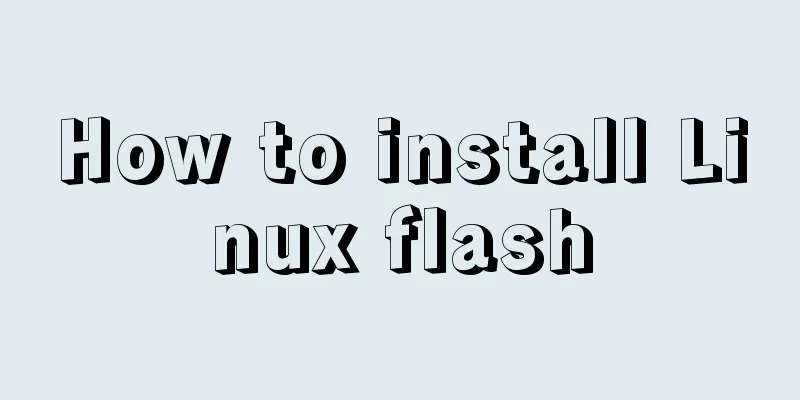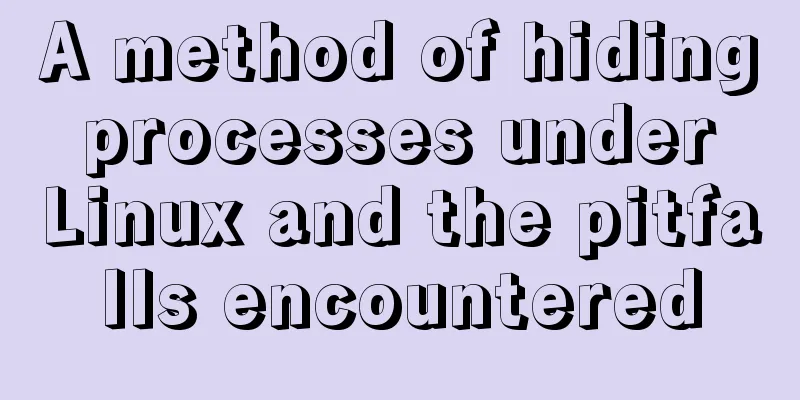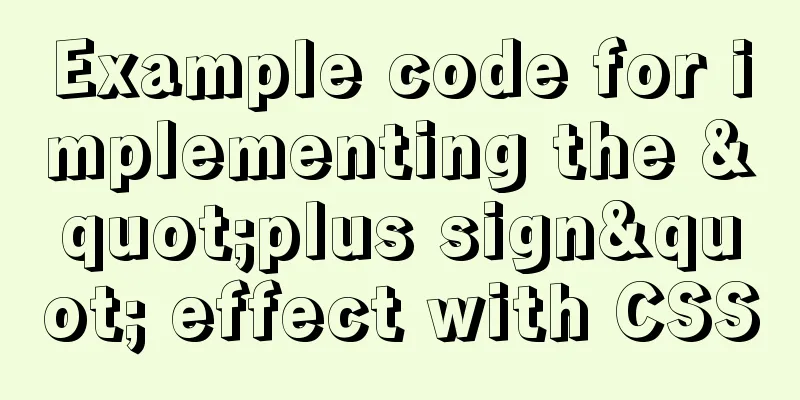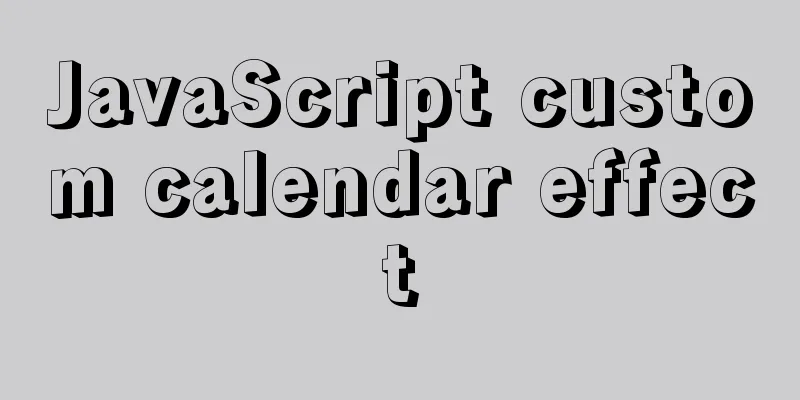Centos7 configuration fastdfs and nginx distributed file storage system implementation process analysis
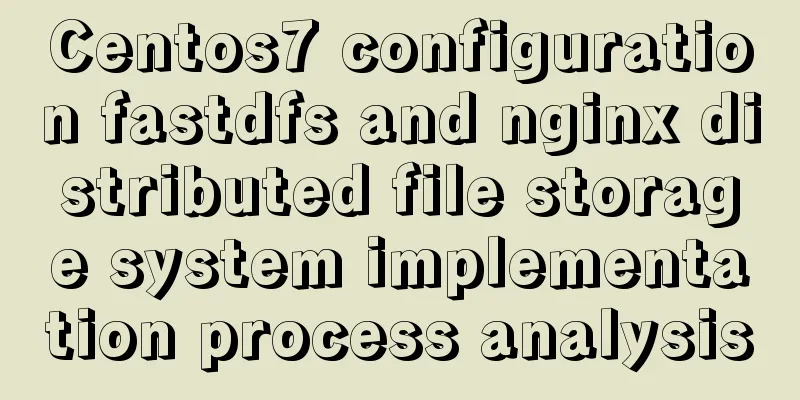
|
1. Install libfastcommon-1.0.43. The installation package can be downloaded from https://github.com/happyfish100/libfastcommon/releases
Note: After libfastcommon is installed, the libfastcommon.so library file will be generated in the /usr/lib64 directory; since the FastDFS program references the usr/lib directory, you need to copy the library file in /usr/lib64 to /usr/lib cp /usr/lib64/libfastcommon.so /usr/lib 2. Install fastdfs. The installation package can be downloaded from https://github.com/happyfish100/fastdfs/releases
After successful installation, copy the files under /conf to /etc/fdfs [root@localhost conf]# ll total 92 -rw-rw-r--. 1 root root 23981 Dec 31 07:36 anti-steal.jpg -rw-rw-r--. 1 root root 1909 Dec 31 07:36 client.conf -rw-rw-r--. 1 root root 965 Dec 31 07:36 http.conf -rw-rw-r--. 1 root root 31172 Dec 31 07:36 mime.types -rw-rw-r--. 1 root root 10246 Dec 31 07:36 storage.conf -rw-rw-r--. 1 root root 620 Dec 31 07:36 storage_ids.conf -rw-rw-r--. 1 root root 9138 Dec 31 07:36 tracker.conf [root@localhost conf]# cd .. [root@localhost fastdfs-6.06]# cp /conf/* /etc/fdfs [root@localhost fastdfs-6.06]# ll /etc/fdfs total 128 -rw-r--r--. 1 root root 23981 Jun 21 02:16 anti-steal.jpg -rw-r--r--. 1 root root 1904 Jun 21 02:24 client.conf -rw-r--r--. 1 root root 1909 Jun 21 02:15 client.conf.sample -rw-r--r--. 1 root root 965 Jun 21 02:54 http.conf -rw-r--r--. 1 root root 31172 Jun 21 02:54 mime.types -rw-r--r--. 1 root root 3738 Jun 21 02:41 mod_fastdfs.conf -rw-r--r--. 1 root root 10238 Jun 21 02:23 storage.conf -rw-r--r--. 1 root root 10246 Jun 21 02:15 storage.conf.sample -rw-r--r--. 1 root root 620 Jun 21 02:16 storage_ids.conf -rw-r--r--. 1 root root 620 Jun 21 02:15 storage_ids.conf.sample -rw-r--r--. 1 root root 9129 Jun 21 02:18 tracker.conf -rw-r--r--. 1 root root 9138 Jun 21 02:15 tracker.conf.sample [root@localhost fastdfs-6.06]# 3. Configure and start the tracker # Enter the /etc/fdfs directory cd /etc/fdfs # Copy a new tracker configuration file cp tracker.conf.sample tracker.conf #Modify tracker.conf ; vim tracker.conf # /home/fastdfs is used to store tracker data and log base_path=/home/yuqing/fastdfs is changed to: base_path=/home/fastdfs http.server_port is changed to: 80 # Start the tracker /usr/bin/fdfs_trackerd /etc/fdfs/tracker.conf restart 4. Configure and start storage # Enter the /etc/fdfs directory cd /etc/fdfs # Copy a new tracker configuration file cp storage.conf.sample storage.conf # Modify storage.conf ; vim storage.conf group_name=group1 #Configure group name base_path=/home/yuqing/fastdfs to: base_path=/home/fastdfs #store file location (store_path) store_path0=/home/yuqing/fastdfs is changed to: store_path0=/home/fdfs_storage #If there are multiple mounted disks, define multiple store_paths, as follows#store_path1=..... #store_path2=...... #Configure tracker server: IP tracker_server=192.168.172.20:22122 # If there are multiple trackers, configure multiple trackers #tracker_server=192.168.101.4:22122 #Configure http port, use the default port http.server_port=8888 #Start storage, run the command as follows: /usr/bin/fdfs_storaged /etc/fdfs/storage.conf restart #After the startup is complete, enter the /home/fdfs_storage/data directory, and the directory is displayed as follows [root@localhost home]# cd fdfs_storage/ [root@localhost fdfs_storage]# ls data [root@localhost fdfs_storage]# cd data/ [root@localhost data]# ls 00 0A 14 1E 28 32 3C 46 50 5A 64 6E 78 82 8C 96 A0 AA B4 BE C8 D2 DC E6 F0 FA 01 0B 15 1F 29 33 3D 47 51 5B 65 6F 79 83 8D 97 A1 AB B5 BF C9 D3 DD E7 F1 FB 02 0C 16 20 2A 34 3E 48 52 5C 66 70 7A 84 8E 98 A2 AC B6 C0 CA D4 DE E8 F2 FC 03 0D 17 21 2B 35 3F 49 53 5D 67 71 7B 85 8F 99 A3 AD B7 C1 CB D5 DF E9 F3 FD 04 0E 18 22 2C 36 40 4A 54 5E 68 72 7C 86 90 9A A4 AE B8 C2 CC D6 E0 EA F4 FE 05 0F 19 23 2D 37 41 4B 55 5F 69 73 7D 87 91 9B A5 AF B9 C3 CD D7 E1 EB F5 FF 06 10 1A 24 2E 38 42 4C 56 60 6A 74 7E 88 92 9C A6 B0 BA C4 CE D8 E2 EC F6 07 11 1B 25 2F 39 43 4D 57 61 6B 75 7F 89 93 9D A7 B1 BB C5 CF D9 E3 ED F7 08 12 1C 26 30 3A 44 4E 58 62 6C 76 80 8A 94 9E A8 B2 BC C6 D0 DA E4 EE F8 09 13 1D 27 31 3B 45 4F 59 63 6D 77 81 8B 95 9F A9 B3 BD C7 D1 DB E5 EF F9 [root@localhost data]# 5. Use fastdfs built-in tools to test uploading files # Switch directory to /etc/fdfs/ cd /etc/fdfs # Copy a new client configuration file cp client.conf.sample client.conf # Modify client.conf ; vim client.conf base_path = /home/fastdfs tracker_server = 192.168.52.133:22122 #tracker_server = 192.168.0.197:22122 #To test uploading files, run as follows: /usr/bin/fdfs_test /etc/fdfs/client.conf upload wyc01.jpg #result: [youth@localhost Pictures]$ /usr/bin/fdfs_test /etc/fdfs/client.conf upload wyc01.jpg This is FastDFS client test program v6.06 Copyright (C) 2008, Happy Fish / YuQing FastDFS may be copied only under the terms of the GNU General Public License V3, which may be found in the FastDFS source kit. Please visit the FastDFS Home Page http://www.fastken.com/ for more details. [2020-06-21 03:54:35] DEBUG - base_path=/home/fastdfs, connect_timeout=5, network_timeout=60, tracker_server_count=1, anti_steal_token=0, anti_steal_secret_key length=0, use_connection_pool=0, g_connection_pool_max_idle_time=3600s, use_storage_id=0, storage server id count: 0 tracker_query_storage_store_list_without_group: server 1. group_name=, ip_addr=192.168.52.133, port=23000 group_name=group1, ip_addr=192.168.52.133, port=23000 storage_upload_by_filename group_name=group1, remote_filename=M00/00/00/wKg0hV7uaXyALZfuAABDP6pWIGE814.jpg source ip address: 192.168.52.133 file timestamp=2020-06-21 03:54:36 file size=17215 file crc32=2857771105 example file url: http://192.168.52.133/group1/M00/00/00/wKg0hV7uaXyALZfuAABDP6pWIGE814.jpg storage_upload_slave_by_filename group_name=group1, remote_filename=M00/00/00/wKg0hV7uaXyALZfuAABDP6pWIGE814_big.jpg source ip address: 192.168.52.133 file timestamp=2020-06-21 03:54:36 file size=17215 file crc32=2857771105 example file url: http://192.168.52.133/group1/M00/00/00/wKg0hV7uaXyALZfuAABDP6pWIGE814_big.jpg [youth@localhost Pictures]$ Note: http://192.168.52.133/group1/M00/00/00/wKg0hV7uaXyALZfuAABDP6pWIGE814.jpg is the link of the picture just uploaded, but nginx is not integrated now, so it cannot be accessed through http 6. Fastdfs and nginx integration ①Install fastdfs-nginx-module. The installation package can be downloaded from https://github.com/happyfish100/fastdfs-nginx-module/releases #Unzip tar -zxvf fastdfs-nginx-module_v1.16.tar.gz # Enter the directory to modify the conf configuration cd /usr/local/fastdfs-nginx-module/src/ vim conf HTTP_MODULES="$HTTP_MODULES ngx_http_fastdfs_module" NGX_ADDON_SRCS="$NGX_ADDON_SRCS $ngx_addon_dir/ngx_http_fastdfs_module.c" # Only modify here and delete local CORE_INCS="$CORE_INCS /usr/include" CORE_LIBS="$CORE_LIBS -lfastcommon -lfdfsclient" CFLAGS="$CFLAGS -D_FILE_OFFSET_BITS=64 -DFDFS_OUTPUT_CHUNK_SIZE='256*1024' -DFDFS_MOD_CONF_FILENAME='\"/etc/fdfs/mod_fastdfs.conf\"'" ②Copy mod_fastdfs.conf under fastdfs-nginx-module/src to /etc/fdfs/ cp mod_fastdfs.conf /etc/fdfs/ ③ And modify the content of /etc/fdfs/mod_fastdfs.conf; vi /etc/fdfs/mod_fastdfs.conf
7. Install nginx # There is an installation package on the nginx official website, which can be downloaded directly # Unzip tar -zxvf nginx-1.8.0.tar.gz # Enter the directory and configure the command # --prefix is the installation path of nginx # --add-module is the file path after fastdfs-nginx-module is decompressed./configure \ --prefix=/usr/local/nginx \ --pid-path=/var/run/nginx/nginx.pid \ --lock-path=/var/lock/nginx.lock \ --error-log-path=/var/log/nginx/error.log \ --http-log-path=/var/log/nginx/access.log \ --with-http_gzip_static_module \ --http-client-body-temp-path=/var/temp/nginx/client \ --http-proxy-temp-path=/var/temp/nginx/proxy \ --http-fastcgi-temp-path=/var/temp/nginx/fastcgi \ --http-uwsgi-temp-path=/var/temp/nginx/uwsgi \ --http-scgi-temp-path=/var/temp/nginx/scgi \ --add-module=/usr/local/fastdfs-nginx-module/src# Compile and install make && make install# Copy the two files in the nginx-1.19.0/conf configuration folder (unzipped nginx) to /etc/fdfs cp http.conf mime.types /etc/fdfs/ Note: The temporary file directory is specified as /var/temp/nginx above. You need to create temp and nginx directories under /var. I specified pid-path, so I also need to create an nginx in the /var/run folder, and then create an nginx.pid in the nginx folder. Otherwise, when you start nginx, you will get an error: nginx: [emerg] open() "/var/run/nginx/nginx.pid" failed (2: No such file or directory). It is recommended not to specify it. This pit is too deep. 8. Modify the nginx configuration file
server {
listen 80;
#server_name localhost;
server_name 192.168.52.133;
#charset koi8-r;
#access_log logs/host.access.log main;
location ~/group([1~9])/M00/{
root /home/fdsf_storage/data;
ngx_fastdfs_module;
}
location / {
root html;
index index.html index.htm;
}9. Start nginx. Since nginx uses port 80 by default, make sure that port 80 is not occupied. If it is occupied, kill it. Make sure that the firewall allows external devices to access the server.
10. Access fastdfs file system images through external devices
The above is the full content of this article. I hope it will be helpful for everyone’s study. I also hope that everyone will support 123WORDPRESS.COM. You may also be interested in:
|
>>: js canvas realizes rounded corners picture
Recommend
In-depth understanding of the seven communication methods of Vue components
Table of contents 1. props/$emit Introduction Cod...
Detailed explanation of the use of MySQL mysqldump
1. Introduction to mysqldump mysqldump is a logic...
Beautiful checkbox style (multiple selection box) perfectly compatible with IE8/9/10, FF, etc.
It's embarrassing to say that I had to search ...
WeChat applet realizes the effect of shaking the sieve
This article shares the specific code of the WeCh...
Example code of the spread operator and its application in JavaScript
The spread operator allows an expression to be ex...
Design Reference Beautiful and Original Blog Design
All blogs listed below are original and uniquely ...
Ubuntu 20.04 CUDA & cuDNN Installation Method (Graphical Tutorial)
CUDA installation download cuda Enter the nvidia-...
Vue improves page response speed through lazy loading
Table of contents Overview What is lazy loading? ...
Detailed explanation of the basic use of centos7 firewall in linux
1. Basic use of firewalld start up: systemctl sta...
Web interview Vue custom components and calling methods
Import: Due to project requirements, we will enca...
How to install Oracle_11g using Docker
Install Oracle_11g with Docker 1. Pull the oracle...
MySQL SQL Optimization Tutorial: IN and RANGE Queries
First, let's talk about the in() query. It is...
Two ideas for implementing database horizontal segmentation
introduction With the widespread popularity of In...
A brief introduction to the simple use of CentOS7 firewall and open ports
Overview (official has more detailed description)...
A brief analysis of the best way to deal with forgotten MySQL 8 passwords
Preface Readers who are familiar with MySQL may f...