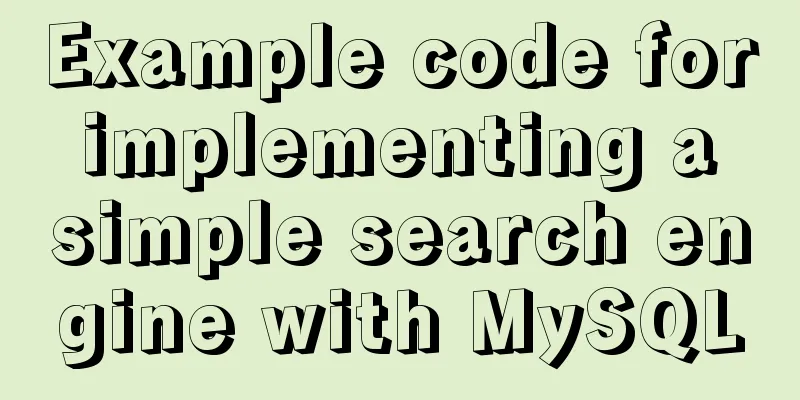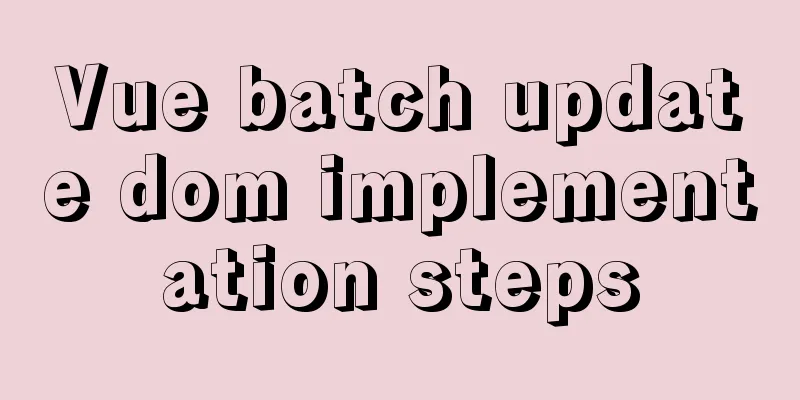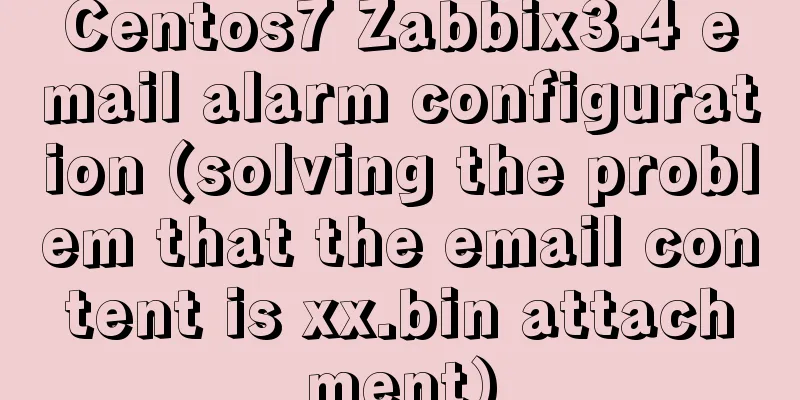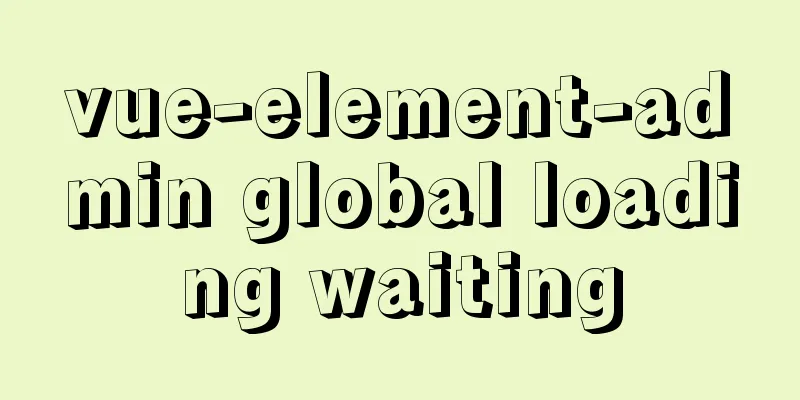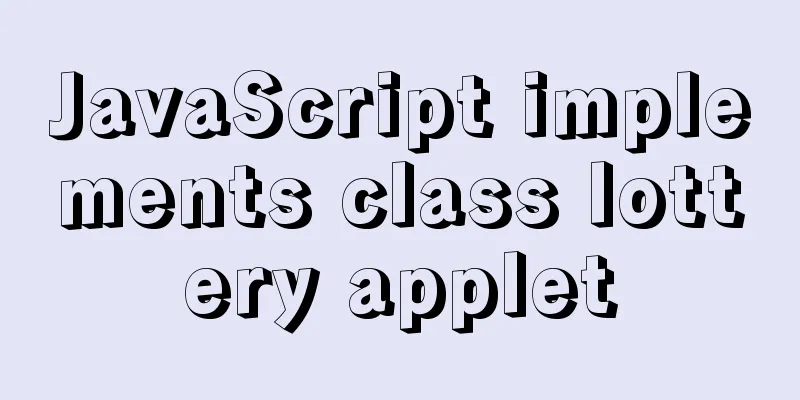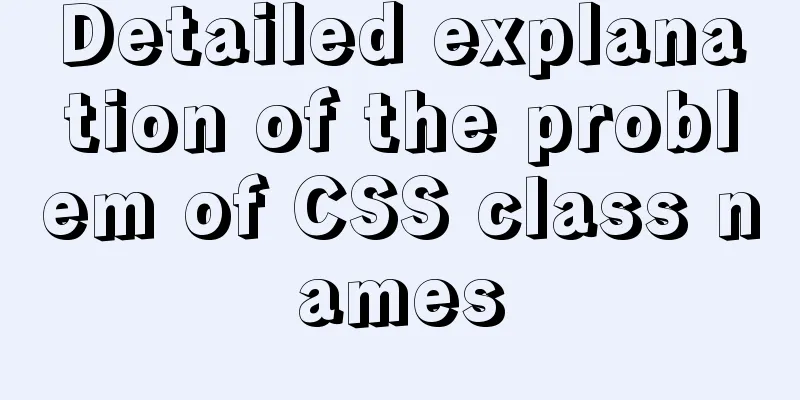Ubuntu 20.04 CUDA & cuDNN Installation Method (Graphical Tutorial)

|
CUDA installation download cuda Enter the nvidia-smi command to view the supported cuda version
If you cannot view it, it means that the nvidia driver has not been installed. Click Additional Driver, select the corresponding version of the driver and it will be automatically downloaded.
Download the corresponding version of cuda from https://developer.nvidia.com/cuda-toolkit-archive and select the 18.04 version.
gcc downgrade The gcc version that comes with Ubuntu 20.04 is 9.7.0. You need to add gcc7 to install cuda10.2. Enter the command to install gcc7 apt-get install gcc-7 g++-7 Check the gcc version and you can see that there are two versions, 7 and 9, in the system.
Use update-alternatives to switch versions and enter the following command: sudo update-alternatives --install /usr/bin/gcc gcc /usr/bin/gcc-7 100 sudo update-alternatives --install /usr/bin/gcc gcc /usr/bin/gcc-9 50 At this time, enter the sudo update-alternatives --config gcc command to view the default version of gcc. You can see that the current default gcc version is 7, which means the switch is successful.
Install CUDA Enter the command to install sudo sh cuda_10.2.89_440.33.01_linux.run
Click continue
Enter accept
The cuda installation package comes with its own graphics driver, so in this step, press the space bar to remove the option to install the graphics driver, and then select install Configuring environment variables Enter the gedit ~/.bashrc command to open the file, enter the following statement at the end of the file, and save it.
export PATH=/usr/local/cuda-10.2/bin${PATH:+:${PATH}}
export LD_LIBRARY_PATH=/usr/local/cuda-10.2/lib64${LD_LIBRARY_PATH:+:${LD_LIBRARY_PATH}}Update environment variable configuration source ~/.bashrc At this point, the cuda installation is complete. Enter the nvcc -V command to view the cuda information
Install cuDNN Download the corresponding version of cudnn from https://developer.nvidia.com/cudnn. You need to log in.
After downloading and decompressing, copy the cuda/include/cudnn.h file to the usr/local/cuda/include folder, copy all files under cuda/lib64/ to the /usr/local/cuda/lib64 folder, and add read permissions: sudo chmod a+r /usr/local/cuda/include/cudnn.h /usr/local/cuda/lib64/libcudnn* At this point, cuDNN installation is complete This is the end of this article about Ubuntu 20.04 CUDA&cuDNN installation method (graphic tutorial). For more information about Ubuntu 20.04 CUDA&cuDNN installation, please search for previous articles on 123WORDPRESS.COM or continue to browse the following related articles. I hope you will support 123WORDPRESS.COM in the future! You may also be interested in:
|
<<: Example of disabling browser cache configuration in Vue project
Recommend
The implementation code of the CSS3 input box is similar to the animation effect of Google login
Use CSS3 to animate the input box similar to the ...
28 Famous Blog Redesign Examples
1. WebDesignerWall 2. Veerle's Blog 3. Tutori...
Implementation of TCPWrappers access control in Centos
1. TCP Wrappers Overview TCP Wrappers "wraps...
Analysis of SQL integrity constraint statements in database
Integrity constraints Integrity constraints are f...
Detailed tutorial for installing ffmpeg under Linux
1. Install ffmpeg under centos linux 1. Download ...
Four categories of CSS selectors: basic, combination, attribute, pseudo-class
What is a selector? The role of the selector is t...
Installation tutorial of MySQL 5.7.17 zip package version under win10
The installation tutorial of mysql5.7.17 is share...
A simple method to deal with the tabBar at the bottom of WeChat applet blocking content
After configuring the tabBar in the WeChat applet...
Docker compose custom network to achieve fixed container IP address
Due to the default bridge network, the IP address...
Tools to convert static websites into RSS
<br /> This article is translated from allwe...
What is the difference between HTM and HTML? What is the difference between HTM and HTML?
In the process of learning web design, I did not ...
How to enable remote access permissions in MYSQL
1. Log in to MySQL database mysql -u root -p View...
Several CSS3 tag shorthands (recommended)
border-radius: CSS3 rounded corners Syntax: borde...
How to implement Linux disk mounting, partitioning, and capacity expansion operations
Basic Concepts Before operation, you must first u...
JavaScript single thread and asynchronous details
Table of contents 1. Task Queue 2. To explain som...