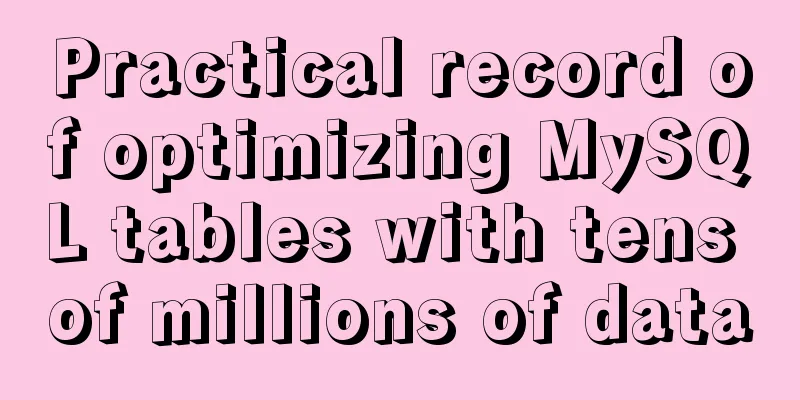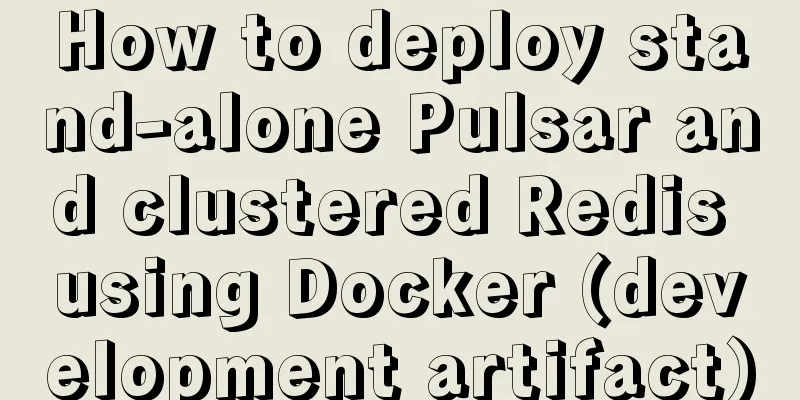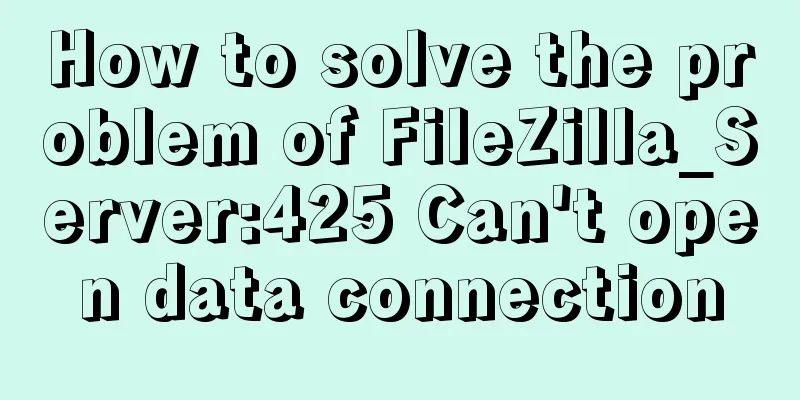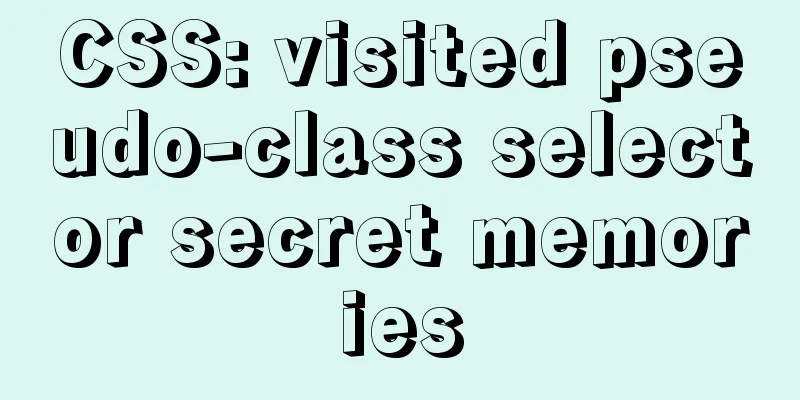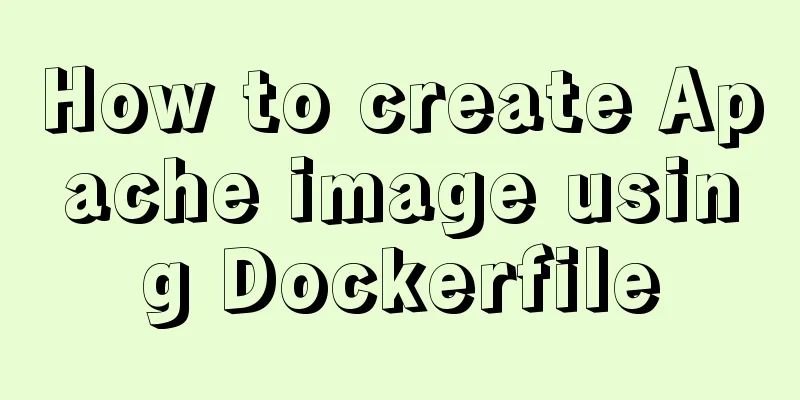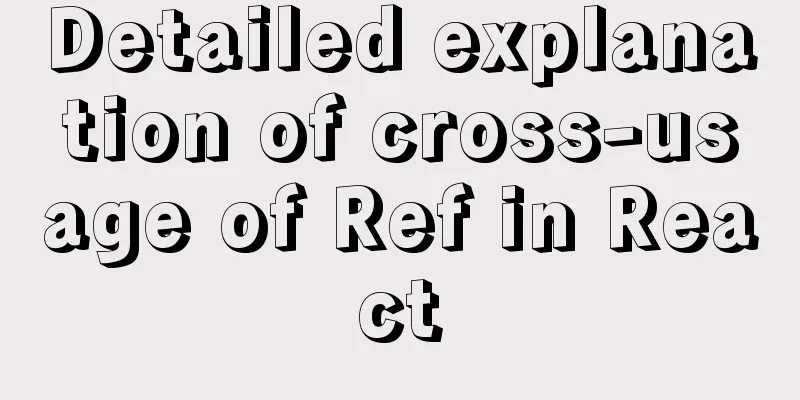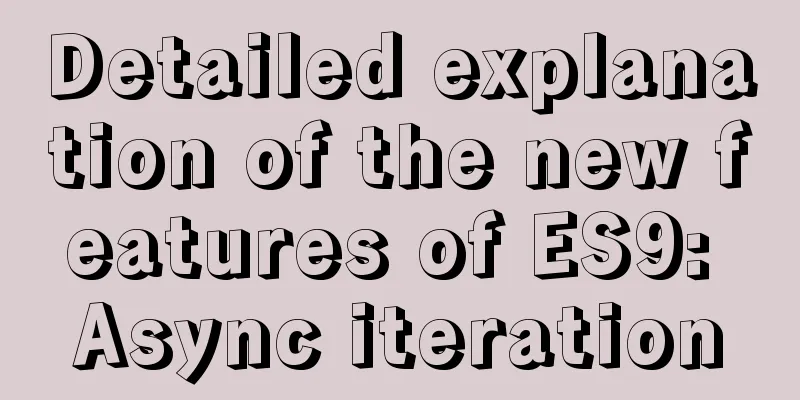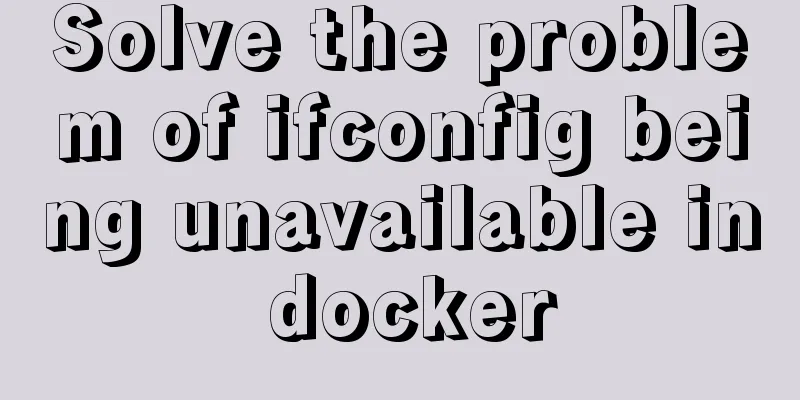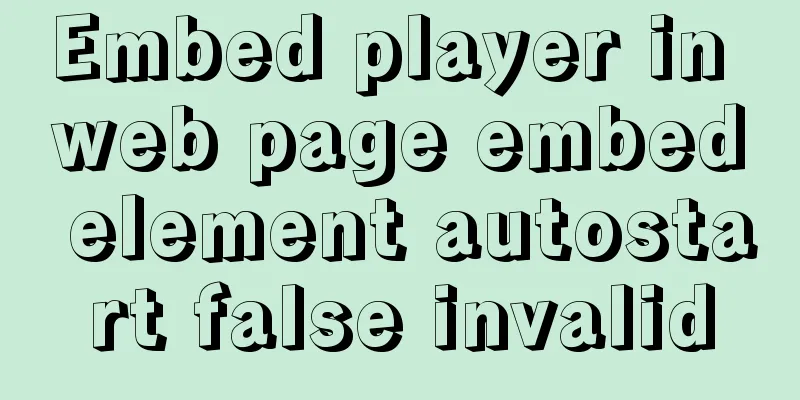Method of building docker private warehouse based on Harbor

1. Introduction to HarborImage-based replication strategy; support for LDAP/AD domains, used through VPN domain connections; image deletion and garbage collection; image UI, convenient; auditing, this function is rarely used, and ELK is generally used in enterprises to collect and analyze logs; RESTful API 1. Harbor builds a private warehouse1. Upload dock-compose and set permissions [root@harbor ~]# cd /usr/local/bin/ [root@harbor bin]# rz -e [root@harbor bin]# ls docker-compose [root@harbor bin]# chmod +x docker-compose 3. Install harbor-offline-installer-v1.2.2 [root@harbor bin]# cd /usr/local/ [root@harbor local]# rz -e [root@harbor local]# tar zxvf harbor-offline-installer-v1.2.2.tgz 4. Configure Harbo parameter file [root@harbor local]# vim /usr/local/harbor/harbor.cfg #Modify the fifth line hostname = 192.168.29.77 5. Start Harbor [root@harbor local]# cd /usr/local/harbor/ [root@harbor harbor]# ls [root@harbor harbor]# sh install.sh 6. View Harbor startup images and containers (1) View the image docker images (2) Check whether the service container is enabled cd /usr/local/harbor/ docker-compose ps 7. Create a project in the UI interface Use a browser to access http://192.168.32.15. The default administrator username and password are admin/Harbor12345.
After login interface:
Add Item
8. Test warehouse functions locally At this point, you can use the Docker command to log in and push the image locally through 127.0.0.1. By default, the Register server listens on port 80. (1) Log in to the local private warehouse docker login -u admin -p Harbor12345 http://127.0.0.1 (2) Download the image for testing docker pull nginx (3) Image labeling docker tag nginx 127.0.0.1/test_items/centos:nginx_v1 docker images (4) Upload the image to Harbor docker push 127.0.0.1/test_items/centos:nginx_v1 9. On the client, upload the image The above operations are all performed locally on the Harbor server. If other clients upload images to Harbor, the following error will be reported. The reason for this problem is that Docker Registry interaction uses HTTPS by default, but HTTP service is used by default when building a private image, so the following error occurs when interacting with the private image. (1) Error phenomenon docker login -u admin -p Harbor12345 http://192.168.29.77 (2) Solution vim /usr/lib/systemd/system/docker.service #Modify the content... ExecStart=/usr/bin/dockerd -H fd:// --insecure-registry 192.168.29.33 --containerd=/run/containerd/containerd.sock ...... #Restart the service systemctl daemon-reload systemctl restart docker #Log in again docker login -u admin -p Harbor12345 http://192.168.29.33 (3) Upload the image #Download the tomcat image docker pull tomcat docker images # docker tag tomcat 192.168.32.15/test_items/centos:tomcat_v1 #Upload to local warehouse docker push 192.168.32.15/test_items/centos:tomcat_v1 3. Maintenance and Management of HarborHarbor can use docker-compose to manage Harbor. Some useful commands are shown below and must be run in the same directory as docker-compose.yml. To modify the required options in the Harbor.cfg configuration file: To change Harbor's configuration file, first stop the existing Harbor instance and update Harbor.cfg; then run the prepare script to populate the configuration; finally recreate and start the Harbor instance. 1. Stop the existing Harbor instance cd /usr/local/harbor/ docker-compose down -v 2. Modify the configuration file Harbor.cfg cd /usr/local/harbor/ vim harbor.cfg 3. Run the prepare script to populate the configuration cd /usr/local/harbor/ ./prepare 4. Restart the service cd /usr/local/harbor/ docker-compose up -d 4. Create Harbor User1. Create a new user
2. Operate on the client to delete the previously tagged image docker rmi 192.168.29.77/test_items/centos:tomcat_v1 3. Test whether the newly created user can use it #Logout docker logout 192.168.29.77 #Use the newly created user and password to log in to the private warehouse docker login 192.168.29.77 Username: zhangsan Password: #Enter password#View the image (before downloading) docker images #Download the image from the private warehouse docker pull 192.168.29.77/test_items/centos:nginx_v1 #View the image (after downloading) docker images 4. Remove the Harbor service container and all data Remove the Harbor service container while retaining the image data/database 1) Operation on Harbor server cd /usr/local/harbor/ docker-compose down -v (2) If you need to redeploy, you need to remove all data in the Harbor service container, including persistent data, such as images. The database is in the /data/ directory of the host machine, and the log is in the /var/log/Harbor/ directory of the host machine. This is the end of this article about building a docker private repository with Harbor. For more relevant content about Harbor docker private repository, please search for previous articles on 123WORDPRESS.COM or continue to browse the following related articles. I hope you will support 123WORDPRESS.COM in the future! You may also be interested in:
|
<<: Details on using order by in MySQL
>>: Implementation of CSS text shadow gradually blurring effect
Recommend
Code comment writing standards during web page production
<br />I have summarized the annotation writi...
Detailed explanation of the Chinese garbled characters problem in MySQL database
When insert into employee values(null,'張三'...
Compatibility issues when inserting audio files in HTML and playing them in browsers
Let's talk about some problems I have encounte...
MySQL 8.0.20 installation tutorial and detailed tutorial on installation issues
Original address: https://blog.csdn.net/m0_465798...
JavaScript file loading and blocking issues: performance optimization case study
Let me start with a question: When writing an HTM...
MySQL 5.7.17 installation and configuration method graphic tutorial under Windows 10
In this article, I will explain in detail how to ...
Zabbix monitors mysql instance method
1. Monitoring planning Before creating a monitori...
Teach you how to use docker-maven-plugin to automate deployment
1. Introduction to docker-maven-plugin In our con...
Solution to Ubuntu not being able to connect to the Internet
Problem description: I used a desktop computer an...
MySQL master-slave data is inconsistent, prompt: Slave_SQL_Running: No solution
This article uses an example to describe the solu...
JavaScript implements cool mouse tailing effects
After watching this, I guarantee that you have ha...
MySQL data aggregation and grouping
We often need to summarize data without actually ...
Basic security settings steps for centos7 server
Turn off ping scanning, although it doesn't h...
Detailed explanation of JavaScript stack and copy
Table of contents 1. Definition of stack 2. JS st...
Mysql table creation foreign key error solution
Database Table A: CREATE TABLE task_desc_tab ( id...