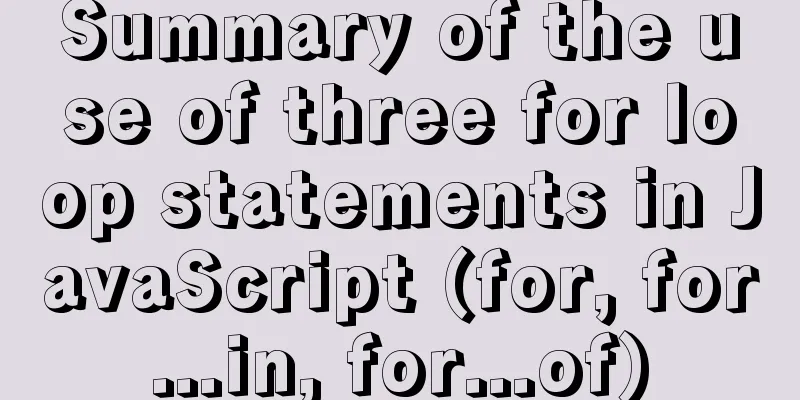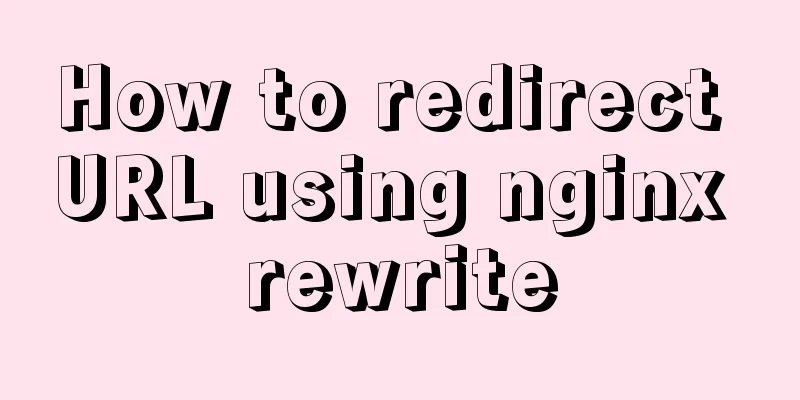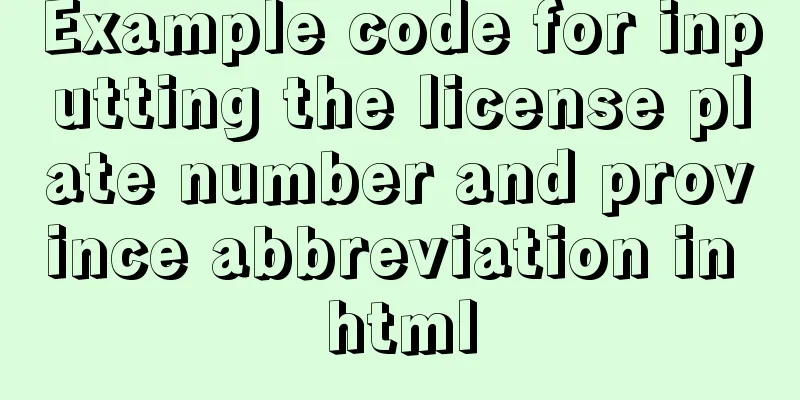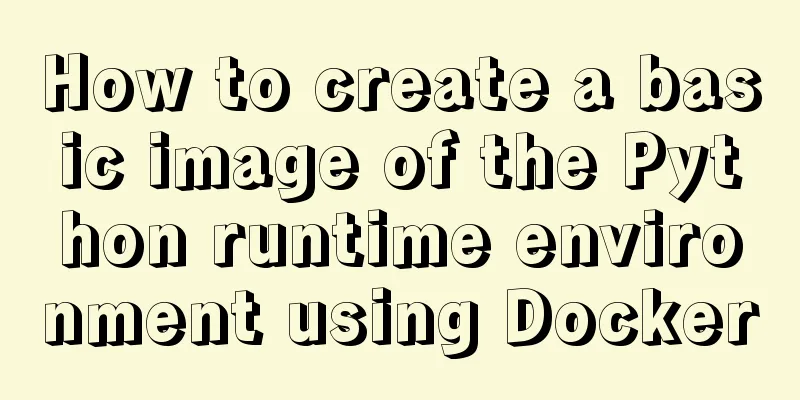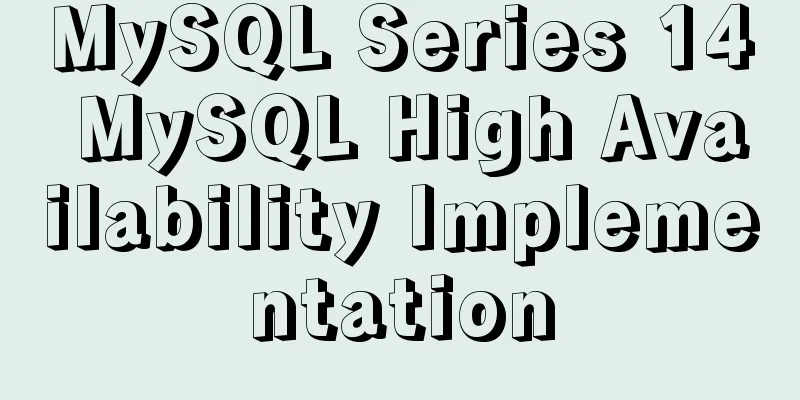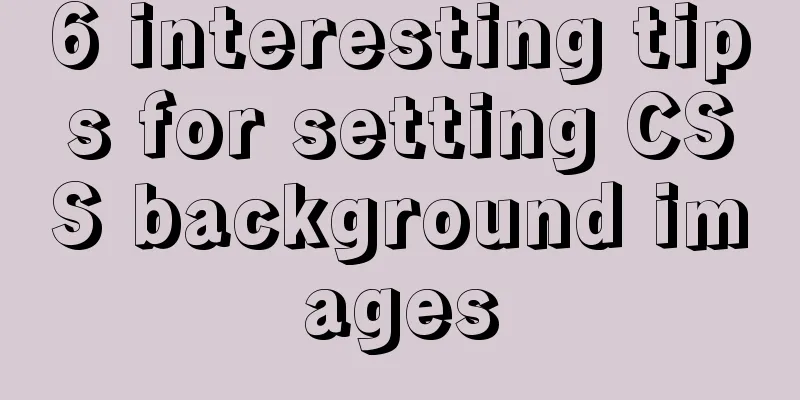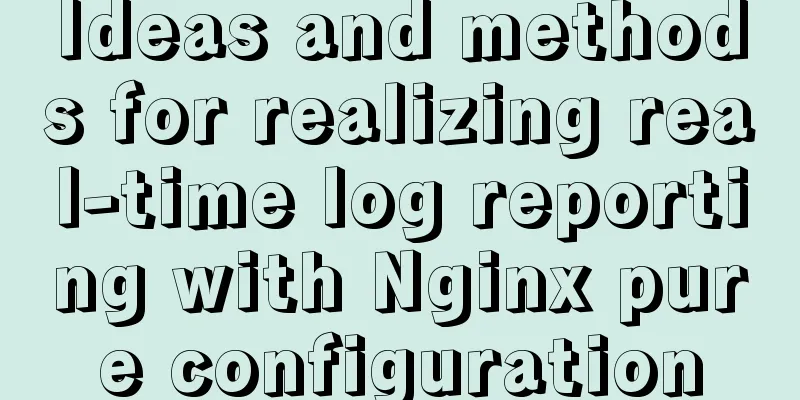How to install WSL2 Ubuntu20.04 on Windows 10 and set up the docker environment

|
Enable WSL Make sure the system is Windows 10 2004 or later
Right-click "Menu" - "Settings" - "Apps" - "Programs and Features" - "Turn Windows features on or off" Select "Windows Subsystem for Linux"
Restart system application settings Install WSL2 Ubuntu 20.04 Enable WSL2 dism.exe /online /enable-feature /featurename:Microsoft-Windows-Subsystem-Linux /all /norestart dism.exe /online /enable-feature /featurename:VirtualMachinePlatform /all /norestart wsl --set-default-version 2 Open "Microsoft Store", search for Ubuntu 20.04, and click Install
After the download is complete, launch Ubuntu 20.04 LTS from the start menu
Update the software sources and update sudo tee /etc/apt/sources.list << EOF deb http://mirrors.163.com/ubuntu/ $(lsb_release -cs) main restricted universe multiverse deb http://mirrors.163.com/ubuntu/ $(lsb_release -cs)-security main restricted universe multiverse deb http://mirrors.163.com/ubuntu/ $(lsb_release -cs)-updates main restricted universe multiverse deb http://mirrors.163.com/ubuntu/ $(lsb_release -cs)-proposed main restricted universe multiverse deb http://mirrors.163.com/ubuntu/ $(lsb_release -cs)-backports main restricted universe multiverse deb-src http://mirrors.163.com/ubuntu/ $(lsb_release -cs) main restricted universe multiverse deb-src http://mirrors.163.com/ubuntu/ $(lsb_release -cs)-security main restricted universe multiverse deb-src http://mirrors.163.com/ubuntu/ $(lsb_release -cs)-updates main restricted universe multiverse deb-src http://mirrors.163.com/ubuntu/ bionic-proposed $(lsb_release -cs) restricted universe multiverse deb-src http://mirrors.163.com/ubuntu/ bionic-backports $(lsb_release -cs) restricted universe multiverse EOF sudo apt-get update sudo apt-get upgrade -y Install Docker
sudo apt-get install -y apt-transport-https \
ca-certificates \
curl \
gnupg-agent \
software-properties-common
curl -fsSL https://mirrors.tuna.tsinghua.edu.cn/docker-ce/linux/ubuntu/gpg | sudo apt-key add -
sudo add-apt-repository \
"deb [arch=amd64] https://mirrors.tuna.tsinghua.edu.cn/docker-ce/linux/ubuntu bionic stable"
# Currently there is no domestic Tsinghua docker source for 20.04, so temporarily use the 18.04 version sudo apt-get update
sudo apt-get install -y docker-ce docker-ce-cli containerd.io
sudo cp /mnt/c/Windows/Fonts /usr/share/fonts/chinese -r
cd /usr/share/fonts/chinese
sudo mkfontscale
sudo mkfontdir
fc-cache -fv
source /etc/profile
sudo chmod -R 755 *Install zsh sudo apt-get install zsh sh -c "$(wget -O- https://gitee.com/kingscat/ohmyzsh/raw/master/tools/install.sh)" This is the end of this article about how to install WSL2 Ubuntu20.04 on Windows 10 and set up a docker environment. For more information about installing WSL2 Ubuntu20 on Windows 10, please search for previous articles on 123WORDPRESS.COM or continue to browse the related articles below. I hope you will support 123WORDPRESS.COM in the future! You may also be interested in:
|
<<: Vue implements zip file download
>>: Summary of various common join table query examples in MySQL
Recommend
Vue computed properties
Table of contents 1. Basic Examples 2. Computed p...
Implementation of form submission in html
Form submission code 1. Source code analysis <...
An article tells you how to implement Vue front-end paging and back-end paging
Table of contents 1: Front-end handwritten paging...
A brief discussion on Mysql specified order sorting query
Recently, I have been working on a large-screen d...
The pitfall of MySQL numeric type auto-increment
When designing table structures, numeric types ar...
A brief analysis of the use of the HTML webpack plugin
Using the html-webpack-plugin plug-in to start th...
Detailed explanation of the middleman mode of Angular components
Table of contents 1. Middleman Model 2. Examples ...
Robots.txt detailed introduction
Basic introduction to robots.txt Robots.txt is a p...
How to use MySQL limit and solve the problem of large paging
Preface In daily development, when we use MySQL t...
Analysis of the project process in idea packaging and uploading to cloud service
one. First of all, you have to package it in idea...
Historical Linux image processing and repair solutions
The ECS cloud server created by the historical Li...
Detailed explanation of MySQL master-slave replication and read-write separation
Table of contents Preface 1. Overview 2. Read-wri...
How to create your own image using Dockerfile
1. Create an empty directory $ cd /home/xm6f/dev ...
What is MIME TYPE? MIME-Types type collection
What is MIME TYPE? 1. First, we need to understand...
js implements form validation function
This article example shares the specific code of ...