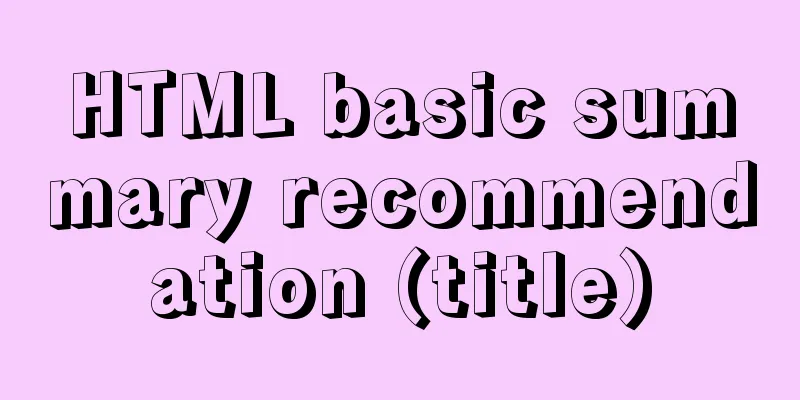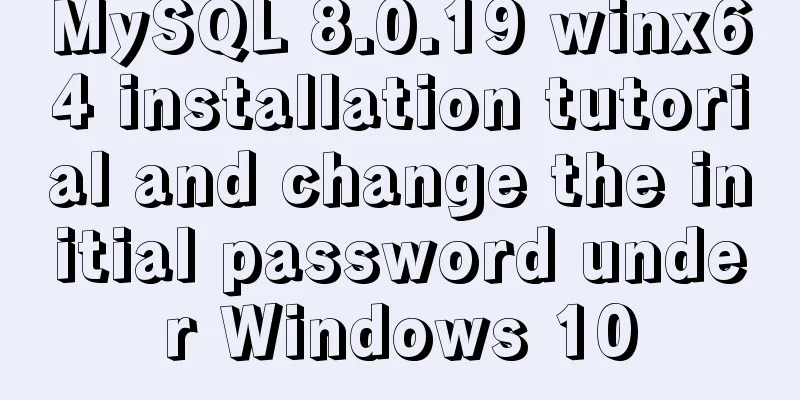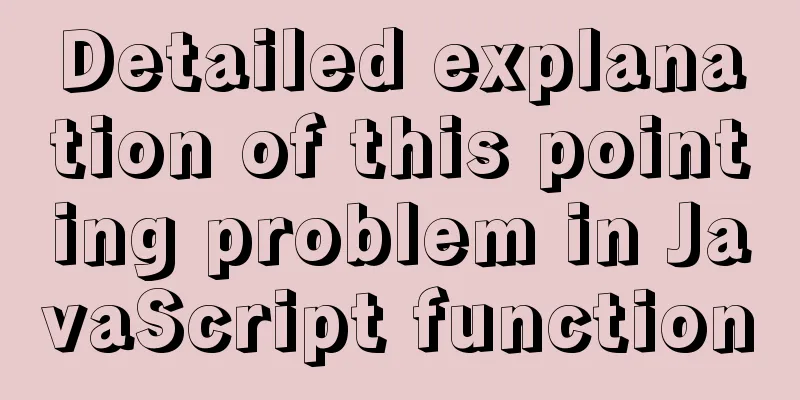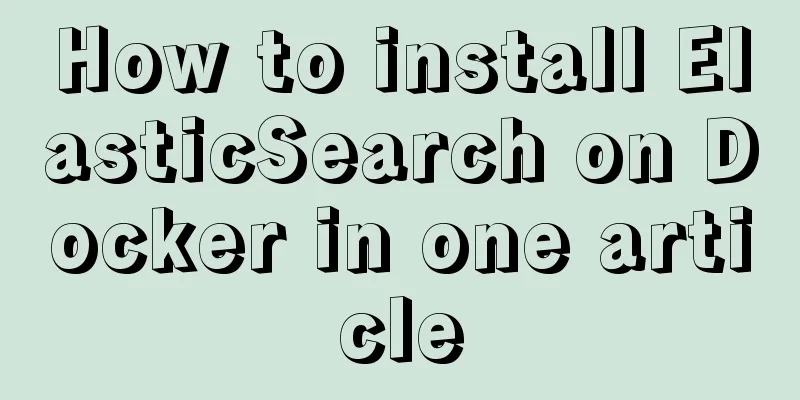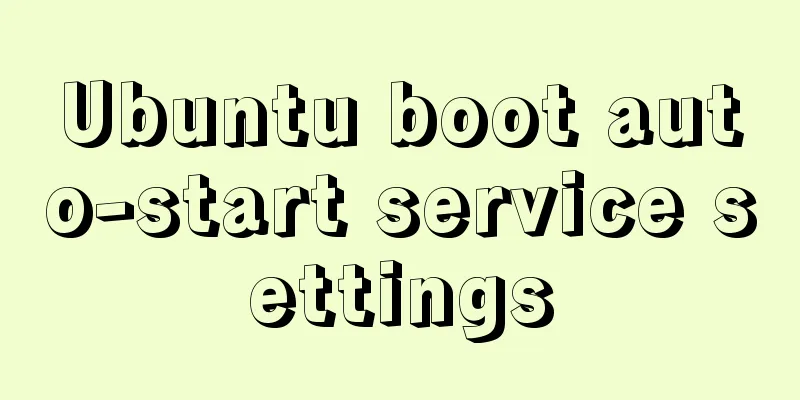Detailed steps for installing, configuring and uninstalling QT5 in Ubuntu 14.04
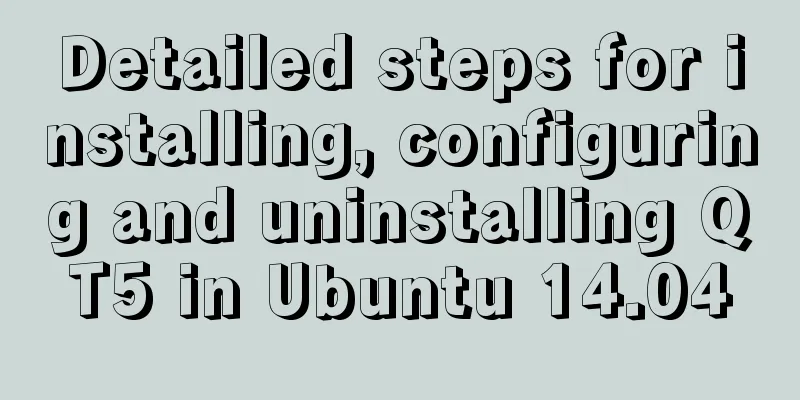
|
1. I downloaded QT5.13 version before, but after the installation, Qtcreator could not be opened. Here I recommend Qt5.9 version, the download address is as follows:
The first step is to enter sudo su in the terminal, then enter cd /qt5 (if it is not in home, just enter this without entering root. Then proceed as shown in the figure above. 2. If the command Jump out of the installation interface, skip directly in the QtAccount interface, and then follow the default installation (Note: Qt5.9.0 and tools need to be checked in the settings interface) 3. After the installation is complete, some configurations need to be modified. In the terminal command line, enter:
In the figure below, Qt5.9.2 is changed to Qt5.9.0 (changed according to your own version, indicating the installation path of the bin file) and the second line is also changed to the corresponding version (if it is not there, add it yourself)
Note: The above picture is edited using the vim editor, so be careful when using it here, otherwise it is easy to delete the wrong thing.
Possible problems: The qtcreator interface may pop up errors such as file error, unable to create..., so the solution is: open the terminal, enter sudo su to enter root, and then enter the command
When you open Qtcreaor again, there will be no file error pop-up window. If you find it inconvenient to look for the qtcreator software every time, you can lock it at startup. This perfectly solves the installation of Qt. Uninstall QT Uninstalling is very easy, just find MaintenanceTool in the installation directory
For example, my Qtcreator is installed in the qt folder under the root file. Then, according to the above picture, you can find the file location of MaintenanceTool in this directory. Enter Summarize This is the end of this article about the detailed steps of installing, configuring and uninstalling QT5 in Ubuntu 14.04. For more information about installing, configuring and uninstalling QT5 in Ubuntu 14.04, please search for previous articles on 123WORDPRESS.COM or continue to browse the related articles below. I hope everyone will support 123WORDPRESS.COM in the future! You may also be interested in:
|
<<: How to recover deleted MySQL 8.0.17 root account and password under Windows
>>: Teach you how to implement Vue3 Reactivity
Recommend
Detailed explanation of the use of Teleport in Vue3
Table of contents Purpose of Teleport How Telepor...
Simple implementation method of Linux process monitoring and automatic restart
Purpose: Under Linux, the server program may be d...
How to implement n-grid layout in CSS
Common application scenarios The interfaces of cu...
Javascript closure usage scenario principle detailed
Table of contents 1. Closure 2. Closure usage sce...
mysql5.7.18 decompressed version to start mysql service
The decompressed version of mysql5.7.18 starts th...
The DOCTYPE mode selection mechanism of well-known browsers
Document Scope This article covers mode switching...
A brief discussion on the pitfalls of react useEffect closure
Problem code Look at a closure problem code cause...
MySQL Series Database Design Three Paradigm Tutorial Examples
Table of contents 1. Knowledge description of the...
Docker starts Redis and sets the password
Redis uses the apline (Alps) image of Redis versi...
HTML markup language - form
Click here to return to the 123WORDPRESS.COM HTML ...
Example of deploying MySQL on Docker
Table of contents 1 What is container cloud? 2 In...
SQL query for users who have logged in for at least n consecutive days
Take 3 consecutive days as an example, using the ...
ReactRouter implementation
ReactRouter implementation ReactRouter is the cor...
A brief discussion on the difference between readonly and disable attributes of input in HTML
Readonly and Disabled both prevent users from cha...
How to set up cross-domain access in IIS web.config
Requirement: The page needs to display an image, ...