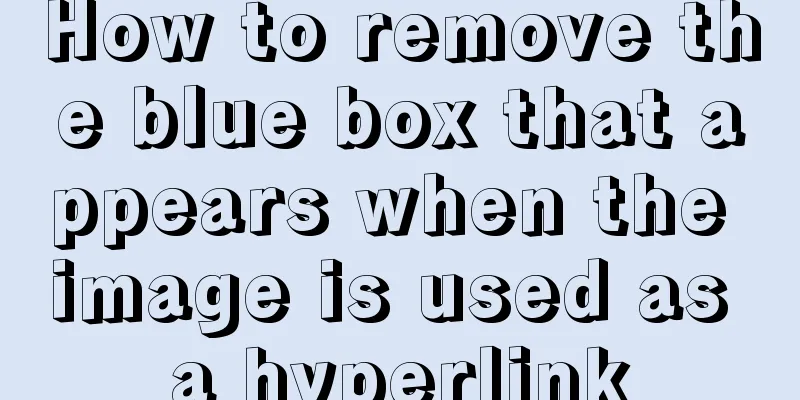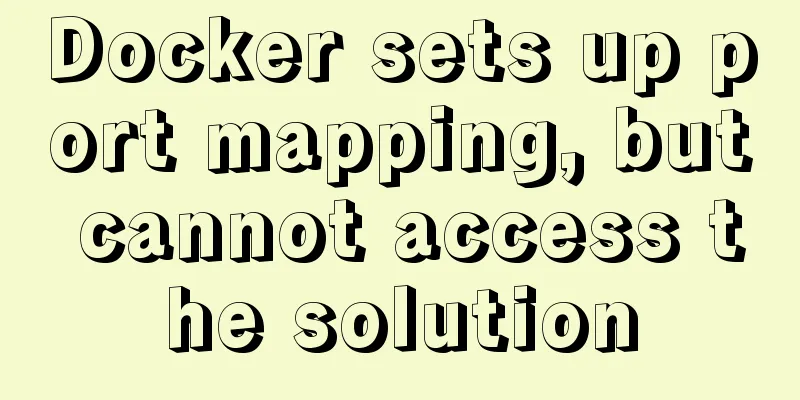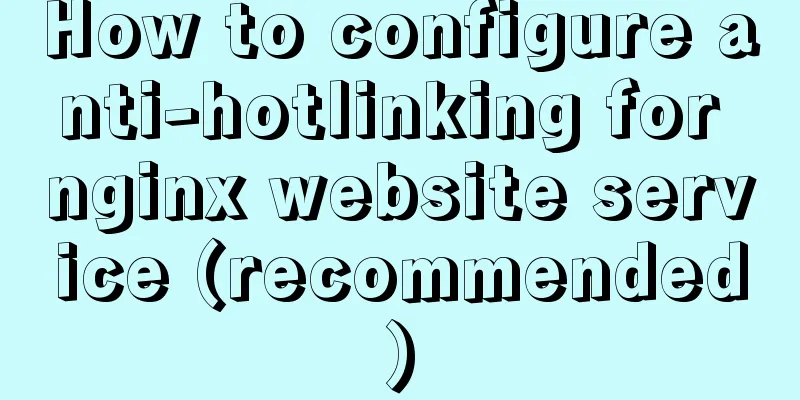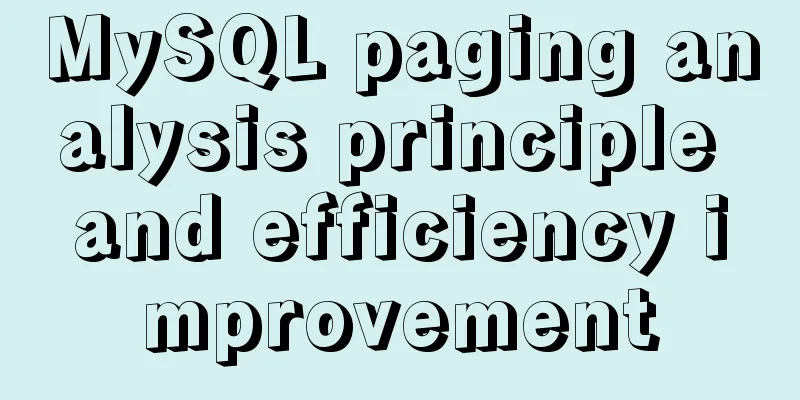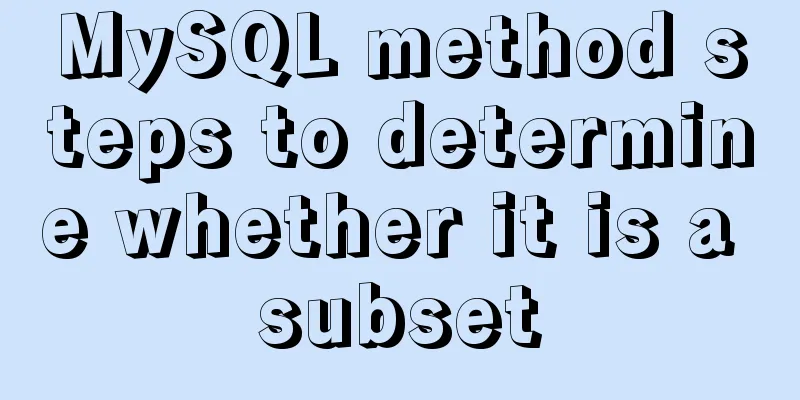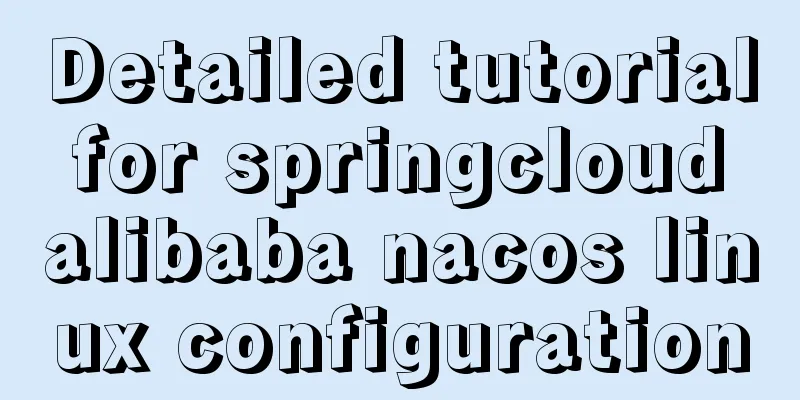HTML markup language - form

|
Click here to return to the 123WORDPRESS.COM HTML Tutorial section. Previous: Markup Language - Quote <br />Original source chapter 5 Form interactivity has always been the focus of the Internet, allowing users and websites to exchange information and communicate with each other. Forms allow us to collect information from users in an organized and consistent manner, so when designing a website, they always fall into the "can be used in any situation" category. For example, we found that there are about 10,000 different ways to mark up forms. Okay, maybe not that many, but we can still think of several situations that make the form structure easy for users to use and easy for website owners to manage. Methods for marking forms Method A: Use a table
Many people have long used tables to mark up forms. Due to the high frequency of use, we are used to seeing forms laid out in this way: the left column is right-aligned text descriptions, and the right column is left-aligned form elements. Using a simple two-column table is one of the simple ways to complete easy-to-use form layout. Some people think that tables are unnecessary, while others think that forms should be treated as tabular data. We don't intend to support either view, but in some cases, using a table is the best way to achieve a certain form layout, especially complex forms with many different elements (forms using radio buttons, drop-down boxes, etc.). Relying entirely on CSS to handle the layout of such forms can be frustrating, and often requires adding extra <span> and <div> tags, which consumes more markup than a table would. Next, look at Figure 5-1, which shows the effect of method A in a general visual browser display:  Figure 5-1: The effect of method A displayed in the browser You will find that using a table can arrange the text description form elements very neatly. However, for such a simple form, I might avoid using a table and use other methods that do not require so many tags. Unless the visual design of the form requires this type of layout, it is not necessary to use a table. At the same time, we also have to consider several usability issues, which we will touch upon when studying the following two methods. Method B: No need for tables, just squeeze together<form action="/path/to/script" method="post"> <p> Name: <input type="text" name="name" /><br /> Email: <input type="text" name="email" /><br /> <input type="submit" value="submit" /> </p> </form> input{ margin:6px 0; } |
<form action="/path/to/script" id="thisform" method="post">
<p><label for="name">Name:</label><br />
<input type="text" id="name" name="name" /></p>
<p><label for="email">Email:</label><br />
<input type="text" id="email" name="email" /></p>
<p><input type="submit" value="submit" /></p>
</form>
There are a few things I like about method C. First, for simple forms like this one, I find it convenient to put each instruction and form element in its own paragraph. The preset distance between paragraphs should be enough to make the content easy to read when displayed without styling. We'll also use CSS to set spacing for the <p> tags contained within the form later.
We even went a step further and gave the form a unique id="thisform". So, the exact spacing I just mentioned can be written roughly like this:
#thisform p{
margin:6px 0;
}
This means setting the top and bottom padding of the <p> tags within this form to 6 pixels, overriding the browser default for normal paragraphs.
Another difference between method C and the previous two methods is that although each group (description and input box) is placed inside a <p>, we still put them on a separate line with <br />. Using <br /> to separate each element can get around the problem of different lengths of text causing input items to not align perfectly.
Figure 5-4 shows the effect of method C in a common browser, using the style previously set for the <p> tag.

Figure 5-4. The browser displays the effect of method C, using CSS for the P tag
In addition to the visual effects of method C, the most important advantage is the improved usability.
<label> Tag Using the <label> tag to improve form usability requires two steps, and method C has completed both steps. The first is to use the <label> tag to connect the text description to the relevant form element, whether it is a text field, text area, radio, checkbox, etc. Method C uses the <label> tag on the "Name:" and "Email:" titles to connect them to the data input elements.
The second step is to add the for attribute to the <label> tag and fill in the id of the corresponding input box.
For example, in method C, wrap "Name:" with a <label> tag, and fill in the for attribute with the same value as the input box id behind it.
<form action="/path/to/script" id="thisform" method="post">
<p><label for="name">Name:</label> <br />
<input type="text" id="name" name="name" /></p>
<p><label for="email">Email:</label><br />
<input type="text" id="email" name="email" /></p>
<p><input type="submit" value="submit" /></p>
</form>
Why use <label>?
You may have heard others say that you should use a <label> tag inside a form. The most important question is why you should use the <label> tag.
Establishing a label / ID association allows screen readers to read the correct label for each form element, regardless of the layout method, which is a good thing. At the same time, the <label> tag is designed to mark form field labels . When using this tag, we are explaining the meaning of each element and strengthening the structure of the form.
An additional benefit of using the <label> tag when dealing with single-select and multiple-select boxes is that most browsers will also change the value of the element when the user clicks the text inside the <label>. This can create a larger clickable area for the input element, making it easier for users with limited mobility to fill out the form (Mark Pilgrim, " Dive Into Accessibility ," http://diveintoaccessibility.org/day_28_labeling_form_elements.html ).
For example, if we add a multiple-select box to the form so that the user can choose to "write down this information", we can use the <label> tag like this:
<form action="/path/to/script" id="thisform" method="post">
<p><label for="name">Name:</label><br />
<input type="text" id="name" name="name" /></p>
<p><label for="email">Email:</label><br />
<input type="text" id="email" name="email" /></p>
<p><input type="checkbox" id="remember" name="remember" />
<label for="remember">Remember this info?</label></p>
<p><input type="submit" value="submit" /></p>
</form>
By marking the checkbox this way, you get two benefits: screen readers will read the correct description text (as in this example, it works even if the text appears after the input box), and the range of the checkbox that can be toggled is increased to include the text in addition to the checkbox itself (supported by most browsers).
Figure 5-5 shows how this form looks in the browser. We specifically mark the enlarged range of the multiple-select box:

Figure 5-5. A checkbox that includes text in the toggle range. In addition to forms and paragraphs, I want to show another way to mark up forms, using a definition list.
Previous Page 1 2 3 4 Next Page Read Full Article
<form action="/path/to/script" id="thisform" method="post">
<p><label for="name">Name:</label> <br />
<input type="text" id="name" name="name" /></p>
<p><label for="email">Email:</label><br />
<input type="text" id="email" name="email" /></p>
<p><input type="submit" value="submit" /></p>
</form>
You may have heard others say that you should use a <label> tag inside a form. The most important question is why you should use the <label> tag.
Establishing a label / ID association allows screen readers to read the correct label for each form element, regardless of the layout method, which is a good thing. At the same time, the <label> tag is designed to mark form field labels . When using this tag, we are explaining the meaning of each element and strengthening the structure of the form.
An additional benefit of using the <label> tag when dealing with single-select and multiple-select boxes is that most browsers will also change the value of the element when the user clicks the text inside the <label>. This can create a larger clickable area for the input element, making it easier for users with limited mobility to fill out the form (Mark Pilgrim, " Dive Into Accessibility ," http://diveintoaccessibility.org/day_28_labeling_form_elements.html ).
For example, if we add a multiple-select box to the form so that the user can choose to "write down this information", we can use the <label> tag like this:
<form action="/path/to/script" id="thisform" method="post">
<p><label for="name">Name:</label><br />
<input type="text" id="name" name="name" /></p>
<p><label for="email">Email:</label><br />
<input type="text" id="email" name="email" /></p>
<p><input type="checkbox" id="remember" name="remember" />
<label for="remember">Remember this info?</label></p>
<p><input type="submit" value="submit" /></p>
</form>
By marking the checkbox this way, you get two benefits: screen readers will read the correct description text (as in this example, it works even if the text appears after the input box), and the range of the checkbox that can be toggled is increased to include the text in addition to the checkbox itself (supported by most browsers).
Figure 5-5 shows how this form looks in the browser. We specifically mark the enlarged range of the multiple-select box:

Figure 5-5. A checkbox that includes text in the toggle range. In addition to forms and paragraphs, I want to show another way to mark up forms, using a definition list.
<<: Docker pull image and tag operation pull | tag
>>: vue front-end HbuliderEslint real-time verification automatic repair settings
Recommend
Detailed explanation of the relationship between Linux and GNU systems
Table of contents What is the Linux system that w...
Analysis of the use and principle of Docker Swarm cluster management
Swarm Cluster Management Introduction Docker Swar...
How to install Linux flash
How to install flash in Linux 1. Visit the flash ...
Implementing a shopping cart with native JavaScript
This article shares the specific code of JavaScri...
How to increase your web performance by 3 times by turning on a parameter in Nginx
1. Some problems encountered I remember when we w...
Pure CSS to adjust Div height according to adaptive width (percentage)
Under the requirements of today's responsive ...
React handwriting tab switching problem
Parent File import React, { useState } from '...
How to use pdf.js to preview pdf files in Vue
When we preview PDF on the page, some files canno...
Detailed example of MySQL data storage process parameters
There are three types of MySQL stored procedure p...
What are the advantages of MySQL MGR?
MGR (MySQL Group Replication) is a new feature ad...
Mysql5.6.36 script compilation, installation and initialization tutorial
Overview This article is a script for automatical...
Summary of SQL query optimization knowledge points for MySQL tens of millions of big data
1. To optimize the query, try to avoid full table...
How a select statement is executed in MySQL
Table of contents 1. Analyzing MySQL from a macro...
Take you to a thorough understanding of the prototype object in JavaScript
Table of contents 1. What is a prototype? 1.1 Fun...
How to solve the Docker container startup failure
Question: After the computer restarts, the mysql ...