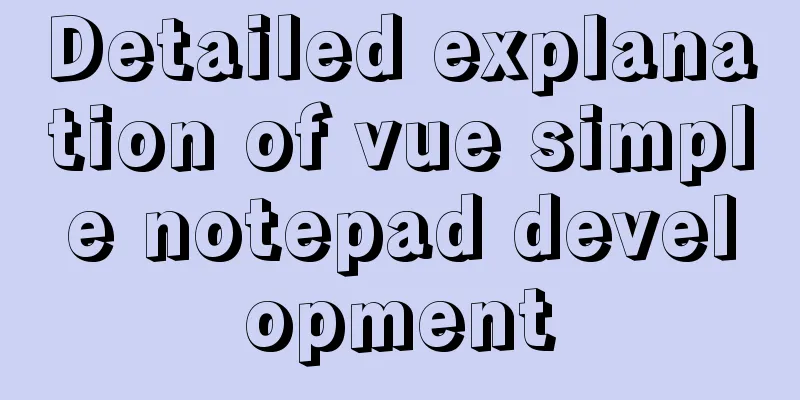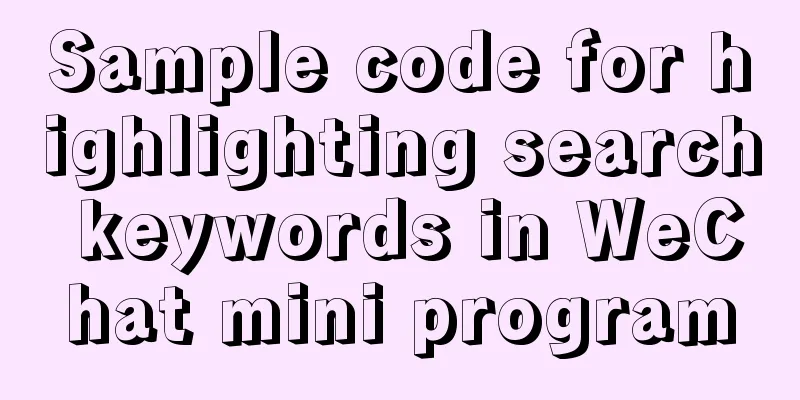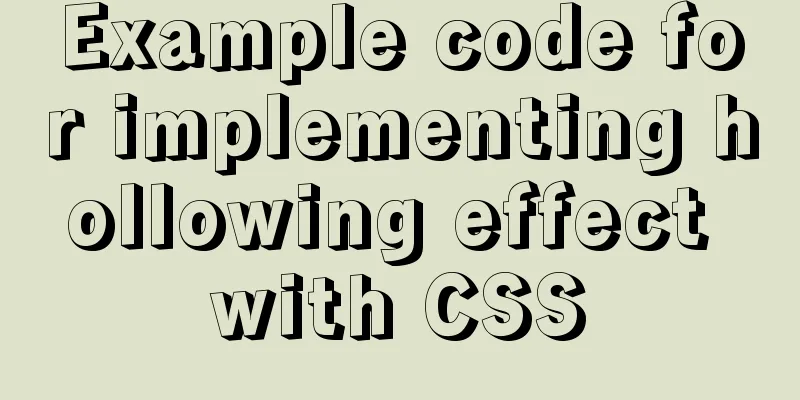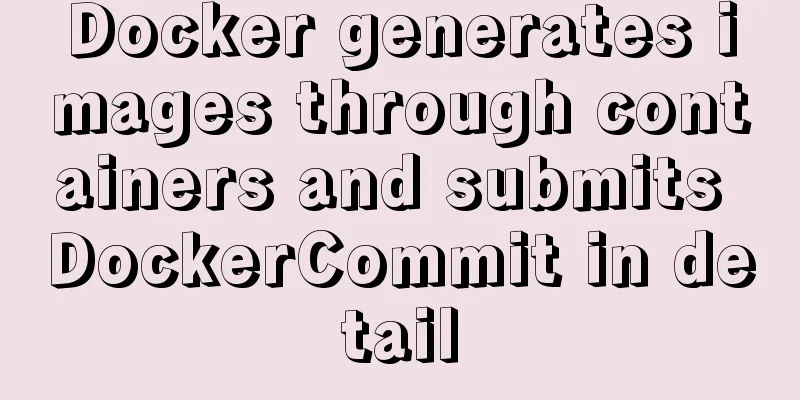Analysis of the use and principle of Docker Swarm cluster management
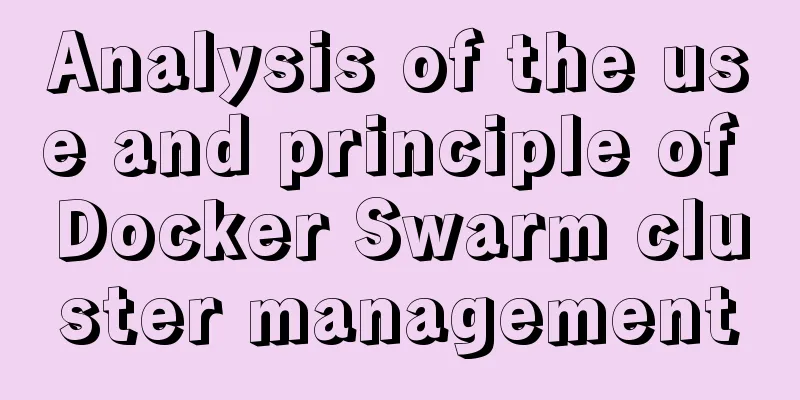
|
Swarm Cluster Management Introduction Docker Swarm is a cluster management tool for Docker. It turns a pool of Docker hosts into a single virtual Docker host. Docker Swarm provides the standard Docker API, so any tool that already communicates with the Docker daemon can use Swarm to easily scale to multiple hosts. Supported tools include, but are not limited to, the following:
principle As shown in the figure below, the swarm cluster consists of a management node (manager) and a worker node (work node).
use The following examples are all based on Docker Machine and VirtualBox. Make sure that VirtualBox has been installed on your host. 1. Create a swarm cluster management node (manager) Create a docker machine: $ docker-machine create -d virtualbox swarm-manager
Initialize the swarm cluster. The machine that performs the initialization is the management node of the cluster. $ docker-machine ssh swarm-manager $ docker swarm init --advertise-addr 192.168.99.107 #The IP here is the IP assigned when the machine is created.
The above output proves that initialization has been successful. You need to copy the following line, which will be used when adding working nodes: docker swarm join --token SWMTKN-1-4oogo9qziq768dma0uh3j0z0m5twlm10iynvz7ixza96k6jh9p-ajkb6w7qd06y1e33yrgko64sk 192.168.99.107:2377 2. Create a swarm cluster worker node (worker) Here we create two machines, swarm-worker1 and swarm-worker2.
Enter the two machines separately and specify to add to the cluster created in the previous step. The content copied in the previous step will be used here.
The above data output indicates that it has been added successfully. In the figure above, the content copied in the previous step is relatively long and will be automatically truncated. The commands actually run in the figure are as follows: docker@swarm-worker1:~$ docker swarm join --token SWMTKN-1-4oogo9qziq768dma0uh3j0z0m5twlm10iynvz7ixza96k6jh9p-ajkb6w7qd06y1e33yrgko64sk 192.168.99.107:2377 3. View cluster information Enter the management node and execute: docker info to view the information of the current cluster. $ docker info
4. Deploy services to the cluster Note: Any operations related to cluster management are performed on the management node. The following example creates a service named helloworld on a worker node, which is randomly assigned to a worker node: docker@swarm-manager:~$ docker service create --replicas 1 --name helloworld alpine ping docker.com
5. Check service deployment Check which node the helloworld service is running on and you can see that it is currently running on the swarm-worker1 node: docker@swarm-manager:~$ docker service ps helloworld
View the detailed information of helloworld deployment: docker@swarm-manager:~$ docker service inspect --pretty helloworld
6. Expanding cluster services We will expand the above helloworld service to two nodes. docker@swarm-manager:~$ docker service scale helloworld=2
You can see that it has expanded from one node to two nodes.
7. Deleting Services docker@swarm-manager:~$ docker service rm helloworld
Check if it has been deleted:
8. Rolling upgrade service In the following example, we will introduce how to perform a rolling upgrade of the redis version to a higher version. Create a 3.0.6 version of redis. docker@swarm-manager:~$ docker service create --replicas 1 --name redis --update-delay 10s redis:3.0.6
Rolling upgrade of redis. docker@swarm-manager:~$ docker service update --image redis:3.0.7 redis
From the picture, we can see that the redis version has been upgraded from 3.0.6 to 3.0.7, indicating that the service has been upgraded successfully. 9. Stop a node from receiving new tasks View all nodes: docker@swarm-manager:~$ docker node ls
It can be seen that all nodes are currently Active and can receive new task assignments. Stop the node swarm-worker1:
Note: The state of swarm-worker1 changes to Drain. The cluster service will not be affected, but the swarm-worker1 node will no longer receive new tasks, and the cluster load capacity will decrease. The node can be reactivated with the following command: docker@swarm-manager:~$ docker node update --availability active swarm-worker1
This is the end of this article about the use and principle analysis of Docker Swarm cluster management. For more relevant Docker Swarm cluster management content, please search for previous articles on 123WORDPRESS.COM or continue to browse the following related articles. I hope everyone will support 123WORDPRESS.COM in the future! You may also be interested in:
|
<<: A brief discussion on four solutions for Vue single page SEO
Recommend
HTML Code Writing Guide
Common Convention Tags Self-closing tags, no need...
IE8 uses multi-compatibility mode to display web pages normally
IE8 will have multiple compatibility modes . IE pl...
Detailed explanation of json file writing format
Table of contents What is JSON Why this technolog...
How to use binlog for data recovery in MySQL
Preface Recently, a data was operated incorrectly...
Let's talk about Vue's mixin and inheritance in detail
Table of contents Preface Mixin Mixin Note (dupli...
Implementation of nginx flow control and access control
nginx traffic control Rate-limiting is a very use...
React hooks introductory tutorial
State Hooks Examples: import { useState } from &#...
JavaScript implementation of the back to top button example
This article shares the specific code for JavaScr...
HTML table markup tutorial (10): cell padding attribute CELLPADDING
Cell padding is the distance between the cell con...
Summary of MySQL database usage specifications
Introduction: Regarding MySQL database specificat...
Implementation of master-slave replication in docker compose deployment
Table of contents Configuration parsing Service C...
Detailed explanation of the relationship between the primary key being 0 and the primary key self-selection constraint in MySQL (details)
Preface This article mainly introduces the relati...
How to use vue filter
Table of contents Overview Defining filters Use o...
JavaScript implements the generation of 4-digit random verification code
This article example shares the specific code for...
Centos7 Zabbix3.4 email alarm configuration (solving the problem that the email content is xx.bin attachment)
Table of contents 1. Add monitoring Linux host 2....


















![Discussion on style customization and browser compatibility issues when using input element [type="file"]](/upload/images/67cac6b27e303.webp)