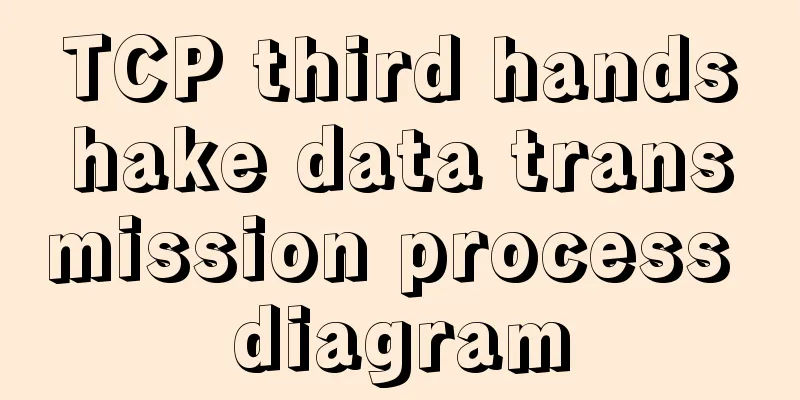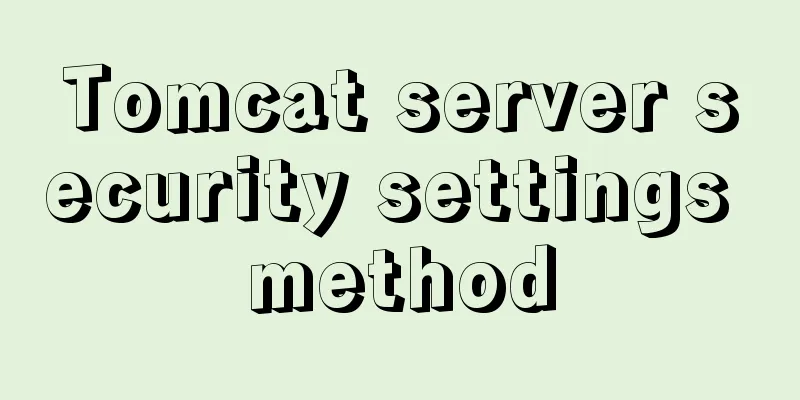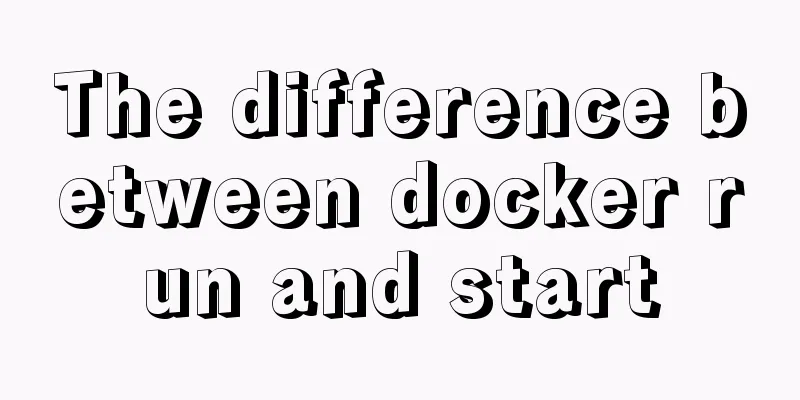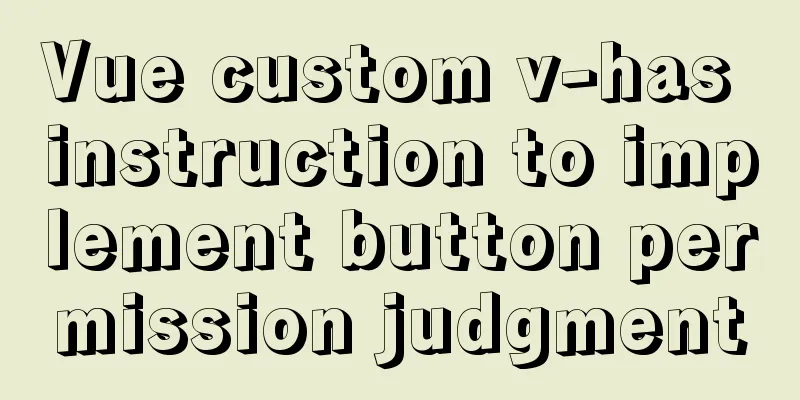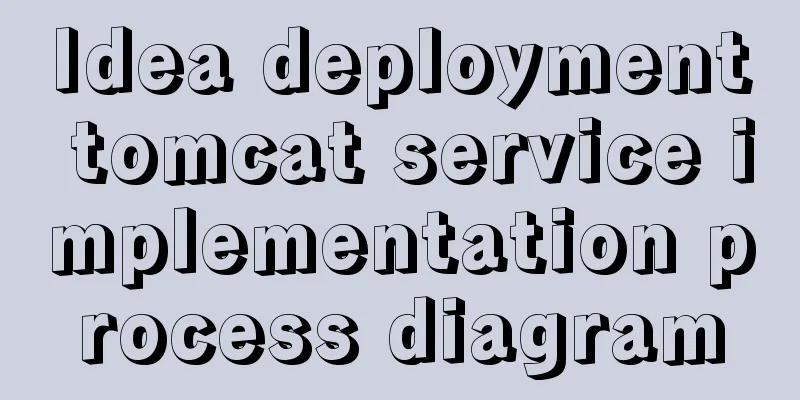Tutorial on installing the latest MySQL 8.0.18 using a compressed package on Win10 64-bit (with pictures and text)
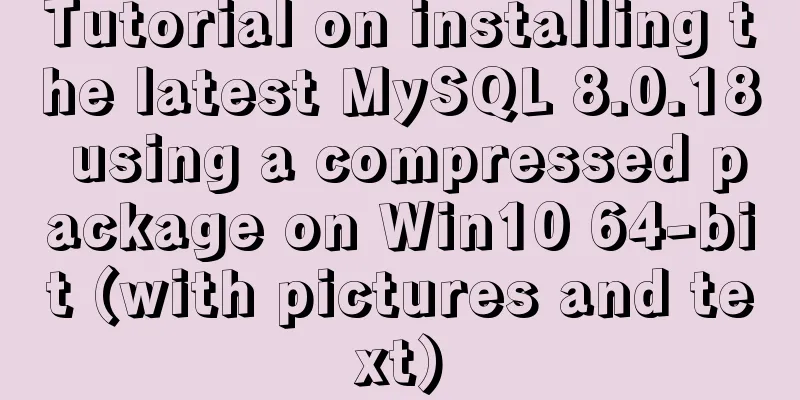
|
WIN10 64-bit install the latest MySQL8.0.18 download Download the latest version from the official website: I use the compressed version here, without using the graphical installer Download address: https://dev.mysql.com/downloads/mysql/
After downloading, unzip it directly to the location you want to use. It is best to put it on a disk with a solid-state hard drive. I bought a small solid-state drive back then, and I was poor. There was not much space on the C drive, so I put it directly on another disk. The location after decompression: E:\MySQL\mysql-8.0.18-winx64 Set the environment variables of bin under it E:\MySQL\mysql-8.0.18-winx64\bin
Set up the configuration file my.iniCreate a new configuration file my.ini in the unzipped location
The configuration content is as follows: [client] port = 3308 default-character-set = UTF8MB4 [mysqld] port = 3308 character-set-server = UTF8MB4 basedir=E:\MySQL\mysql-8.0.18-winx64 datadir=E:\MySQL\mysql-8.0.18-winx64\data group_concat_max_len=20000 [WinMySQLAdmin] E:\MySQL\mysql-8.0.18-winx64\bin\mysqld.exe Open cmd as administratorExecute the command in the bin directory of the MySQL installation directory: mysqld --install MySQL After the execution is complete, the initial default password of the root user will be printed. Remember the default password as it will be used later. A temporary password is generated for root@localhost: ************ Please note that this process may take several minutes, please be patient. If you accidentally repeat the command before it is completed, you can clear the following directories: E:\MySQL\mysql-8.0.18-winx64\data Then enter Note that the following commands require administrator privileges Execute the installation command mysqld --install MySQL If the administrator privileges are not enabled for this command in CMD, the following error will be reported mysql Install/Remove of the Service Denied! Start the service net start MySQL change password Execute the command in the bin directory of the MySQL installation directory: mysql -u root -p You will be prompted to enter a password, then enter the default initial password You don't need to enter it manually. When the password is generated, just copy it to another place with your mouse and paste it when you need it here. This is what I did. Now enter mysql> enter ALTER USER 'root'@'localhost' IDENTIFIED WITH mysql_native_password BY '123456'; Execute the command and change the password to 123456 Installation and deployment completedQuery the installed version of MYSQL Query command: select version(); The record is as follows: mysql> select version(); +-----------+ | version() | +-----------+ | 8.0.18 | +-----------+ 1 row in set (0.00 sec) Record all the steps of installationBecause administrator privileges need to be enabled, the previous command records are gone. E:\MySQL\mysql-8.0.18-winx64\bin>mysqld --install MySQL Service successfully installed. E:\MySQL\mysql-8.0.18-winx64\bin>net start MySQL MySQL service is starting.. The MySQL service has been started successfully. E:\MySQL\mysql-8.0.18-winx64\bin>mysql -u root -p Enter password: ************ Welcome to the MySQL monitor. Commands end with ; or \g. Your MySQL connection id is 8 Server version: 8.0.18 Copyright (c) 2000, 2019, Oracle and/or its affiliates. All rights reserved. Oracle is a registered trademark of Oracle Corporation and/or its affiliates. Other names may be trademarks of their respective owners. Type 'help;' or '\h' for help. Type '\c' to clear the current input statement. mysql> ALTER USER 'root'@'localhost' IDENTIFIED WITH mysql_native_password BY '123456'; Query OK, 0 rows affected (0.11 sec) mysql> Summarize The above is what I introduced to you about how to install the latest MySQL8.0.18 using compressed package on WIN10 64-bit. I hope it will be helpful to you. If you have any questions, please leave me a message and I will reply to you in time. I would also like to thank everyone for their support of the 123WORDPRESS.COM website! You may also be interested in:
|
<<: Linux nohup command principle and example analysis
>>: JS realizes the front-end paging effect
Recommend
Analysis of the process of publishing and deploying Spring Boot applications through Docker
Table of contents Manual deployment 1. Create a s...
Implementation of CSS loading effect Pac-Man
emmm the name is just a random guess 2333 Preface...
HTML table markup tutorial (41): width and height attributes of the table header WIDTH, HEIGHT
By default, the width and height of the header ar...
HTML Tutorial: Collection of commonly used HTML tags (6)
Related articles: Beginners learn some HTML tags ...
A brief analysis of the difference between FIND_IN_SET() and IN in MySQL
I used the Mysql FIND_IN_SET function in a projec...
Vue implements two-way data binding
This article example shares the specific code of ...
MySQL performance optimization index pushdown
Index condition pushdown (ICP) is introduced in M...
Summary of Linux file directory management commands
touch Command It has two functions: one is to upd...
Example of using store in vue3 to record scroll position
Table of contents Overall Effect Listen for conta...
Steps to split and compress CSS with webpack and import it with link
Let's take a look at the code file structure ...
Implementing Markdown rendering in Vue single-page application
When rendering Markdown before, I used the previe...
Realizing provincial and municipal linkage effects based on JavaScript
This article shares the specific code of JavaScri...
A brief summary of basic web page performance optimization rules
Some optimization rules for browser web pages Pag...
Mysql join table and id auto-increment example analysis
How to write join If you use left join, is the ta...
Detailed explanation of the difference between Vue life cycle
Life cycle classification Each component of vue i...