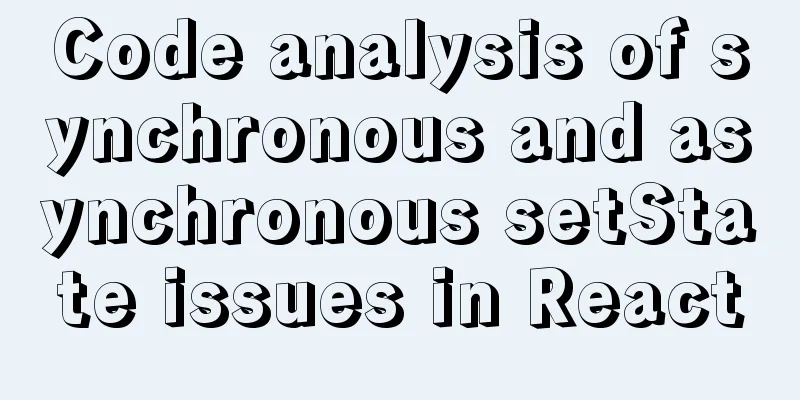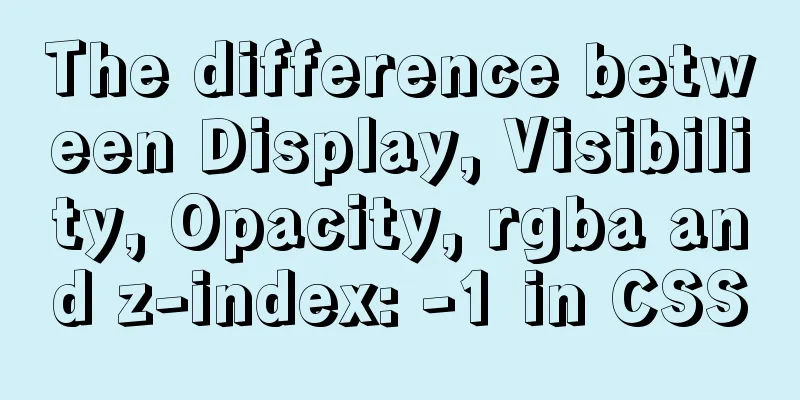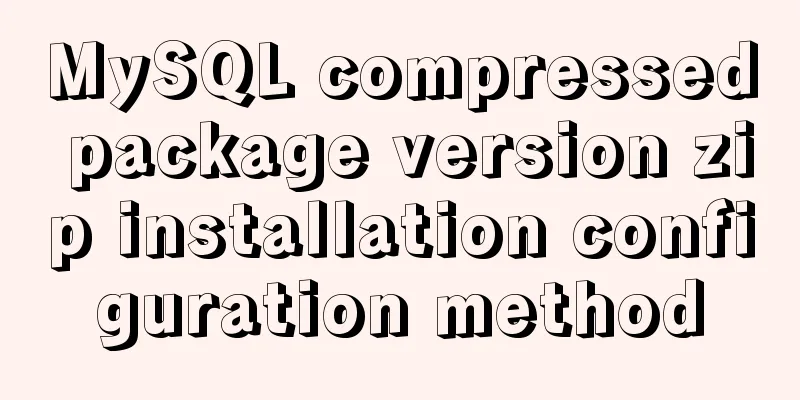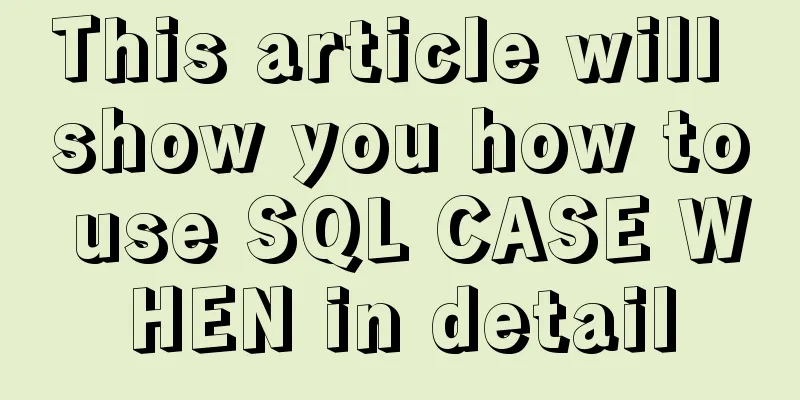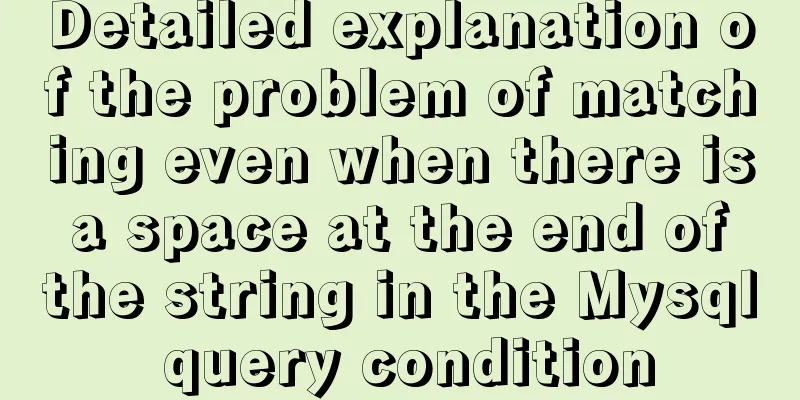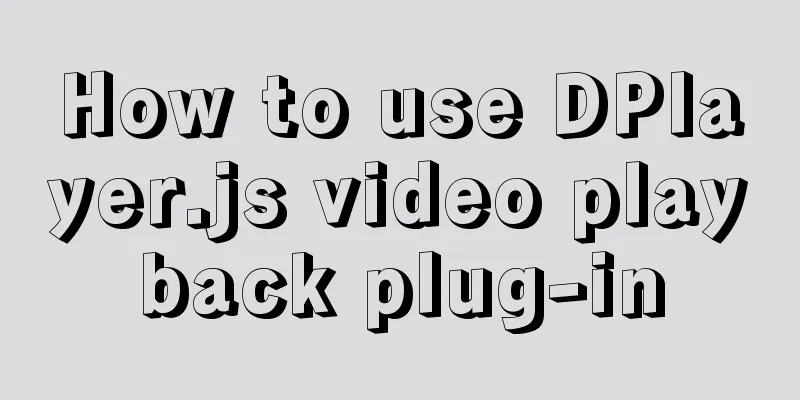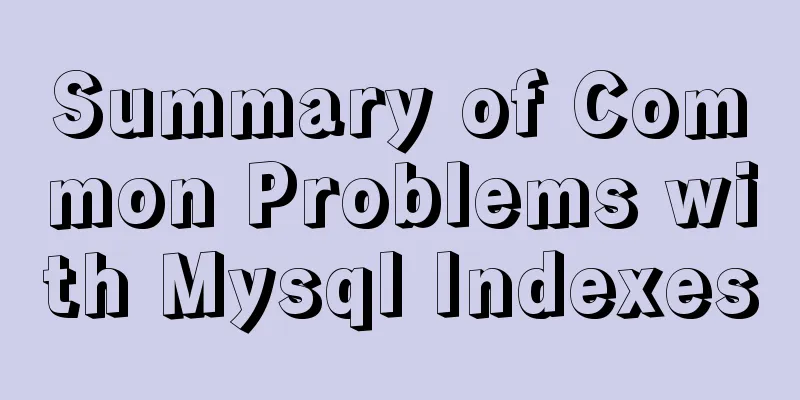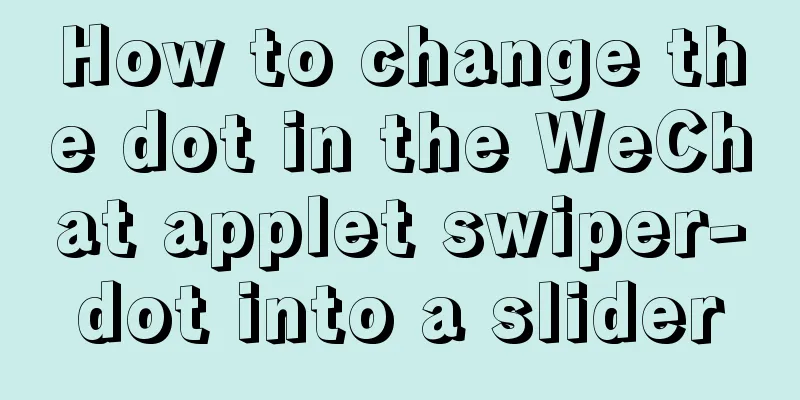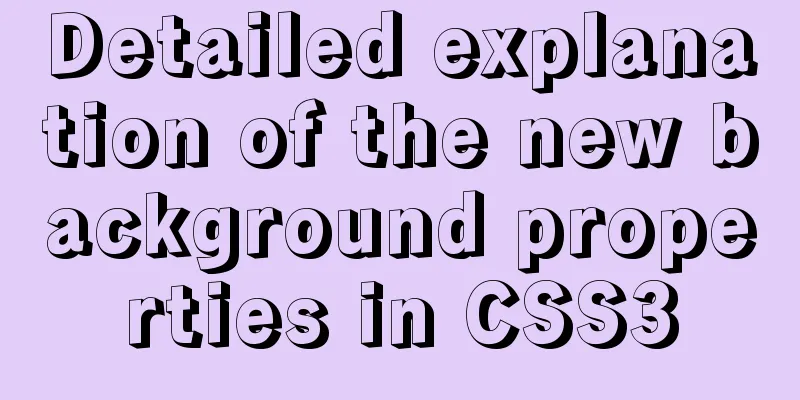Detailed graphic and text tutorial on downloading, installing and configuring mysql-5.7.28 under Windows
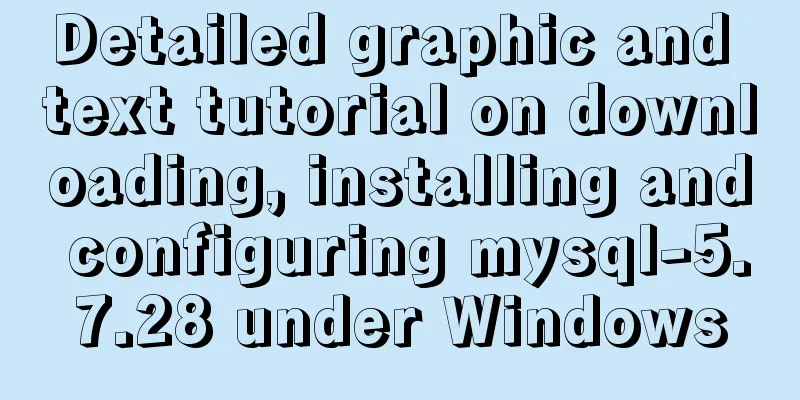
|
Recently I need to change the version of MySQL database, write an article to record it 1. Download MySQL database There are two types of MySQL downloads, one is a zip compressed file, and the other is an MSI installer. Official 5.7 version zip compressed file download page Official 5.7 version MSI installer download page I choose 5.7.28-Windows 64 bit here
Click on the lower left corner to start downloading
Use Thunder or IDM to download faster.
Two files after downloading
2. Install MySQL database I use the zip compressed file to install here, which is free to install and has more configuration content 1. Unzip the installation file
Note: Do not include Chinese characters in the decompressed path! ! !
2. Configure MySQL Double-click to enter the
Create a new
Use a text editor to open the Modify to the configuration content of your own computer (be sure to delete all the lines containing Chinese characters)
Save and close the editor [mysqld] # Set the character set used by the server to utf-8 character-set-server=utf8 # Bind IPv4 address bind-address = 0.0.0.0 # Set the mysql port number port = 3306 # Set the installation directory of mysql (you can see bin) basedir=D:\Applocations\64_mysql\mysql-5.7.28-winx64 # Set the storage directory of mysql database data (the directory where you can see the my.ini file) datadir=D:\Applocations\64_mysql\mysql-5.7.28-winx64\data # Maximum number of connections allowed max_connections=2000 # The default storage engine that will be used when creating a new table default-storage-engine=INNODB # Set the default encoding for mysql and database [mysql] default-character-set=utf8 [mysql.server] default-character-set=utf8 # Set the client default character set [client] default-character-set=utf8 3. Install MySQL Go to
The address path cannot contain Chinese characters. If you didn't notice it before, you can cut the MySQL installation file to a pure English path.
Execute the installation command in the cmd terminal # Installation command mysqld --install # Uninstall command mysqld --remove Prompt that the installation is successful
4. Initialize mysql Continue to execute the initialization command in the terminal (you can initialize multiple times, but you must clear the # Initialize mysql database mysqld --initialize --user=root --console After the execution is completed, a random password will be assigned to the mysql
5. Log in to MySQL Start the mysql service by command in the terminal # Start the mysql service net start mysql # Stop the mysql service net stop mysql
Use the command to connect to mysql Note: This password is the random password generated by initializing MySQL before mysql -uroot -p passwordmysql -uroot -p
6. Change the mysql password The default random password can also be used, but it is too difficult to remember. You can set a simple password Execute the following command to set the mysql password
# Set the mysql password set password = password('password');
# Exit mysql database exit
7. Configure MySQL environment variables Go to 'This Computer' --> 'Properties' --> 'Advanced System Settings' --> 'Environment Variables'
Create a new system variable under System Variables Variable Name: MYSQL_HOME Variable value: D:\Applocations\64_mysql\mysql-5.7.28-winx64 (you can see the mysql decompression path in the bin directory)
Add environment variables under Copy the code as follows: %MYSQL_HOME%\bin
Reopen the cmd terminal at will, use the command plus the modified password, and you can directly connect to mysql
3. Add users to MySQL database Use the following command in the terminal to create a new user and grant permissions # Format description grant permission on database.table to username@connected ip address identified by 'password'; # For example, grant all permissions on all tables in all databases to the test user with password 1234. grant all on *.* to test@'%' identified by'1234';
So far, mysql installation is complete, and you can use navicat to connect to the database Summarize The above is a detailed graphic tutorial on downloading, installing, and configuring mysql-5.7.28 under Windows. I hope it will be helpful to you. If you have any questions, please leave me a message and I will reply to you in time. I would also like to thank everyone for their support of the 123WORDPRESS.COM website! You may also be interested in:
|
<<: Native js imitates mobile phone pull-down refresh
>>: How to implement scheduled backup and incremental backup of uploaded files in Linux
Recommend
A brief discussion on why daemon off is used when running nginx in docker
I'm very happy. When encountering this proble...
Methods of adaptive web design (good access experience on mobile phones)
1. Add the viewport tag to the HTML header. At th...
Detailed explanation of how to clear a few pixels of blank space under an image using CSS
Recently, a friend asked me a question: When layo...
mysql5.7.20 installation and configuration method graphic tutorial (mac)
MySQL 5.7.20 installation and configuration metho...
Detailed explanation of MySQL database addition, deletion and modification operations
Inserting Data insert into table name (column nam...
Solution to "No such file or directory" in locale after installing glibc-2.14 in CentOS6.5
Table of contents 1. Falling into the pit 2. Stru...
Basic syntax of MySQL index
An index is a sorted data structure! The fields t...
Practical record of handling MySQL automatic shutdown problems
I recently helped someone with a project and the ...
A brief analysis of whether MySQL primary key uses numbers or uuids for faster query
In actual development, the primary key of MySQL c...
js to upload pictures to the server
This article example shares the specific code of ...
JS gets the position of the nth occurrence of a specified string in a string
Learn about similar methods for getting character...
Detailed explanation of the use of router-view components in Vue
When developing a Vue project, you often need to ...
How to use filters to implement monitoring in Zabbix
Recently, when I was working on monitoring equipm...
Solve the Linux Tensorflow2.0 installation problem
conda update conda pip install tf-nightly-gpu-2.0...
JavaScript to implement login slider verification
This article example shares the specific code of ...