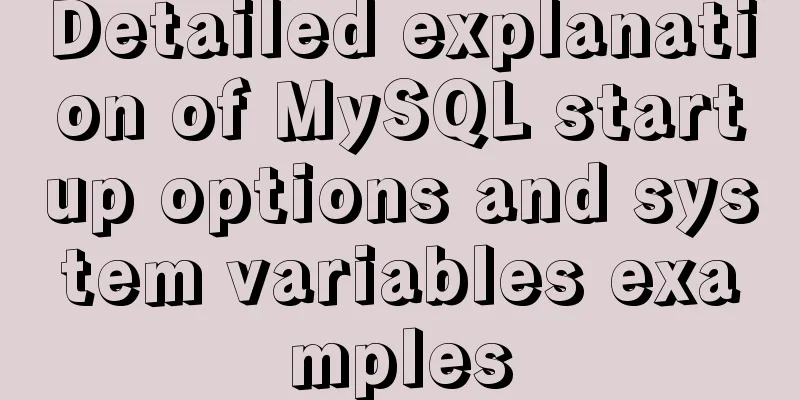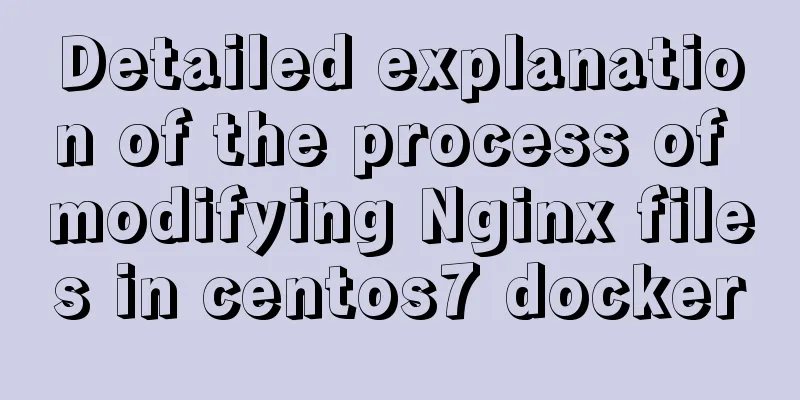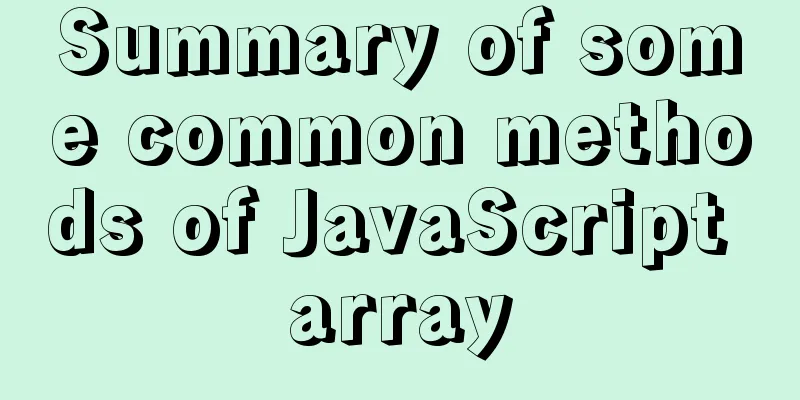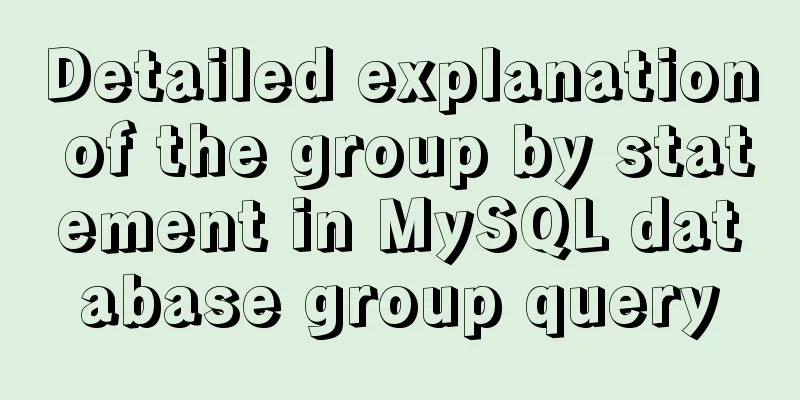JavaScript to implement login slider verification
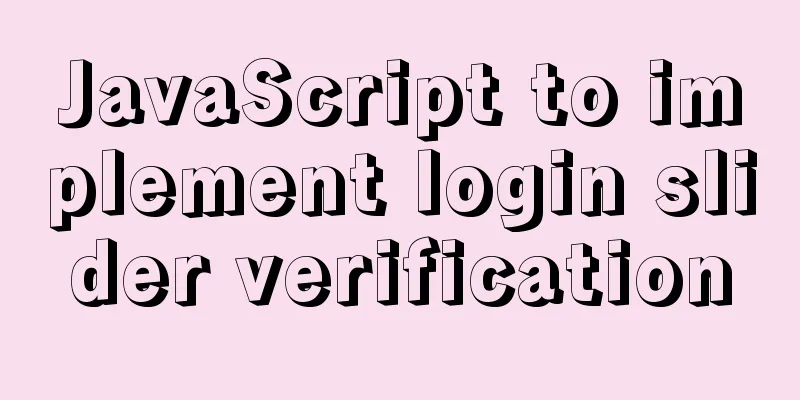
|
This article example shares the specific code of JavaScript to implement login slider verification for your reference. The specific content is as follows HTML code
<div class="login-select">
<div v-show="errselectFlag" id="err-select"></div>
<p id="title-p">Press and hold the slider and drag to verify</p>
<div id="left-select"></div>
<div id="right-select">
<i id="icon-dui" class="iconfont icon-right"></i>
</div>
</div>JavaScript code
// Slider validation var oRight = document.getElementById("right-select");
var bg = document.getElementById("left-select");
var title = document.getElementById("title-p");
var i = document.getElementById("icon-dui");
oRight.onmousedown = function (e) {
var downX = e.clientX; //The x-axis distance from the window after pressing the button // Mouse movement event oRight.onmousemove = function (e) {
if (e.clientX != 240) {
oRight.style.left = 0 + "px";
bg.style.left = 0 + "px";
}
var moveX = e.clientX - downX; //The distance from the x-axis of the window when sliding //Drag only when it is greater than 0, otherwise reverse drag will occur if (moveX > 0) {
oRight.style.left = moveX + "px"; //The distance between the slider and the left bg.style.width = moveX + "px"; //The width of the background is the distance between the slider and the left if (moveX >= 280 - oRight.offsetWidth) {
i.className = "iconfont icon-xingzhuang";
i.style.color = "rgb(86, 192, 15)";
title.innerText = "Verification passed";
title.style.color = "#fff";
oRight.onmousemove = null;
oRight.onmousedown = null;
}
}
};
};style code Note: The style is a sass file
*{margin: 0;padding: 0;box-sizing: border-box;}
.login-select {
width: 280px;
height: 40px;
margin: auto;
margin-top: 20px;
margin-left: 15px;
margin-right: 15px;
text-align: center;
line-height: 40px;
background: rgba(134, 134, 131, 0.6);
display: flex;
position: relative;
#err-select {
width: 138px;
height: 38px;
position: absolute;
right: -152px;
top: 0;
color: #fff;
font-size: 12px;
border-radius: 5px;
line-height: 38px;
text-align: center;
background: rgb(177, 71, 71);
}
#title-p {
text-align: center;
line-height: 40px;
width: 100%;
height: 100%;
font-size: 14px;
position: absolute;
}
#left-select {
width: 0;
height: 100%;
transform: translate(0.3s);
background: rgb(86, 192, 15);
}
#right-select {
width: 40px;
height: 40px;
background: #fff;
color: #aaaa;
text-align: center;
line-height: 40px;
border: 1px solid #ccc;
position: absolute;
cursor: move;
}
}The above is the full content of this article. I hope it will be helpful for everyone’s study. I also hope that everyone will support 123WORDPRESS.COM. You may also be interested in:
|
<<: Detailed explanation of Bind mounts for Docker data storage
>>: Docker data storage tmpfs mounts detailed explanation
Recommend
Practice of implementing custom search bar and clearing search events in avue
Table of contents 1. Customize the search bar con...
How to wrap HTML title attribute
When I was writing a program a few days ago, I wan...
Use three.js to achieve cool acid style 3D page effects
This article mainly introduces how to use the Rea...
How to add file prefixes in batches in Linux
You need to add "gt_" in front of the f...
Analysis of how to create a stored procedure in MySQL to add new fields to a data table
This article uses an example to describe how to c...
Detailed explanation of several ways to remove the gap between inline-block elements in CSS
Recently, when working on mobile pages, inline-bl...
A detailed introduction to seata docker high availability deployment
Version 1.4.2 Official Documentation dockerhub st...
Detailed explanation of how to create multiple instances of MySQL 5.6 in centos7 environment
This article describes how to create multiple ins...
Docker deployment MySQL8 cluster (one master and two slaves) implementation steps
Table of contents 1. Install Docker on CentOS 7.9...
Enable OCSP to improve https certificate verification efficiency and solve the problem of slow access to Let's Encrypt SSL certificates
In the past few days, the website has been access...
Causes and solutions for cross-domain issues in Ajax requests
Table of contents 1. How is cross-domain formed? ...
Count the list tags in HTML
1. <dl> defines a list, <dt> defines ...
Install redis and MySQL on CentOS
1|0MySQL (MariaDB) 1|11. Description MariaDB data...
Detailed explanation of CSS margin collapsing
Previous This is a classic old question. Since a ...
Encapsulation method of Vue breadcrumbs component
Vue encapsulates the breadcrumb component for you...