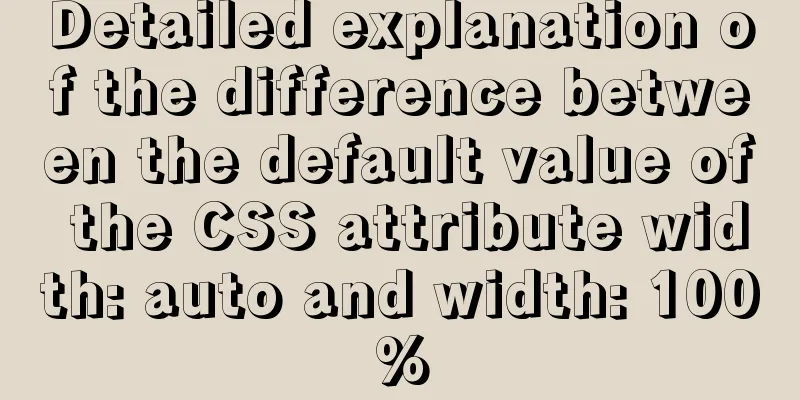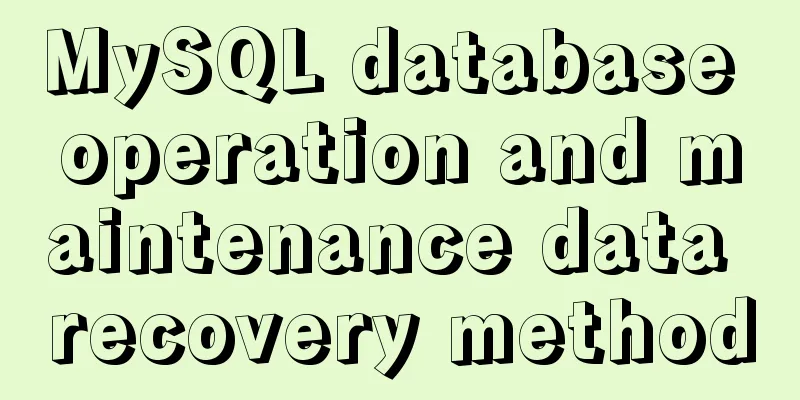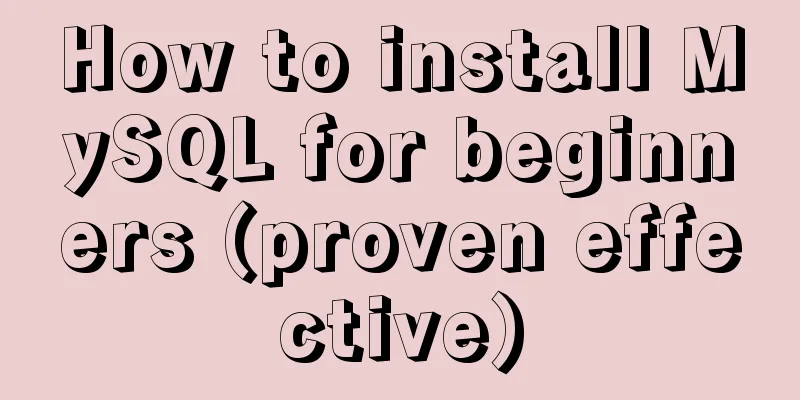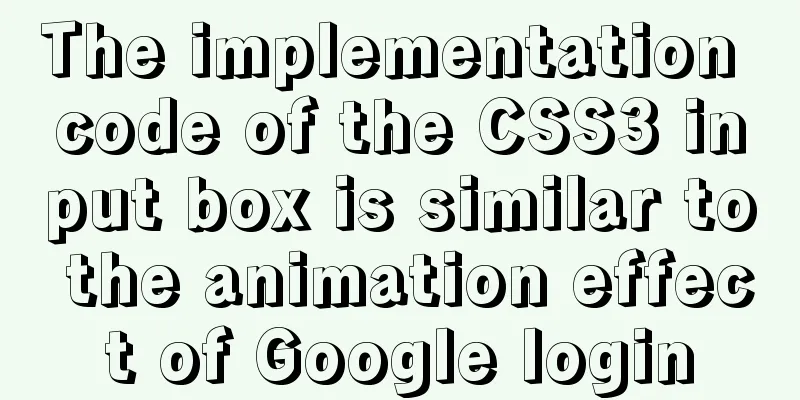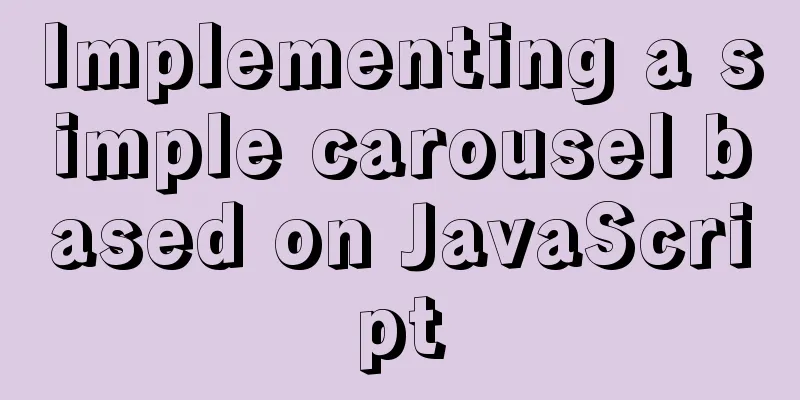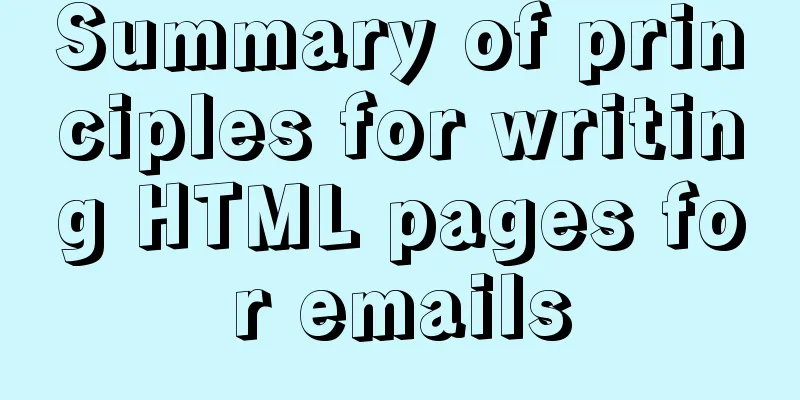Enable OCSP to improve https certificate verification efficiency and solve the problem of slow access to Let's Encrypt SSL certificates
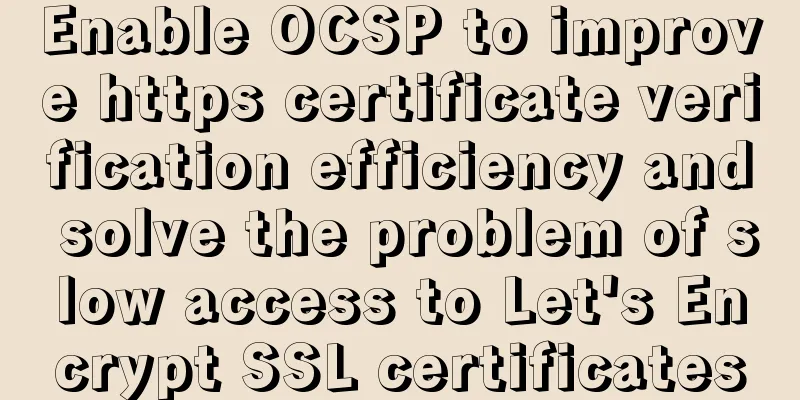
|
In the past few days, the website has been accessed very slowly when it is opened for the first time, but the page opens normally afterwards. After research, it was found that the problem was the HTTPS certificate verification timeout, and the verification URL of the certificate provider could not be accessed. I don't know if it was a line problem or a firewall. I asked several experts how to solve the problem of HTTPS certificate verification timeout. The solutions given were to either change the certificate provider or enable OCSP. How can a poor person like me afford the HTTPS certificate from a big company? I can only adopt the second solution and start OCSP. If a website has deployed a free Let's Encrypt certificate, the first time you open the website using https, it will appear very slow and often take four or five seconds to open normally. This is due to special reasons: the ocsp.int-x3.letsencrypt.org server IP cannot be resolved normally. In order to improve the website access experience, you can enable OCSP Stapling to solve the problem of slow access when visiting the website for the first time. This article's environment: Pagoda Panel CentOS 7 / Windows 2012 R2 Apache / Nginx 1. Enable OCSP Stapling for overseas servers1. Configure the system's Apache or Nginx information Apache enables OCSP:① Find the Apache installation directory and edit the httpd-ssl.conf file in the directory. The directory in CentOS system is: /www/server/apache/conf/extra/httpd-ssl.conf, and the directory in Windows system is: C:/BtSoft/apache/conf/extra/httpd-ssl.conf. Remove the comments of the following two lines in the file:
If the above two lines are not in the file, add them manually. ②Edit the httpd.conf file. The directory in CentOS is: /www/server/apache/conf/httpd.conf, and the directory in Windows is: C:/BtSoft/apache/conf/httpd.conf. Uncomment the following line in the file:
If the above line does not exist in the file, add it manually. ③Configure the Apache information of the website. In the configuration file of the website, add the following information:
The above information can be added above this line <VirtualHost *:443>. At this point, OCSP Stapling has been enabled on Apache. Just restart Apache. Nginx enables OCSP:Directly in the website's Nginx configuration file, add the following information:
Save and restart Nginx. 2. Enable OCSP Stapling for inland serversThe steps are the same as in the first paragraph. After enabling OCSP Stapling, you also need to edit the hosts file and specify the IP address of the ocsp.int-x3.letsencrypt.org server. The IP addresses of the ocsp.int-x3.letsencrypt.org servers are as follows:
Edit the hosts file. The path in Windows is: C:\windows\system32\drivers\etc\hosts, and the path in Linux is: /etc/hosts. Add the following information:
Just restart Apache or Nginx. 3. Verify whether OCSP Stapling is enabled successfully1. Use the following command in SSH:
If the site returns OCSP response: no response sent, it means the activation failed. If the site has successfully enabled OCSP Stapling, a prompt will be returned with "successful". 2. Open the following URL and enter your website to detect: https://www.getssl.cn/ocsp If your website appears to be slow when you first open it, and it is also https, you may want to check if there is a problem with the certificate. Please follow 123WORDPRESS.COM to learn more about the problem of slow website opening speed You may also be interested in:
|
<<: Velocity.js implements page scrolling switching effect
Recommend
Detailed explanation of JS homology strategy and CSRF
Table of contents Overview Same Origin Policy (SO...
Use ab tool to perform API stress test on the server
Table of contents 1 A brief introduction to syste...
How to use the Linux md5sum command
01. Command Overview md5sum - Calculate and verif...
How to use html css to control div or table to be fixed in a specified position
CSS CodeCopy content to clipboard .bottomTable{ b...
Summary of MYSQL full backup, master-slave replication, cascading replication, and semi-synchronization
mysql full backup 1. Enable binary log and separa...
Let's talk about the v-on parameter problem in Vue
Use of v-on:clock in Vue I'm currently learni...
Introduction to commonly used fonts on the Web (fonts supported by iOS and Android browsers)
It's the end of the year and there are fewer ...
Make your website automatically use IE7 compatibility mode when browsing IE8
Preface To help ensure that your web pages have a ...
Example of how to deploy MySQL 8.0 using Docker
1. Refer to the official website to install docke...
Vue recursively implements three-level menu
This article example shares the specific code of ...
Podman boots up the container automatically and compares it with Docker
Table of contents 1. Introduction to podman 2. Ad...
Web design dimensions and rules for advertising design on web pages
1. Under 800*600, if the width of the web page is...
Linux confirms that the data disk has been uninstalled and a new custom image can be created
Custom Image FAQ How to view the data disk? You c...
JavaScript to achieve magnifying glass effect
This article shares the specific code for JavaScr...
About Docker security Docker-TLS encrypted communication issues
Table of contents 1. Security issues with Docker ...