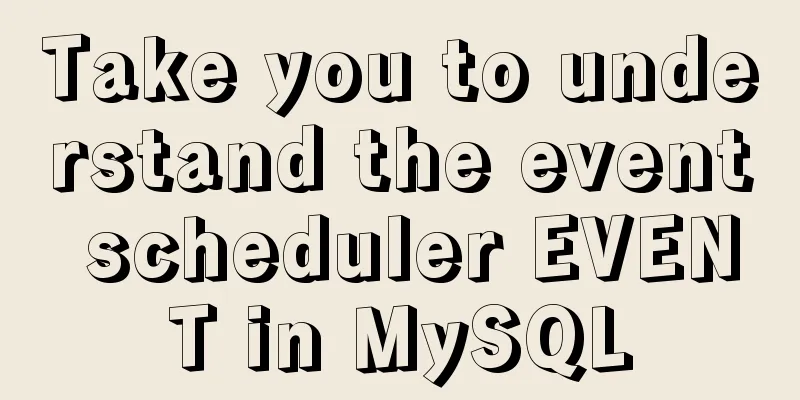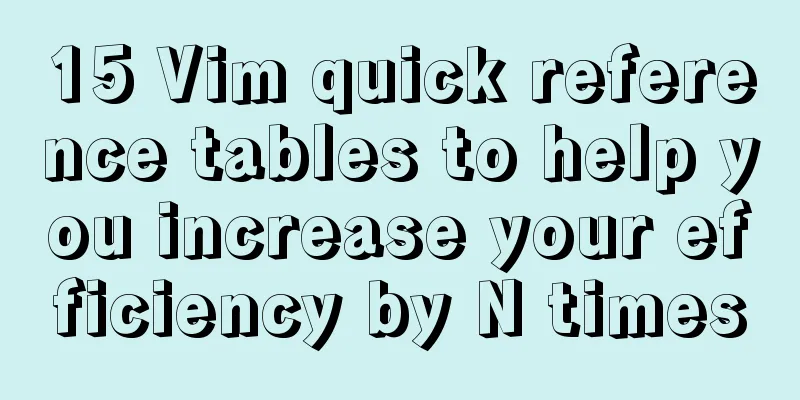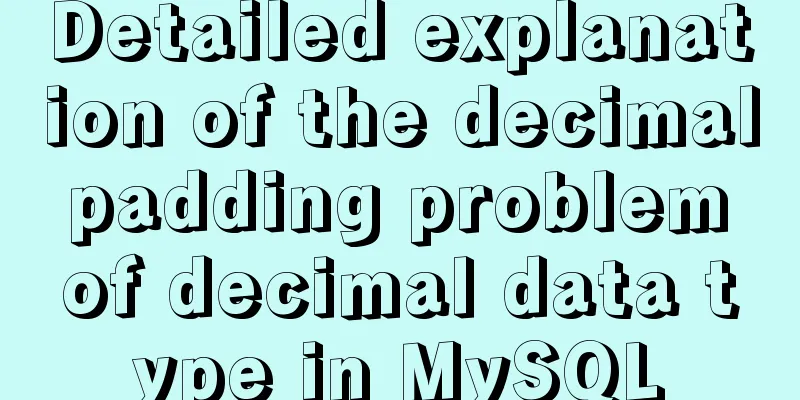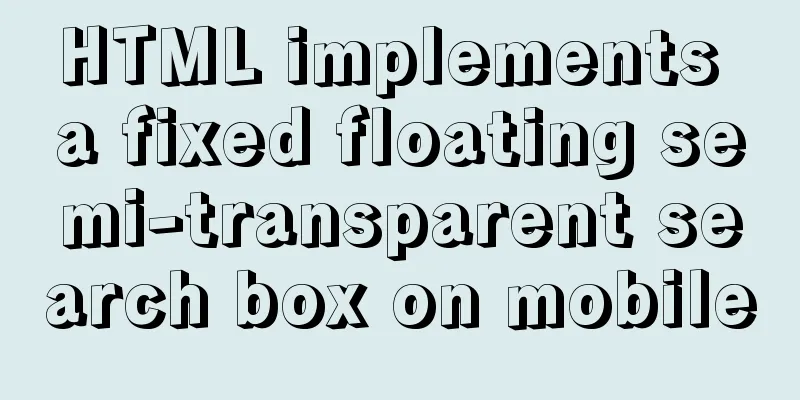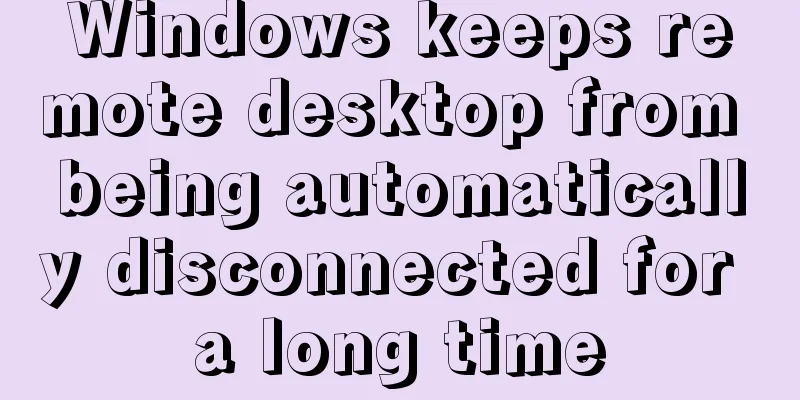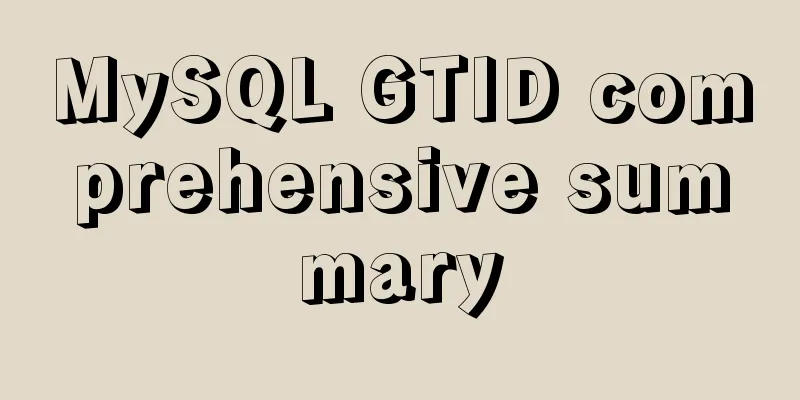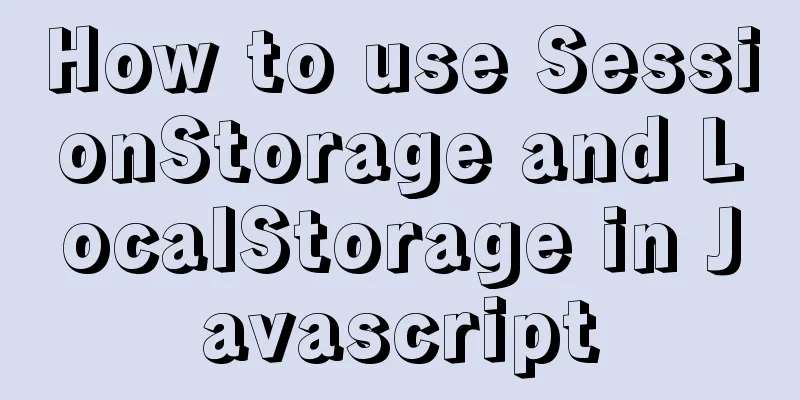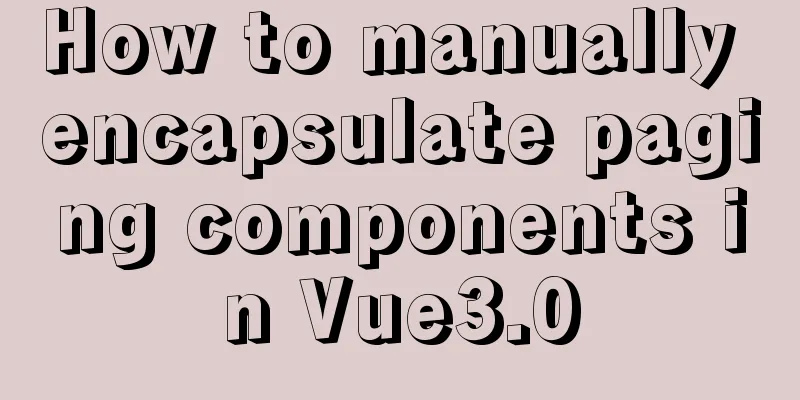Problems and pitfalls of installing Mysql5.7.23 in Win10 environment
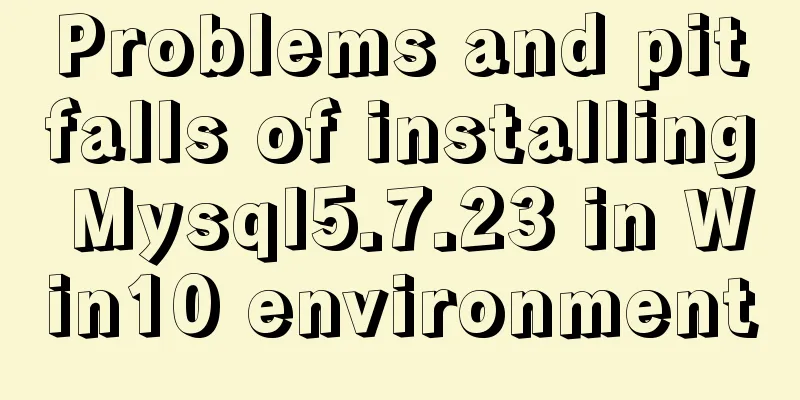
|
I read many tutorials, but found that I could never install it successfully. After a while of trial and error, I finally found a method that suits my computer. Friends who encounter similar situations can try this method. 1. Download 1. Download the official website: https://dev.mysql.com/downloads/mysql/. Select the compressed package with the suffix ZIP Archive and download it to your local computer according to your system (32-bit or 64-bit). (MySQL is divided into installation version and decompression version. In order to avoid unnecessary troubles when MySQL has problems and needs to be reinstalled in the future, the decompression version of MySQL is recommended) 2. Or download from Baidu Cloud: Link: https://pan.baidu.com/s/13MtHorjzMiTGGAO5umew-w Extraction code: 4d62 2. Decompression Unzip it to a commonly used disk (I unzipped it to drive D). In the figure below, the my.ini file and data file do not exist at the beginning and need to be configured manually.
3. Add my.ini file Create a new file in Notepad and copy and paste the following code: [client] port=3306 default-character-set=utf8 [mysqld] port=3306 character_set_server=utf8 basedir="D:\mysql\mysql-5.7.23" datadir="D:\mysql\mysql-5.7.23\data" max_connections=200 default-storage-engine=INNODB [mysqld] show_compatibility_56 = ON performance_schema #Skip the password input stage skip-grant-tables Then save it and name it my.ini 4. Configure environment variables Computer Properties -》Advanced System Settings -》
Click on Environment Variables
In the system variables section, create a new variable name: MYSQL_HOME, variable value: D:\mysql\mysql-5.7.23 Here you should write your mysql installation path
Set the path and add a bin directory to the path
5. Initialization Right click and run cmd as an administrator and locate the bin folder: cd /d D:\mysql\mysql-5.7.23\bin Enter in the cmd path above: mysqld --initialize Press Enter. A data folder will be generated in the root directory of mysql-5.7.23. If no data folder is generated, enter the following code: mysqld --initialize-insecure --user=mysql 6. Continue cmd operation mysqld --install mysql --defaults-file=D:\mysql\mysql-5.7.23\my.ini If the installation service is displayed as already existing when running mysqld --install, enter mysqld --remove to remove the previously installed mysql and run mysqld --install again. mysqld --install mysql Enter net start mysql to start the database net start mysql Enter mysql -u root -p to enter the database (after pressing Enter, the word password will appear, ignore it, just press Enter to skip the previously configured skip-grant-tables function), and then press Enter to display the following interface:
Indicates successful entry into the database 7. Use MySQL management tools to operate the database You can use Navicat (official 14-day trial available; Baidu Cloud provides a cracked version; NaviCat Lite is a free version that provides basic functions) or use Workbench, MySQL-Front . Summarize The above is what I introduced to you about the problems and pitfalls of installing Mysql5.7.23 in Win10 environment. I hope it will be helpful to you. If you have any questions, please leave me a message and I will reply to you in time. I would also like to thank everyone for their support of the 123WORDPRESS.COM website! You may also be interested in:
|
<<: Solution to the problem that the docker container cannot be stopped
>>: React Class component life cycle and execution order
Recommend
A brief introduction to the simple use of CentOS7 firewall and open ports
Overview (official has more detailed description)...
Front-end vue+express file upload and download example
Create a new server.js yarn init -y yarn add expr...
Linux parted disk partition implementation steps analysis
Compared with fdisk, parted is less used and is m...
A brief discussion on React native APP updates
Table of contents App Update Process Rough flow c...
Detailed explanation of the implementation of shared modules in Angular projects
Table of contents 1. Shared CommonModule 2. Share...
CSS web page responsive layout to automatically adapt to PC/Pad/Phone devices
Preface There are many devices nowadays, includin...
How to change the encoding of MySQL database to utf8mb4
The utf8mb4 encoding is a superset of the utf8 en...
Detailed tutorial on installing Nginx 1.16.0 under Linux
Because I have been tinkering with Linux recently...
How to install theano and keras on ubuntu system
Note: The system is Ubuntu 14.04LTS, a 32-bit ope...
A brief discussion on whether MySQL can have a function similar to Oracle's nvl
Use ifnull instead of isnull isnull is used to de...
Example of customizing the style of the form file selection box
Copy code The code is as follows: <!DOCTYPE ht...
Implementation of Nginx configuration https
Table of contents 1: Prepare https certificate 2:...
MySQL fuzzy query usage (regular, wildcard, built-in function)
Table of contents 1. MySQL wildcard fuzzy query (...
WeChat applet example of using functions directly in {{ }}
Preface In WeChat applet development (native wxml...
Advantages of MySQL covering indexes
A common suggestion is to create indexes for WHER...