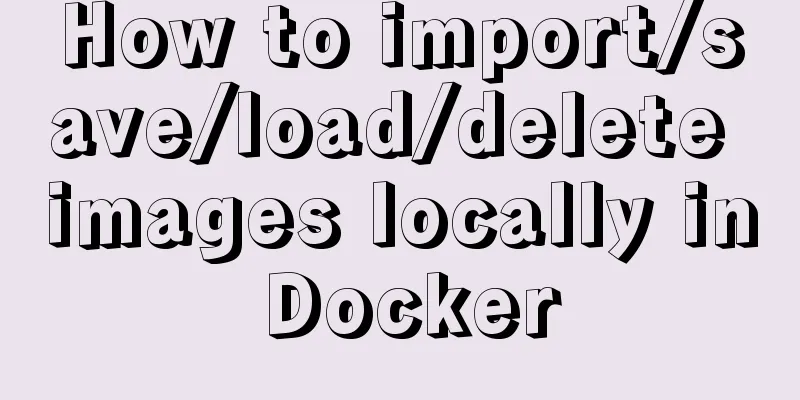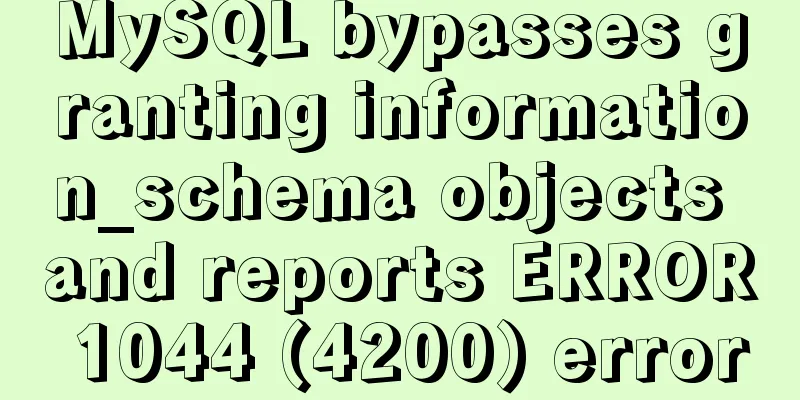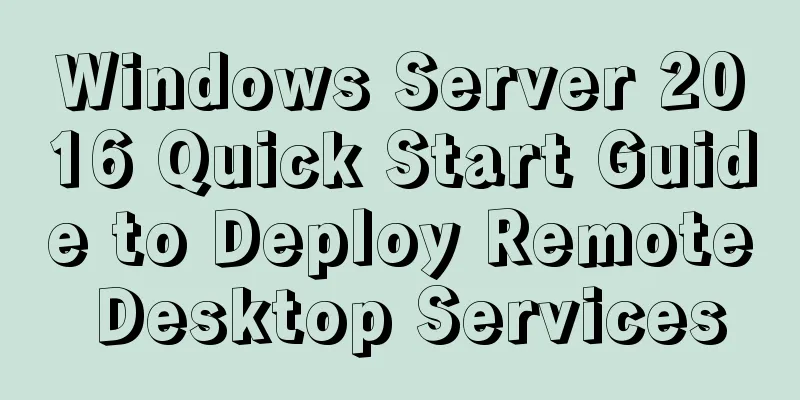MySQL 5.7.25 installation and configuration method graphic tutorial
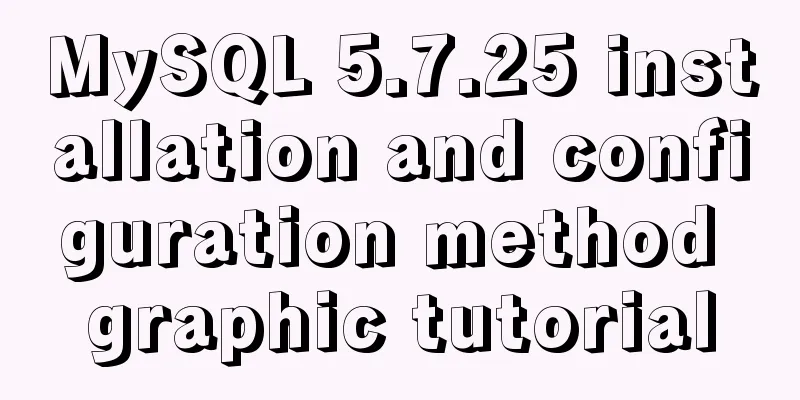
|
There are two types of MySQL installation files, one in msi format and the other in zip format. Click to enter: Download address 1. Below are the steps to download and install msi After clicking in, download according to the number of bits on your computer.
After downloading, you can refer to the following installation steps to install
You need to set the MySQL login password here, which is required when connecting to the database. Username is: root
After the installation is complete, you can start by clicking MySQL to connect to the database.
2. Below are the steps to download and install the zip Download according to the number of bits on your computer.
After downloading, you can refer to the following installation steps to install 1. Unzip the compressed package to drive D. The path is: D:\mysql-5.7.25-winx64 2. Copy the my.ini file to the D:\mysql-5.7.25-winx64 path 3. Configure environment variables Edit the key name: Path value is: D:\mysql-5.7.25-winx64\bin; 4. In the D:\mysql-5.7.25-winx64\bin directory, enter cmd to start the console Execute mysqld -install to install MySQL Execute mysqld --initialize-insecure --user=mysql to initialize MySQL Execute net start mysql to start the mysql service Execute mysqladmin -u root -p password to set a new password Enter password: Press Enter and enter the new password root twice. 5. Complete the installation and connect to the database mysql -h localhost -u root -p Note: Under win10, you need to execute the above command under Windows PowerShell (Administrator) (in Start) The following is the configuration file my.ini [mysqld] #Set MySQL installation path basedir = D:/mysql-5.7.25-winx64 #Set the storage directory of mysql database data, which is data datadir = D:/mysql-5.7.25-winx64/data #Set the database connection port port = 3306 #Set the character set of the MySQL server character-set-server=utf8 #default-storage-engine=MyISAM default-storage-engine=INNODB #Support INNODB engine mode. Just change it to default-storage-engine=INNODB. #If the INNODB mode cannot be started, delete the log file starting with ib in the data directory and restart. #Set the maximum number of connections max_connections=512 #Allow temporary storage in the query cache size query_cache_size=0 If it is not installed in the D: root directory, you need to change the installation steps 3. Configure environment variables Edit the key name: Path value: D:\mysql-5.7.25-winx64\bin; Change D:\mysql-5.7.25-winx64\bin; to the path you installed, the path needs to be in the bin directory. As well as the configuration file my.ini #Set MySQL installation path basedir = D:/mysql-5.7.25-winx64 and #Set the storage directory of MySQL database data, which is data datadir = D:/mysql-5.7.25-winx64/data, both paths need to be changed. 4. Change login password Method 1 c:\>mysqladmin -uroot -p old password password new password
Method 2
mysql>use mysql;
-- Note: In previous versions, the field name of the password field was password, but it was changed to acthentication string in version 5.7.
mysql>update user set password=password('new password') where user='root';
mysql>flush privileges;5. Exit the database Method 1 mysql>exit; Method 2 mysql>quit; Method 3 mysql>\q; 6. Stop MySQL Server mysql>net stop mysql Wonderful topic sharing: MySQL different versions installation tutorial MySQL 5.7 installation tutorials for various versions MySQL 5.6 installation tutorials for various versions mysql8.0 installation tutorials for various versions The above is the full content of this article. I hope it will be helpful for everyone’s study. I also hope that everyone will support 123WORDPRESS.COM. You may also be interested in:
|
<<: How to use dynamic parameters and calculated properties in Vue
Recommend
How to use default values for variables in SASS
Variables defined in SASS, the value set later wi...
Solution to the problem of web page flash animation not displaying
<br />The solution steps are as follows: Sta...
After restarting the Baota panel, it prompts -ModuleNotFoundError: No module named 'geventwebsocket'
background: Because the server deployed the flask...
A brief analysis of MySQL's WriteSet parallel replication
【Historical Background】 I have been working as a ...
Detailed steps to install and uninstall Apache (httpd) service on centos 7
uninstall First, confirm whether it has been inst...
Analysis of two usages of the a tag in HTML post request
Two examples of the use of the a tag in HTML post...
Basic operations of mysql learning notes table
Create Table create table table name create table...
Encapsulation method of Vue breadcrumbs component
Vue encapsulates the breadcrumb component for you...
Example test MySQL enum type
When developing a project, you will often encount...
Navicat remote connection to MySQL implementation steps analysis
Preface I believe that everyone has been developi...
Example code for mixing float and margin in CSS
In my recent studies, I found some layout exercis...
In-depth analysis of the slow query problem of MySQL Sending data
Through an example, I shared with you the solutio...
Detailed explanation of the idea of setting up login verification interception function in Vue
Table of contents 1. Solution 2. Let the browser ...
Two ways to clear float in HTML
1. Clear floating method 1 Set the height of the ...
A brief understanding of the three uses of standard SQL update statements
1. Environment: MySQL-5.0.41-win32 Windows XP Pro...