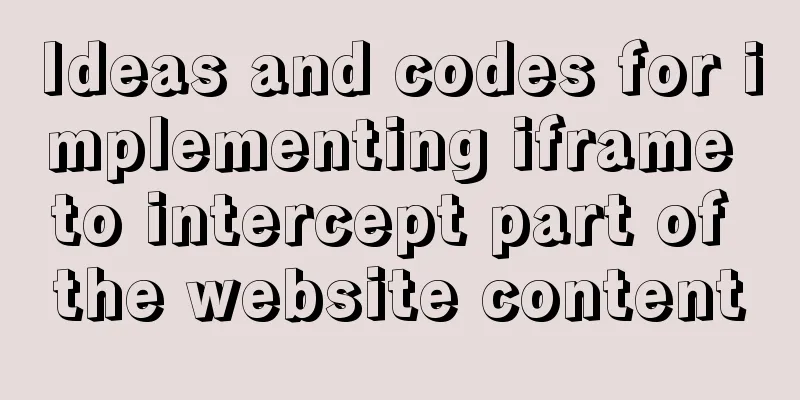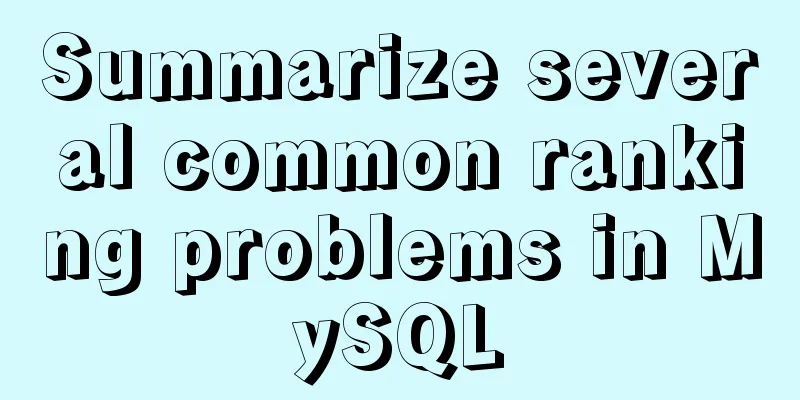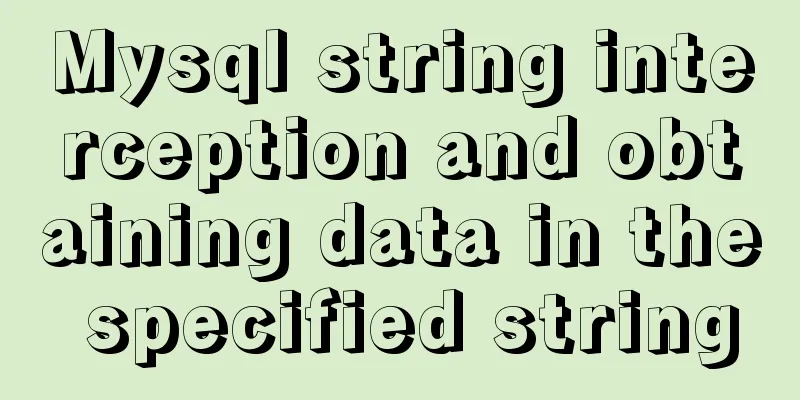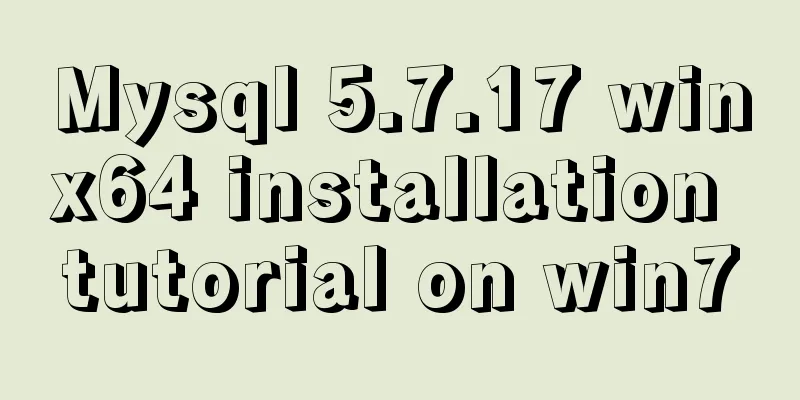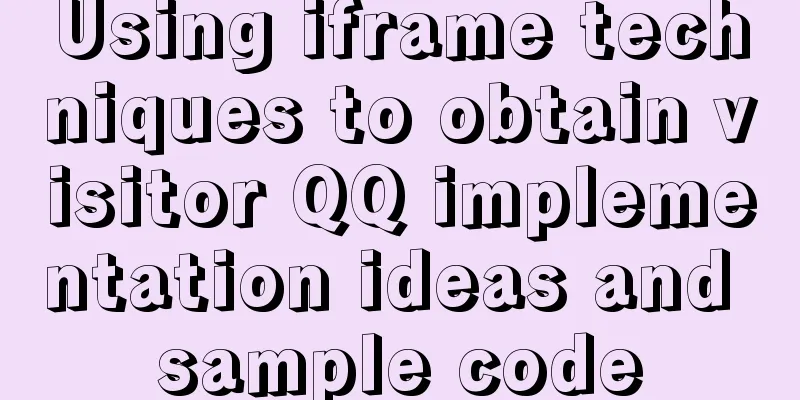How to install Linux system (Redhat8) and virtual machine network configuration in VMware

1. Install vmware1.1 Download VMware workstations:Select version 15.x. You can search for the download address on Baidu or download it directly from the software manager.
1.2 Install vmwareJust follow the installation wizard and enter the registration license key during the installation process Enter any of the following keys to complete the registration:
2. Install the virtual machine2.1 Preparing the imageBefore installing the virtual machine, download a Linux system image file to the local disk. I downloaded Red Hat Enterprise Linux 8.0.
2.2 New Virtual Machine Wizard①: Open VMware and click to create a new virtual machine
②: Enter the New Virtual Machine Wizard, select Custom ----> Next
③: Select the default option and click Next
④: Select to install the operating system later------>Next
⑤: Client operating system: Linux Version: Red Hat Enterprise Linux 8 64-bit (select according to the downloaded image file)
⑥: Name the virtual machine and select the location to install the virtual machine. Try not to install it in the C drive.
⑦: Select the default option, -----> Next
Allocate memory for the virtual machine. 2GB is recommended. 1GB is selected for personal needs. Note: If you install a graphical system, the memory must not be less than 768MB.
⑨: Network connection, select bridge network -> next
⑩: Default, next step
⑪: Select Create a new virtual disk, ------> Next
⑫: The default disk capacity is 20GB (you can set it to 10GB), split the disk into multiple files for easy management, click Next
⑬: Click Finish. The virtual machine is successfully created. A virtual machine management page will be generated on the homepage. Click Edit Virtual Machine Settings.
⑭: Click CD/DVD (SATA) and select the downloaded image file
2.3 Installation Phase①: Click to open this virtual machine and enter the installation interface. Press [ctrl] + [G] to move the cursor into the virtual machine and press enter to start the installation.
②: Automatically jump to the installation guide page. During the installation process, the language is English,------>continue
③: We need to select some information under the three items of LOCATION, SOFTWARE, and SYSTEM
④: Select English for keyboard, add Chinese to language support, and set the time zone to Asia Shanghai-------->done
⑤:Select Local media for Installation source software selection select server with gui (graphical interface), the option on the far right can be left unchecked-------->done
⑥: Installation Destination, select custom
⑦: Select Standard Partition, click the blue font to partition (/boot: 200MB swap: 500 MB /: 10GB) -------> done
⑧: Click accept changes
⑨: Click begin installation to start the installation
⑩: During the installation process, you can set the root password and create a new user (the installation process takes a long time, please be patient)
⑪: After the installation is complete, click reboot to restart the virtual machine.
2.4 Initialization Settings①: After the virtual machine restarts, enter the login page and log in as user
②: Select English as the language, and skip other options.
③:Click the blue button to start using
3. Virtual machine network configurationSet up the network of the virtual machine so that the virtual machine can communicate with the real machine or other virtual machines, and access the external network 3.1 Modify the host nameIn order to better observe the experimental results in the future, we can use The hostnamectl set-hostname command changes the host name of the virtual machine
Open a new shell and the host name has been changed
3.2 View the network settings of the real deviceRun cmd in the Windows real machine, use The ipconfig/all command checks the network information of the real machine, and the four pieces of information shown in the figure will be used.
3.3 Configuring the virtual machine's network environment①: The bridge mode we selected when installing the virtual machine
②: Enter the /etc/sysconfig/network-scripts directory and check ifcfg- ens160 file, delete it (the file name should be consistent with your network card device)
Use the ifconfig command to check that the network card device is ens160
③: After deleting the ifcfg-ens160 file, rewrite a configuration file. The IP address is in the same network segment as the real machine's IP (that is, the first three segments are the same)
④: Save and exit and restart the network. The network of this virtual machine is set up.
Note: The network restart command for Enterprise 7 is different from that for Enterprise 8
⑤: The real machine and the virtual machine can ping each other, and the virtual machine can also access the Internet
Summarize The above is the editor's introduction to the installation of Linux system (Redhat8) and network configuration of virtual machines in VMware. I hope it will be helpful to everyone! You may also be interested in:
|
<<: Detailed example of mysql similar to oracle rownum writing
>>: jQuery combined with CSS to achieve the return to top function
Recommend
Detailed steps for quick installation of openshift
The fastest way to experience the latest version ...
Detailed explanation of Nginx regular expressions
Nginx (engine x) is a high-performance HTTP and r...
Disable autocomplete in html so it doesn't show history
The input box always displays the input history wh...
How to expand the disk space of Linux server
Table of contents Preface step Preface Today I fo...
JavaScript realizes the effect of mobile modal box
This article example shares the specific code of ...
Detailed operations of building RabbitMq's common cluster and mirror cluster with Docker
Table of contents 1. Build the operating environm...
MySQL exposes Riddle vulnerability that can cause username and password leakage
The Riddle vulnerability targeting MySQL versions...
Some common properties of CSS
CSS background: background:#00ffee; //Set the back...
Design a data collector with vue
Table of contents Scenario Core Issues Status mon...
SQL to implement time series dislocation restoration case
Table of contents 1. Requirements description 2. ...
HTML implements the function of automatically refreshing or opening a new window for the URL link of the a element href
Sometimes we want to implement such a function: c...
Briefly describe the installation of influxDB distributed time series database and related operations in Docker
Introduction to influxDB influxDB is a distribute...
MySQL scheduled database backup operation example
This article describes the example of MySQL sched...
Detailed explanation of WeChat Mini Program official face verification
The mini program collected user personal informat...
Summary of several commonly used CentOS7 images based on Docker
Table of contents 1 Install Docker 2 Configuring ...