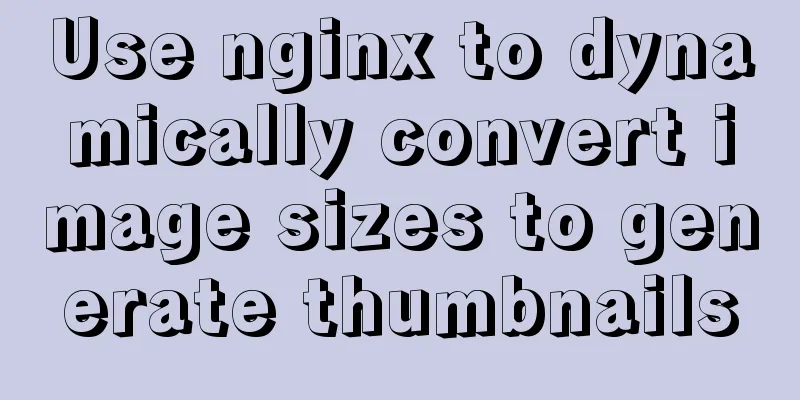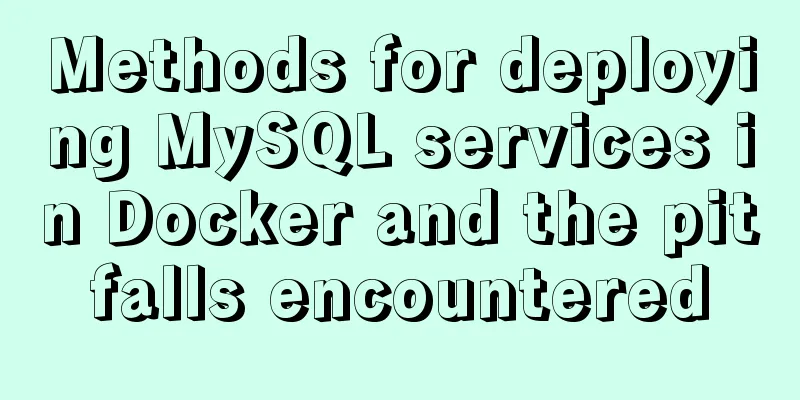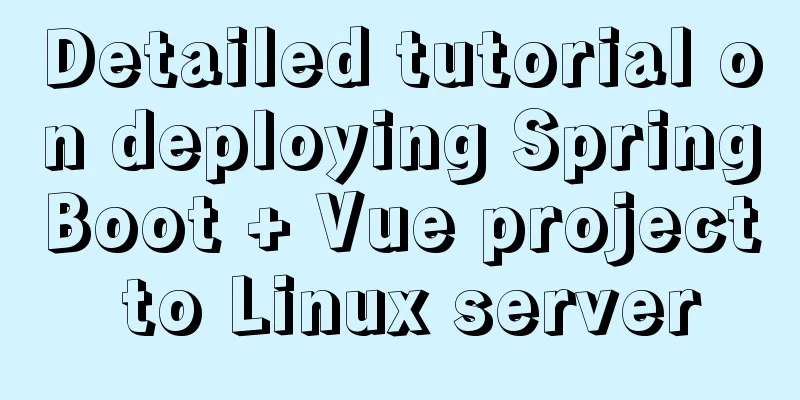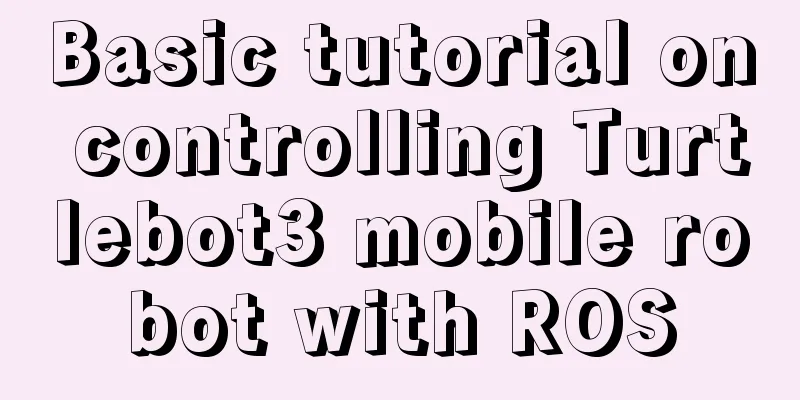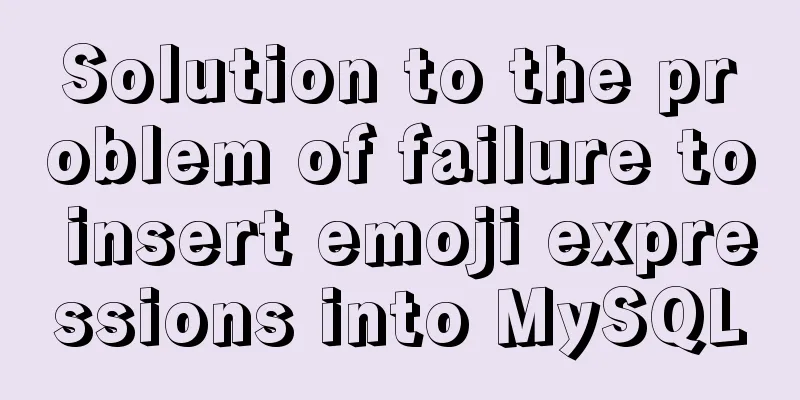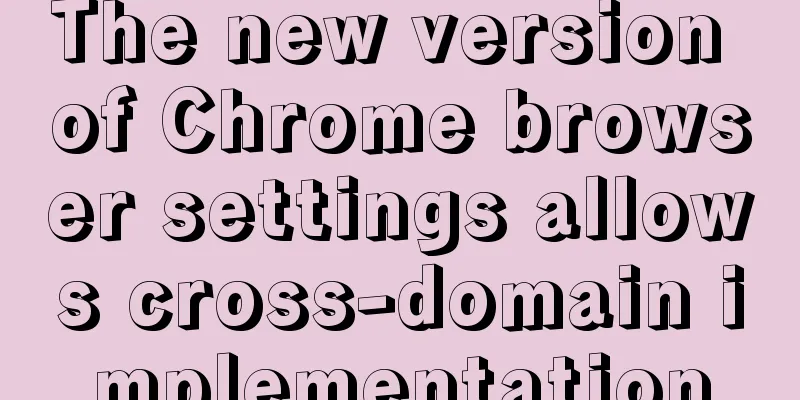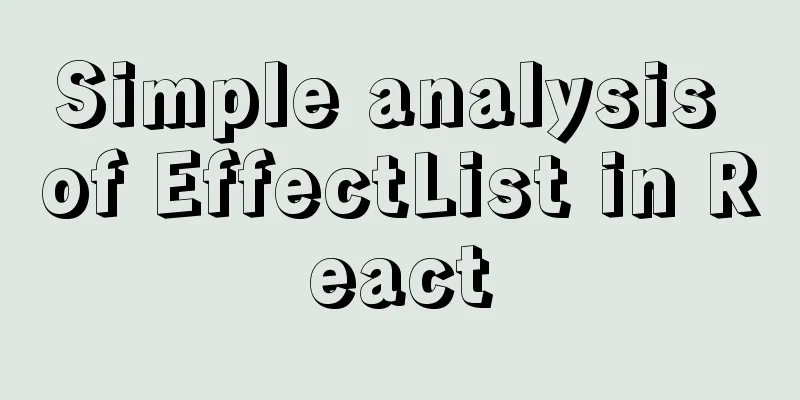Mysql 5.7.17 winx64 installation tutorial on win7
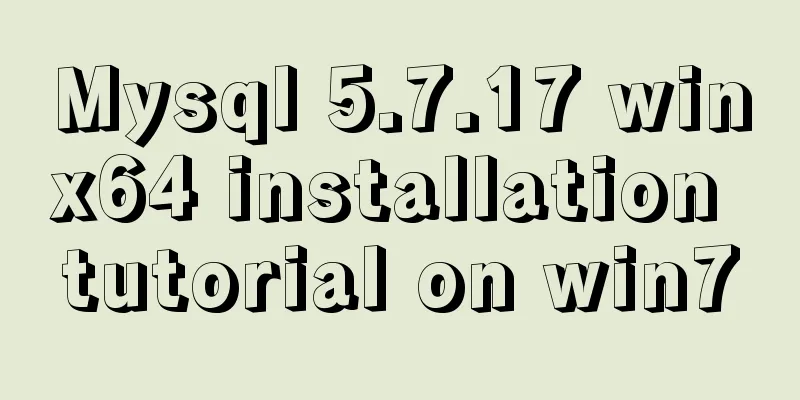
|
Software version and platform: MySQL-5.7.17-winx64, win7 Home Edition 1. Download the installation package https://cdn.mysql.com//Downloads/MySQL-5.7/mysql-5.7.18-winx64.zip 2. Unzip the installation package to your folder. Here, I unzip it to C:\Program Files 3. Open the unzipped folder, I changed its name to Mysql (just for ease of writing), copy my-default.ini, and paste it in the lib folder. Change the file name to my.ini. Copy the following characters and paste them at the bottom of my.ini. You can also modify the fields in the file. [client] default-character-set=utf8 [mysqld] basedir = "C:\Program Files\MySQL" datadir = "C:\Program Files\MySQL\Mysql\data" port=3306 default-character-set=utf8 4. Modify environment variables System variables Computer-Properties-Advanced System Settings-Environment Variables-System Variables Create a new variable - variable name MySql_HOME, variable value: C:\Program Files\Mysql Open Path and add the path where mysql.exe is located, usually C:\Program Files\Mysql\bin User variables Add at the end of PATH %MySql_HOME%\bin; Note: There must be a ";" at the end of each program path. 5. Configure the database 1. Open CMD as an administrator 2. Type 3. Register mysql service 4. Initialize the data folder Type It is recommended to copy the above command directly At this time, a data folder will be generated in the mysql folder, which will contain some files 5. Start the service net start mysql and shut down the service net stop mysql 6. Shut down the mysql service and add the following line under the [mysqld] entry in C:\Program Files\Mysql\lib\my.ini: skip-grant-tables Restart the service Now type in CMD mysql -u root -p When the password box pops up, ignore it and press Enter to enter the system 7. Set the password 8. Turn off the mysql service - remove the [mysqld] entry in C:\Program Files\Mysql\lib\my.ini skip-grant-tables Restart the service 9. 6. Delete mysql Enter the directory cd C:\Program Files\Mysql\bin Close the database Then The above is the installation tutorial of Mysql 5.7.17 winx64 on win7 introduced by the editor. I hope it will be helpful to everyone. If you have any questions, please leave me a message and the editor will reply to you in time. I would also like to thank everyone for their support of the 123WORDPRESS.COM website! You may also be interested in:
|
<<: Summary of using the exclamation mark command (!) in Linux
Recommend
Detailed explanation of routes configuration of Vue-Router
Table of contents introduce Object attributes in ...
Detailed explanation of vite2.0 configuration learning (typescript version)
introduce You Yuxi’s original words. vite is simi...
Detailed explanation of mktemp, a basic Linux command
mktemp Create temporary files or directories in a...
Recommend some useful learning materials for newbies in web design
Many people also asked me what books I read when ...
Implementation and usage scenarios of JS anti-shake throttling function
Table of contents 1. What is Function Anti-shake?...
Implementing add, delete, modify and query operations on MySQL based on sqlalchemy
Demand scenario: The boss asked me to use the cra...
Detailed installation and configuration of Subversion (SVN) under Ubuntu
If you are a software developer, you must be fami...
HTML Grammar Encyclopedia_HTML Language Grammar Encyclopedia (Must Read)
Volume Label, Property Name, Description 002 <...
Using react-beautiful-dnd to implement drag and drop between lists
Table of contents Why choose react-beautiful-dnd ...
Encapsulate the navigation bar component with Vue
Preface: Fully encapsulating a functional module ...
How to enable Flash in Windows Server 2016
I recently deployed and tested VMware Horizon, an...
Detailed installation process of MySQL5.6.40 under CentOS7 64
MySQL5.6.40 installation process under CentOS7 64...
Completely delete MySQL steps
Table of contents 1. Stop MySQL Server first 2. U...
MySQL 8.0.16 installation and configuration method graphic tutorial under Windows
This article records the installation graphic tut...
Vue.js manages the encapsulation of background table components
Table of contents Problem Analysis Why encapsulat...