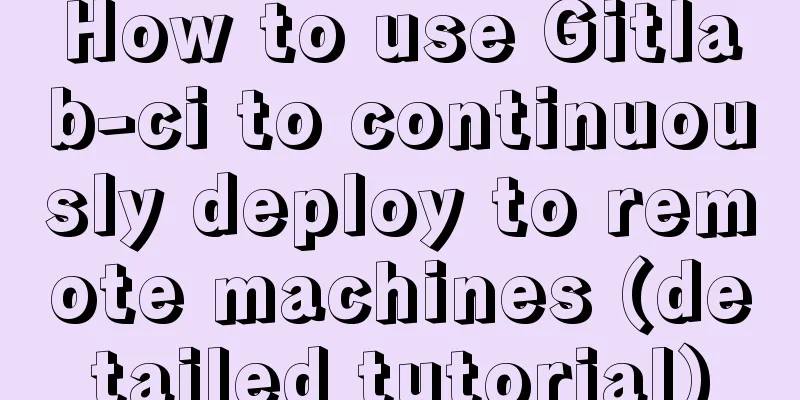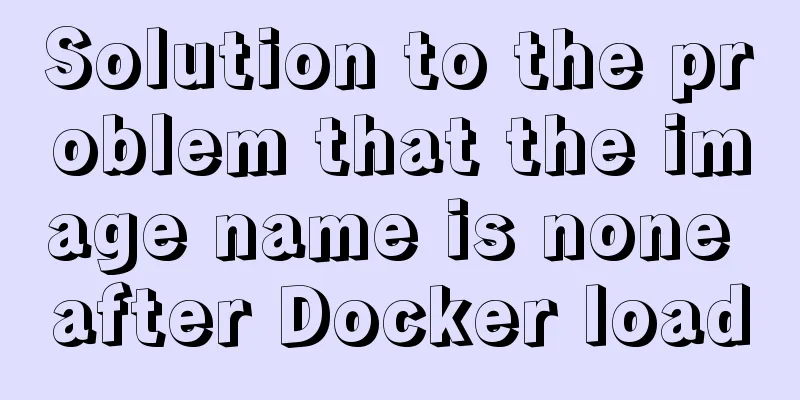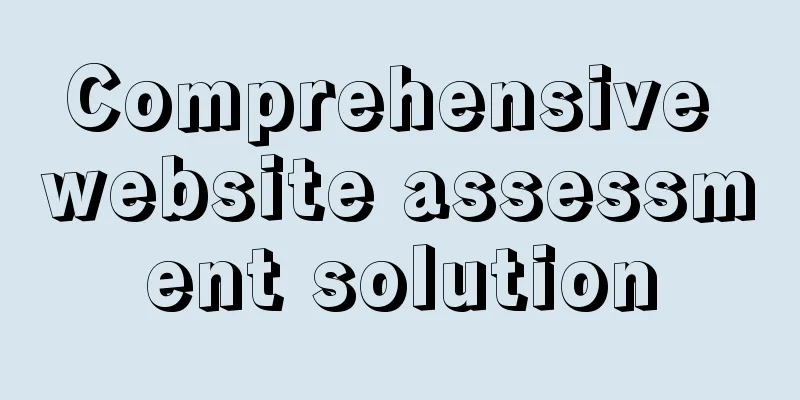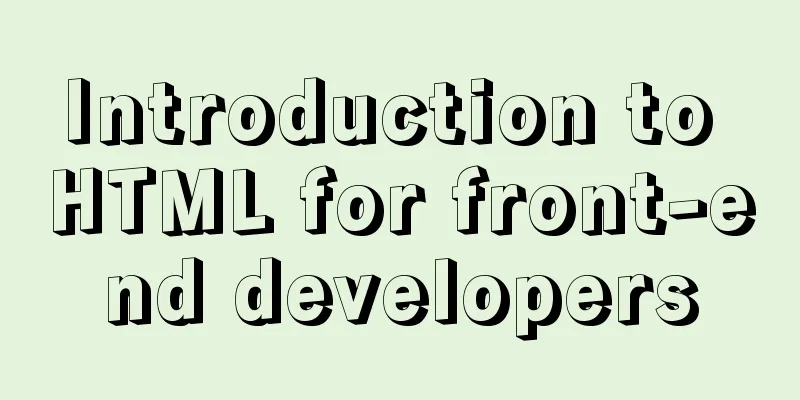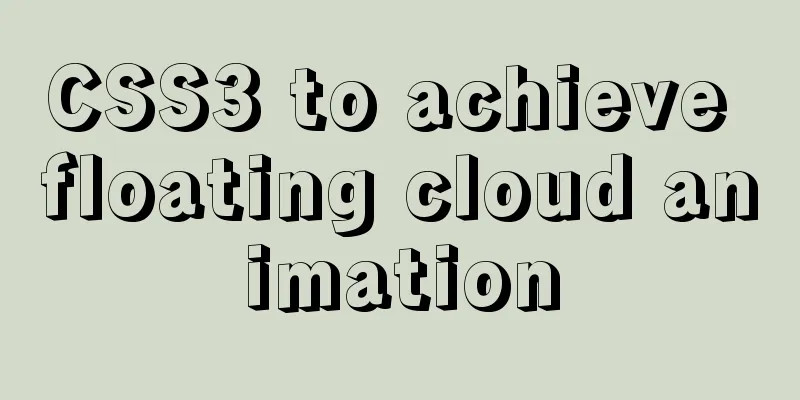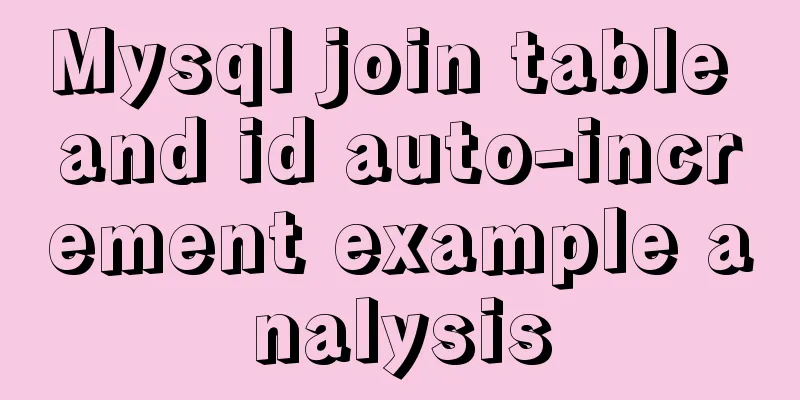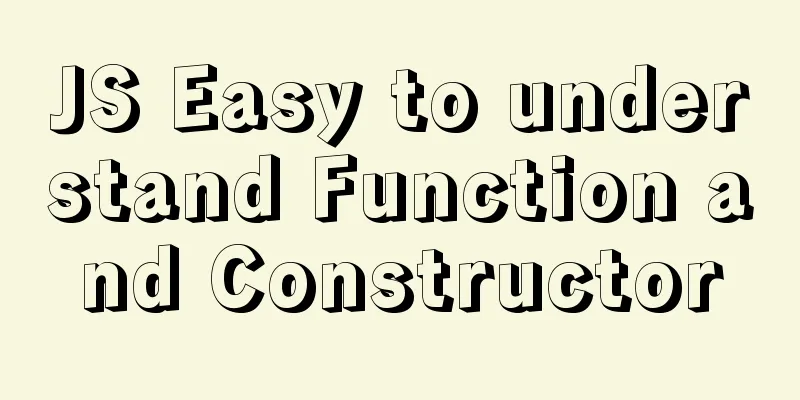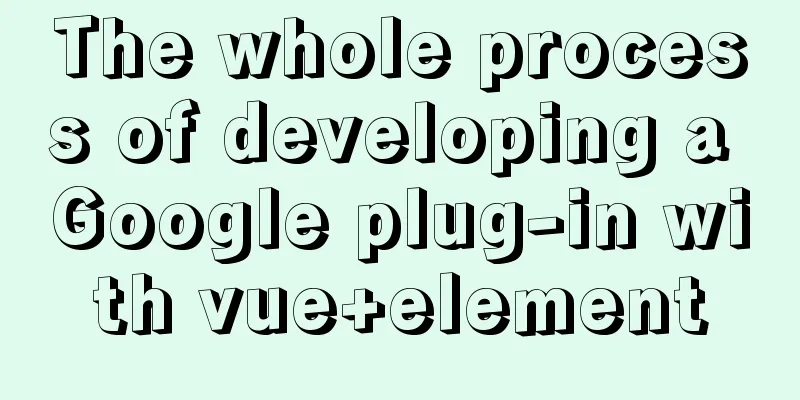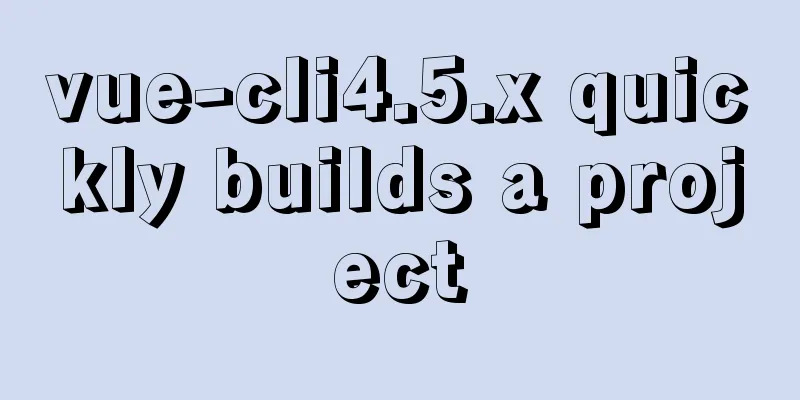Installation of mysql5.7 and implementation process of long-term free use of Navicate
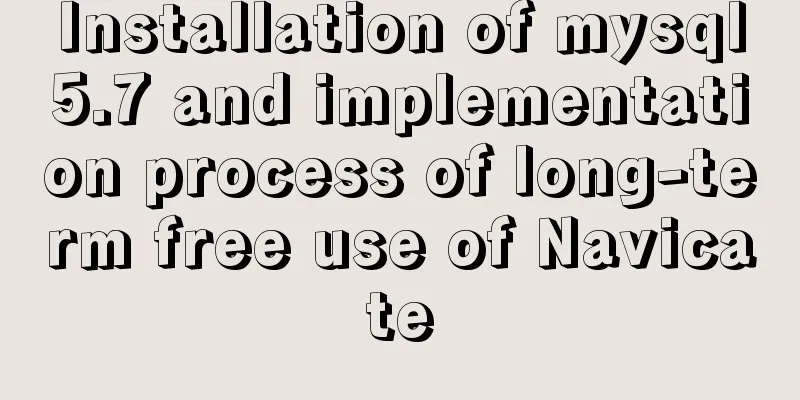
(I) Installation of mysql5.7:❀ Details: The installation method of the free green version of 5.7 is exactly the same as the installation of mysql8. Just pay attention to the version you installed is 5.7, and change version 8 to 5.7~ The official website download link of mysql5.7: https://dev.mysql.com/downloads/file/?id=507350 [If you can't open it, remove the parameters after the link and then search for it] Details: If you don't have an account and are too lazy to log in or register, select "No thanks, just start my download" below to download the green version of MySQL Possible bugs: There may be port occupation issues in versions 5.7 and 8 (and the deprecation of the default time value will be reported in 5.7) 1. Error: When executing the mysqld --initialize command [Warning] TIMESTAMP with implicit DEFAULT value is deprecated. Please use --explicit_defaults_for_timestamp server option (see documentation for more details). [In order to solve the problem and re-enter the command without prompting that it has been initialized, you need to delete the original data folder and create a new data folder] Solution: Add configuration in the my.ini configuration file:
2. Error: When executing the net start mysql5; command The mysql5 service cannot be started. The service did not report any errors. Solution: (1) Find the cause of the error first: Enter the command: mysqld --console (2) Check the error:
(3) Do you already have another mysqld server running on port :3306? After seeing this sentence, I realized that port 3306 might be occupied. Solution: Check port 3306 and kill thread 3306 ■ View the details of port 3306: netstat -ano|findstr 3306 ■ Kill the thread corresponding to the corresponding PID number: taskkill /pid PID number /f ps:5.7 The prompt for changing the password is Query OK
✿ Installation of mysql5.7:1. Preparation:1. Configure MySQL environment variables: Specific steps: This computer -> right click, properties -> advanced system settings -> environment variables -> system variables -> add the bin path under the mysql installation path in path - for example, mine is: D:\MySQL5.7\mysql-5.7.36-winx64\bin 2. Add configuration: Create a txt file and change the file suffix to .ini ■Details: The key points to note in the ini file are: ❀[basedir is the installation directory of mysql, datadir is to create a data folder in the mysql installation directory, and then its path]~~Note that the \ in the path should be written as \\ ■ my.ini file (initialization configuration file): [mysqld] # Set the service port to 3306 port=3306 # Set the installation directory of mysql. Note that the directory needs to use \\connection basedir=D:\\MySQL8\\mysql-8.0.11-winx64 # Set the storage directory for the MySQL database data. Note that the directory needs to be connected using \\datadir=D:\\MySQL8\\mysql-8.0.11-winx64\\data # Maximum number of connections allowed max_connections=200 # The number of connection failures allowed. This is to prevent someone from trying to attack the database system from this host max_connect_errors=10 # Solve the initialization error explicit_defaults_for_timestamp=true # The default character set used by the server is UTF8 character-set-server=utf8 # The default storage engine that will be used when creating a new table default-storage-engine=INNODB # By default, the "mysql_native_password" plug-in is used for authentication. default_authentication_plugin=mysql_native_password [mysql] # Set the default character set of the mysql client to default-character-set=utf8 [client] # Set the default port used by the mysql client to connect to the server port = 3306 default-character-set=utf8 3. In the MySQL installation directory, create a data folder, which will contain your database! 4. Finally, the file directory structure under the MySQL installation path:
2. Install it!1. Under the administrator cmd, initialize mysql: ■ Specific steps: First directly enter the bin path under the MySQL installation directory, then click the file, select "Open Windows PowerShell (R) -" Open Windows PowerShell as an administrator (A) 2. Enter the command: ■ Pay attention to details: after initialization, a password will be generated. Copy it to a place first. When you change a password that is easy to remember later, you need to log in with the original password first;
3. Start the MySQL service, register first (that is, install the MySQL service first), and then start it ■ Install mysql service: Command: mysqld -install [service name]; (You can name the service yourself, for example, my service name is mysql5) Example: mysqld -install mysql5; ■ Start the service: net start mysql5; (mysql here is the service name I mentioned above) ~ There may be a bug: port occupation problem, the solution is written in the previous 4. Log in with the original password and change it to an easy-to-remember password: mysql -u root -p ■ Enter the original password: (Paste the original password you just copied to a certain place) ■ Change password: ALTER USER 'root'@'localhost' IDENTIFIED WITH mysql_native_password BY 'new password'; (II) Implementation of long-term free use of Navicate:✿ Preparation: ① Navicat installation package, official website link: http://www.navicat.com.cn/download/navicat-premium ② Navicat tool: Link: https://pan.baidu.com/s/1fouxaXJPnBMszpIKFezbng Extraction code: bfbu 1. Install Navicat downloaded from the official website first [Note, do not open it after installation] 2. Use the tool: [Before using the tool, disconnect from the Internet and temporarily turn off the anti-virus software] ① Activate the tool by patching the Navicat downloaded and installed from the official website:
② Generate a registration code, then open Navicat downloaded and installed from the official website and enter the registration code:
③ If prompted to activate manually, copy the request code to the registration machine to generate an activation code, then copy and paste it to activate
☺Congratulations on the successful activation☺~~~ Reference article: https://www.cnblogs.com/no-celery/p/14824579.html This is the end of this article about the installation of MySQL 5.7 and the implementation process of long-term free use of Navicate. For more relevant content on the installation and use of MySQL Navicate, please search for previous articles on 123WORDPRESS.COM or continue to browse the following related articles. I hope everyone will support 123WORDPRESS.COM in the future! You may also be interested in:
|
<<: javascript Blob object to achieve file download
>>: CSS border half or partially visible implementation code
Recommend
Win7 installation MySQL 5.6 tutorial diagram
Table of contents 1. Download 2. Installation 3. ...
CSS Tricks to Create Wave Effects
It has always been very difficult to achieve wave...
Summary of several MySQL installation methods and configuration issues
1. MySQL rpm package installation # Download the ...
How to keep running after exiting Docker container
Phenomenon: Run an image, for example, ubuntu14.0...
Let's talk briefly about the changes in setup in vue3.0 sfc
Table of contents Preface Standard sfc writing me...
JS implements jQuery's append function
Table of contents Show Me The Code Test the effec...
CSS3 realizes the animation effect of lotus blooming
Let’s look at the effect first: This effect looks...
Tutorial on customizing rpm packages and building yum repositories for Centos
1 Keep the rpm package downloaded when yum instal...
Summary of common Nginx techniques and examples
1. Priority of multiple servers For example, if e...
A Brief Analysis of Subqueries and Advanced Applications in MySql Database
Subquery in MySql database: Subquery: nesting ano...
Web design dimensions and rules for advertising design on web pages
1. Under 800*600, if the width of the web page is...
What codes should I master when learning web page design?
This article introduces in detail some of the tech...
vue3+ts+EsLint+Prettier standard code implementation
Table of contents use Use of EsLint Add a profile...
Solution to the problem of var in for loop
Preface var is a way to declare variables in ES5....
Summary of common problems and application skills in MySQL
Preface In the daily development or maintenance o...