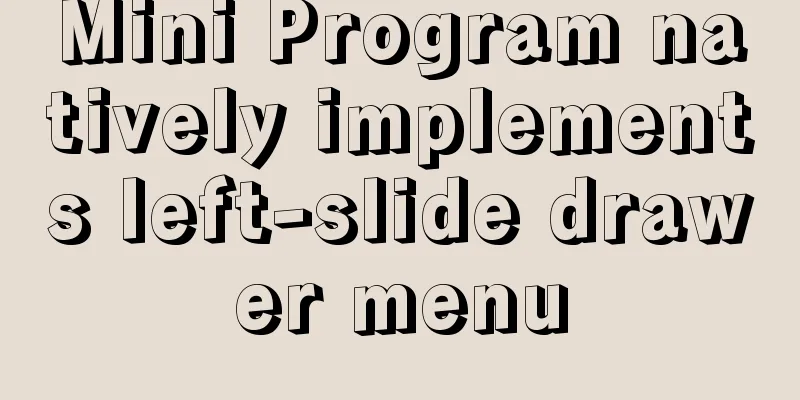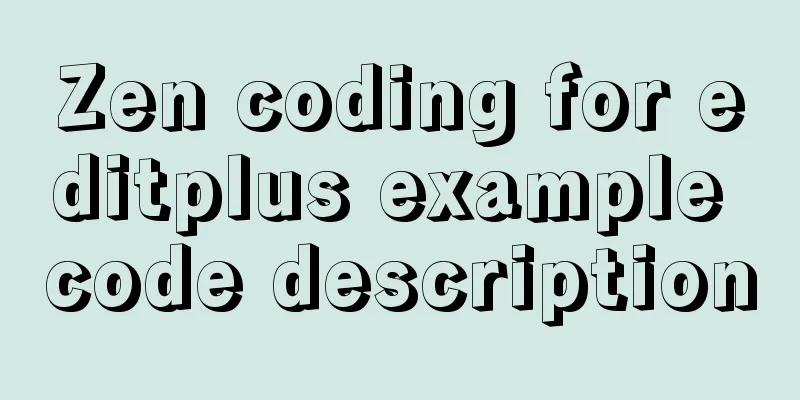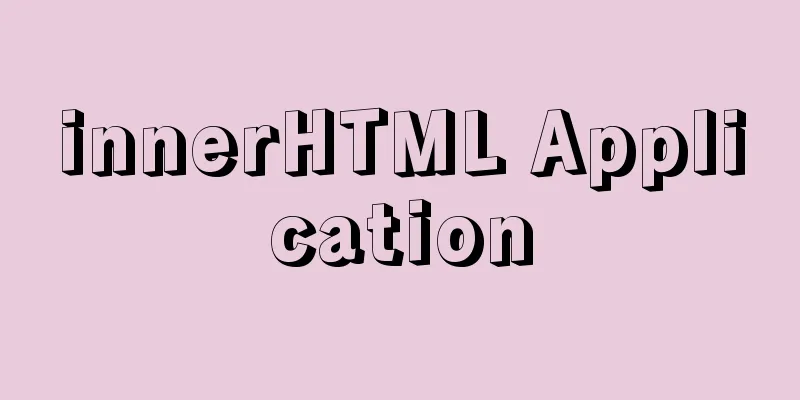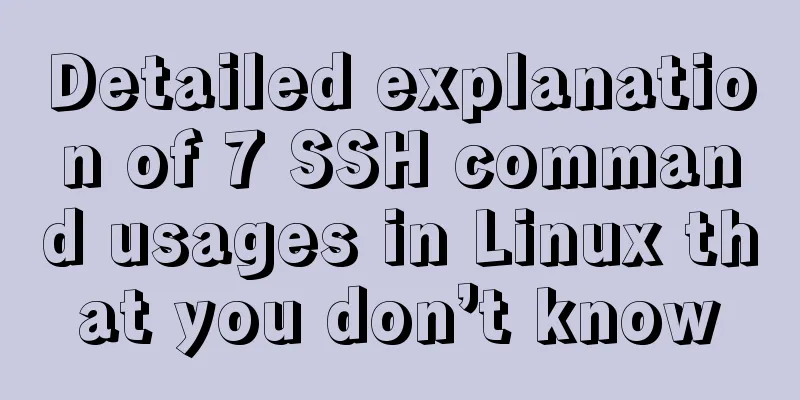Win7 installation MySQL 5.6 tutorial diagram

1. DownloadMysql: https://dev.mysql.com/downloads/windows/installer/5.6.html Click the download button, then click to start downloading. You can download without logging in.
2. Installation1. Double-click the installer
2. Click to agree to the agreement and click next
3. Select the installation version, select Custom, and click Next
4. Select MySQL Server 5.6 x64, check all, then select the installation path, next
Select the installation path
5. Before installation, the necessary environment checks will be performed. Click Execute to perform the necessary environment installation.
6. Perform the installation
7. Installation successful, next step
8. Now configure some parameters. Next
9. Select the server type, set port 3306, then check Advanced Settings, next
10. Set the root user password, add a new user, and go to the next step
11. Set the Windows Server Name and default startup of MySQL, next step
12. Set the log parameters, check Bin Log, and leave the others as default. Next, check Bin Log to implement master-slave usage.
13. Set advanced parameters, the default is ok, next step
14. Execute the application configuration, Execute, and Finish after completion
15. Configuration completed, next step
16. Installation completed, Finish
17. To verify whether the installation is successful, you can use the third-party tool navicat to test it remotely, or you can go to Start->All Programs->Mysql->Run Black Window and execute show databases;
3. Set up the my.ini file (default encoding)Location: E:\MySQL\MySQLData5.6\my.ini Find the my.ini file of MySQL, you can set the default encoding, number of concurrent connections, default engine, etc. [client] default-character-set = utf8 [mysql] default-character-set = utf8 [mysqld] basedir=E:/MySQL/MySQLServer5.6/ datadir=E:/MySQL/MySQLData5.6/Data character-set-server=utf8 default-storage-engine=INNODB After the settings are completed, restart the MySQL service and execute win+r, enter services.msc, start the service, and then find mysql56 to restart the service
After the MySQL service is restarted, check whether the encoding has been modified successfully. mysql> show variables like 'character%'; 4. Set up root remote accessClick Start->All Programs->Mysql->Run black window and execute remote access command mysql> GRANT ALL PRIVILEGES ON *.* TO 'root'@'%' IDENTIFIED BY 'the password you set' WITH GRANT OPTION; mysql> flush privileges;
5. Set Windows PATH1. Configure environment variables: right-click "My Computer" --> "Properties" --> "Advanced System Settings" --> "Environment Variables" 2. Set MYSQL_HOME Create a new MYSQL_HOME variable in the system variables, and the variable value is: E:\MySQL\MySQLServer5.6
3. Set PATH Add the variable value to the path variable (it already exists, no need to create a new one): %MYSQL_HOME%\bin
4. In this way, you can use the command to start and stop the mysql service net start mysql56 ## Start the MySQL service net stop mysql56 ## Stop the MySQL service Note that mysql56 is defined according to the windows server name during installation mysql -u root -p
Summarize The above is the tutorial illustration of Win7 installation MySQL 5.6 introduced by the editor. I hope it will be helpful to everyone. If you have any questions, please leave me a message and the editor will reply to you in time. I would also like to thank everyone for their support of the 123WORDPRESS.COM website! You may also be interested in:
|
<<: Specific use of Linux gcc command
>>: Detailed examples of the difference between methods watch and computed in Vue.js
Recommend
Use JavaScript to create page effects
11. Use JavaScript to create page effects 11.1 DO...
Graphical analysis of MYSQL5.7 configuration file location in Windows environment
1. MYSQL installation directory Copy the code as ...
Ten popular rules for interface design
<br />This is an article I collected a long ...
In-depth analysis of Vue's responsive principle and bidirectional data
Understanding object.defineProperty to achieve re...
What does mysql database do?
MySQL is a relational database management system....
Vant uploader implements the drag-and-drop function for uploading pictures (set as cover)
The effect diagram is as follows: <!DOCTYPE ht...
Vue implements the operation code of clicking a button to download a file (backend Java)
In the previous article, I introduced the functio...
XHTML 1.0 Reference
Arrange by functionNN : Indicates which earlier ve...
How to install MySQL 5.7.29 with one click using shell script
This article refers to the work of 51CTO blog aut...
Nginx+FastDFS to build an image server
Installation Environment Centos Environment Depen...
Simple writing of MYSQL stored procedures and functions
What is a stored procedure Simply put, it is a se...
HTML Web Page List Tags Learning Tutorial
HTML web page list tag learning tutorial. In HTML ...
Install Apple Mac OS X in VMWare12 Graphic Tutorial
1. Introduction: Because my friend wanted to lear...
Differences and comparisons of storage engines in MySQL
MyISAM storage engine MyISAM is based on the ISAM...
How to build docker+jenkins+node.js automated deployment environment from scratch
This case is based on CentOS 7 system Suitable fo...