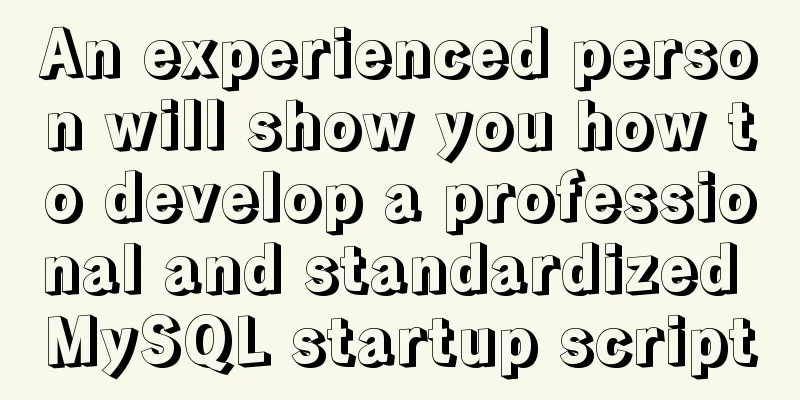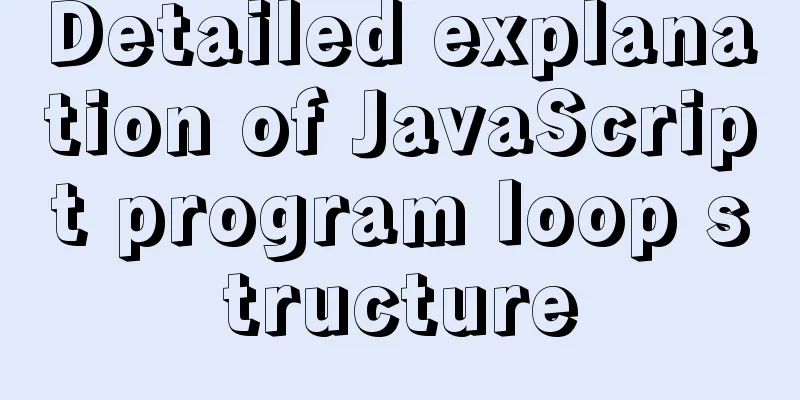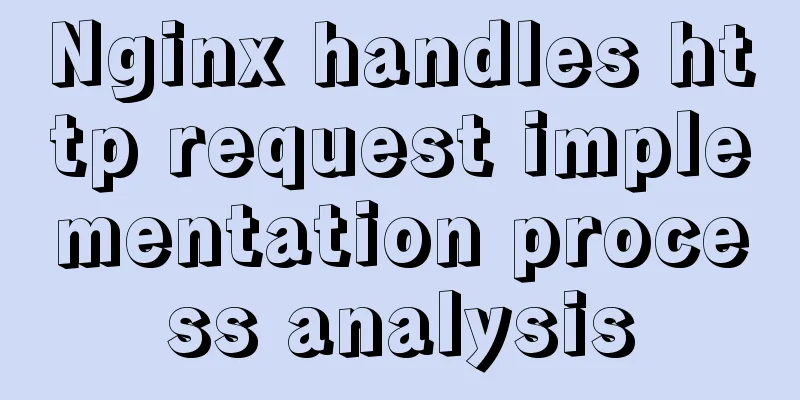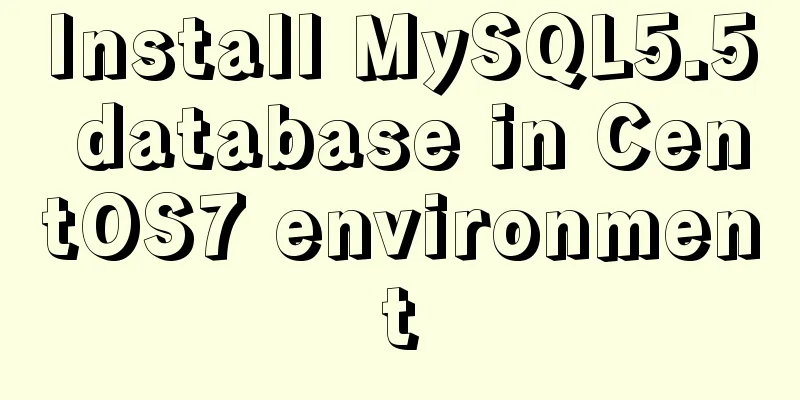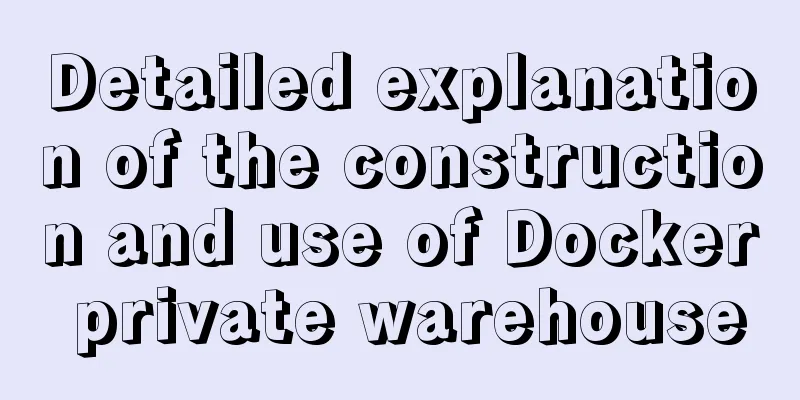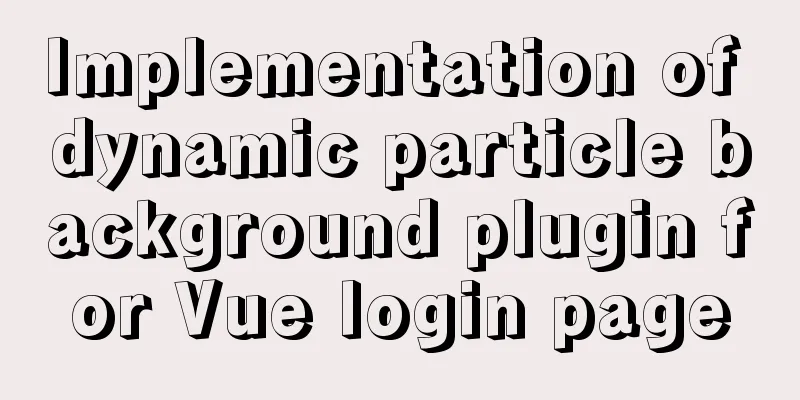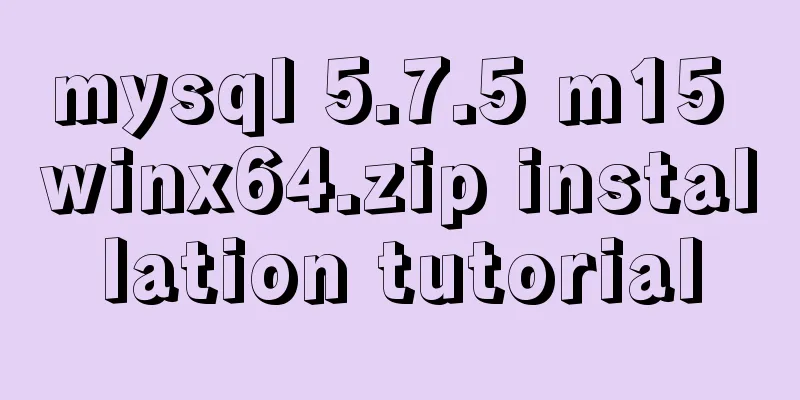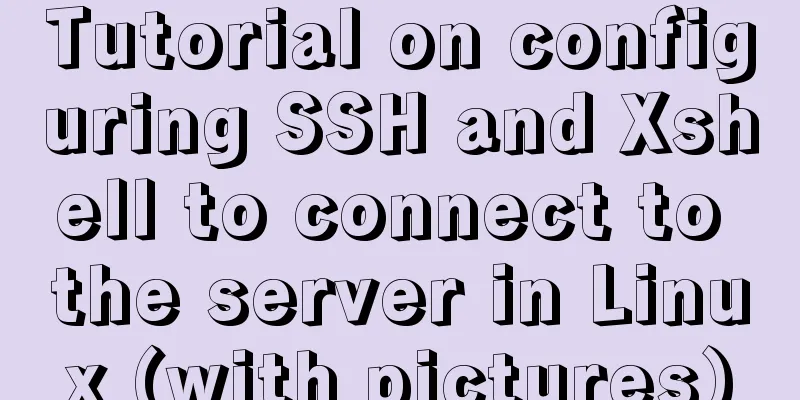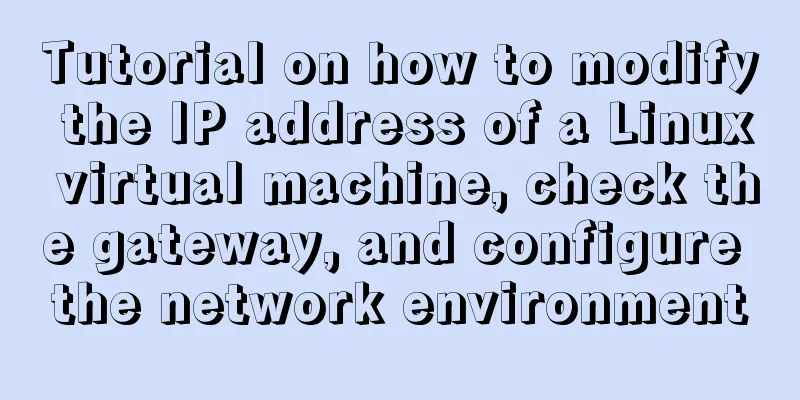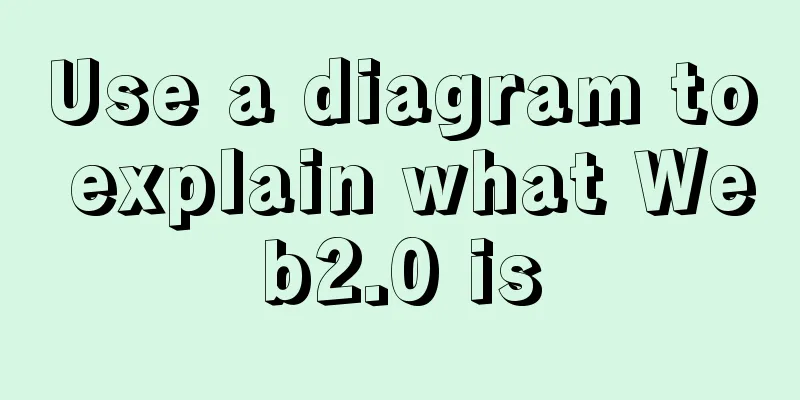How to quickly deploy an Elasticsearch cluster using docker
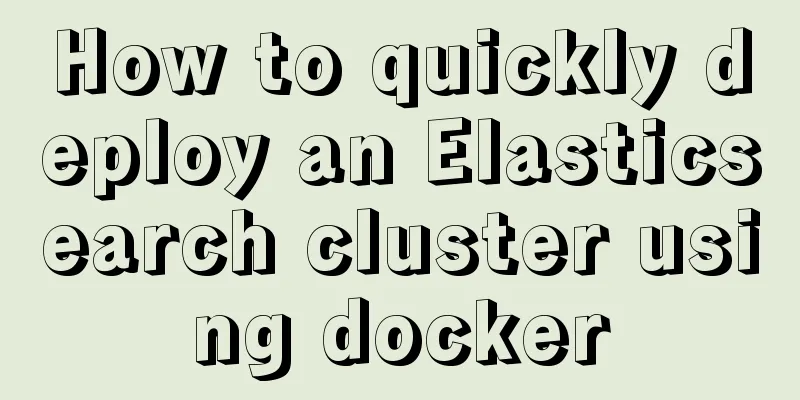
|
This article will use Note that the For the archive distributions, the config directory location defaults to That is, it is set by the environment variable Preparation Install Here we promote the use of daocloud to accelerate the installation: #docker curl -sSL https://get.daocloud.io/docker | sh #docker-compose curl -L \ https://get.daocloud.io/docker/compose/releases/download/1.23.2/docker-compose-`uname -s`-`uname -m` \ > /usr/local/bin/docker-compose chmod +x /usr/local/bin/docker-compose #View the installation results docker-compose -v Data Directory
#Create data/log directory Here we deploy 3 nodes mkdir /opt/elasticsearch/data/{node0,nod1,node2} -p
mkdir /opt/elasticsearch/logs/{node0,nod1,node2} -p
cd /opt/elasticsearch
#Permissions I'm also confused. Giving privileged doesn't work either, so I just use 0777. chmod 0777 data/* -R && chmod 0777 logs/* -R
#Prevent JVM from reporting an error echo vm.max_map_count=262144 >> /etc/sysctl.conf
sysctl -pdocker-compse orchestration service Create an orchestration file Parameter Description Cluster name Node name, whether it can be used as a master node, and whether it stores data Lock the physical memory address of the process to avoid swapping (swapped) to improve performance Enable cors to use the Head plugin JVM memory size configuration Since versions after Set Of course, you can also mount your own configuration file. The configuration file of volumes: - path/to/local/elasticsearch.yml:/usr/share/elasticsearch/config/elasticsearch.yml:ro docker-compose.yml
version: '3'
services:
elasticsearch_n0:
image: elasticsearch:6.6.2
container_name: elasticsearch_n0
privileged: true
environment:
- cluster.name=elasticsearch-cluster
- node.name=node0
- node.master=true
- node.data=true
- bootstrap.memory_lock=true
- http.cors.enabled=true
- http.cors.allow-origin=*
- "ES_JAVA_OPTS=-Xms512m -Xmx512m"
- "discovery.zen.ping.unicast.hosts=elasticsearch_n0,elasticsearch_n1,elasticsearch_n2"
- "discovery.zen.minimum_master_nodes=2"
ulimits:
memlock:
soft: -1
hard: -1
volumes:
- ./data/node0:/usr/share/elasticsearch/data
- ./logs/node0:/usr/share/elasticsearch/logs
ports:
- 9200:9200
elasticsearch_n1:
image: elasticsearch:6.6.2
container_name: elasticsearch_n1
privileged: true
environment:
- cluster.name=elasticsearch-cluster
- node.name=node1
- node.master=true
- node.data=true
- bootstrap.memory_lock=true
- http.cors.enabled=true
- http.cors.allow-origin=*
- "ES_JAVA_OPTS=-Xms512m -Xmx512m"
- "discovery.zen.ping.unicast.hosts=elasticsearch_n0,elasticsearch_n1,elasticsearch_n2"
- "discovery.zen.minimum_master_nodes=2"
ulimits:
memlock:
soft: -1
hard: -1
volumes:
- ./data/node1:/usr/share/elasticsearch/data
- ./logs/node1:/usr/share/elasticsearch/logs
ports:
- 9201:9200
elasticsearch_n2:
image: elasticsearch:6.6.2
container_name: elasticsearch_n2
privileged: true
environment:
- cluster.name=elasticsearch-cluster
- node.name=node2
- node.master=true
- node.data=true
- bootstrap.memory_lock=true
- http.cors.enabled=true
- http.cors.allow-origin=*
- "ES_JAVA_OPTS=-Xms512m -Xmx512m"
- "discovery.zen.ping.unicast.hosts=elasticsearch_n0,elasticsearch_n1,elasticsearch_n2"
- "discovery.zen.minimum_master_nodes=2"
ulimits:
memlock:
soft: -1
hard: -1
volumes:
- ./data/node2:/usr/share/elasticsearch/data
- ./logs/node2:/usr/share/elasticsearch/logs
ports:
- 9202:9200 Here we open the host's If multi-machine deployment is required, map the #For example, one of the hosts is 192.168.1.100 ... - "discovery.zen.ping.unicast.hosts=192.168.1.100:9300,192.168.1.101:9300,192.168.1.102:9300" ... ports: ... - 9300:9300 Create and start the service [root@localhost elasticsearch]# docker-compose up -d [root@localhost elasticsearch]# docker-compose ps Name Command State Ports -------------------------------------------------------------------------------------------- elasticsearch_n0 /usr/local/bin/docker-entr ... Up 0.0.0.0:9200->9200/tcp, 9300/tcp elasticsearch_n1 /usr/local/bin/docker-entr ... Up 0.0.0.0:9201->9200/tcp, 9300/tcp elasticsearch_n2 /usr/local/bin/docker-entr ... Up 0.0.0.0:9202->9200/tcp, 9300/tcp #Startup failed to view errors [root@localhost elasticsearch]# docker-compose logs #At most, it is some access rights/JVM vm.max_map_count setting issues Check the cluster status Visit ip heap.percent ram.percent cpu load_1m load_5m load_15m node.role master name 172.25.0.3 36 98 79 3.43 0.88 0.54 mdi * node0 172.25.0.2 48 98 79 3.43 0.88 0.54 mdi - node2 172.25.0.4 42 98 51 3.43 0.88 0.54 mdi - node1 Verify Failover Check the status through the cluster interface Simulate the master node going offline, the cluster starts electing a new master node, and migrates and reshards the data. [root@localhost elasticsearch]# docker-compose stop elasticsearch_n0 Stopping elasticsearch_n0 ... done Cluster status (note that the original master node is offline after changing the http port). The downed node is still in the cluster and will be removed after waiting for a period of time without recovery. ip heap.percent ram.percent cpu load_1m load_5m load_15m node.role master name 172.25.0.2 57 84 5 0.46 0.65 0.50 mdi - node2 172.25.0.4 49 84 5 0.46 0.65 0.50 mdi * node1 172.25.0.3 mdi-node0 Wait for a while ip heap.percent ram.percent cpu load_1m load_5m load_15m node.role master name 172.25.0.2 44 84 1 0.10 0.33 0.40 mdi - node2 172.25.0.4 34 84 1 0.10 0.33 0.40 mdi * node1 Restore node node0 [root@localhost elasticsearch]# docker-compose start elasticsearch_n0 Starting elasticsearch_n0 ... done Wait for a while ip heap.percent ram.percent cpu load_1m load_5m load_15m node.role master name 172.25.0.2 52 98 25 0.67 0.43 0.43 mdi - node2 172.25.0.4 43 98 25 0.67 0.43 0.43 mdi * node1 172.25.0.3 40 98 46 0.67 0.43 0.43 mdi - node0 Observe with Head plug-in git clone git://github.com/mobz/elasticsearch-head.git cd elasticsearch-head npm install npm run start The cluster status diagram makes it easier to see the process of automatic data migration 1. The normal data of the cluster is safely distributed on 3 nodes
2. Offline node1 master node cluster starts to migrate data Migrating
Migration Complete
3. Restore node1
Question Note elasticsearch watermark After deployment, when creating the index, it was found that some shards were in the Unsigned state. This was due to the elasticsearch watermark: low, high, flood_stage limitations. By default, an alarm will be issued when the hard disk usage rate is higher than
curl -X PUT http://192.168.20.6:9201/_cluster/settings \
-H 'Content-type':'application/json' \
-d '{"transient":{"cluster.routing.allocation.disk.threshold_enabled": false}}'The above is the full content of this article. I hope it will be helpful for everyone’s study. I also hope that everyone will support 123WORDPRESS.COM. You may also be interested in:
|
<<: Detailed explanation of the implementation principle of Vue2.0/3.0 two-way data binding
>>: Solution to the problem of flash back after entering the password in MySQL database
Recommend
How to modify the root user password in mysql 8.0.16 winx64 and Linux
Please handle basic operations such as connecting...
How to introduce pictures more elegantly in Vue pages
Table of contents Error demonstration By computed...
A simple way to change the password in MySQL 5.7
This is an official screenshot. After MySQL 5.7 i...
Solve the problem of MySQL reporting Invalid default value for ''operate_time'' error
Execute the create table statement in the databas...
How to modify the initial password of MySQL on MAC
Problem description: I bought a Mac and installed...
How to make your own native JavaScript router
Table of contents Preface Introduction JavaScript...
HTML Tutorial: Collection of commonly used HTML tags (4)
These introduced HTML tags do not necessarily ful...
JS ES new feature of variable decoupling assignment
Table of contents 1. Decoupled assignment of arra...
Modularity in Node.js, npm package manager explained
Table of contents The basic concept of modularity...
Analysis of MySQL lock mechanism and usage
This article uses examples to illustrate the MySQ...
Steps for Vue to use Ref to get components across levels
Vue uses Ref to get component instances across le...
How to configure Nginx to distinguish between PC or mobile phone access to different domain names
The new official website is online, but the exper...
A brief discussion of 3 new features worth noting in TypeScript 3.7
Table of contents Preface Optional Chaining Nulli...
CSS screen size adaptive implementation example
To achieve CSS screen size adaptation, we must fi...
A brief discussion on the implementation principle of Vue slot
Table of contents 1. Sample code 2. See the essen...