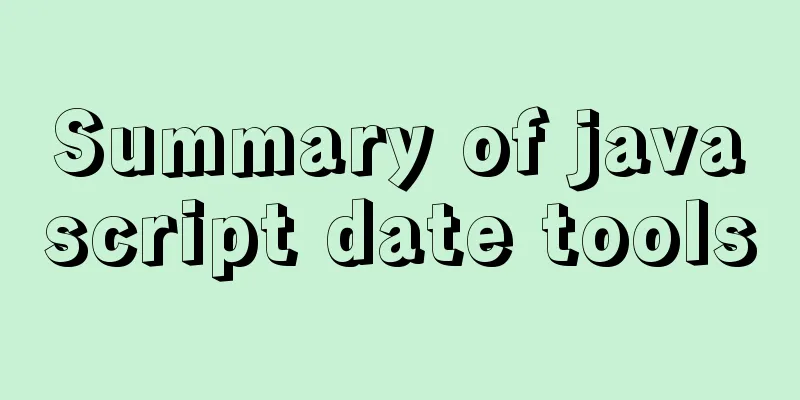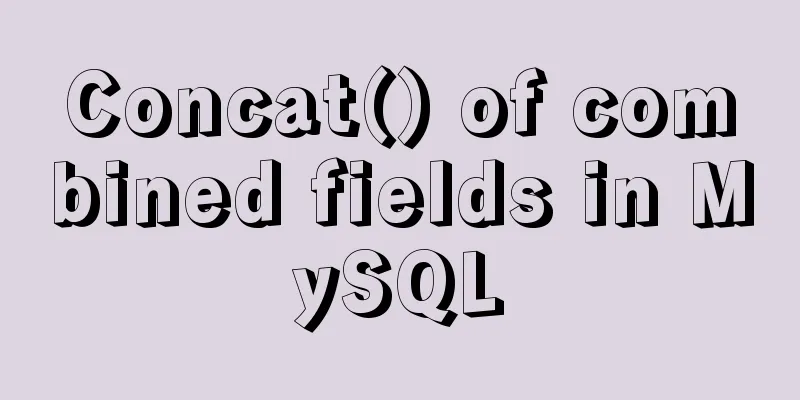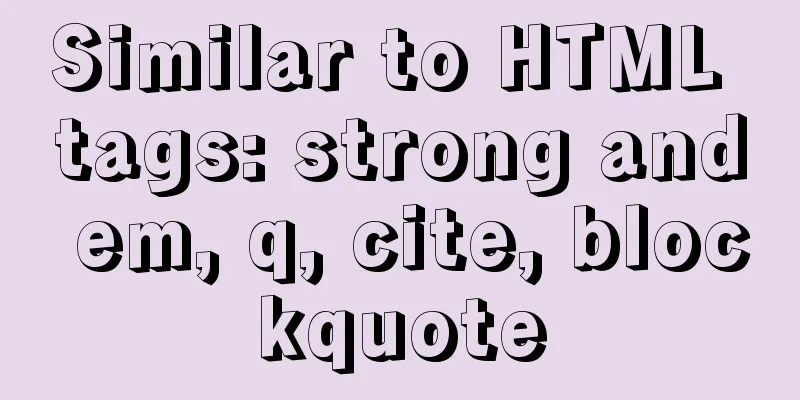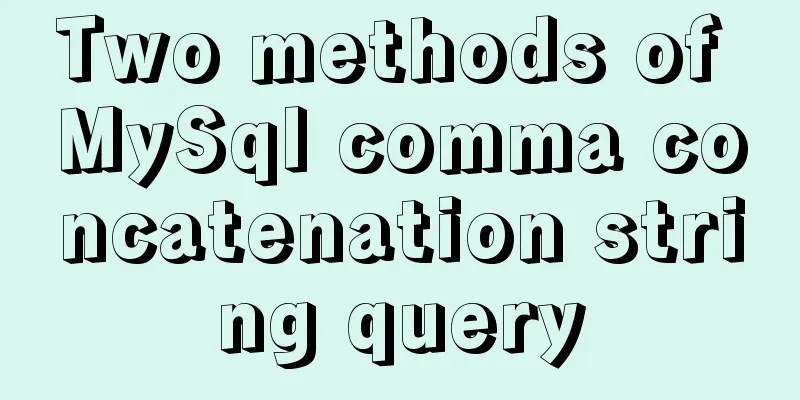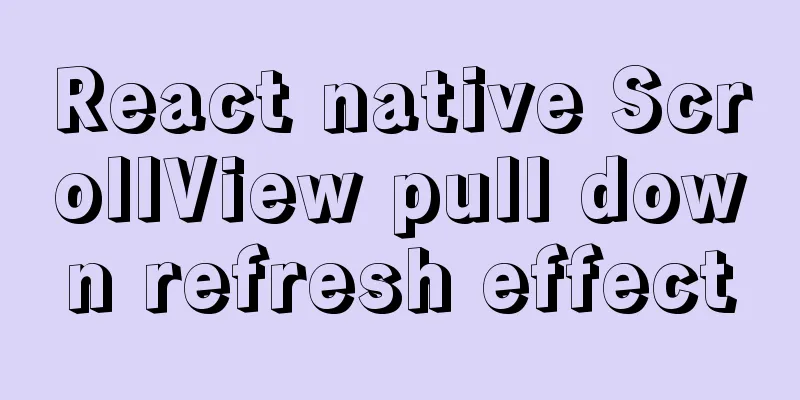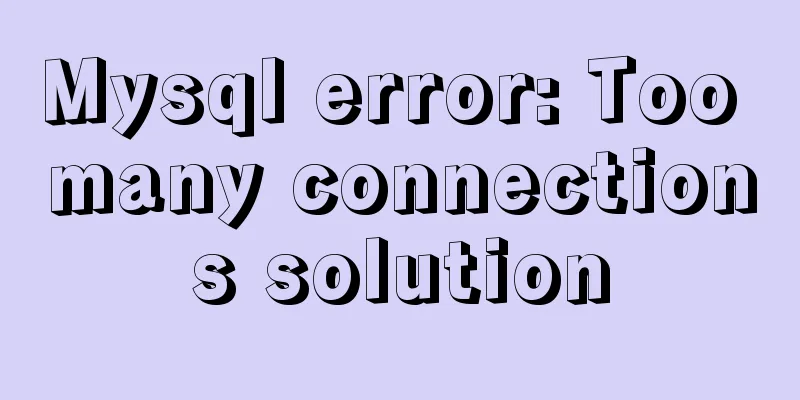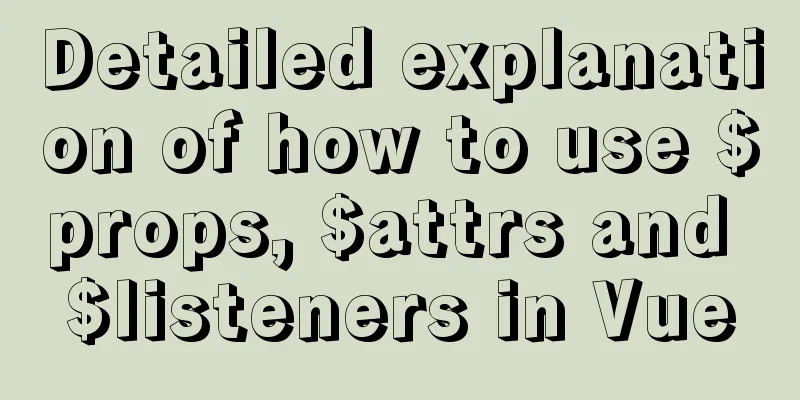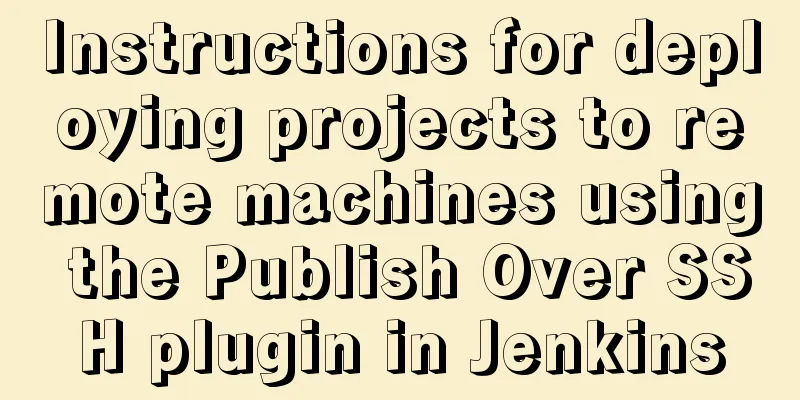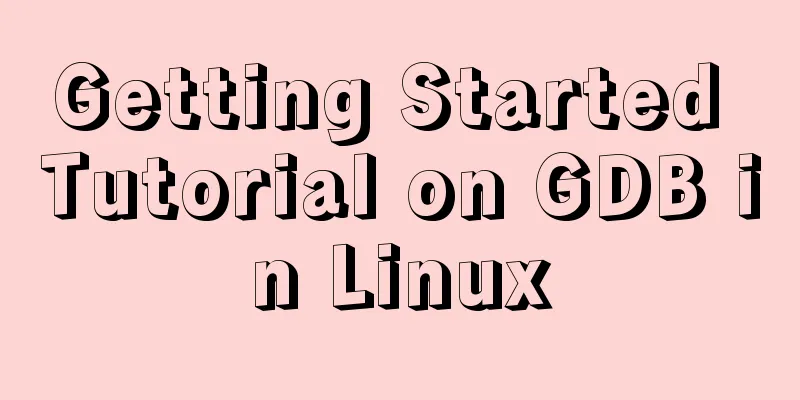Install MySQL5.5 database in CentOS7 environment
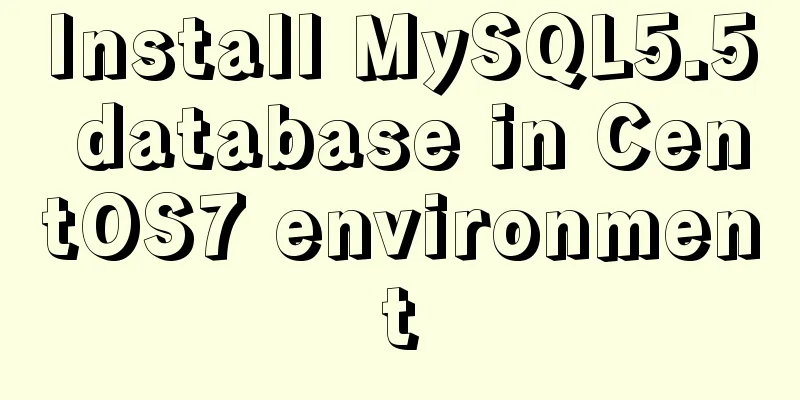
1. Check whether MySQL has been installed on the current systemrpm -qa|grep -i mysql
If the screenshot above appears, you need to delete MySQL 1. Delete related applications yum remove MySQL-client-5.5.40-1.linux2.6.x86_64 yum remove MySQL-server-5.5.40-1.linux2.6.x86_64 2. View files with MySQL in the file name find / -name mysql
If it appears, you need to delete the file according to 3. Delete other MySQL services //mysql configuration file rm -rf /etc/my.cnf //If you do not delete this file, the reinstalled MySQL will not be able to set the password rm -rf /var/log/mysqld.log 2. If it has not been installed, proceed to the next step1. Unzip the MySQL installation package tar -zxvf MySQL-5.5.40-1.linux2.6.x86_64.rpm-bundle.tar
You can see that we have unzipped several packages. We only need to install the service and the client. //Install the server rpm -ivh MySQL-server-5.5.49-1.linux2.6.i386.rpm //Install the client rpm -ivh MySQL-client-5.5.49-1.linux2.6.i386.rpm 2. Start the MySQL service (if the service fails to start, you need to delete it and reinstall it) service mysql start 3Set the initial MySQL password /usr/bin/mysqladmin -u root password 'root' 4. To prevent the service from having to be started every time the computer is turned on, set the MySQL service to start automatically. //Add to system service: chkconfig --add mysql //Automatically start: chkconfig mysql on 5. Enable remote service Login to mysql //-u followed by the username //-p is the initial password you just set mysql -uroot -proot Create a new account and authorize all permissions to support % that is, any remote address can connect //The latter is the password, which is used when we connect using the visualization software. grant all privileges on *.* to 'root' @'%' identified by '123456'; Refresh permissions flush privileges; 6. Open port Open Linux port 3306 /sbin/iptables -I INPUT -p tcp --dport 3306 -j ACCEPT Save settings /etc/rc.d/init.d/iptables save SummarizeDon't forget to open the port. If you don't open the port, the MySQL view management software on Windows will not be able to connect. This is the end of this article about installing MySQL 5.5 database in CentOS 7 environment. For more information about installing MySQL 5.5 in CentOS 7, please search for previous articles on 123WORDPRESS.COM or continue to browse the following related articles. I hope you will support 123WORDPRESS.COM in the future! You may also be interested in:
|
>>: Implementation code for taking screenshots using HTML and saving them as local images
Recommend
The process of SSH service based on key authentication in Linux system
As we all know, SSH is currently the most reliabl...
Web Design Tips: Simple Rules for Page Layout
Repetition: Repeat certain page design styles thr...
Introduction to setting up Tomcat to start automatically on Linux system
1. Enter the /etc/init.d directory: cd /etc/init....
JavaScript to implement search data display
This article shares the data display code for Jav...
Tutorial on configuring and changing passwords for the MySQL free installation version
Step 1: Configure environment variables (my decom...
Mysql table creation foreign key error solution
Database Table A: CREATE TABLE task_desc_tab ( id...
A brief discussion on the implementation of fuzzy query using wildcards in MySQL
In the MySQL database, when we need fuzzy query, ...
Vue implements the function of calling the mobile phone camera and album
This article shares the specific code of Vue to a...
Detailed operations of building RabbitMq's common cluster and mirror cluster with Docker
Table of contents 1. Build the operating environm...
A brief analysis of the principles of NFS servers and the steps for building, configuring and deploying them
Table of contents Introduction to NFS Service Wha...
How to deploy zabbix_agent in docker
zabbix_agent deployment: Recommendation: zabbix_a...
Share 20 JavaScript one-line codes
Table of contents 1. Get the value of browser coo...
Nginx reverse proxy forwards port 80 requests to 8080
Let's first understand a wave of concepts, wh...
Ubuntu20's tzselect setting time failure problem, Raspberry Pi server (recommended)
I upgraded my Raspberry Pi server to Ubuntu 20 tw...
Solution for applying CSS3 transforms to background images
CSS transformations, while cool, have not yet bee...