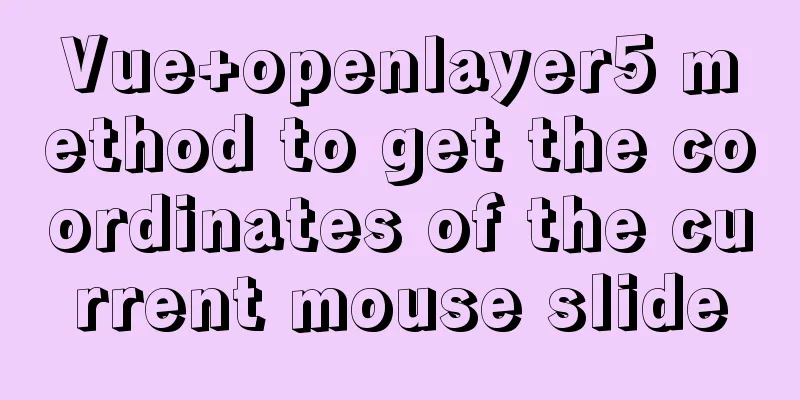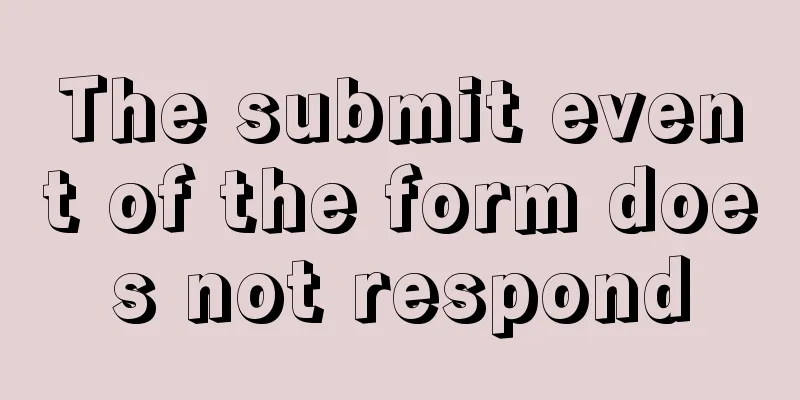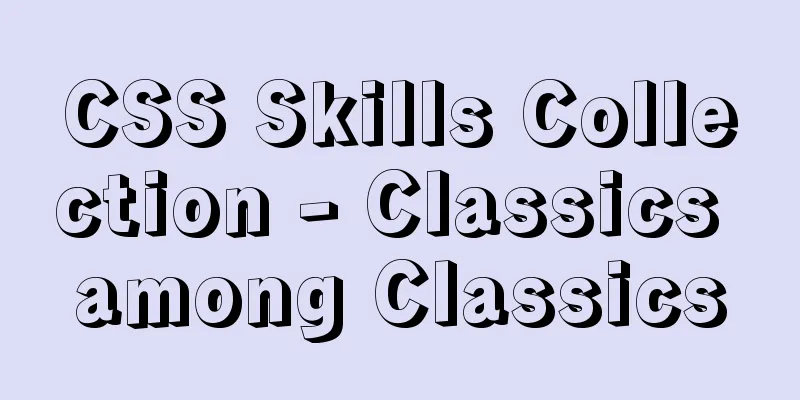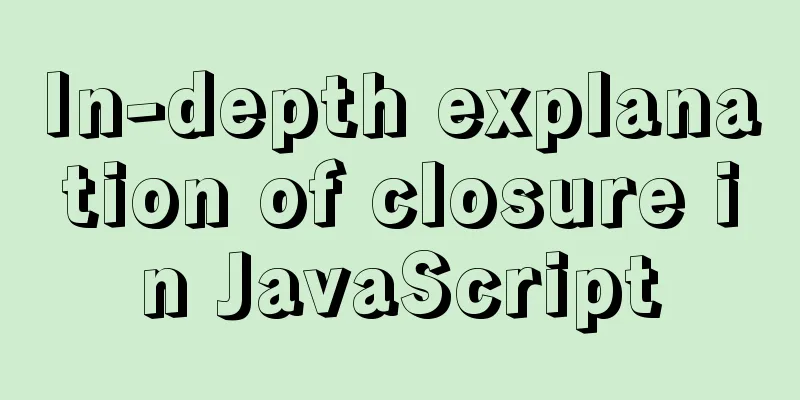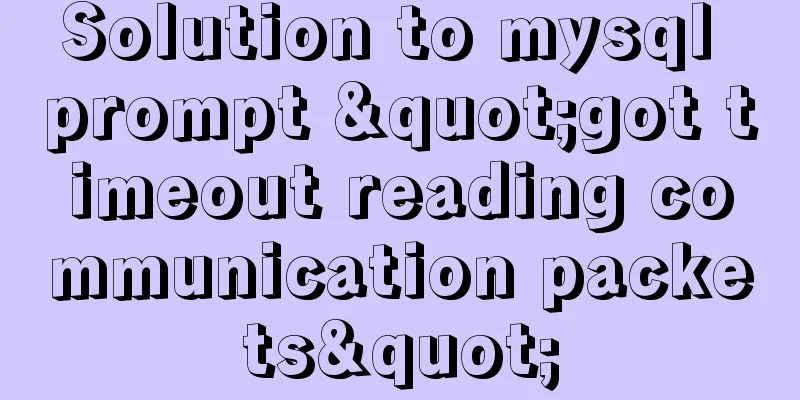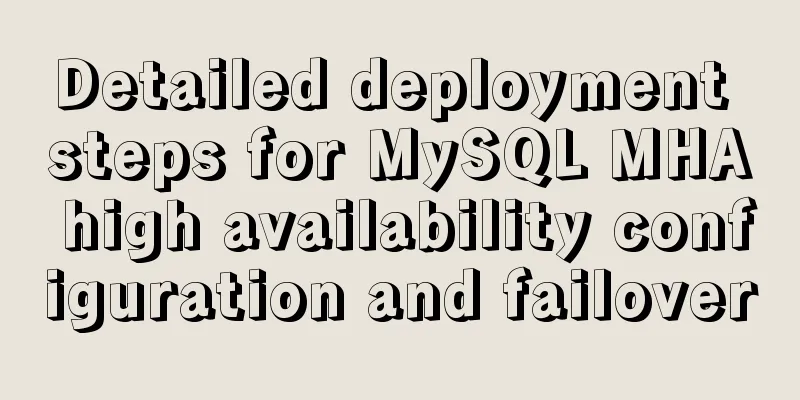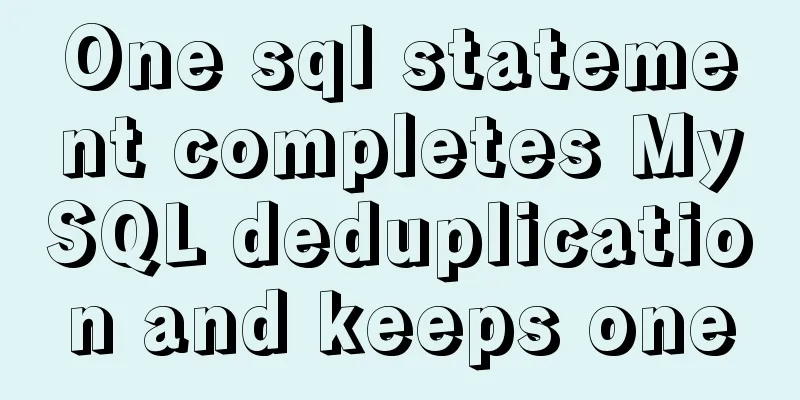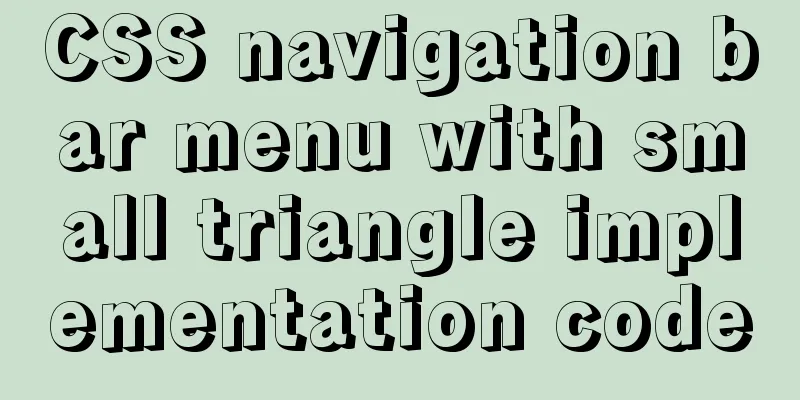Tutorial on configuring and changing passwords for the MySQL free installation version
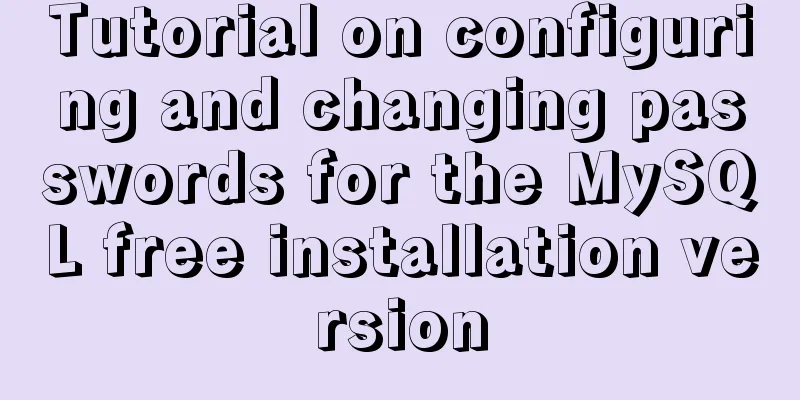
|
Step 1: Configure environment variables (my decompression path: G:\mysql\mysql-5.7.21-winx64) MYSQL_HOME = the path where you unzipped the file PATH = ;%MYSQL_HOME%\bin; The PATH variable is added on the basis of the original one, do not delete the other settings
The second step is to add the my.ini file in the unzipped directory (if this file already exists, just replace the content inside) The file content is [client] port=3306 default-character-set=utf8 [mysqld] port=3306 character_set_server=utf8 #Unzip directory basedir=G:\mysql\mysql-5.7.21-winx64 #Unzip the data directory datadir=G:\mysql\mysql-5.7.21-winx64\data sql_mode=NO_ENGINE_SUBSTITUTION,STRICT_TRANS_TABLES [WinMySQLAdmin] G:\mysql\mysql-5.7.21-winx64\bin\mysqld.exe
Step 3: Run cmd as an administrator (search Baidu if you don’t understand), then enter the bin folder in the decompressed path, execute the mysqld -install command, and then create a data folder in the decompressed path (without content)
Step 4: Log in Open cmd as an administrator, then enter mysql -uroot -p and press Enter without a password (the default password is empty)
Step 5: Change password First, use
Then start the MySQL service and modify the authentication_string field value of the root user in the user table in the MySQL data source (originally the password field, later changed to authentication_string)
After success, delete the skip-grant-tables in the my.ini file and you're done. If an error occurs:
It is because the password has expired. You can set it like this
set password = password('mysql');
use mysql
update user set password_lifetime = 0 where User='root';
flush privileges;Summarize The above is the tutorial on configuring and changing the password of the MySQL free installation version introduced by the editor. I hope it will be helpful to everyone. If you have any questions, please leave me a message and the editor will reply to you in time. I would also like to thank everyone for their support of the 123WORDPRESS.COM website! You may also be interested in:
|
<<: Example of how to configure nginx in centos server
>>: React Synthetic Events Explained
Recommend
Vue custom directive details
Table of contents 1. Background 2. Local custom i...
Four ways to combine CSS and HTML
(1) Each HTML tag has an attribute style, which c...
Tomcat garbled characters in the console in IDEA and how to set IDEA encoding to UTF-8
1. First of all, we need to distinguish between t...
Analysis of common basic operations of MySQL database [create, view, modify and delete database]
This article uses examples to describe common bas...
Summary of CSS front-end knowledge points (must read)
1. The concept of css: (Cascading Style Sheet) Ad...
Implementation of CSS sticky footer classic layout
What is a sticky footer layout? Our common web pa...
Tomcat uses Log4j to output catalina.out log
Tomcat's default log uses java.util.logging, ...
Three ways to implement text color gradient in CSS
In the process of web front-end development, UI d...
HTML tutorial, easy to learn HTML language (2)
*******************Introduction to HTML language (...
Avoiding Problems Caused by Closures in JavaScript
About let to avoid problems caused by closure Use...
MySQL dual-master (master-master) architecture configuration solution
In enterprises, database high availability has al...
javascript to switch pictures by clicking a button
This article example shares the specific code of ...
W3C Tutorial (4): W3C XHTML Activities
HTML is a hybrid language used for publishing on ...
Deeply understand how nginx achieves high performance and scalability
The overall architecture of NGINX is characterize...
The perfect solution to the error of installing Mysql Applying Security in windows server2014
The reason is that it was not uninstalled cleanly...