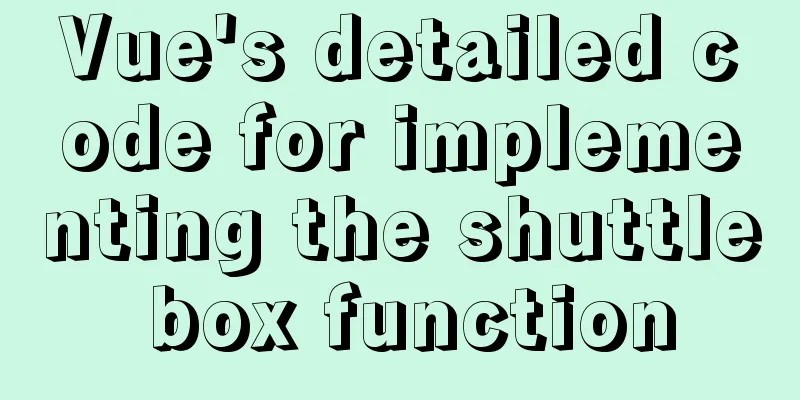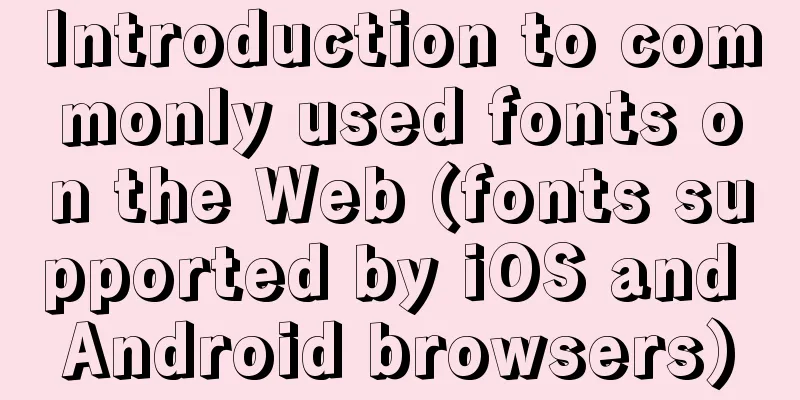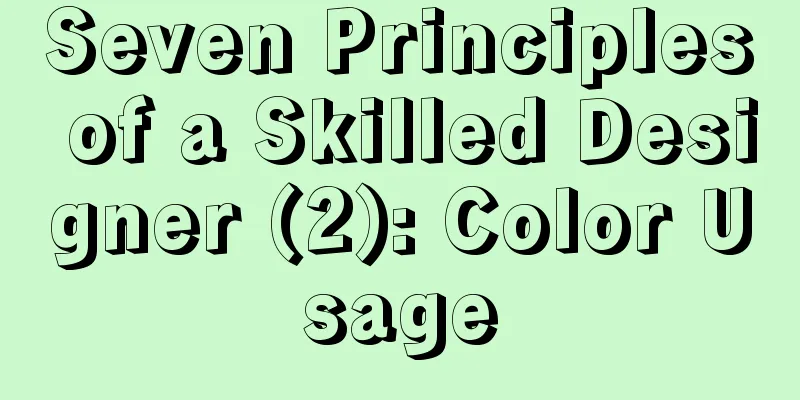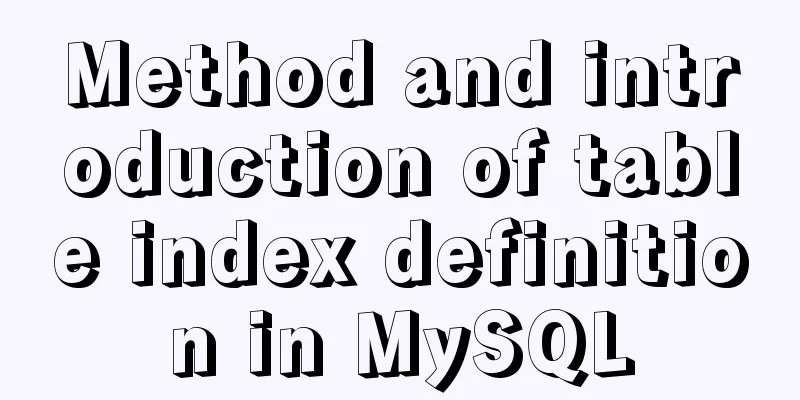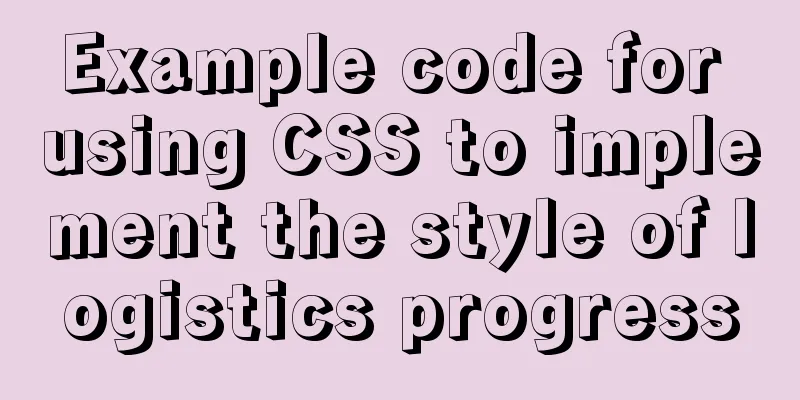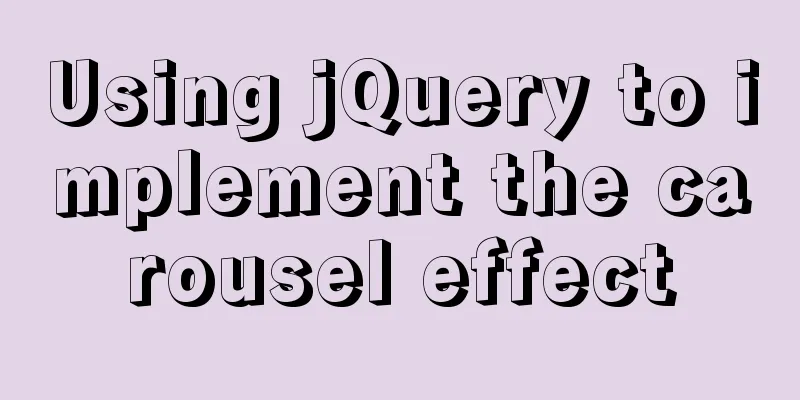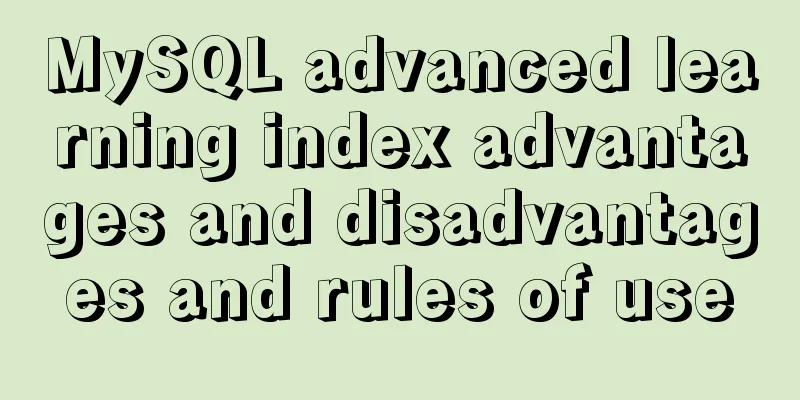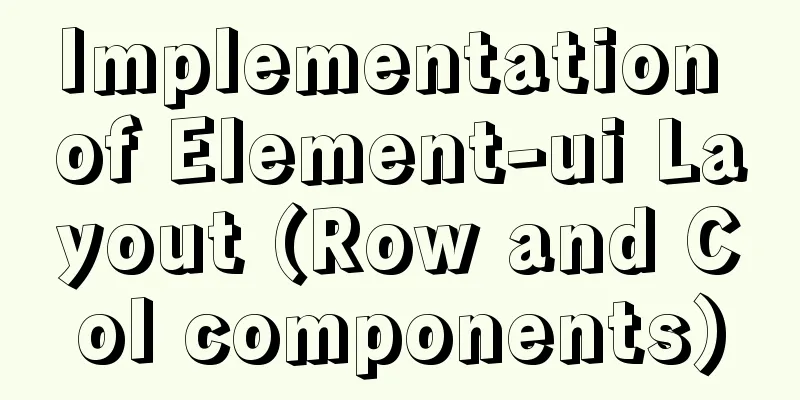CSS navigation bar menu with small triangle implementation code
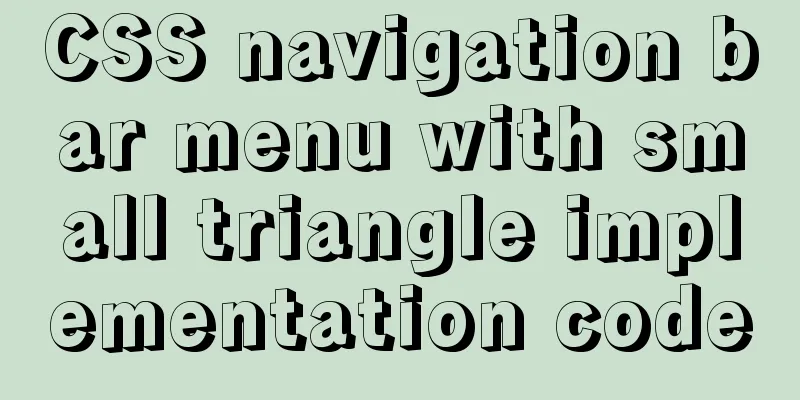
|
Many web pages have small triangles in their navigation bars, and it is actually quite simple to implement this function. Take the homepage navigation of the rookie tutorial as an example First, write a large div_nav, and "Home", "Rookie Notes", "Rookie Tools", "Reference Manual", etc. are included in div_nav as divs. The div_nav background color is set to the corresponding color. The background color setting code is as follows:
.blue #slatenav ul li a:hover,.blue #slatenav ul li a.current{
color:#fff;
background:transparent url(images/blueslate_backgroundOVER.gif) no-repeat top center;
}Right now:
.blue #slatenav ul li a:hover,.blue #slatenav ul li a.current The annotations to the code in the figure above are: The id is the li of ul in menu. That is, every element in the navigation bar. The effect will appear when you put the mouse on it. The ul is added at the end to indicate that the pop-up is a ul element The entire CSS here specifies the style of this ul element. To put it simply, it is the effect of the mouse moving over the navigation bar For example, we set the font color of a label element in HTML when the mouse is over it:
a:hover{color:red;}a:hover means the mouse is over a:current should mean getting the focus. The small triangle is also easy to set
.blue #slatenav
{position:relative;
display:block;
height:42px;
font-size:11px;
font-weight:bold;
background:transparent url(images/blueslate_background.gif)repeat-x top left;
font-family:Arial,Verdana,Helvitica,sans-serif;text-transform:uppercase;
}Use background to set the background image of small divs such as "Homepage". The above text sets the effect of the mouse hovering over the label, so when the mouse hovers over other labels, a small triangle background will also be displayed.
When the mouse moves over other tabs:
Okay, now a navigation with a small triangle is ready. As for other details, you can adjust them by yourself. Note: The document namespace is declared in the code. Writing the <html> tag alone does not declare the document's namespace, but adding xmlns=" http://www.w3.org/1999/xhtml " declares the document's namespace. After declaring the namespace, the browser will follow this specification when parsing the tags of your HTML document. In general use, you won't feel much difference between the two. The special case is the interpretation of some tags. For example, the xhtml naming convention requires that all tags must be strictly closed, and a "/" must be added at the end of a single tag. If you use the xhtml naming convention but do not follow the convention when writing tags, it is possible that the tag cannot be parsed. Therefore, a good writing habit is to add a closing tag. Attach the source code: <!DOCTYPE html PUBLIC "-//W3C//DTD XHTML 1.0 Transitional//EN" "http://www.w3.org/TR/xhtml1/DTD/xhtml1-transitional.dtd"> <html xmlns="http://www.w3.org/1999/xhtml"> <head> <meta http-equiv="Content-Type" content="text/html; charset=gb2312" /> <meta name="keywords" content=" " /> <meta name="description" content=" " /> <title>Horizontal navigation</title> <link rel="stylesheet" href="style.css" type="text/css" /> </head> <body style="text-align:center"> <p> </p> <div class="blue"> <div id="slatenav"> <ul> <li><a href="http://sc.chinaz.com/" title="css menus" class="current">Home</a></li> <li><a href="http://sc.chinaz.com/" title="css menus">Newbie Notes</a></li> <li><a href="http://sc.chinaz.com/" title="css menus">Rookie Tools</a></li> <li><a href="http://sc.chinaz.com/" title="css menus">Reference Manual</a></li> <li><a href="http://sc.chinaz.com/" title="css menus">User Notes</a></li> <li><a href="http://sc.chinaz.com/" title="css menus">Test/Exam</a></li> <li><a href="http://sc.chinaz.com/" title="css menus">Local Bookmarks</a></li> <li><a href="http://sc.chinaz.com/" title="css menus">Login</a></li> </ul> </div> </div> </body> </html> The above is the full content of this article. I hope it will be helpful for everyone’s study. I also hope that everyone will support 123WORDPRESS.COM. |
<<: XHTML Tutorial: The Difference Between Transitional and Strict
>>: MySQL string splitting operation (string interception containing separators)
Recommend
Detailed explanation of the solution to forget the password in MySQL 5.7
ENV: [root@centos7 ~]# uname -r 3.10.0-514.el7.x8...
Detailed explanation of how to manually deploy a remote MySQL database in Linux
1. Install mysql Run the following command to upd...
Example of MySQL auto-increment ID exhaustion
Display Definition ID When the auto-increment ID ...
How to fix abnormal startup of mysql5.7.21
A colleague reported that a MySQL instance could ...
A detailed introduction to Linux memory management and addressing
Table of contents 1. Concept Memory management mo...
React Routing Link Configuration Details
1. Link's to attribute (1) Place the routing ...
How to use LibreOffice to convert document formats under CentOS
Project requirements require some preprocessing o...
Implementation ideas and steps for MySQL master-slave construction (multiple masters and one slave)
background: Since the company's projects seem...
CSS implements the function of hiding the search box (animation forward and reverse sequence)
Placing a search box in the top menu bar is a com...
How to find out uncommitted transaction information in MySQL
A while ago, I wrote a blog post titled "Can...
Prevent HTML and JSP pages from being cached and re-fetched from the web server
After the user logs out, if the back button on the...
Sample code for implementing mysql master-slave replication in docker
Table of contents 1. Overview 1. Principle 2. Imp...
Web Theory: Don't make me think Reading Notes
Chapter 1 <br />The most important principl...
Summary of 3 minor errors encountered during MySQL 8.0 installation
Preface In the past, the company used the 5.7 ser...
In-depth analysis of MySQL index data structure
Table of contents Overview Index data structure B...