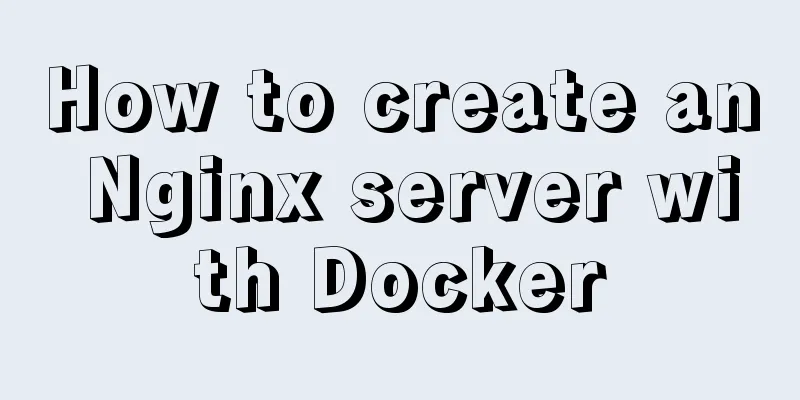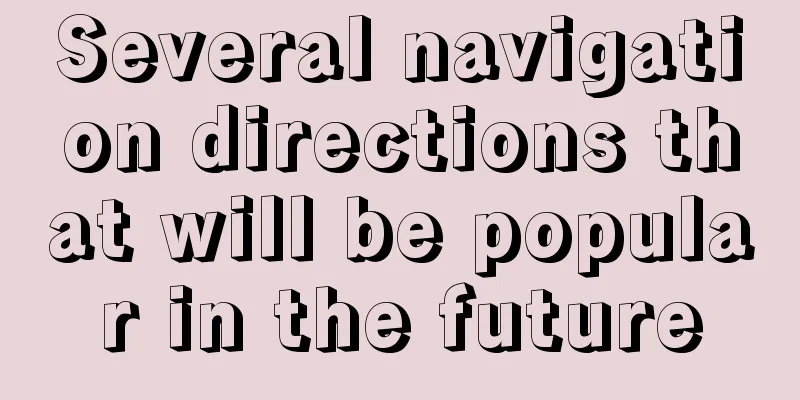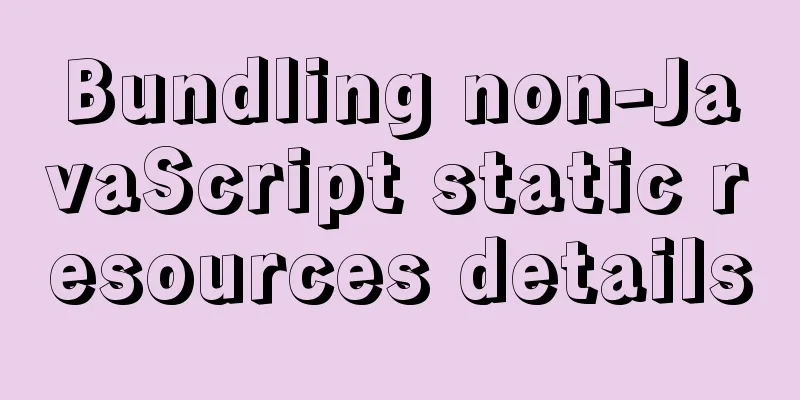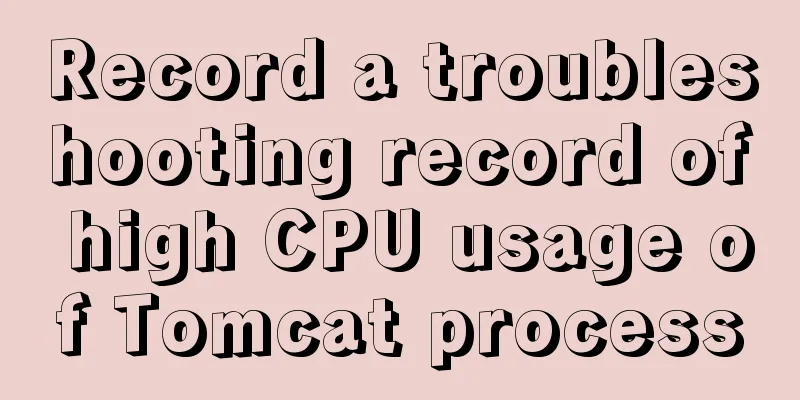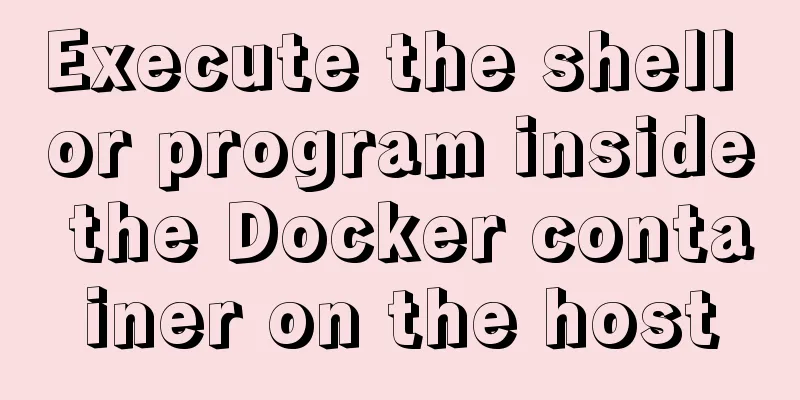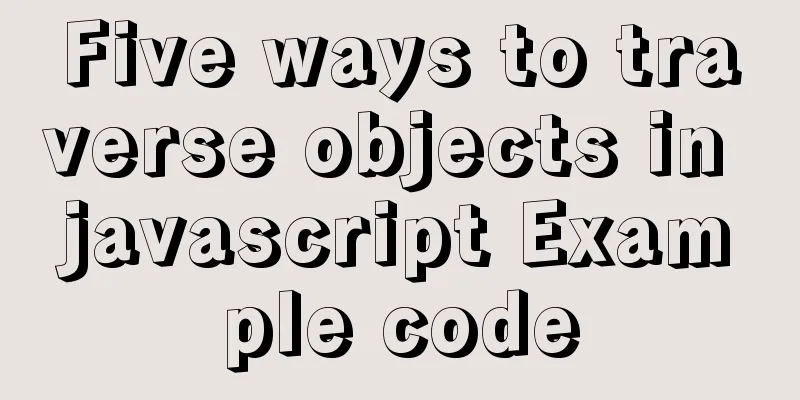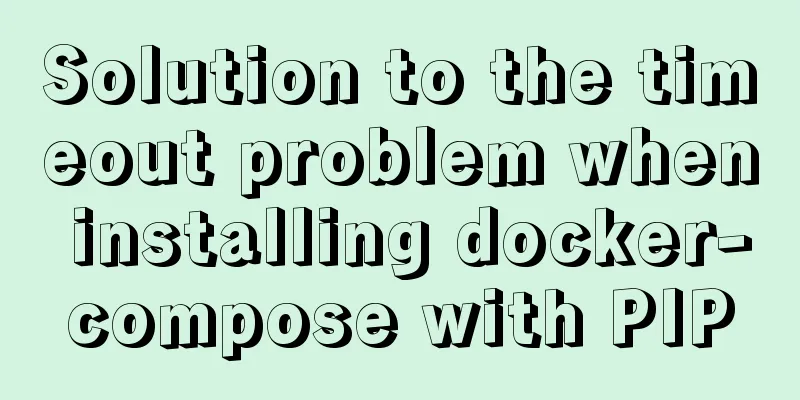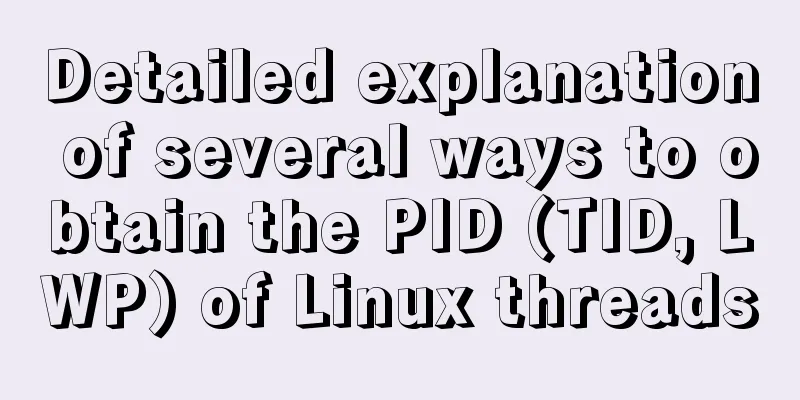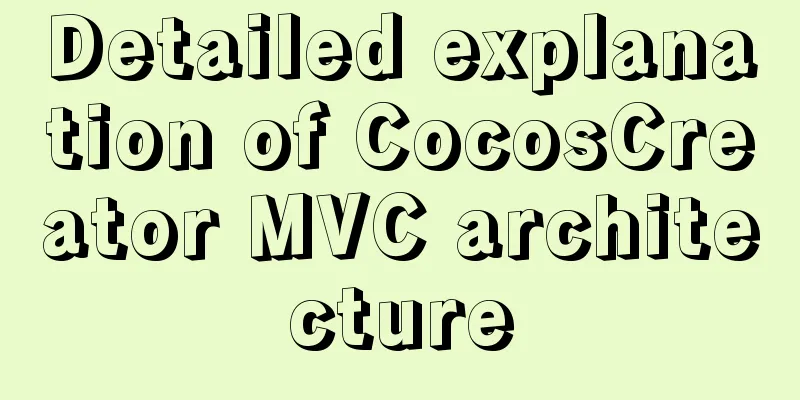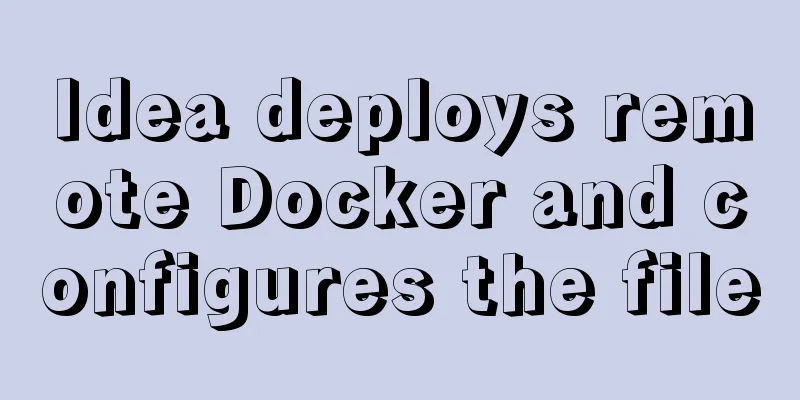CSS implements the function of hiding the search box (animation forward and reverse sequence)
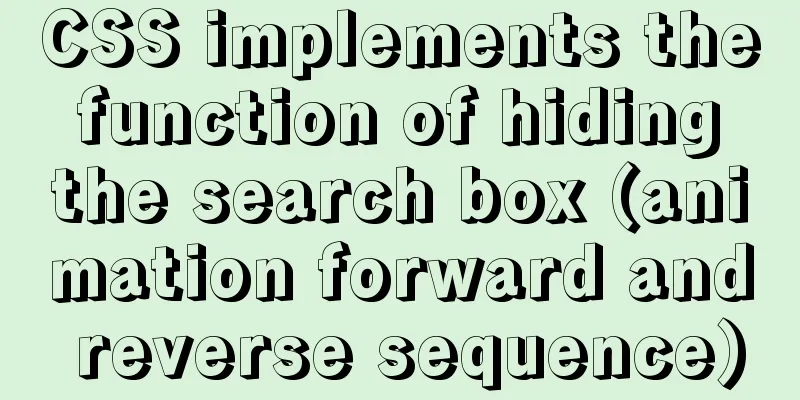
|
Placing a search box in the top menu bar is a common scenario, but if the search function is not used so frequently and the content in the menu bar is already crowded, placing a complete search box there will not look so beautiful. Therefore, a common practice is to only put a search icon and display the entire search box when needed, as shown in the following figure:
Implementation ideas The search box is not displayed in the initial state. It slides in from the right when the mouse moves in. Therefore, the hidden or transparency attributes of the search box itself cannot be used. It is necessary to use There are two ways to achieve animation effects in CSS: The implementation of these two animations is simple, but there are some small details:
Code ImplementationThe complete style sheet is attached at the end of the article. If you don’t want to read the specific ideas, you can skip this section and copy it directly. Basic StyleLet’s start with some basic styles. The icons used here are material design icons.
<div class="search">
<input class="bar" placeholder="Please enter content" />
<span class="material-icons icon">search</span>
</div>
.icon {
width: 24px;
height: 24px;
}
.bar {
height: 26px;
width: 200px;
padding: 1px 9px;
border: #fff 1px solid;
border-radius: 3px;
background-color: transparent;
color: #fff;
}
::placeholder {
color: #ccc; /* Modify the color of the placeholder in input*/
}
.search {
height: 30px;
display: flex;
align-items: center;
}
Hide search boxThere are many ways to move the search box, such as using absolute or relative positioning.
There is also a more direct method: the transform property. Through this property, you can implement transformation operations such as translation, rotation, and scaling of elements without affecting other elements. PS: I'm sure I'm not the only one who can't tell the difference between transition, transform, and translate.
.search {
overflow: hidden;
}
.bar {
transform: translateX(224px);
/*
The previous sentence can also be replaced by the following two sentences, with the same effect position: relative;
left: 224px;
*/
}Animation Sequence Animation is achieved through the transition property. transition is an abbreviation of transition-property, transition-duration, transition-timing-function and transition-delay (for example,
The transition attribute is essentially the Flash tween animation that we learned in elementary school computer class. It specifies the start and end states of an attribute and automatically completes the transition animation in between. The original attribute of the element is the starting state, the animation after the mouse moves over, and the
.icon {
opacity: 1;
transition: opacity 0.3s ease; /* The default value of the delay property is 0 */
}
.search:hover .icon {
opacity: 0;
}
.bar {
transform: translateX(224px);
transition: transform 0.3s ease-in-out 0.3s;
}
.search:hover .bar {
transform: translateX(24px);
}Reverse sequenceThis can basically achieve the desired animation effect, but when the search box is hidden, the icon appears first and then slides out after the search box, which is not beautiful enough. The solution is also very simple, just set different delay attributes for the hover pseudo-class. One thing to note is that the delay attribute in the hover pseudo-class corresponds to the delay when the mouse moves up, and the delay in the element's own attributes corresponds to the delay in resuming the animation when the mouse moves out. It may not be the same as your first reaction (but it makes sense if you think about it), so don’t write it backwards.
.icon {
transition: opacity 0.3s ease 0.3s;
}
.search:hover .icon {
transition-delay: 0s;
}
.bar {
transition: transform 0.3s ease-in-out 0s;
}
.search:hover .bar {
transition-delay: 0.3s;
}Trigger areaIn fact, the above steps are enough for the desired animation effect. But there is still a small problem: the animation is triggered by the hover state of the parent element .search, so if the mouse moves to the left of the search icon where the search box should be (but now there is nothing, it is hidden), it will still trigger the animation of displaying the search box. This is actually not unacceptable. If you want to trigger the animation only when the mouse hovers over the icon, just change the trigger condition to the hover state of .icon. However, since there is only a successor element selector but no predecessor element selector in CSS (because the principle of DOM rendering CSS is that backtracking cannot occur), you need to adjust the order of the icon and search box in HTML. <div class="search"> <span class="material-icons icon">search</span> <input class="bar" placeholder="Please enter content" /> </div> Then modify the corresponding styles and selectors.
.icon:hover {
opacity: 0;
transition-delay: 0s;
}
.icon:hover + .bar { /* + adjacent sibling selector*/
transform: translateX(24px);
transition-delay: 0.3s;
}
.search {
display: flex;
flex-direction: row-reverse; /* Make the search box still on the left side of the icon*/
}Appendix: Complete Stylesheet
<div class="search">
<span class="material-icons icon">search</span>
<input class="bar" placeholder="Please enter content" />
</div>
.icon {
width: 24px;
height: 24px;
opacity: 1;
transition: opacity 0.3s ease 0.3s;
}
.icon:hover {
opacity: 0;
transition-delay: 0s;
}
.bar {
height: 26px;
width: 180px;
padding: 1px 9px;
border: #fff 1px solid;
border-radius: 3px;
background-color: transparent;
color: #fff;
transform: translateX(224px);
transition: transform 0.3s ease-in-out 0s;
}
.icon:hover + .bar {
transform: translateX(24px);
transition-delay: 0.3s;
}
::placeholder {
color: #ccc;
}
.search {
height: 30px;
display: flex;
flex-direction: row-reverse;
align-items: center;
overflow: hidden;
}This is the end of this article about how to use CSS to implement the hidden search box function (animation forward and reverse sequence). For more relevant CSS animation forward and reverse sequence content, please search 123WORDPRESS.COM’s previous articles or continue to browse the following related articles. I hope you will support 123WORDPRESS.COM in the future! |
<<: HTML+CSS to achieve responsive card hover effect
>>: HTML+CSS+JS realizes the scrolling gradient effect of the navigation bar
Recommend
Steps to install MySQL using Docker under Linux
As a tester, you may often need to install some s...
Solution to the low writing efficiency of AIX mounted NFS
Services provided by NFS Mount: Enable the /usr/s...
IE9beta version browser supports HTML5/CSS3
Some people say that IE9 is Microsoft's secon...
CSS delivery address parallelogram line style example code
The code looks like this: // Line style of the pa...
HTML form tag tutorial (5): text field tag
<br />This tag is used to create a multi-lin...
Node uses async_hooks module for request tracking
The async_hooks module is an experimental API off...
Graphical analysis of MYSQL5.7 configuration file location in Windows environment
1. MYSQL installation directory Copy the code as ...
Front-end AI cutting tips (experience)
AI image cutting needs to be coordinated with PS....
SQL serial number acquisition code example
This article mainly introduces the sql serial num...
Problems with nodejs + koa + typescript integration and automatic restart
Table of contents Version Notes Create a project ...
The effect of CSS dynamic gradient border rotating around the content area (example code)
Rendering After looking up relevant information o...
Detailed discussion on the issue of mysqldump data export
1. An error (1064) is reported when using mysqldu...
How to solve the problem of case insensitivity in MySQL queries
question Recently, when I was completing a practi...
Vue+element ui realizes anchor positioning
This article example shares the specific code of ...
VMware vSphere 6.7 (ESXI 6.7) graphic installation steps
Environment: VMware VCSA 6.7 (VMware-VCSA-all-6.7...