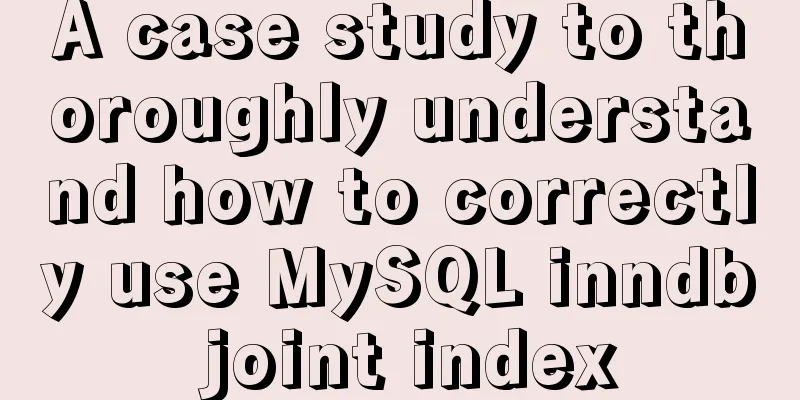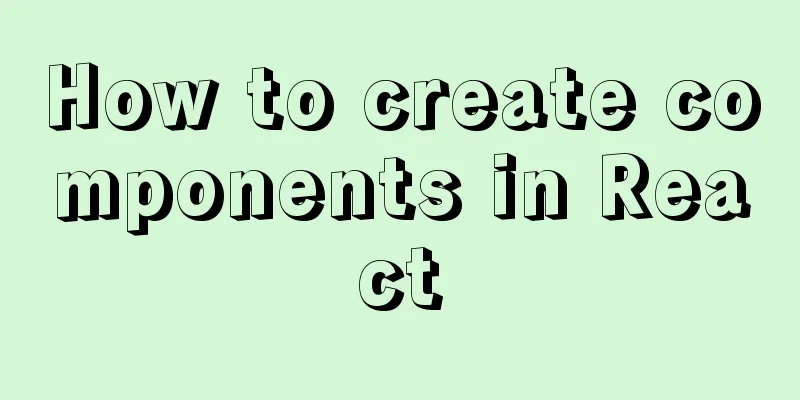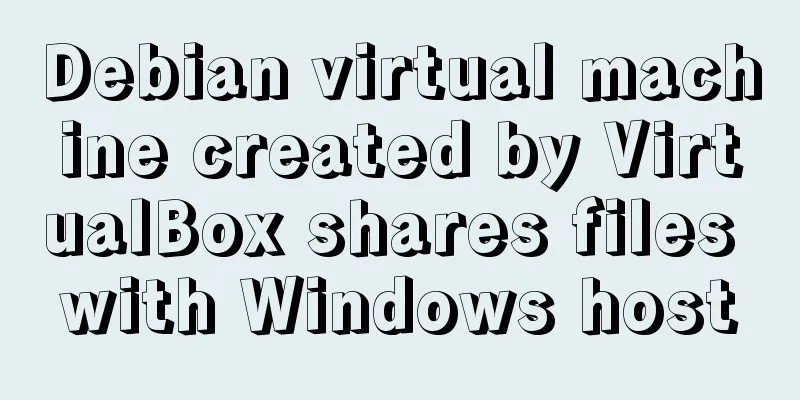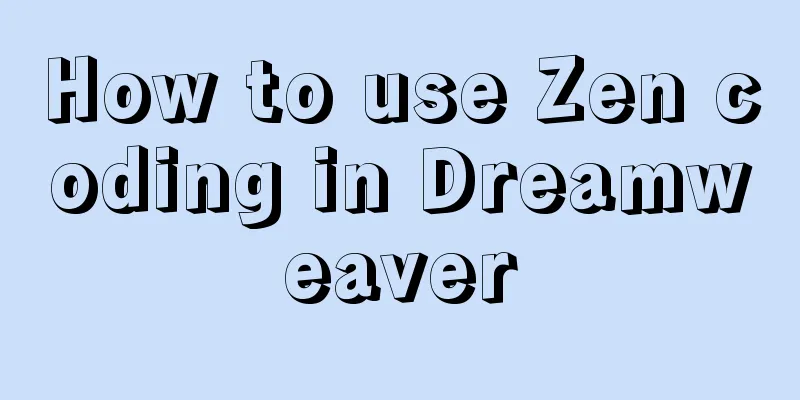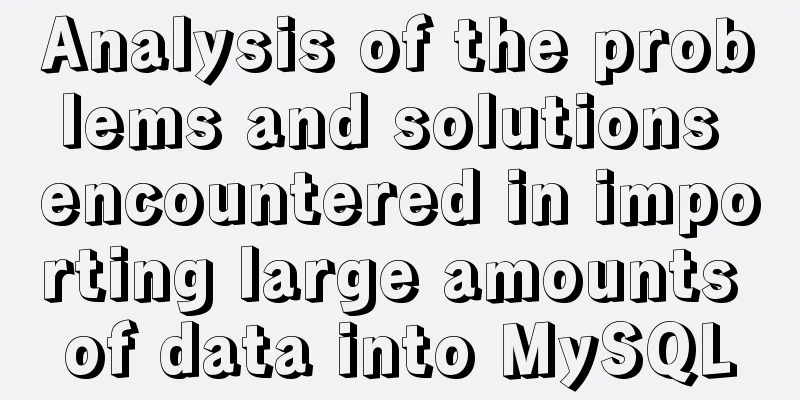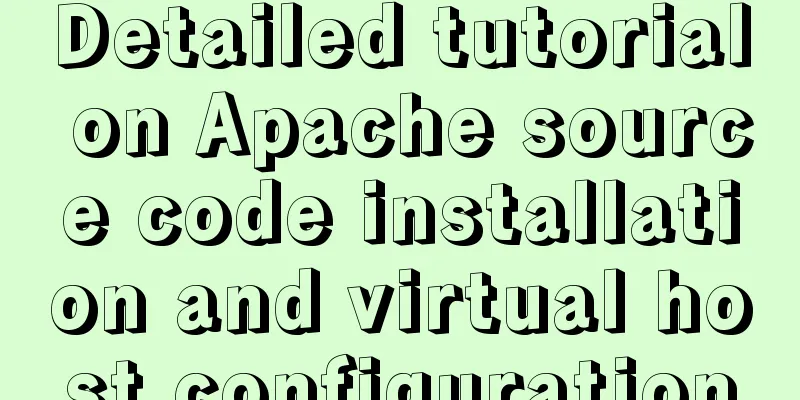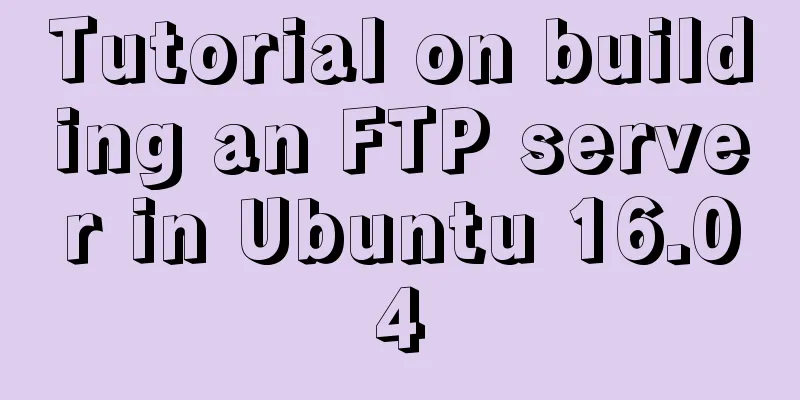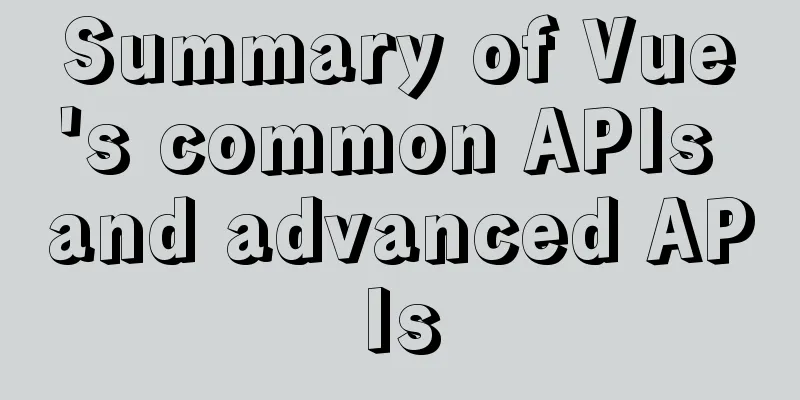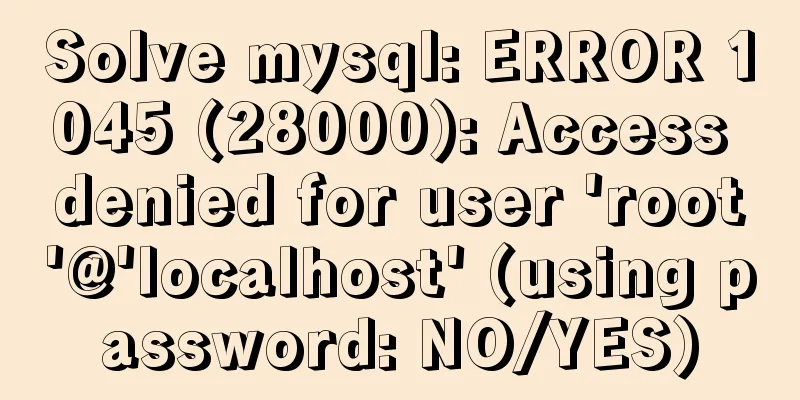VMware vSphere 6.7 (ESXI 6.7) graphic installation steps
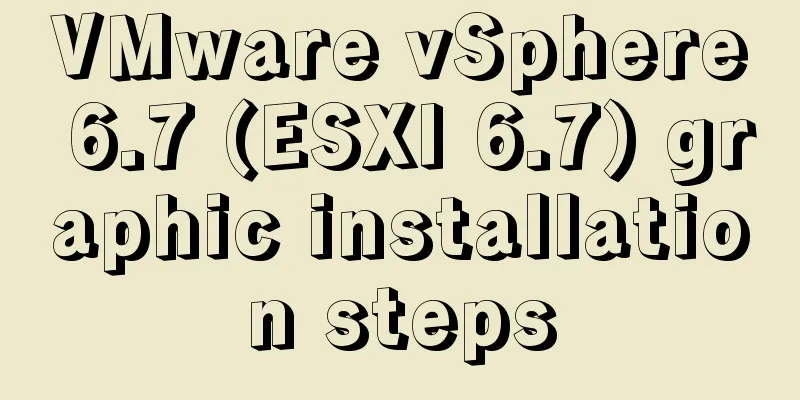
|
Environment: VMware VCSA 6.7 (VMware-VCSA-all-6.7.0-8169922.iso) Step 1: Choose to boot from the vSphere 6.7 installation disk:
Step 2: Start loading the vSphere 6.7 boot disk
Step 3: Load system information and verify hardware drivers (If any stage of this process fails, you need to consider whether the corresponding driver is missing in the vSphere 6.7 iso file)
Step 4: Press Enter to start the vSphere 6.7 installation process
Step 5: F11 to accept the user agreement (I forgot to take a screenshot of the interface, I will add it later) Step 6: Select the corresponding vSphere 6.7 installation location (If no installation location can be found here, you may need to consider whether the vSphere 6.7 installation disk is missing the corresponding driver)
Step 7: Select the keyboard mode during installation
Step 8: Set the root management and login password for vSphere 6.7 (Note: vSphere 6.7 no longer supports simple passwords!)
Step 9: F11 starts installing vSphere 6.7
Step 10: After the installation is complete, the corresponding installation boot disk will pop up and the host will restart.
Step 11: After the restart is complete, the system interface is as follows
Step 12: Press F2 to enter the system settings interface
Step 13: You can modify the system configuration as follows: (Select Configure Management Network to configure the management network)
Step 14: You can choose to modify the management network card, VLAN, IPv4, IPv6, DNS, DNS domain
Step 15: After the configuration is completed, save the configuration and the system will restart again
Step 16: The system starts to restart.
Step 17: After the restart is complete, log in to vSphere 6.7 through the browser (Note: Starting from VMware 6.5, VMware vSphere ESXI canceled the Client login access and can only be accessed through a browser)
As of the above operation, VMware vSphere 6.7 has been installed The above is the full content of this article. I hope it will be helpful for everyone’s study. I also hope that everyone will support 123WORDPRESS.COM. You may also be interested in:
|
<<: Perfect solution to the problem of connection failure after MySQL client authorization
>>: Native JavaScript implementation of progress bar
Recommend
vue+ts realizes the effect of element mouse drag
This article example shares the specific code of ...
JavaScript message box example
Three types of message boxes can be created in Ja...
Vue implements calling PC camera to take photos in real time
Vue calls the PC camera to take pictures in real ...
What does it mean to add a question mark (?) after the CSS link address?
For example: <link rel="stylesheet" h...
VMware virtualization kvm installation and deployment tutorial summary
Virtualization 1. Environment Centos7.3 Disable s...
Basic usage knowledge points of mini programs (very comprehensive, recommended!)
Table of contents What to do when registering an ...
How to configure MGR single master and multiple slaves in MySQL 8.0.15
1. Introduction MySQL Group Replication (MGR for ...
VMware12.0 installation Ubuntu14.04 LTS tutorial
I have installed various images under virtual mac...
Detailed steps to build an independent mail server on Centos7.9
Table of contents Preface 1. Configure intranet D...
Use JS to zoom in and out when you put the mouse on the image
Use JS to zoom in and out when the mouse is on th...
HTML introductory tutorial HTML tag symbols quickly mastered
Side note <br />If you know nothing about HT...
A brief discussion on the principle of shallow entry and deep exit of MySQL
Table of contents 1. Overview of the page 2. Infi...
How to configure Linux firewall and open ports 80 and 3306
Port 80 is also configured. First enter the firew...
Pure CSS to achieve hover image pop-out pop-up effect example code
Implementation principle The main graphics are co...
Linux file system operation implementation
This reading note mainly records the operations r...