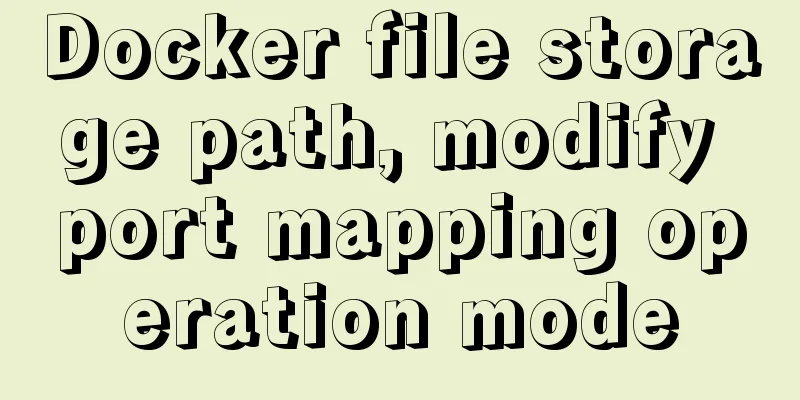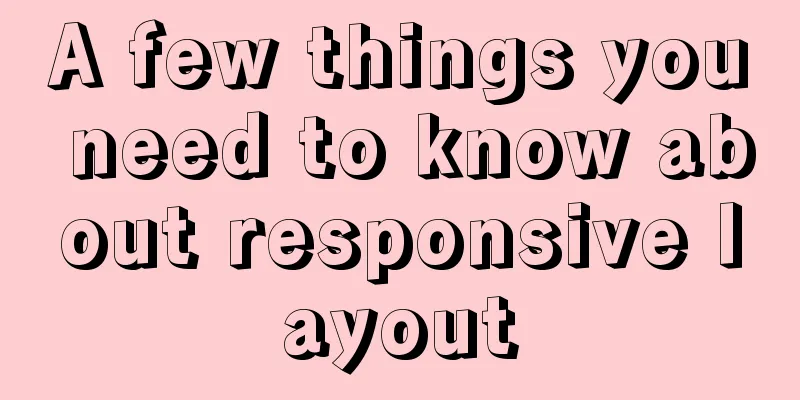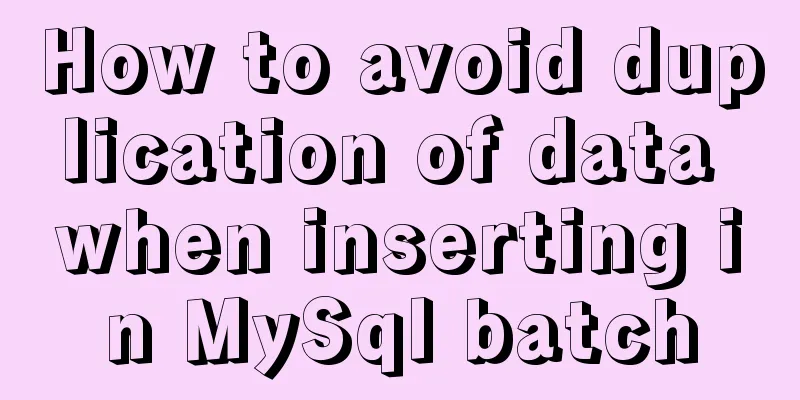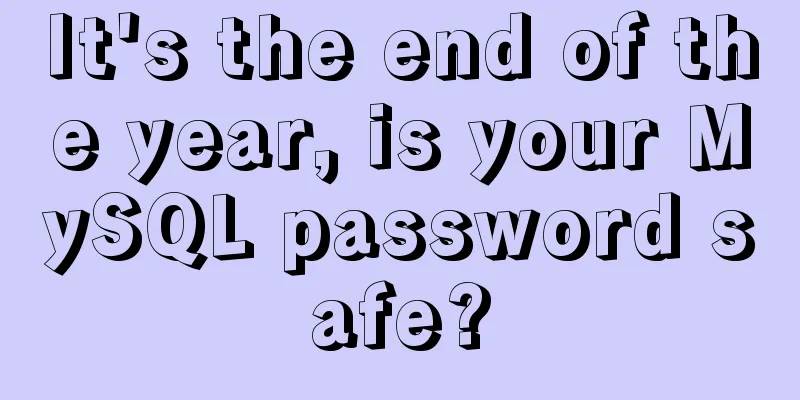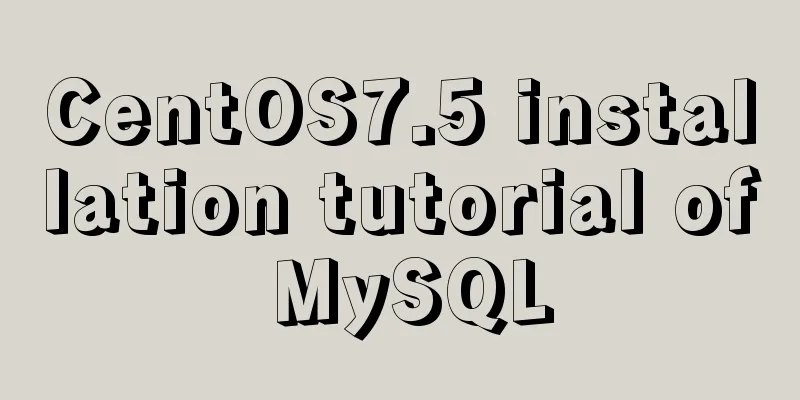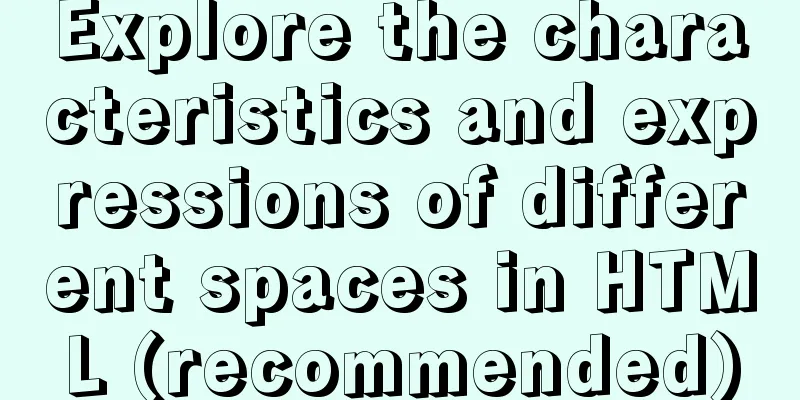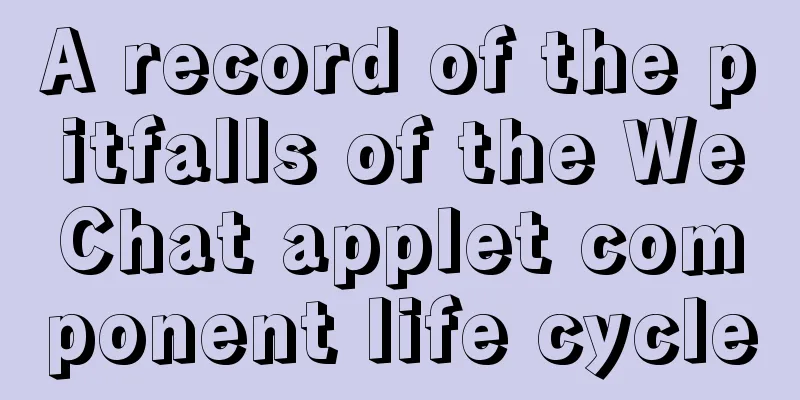VMware12.0 installation Ubuntu14.04 LTS tutorial
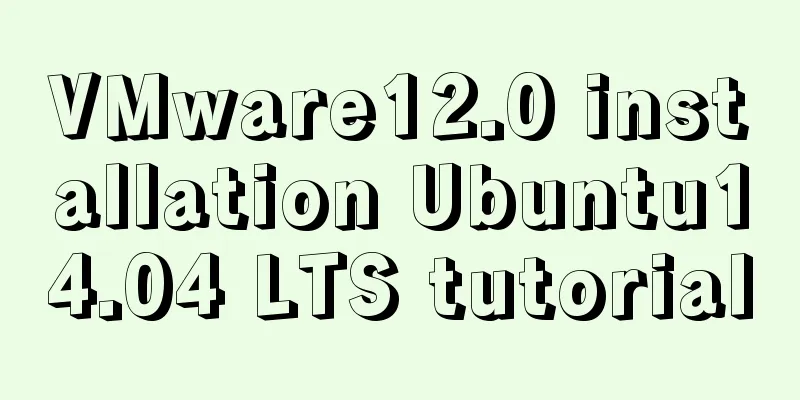
|
I have installed various images under virtual machines, both desktop and server versions, many times and am already very familiar with them. I hadn't thought about making a record, but my tutor insisted that I move the gem5+Qt environment from the server to the virtual machine of the local machine these two days, so I recorded the entire environment from scratch. 1. Preparation: Install VMware12 (other versions are also OK), Ubuntu14.04 LTS amd 64.iso (the installation process of other Ubuntu versions is actually almost the same) 2. Create a new virtual machine 1. It is best to run VMware12 as an administrator; 2. Create a new virtual machine; 3. Default Typical (recommended)
4. Install the client operating system and select "Install the operating system later".
5. Select the client operating system, select "Linux", the version is "Ubuntu 64 bit", if you are 32 bit, then select "Ubuntu 32 bit".
6. Name the virtual machine. This is up to you. You can choose the path below based on your preference.
7. Specify the disk capacity. The default is "20G", which is usually enough. But if you want to run some large and resource-intensive experiments in it, it is recommended to use a larger size.
8. Next, click Finish.
9. Before starting the virtual machine, we also need to set up the virtual machine.
10. Set the memory. 1G of memory is recommended. There are also maximum and minimum recommended memory. It is OK in this range. It also depends on what you use it for.
11. CD/DVD option, use ISO image file and select the storage path of Ubuntu14.04 LTS amd 64.iso on your local Windows.
12. Processor option. Generally, one processor with a single core is enough.
3. Install Ubuntu 1. Click Install Ubuntu. On the left, you can choose the language displayed in Ubuntu. You can choose "Simplified Chinese". Occasionally, when using some command lines, garbled characters that cannot be expressed in Chinese will appear, which basically does not affect the use. But it is recommended to use the English version, after all. . Always watch the English version.
2. If both of the above two items are checked in green, it means there is no problem and you can proceed to the next step.
3. By default, choose to erase the disk and install Ubuntu, click "Install Now".
4. Select the time zone, usually the default "shanghai", click "Continue".
5. For keyboard layout, select the default "US". You can try pressing a few letters on the keyboard to see if they correspond correctly and select "Continue".
6.You can set your username, password, etc. here.
7. At this point, the installation is complete and you can restart.
The above is the full content of this article. I hope it will be helpful for everyone’s study. I also hope that everyone will support 123WORDPRESS.COM. You may also be interested in:
|
<<: JDBC Exploration SQLException Analysis
>>: React sample code to implement automatic browser refresh
Recommend
CSS3 realizes the website product display effect diagram
This article introduces the effect of website pro...
Optimization methods when Mysql occupies too high CPU (must read)
When Mysql occupies too much CPU, where should we...
How to design a web page? How to create a web page?
When it comes to understanding web design, many p...
JS+CSS to realize dynamic clock
This article example shares the specific code of ...
Detailed explanation of nginx reverse proxy webSocket configuration
Recently, I used the webSocket protocol when work...
How to add links to FLASH in HTML and make it compatible with all major browsers
Look at the code first Copy code The code is as fo...
js implements the pop-up login box by clicking the pop-up window
This article shares the specific code of js to re...
How to hide rar files in pictures
You can save this logo locally as a .rar file and...
How to implement DIV's blur function
Use anti-shake to make DIV disappear when the mou...
Docker builds jenkins+maven code building and deployment platform
Table of contents Docker Basic Concepts Docker in...
Vue.js style layout Flutter business development common skills
Correspondence between flutter and css in shadow ...
Solution to Django's inability to access static resources with uwsgi+nginx proxy
When deploying uwsgi+nginx proxy Django, access u...
Analysis and solution of Chinese garbled characters in HTML hyperlinks
A hyperlink URL in Vm needs to be concatenated wit...
Detailed examples of using JavaScript event delegation (proxy)
Table of contents Introduction Example: Event del...
Web developers are concerned about the coexistence of IE7 and IE8
I installed IE8 today. When I went to the Microso...