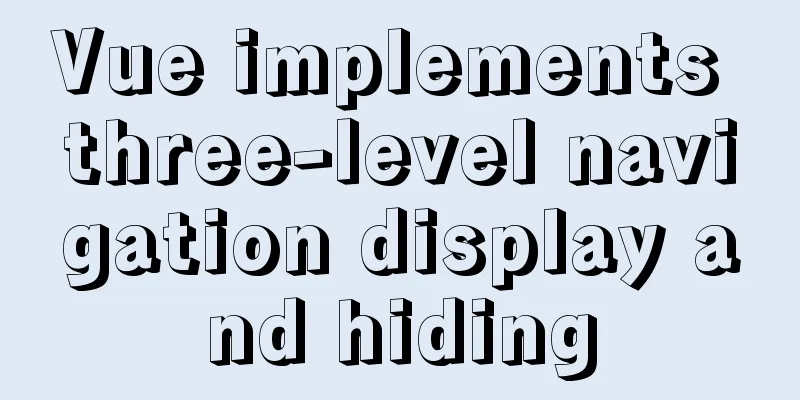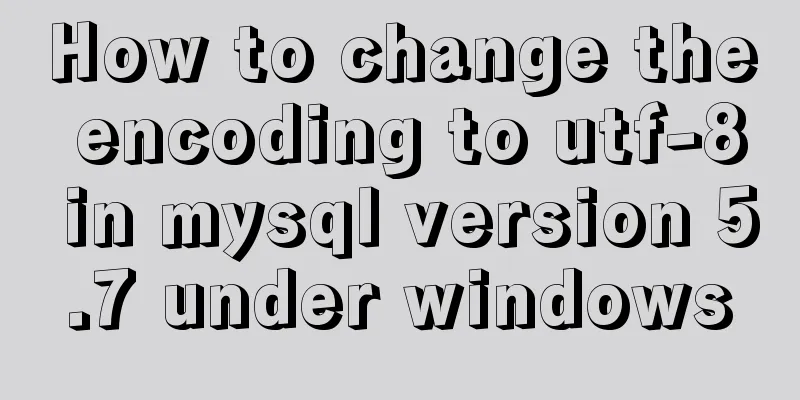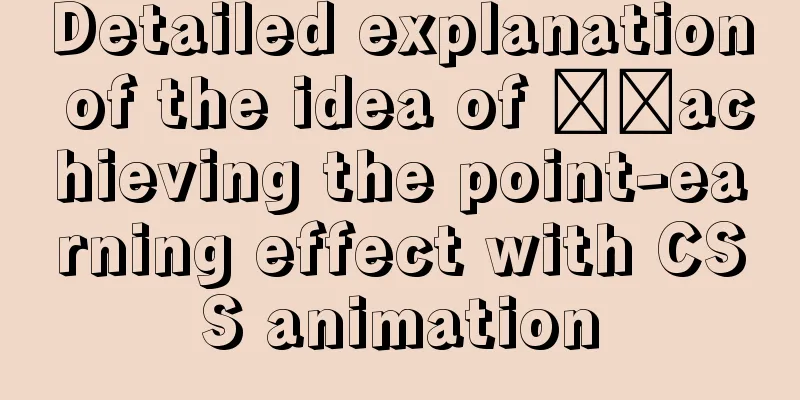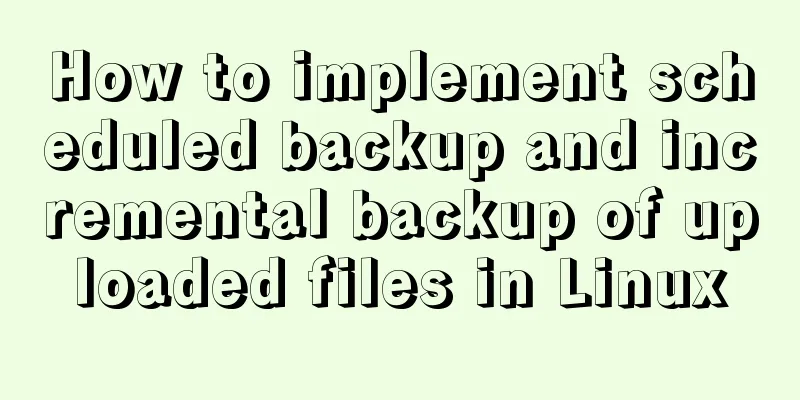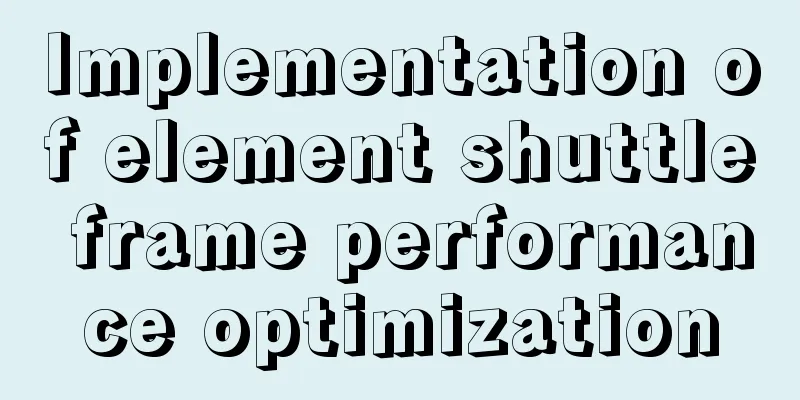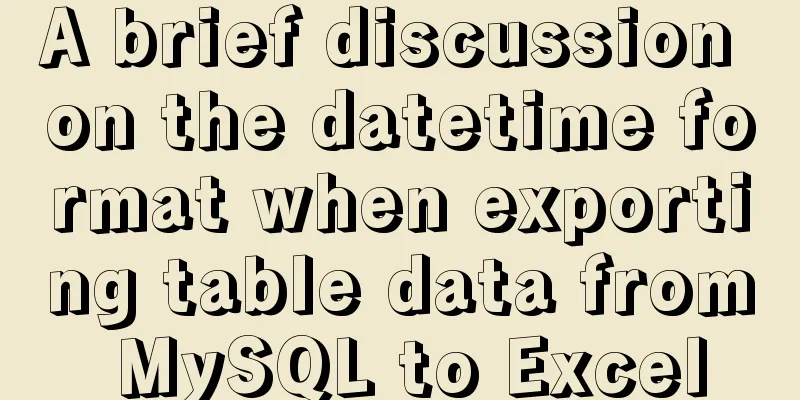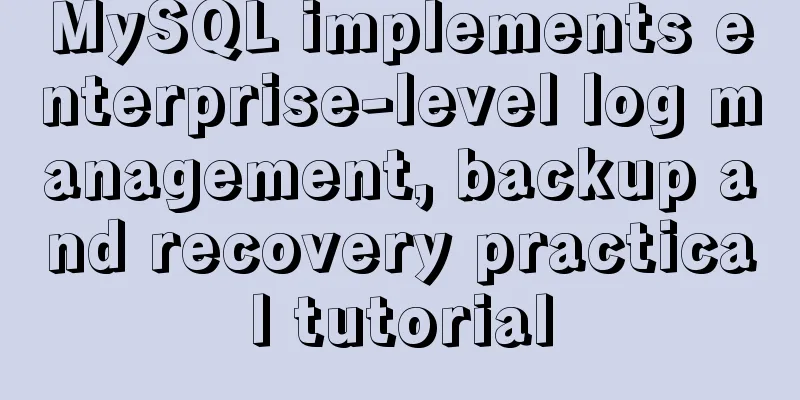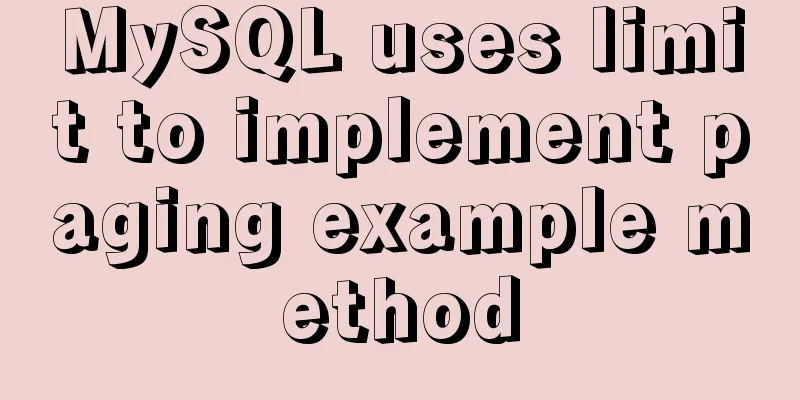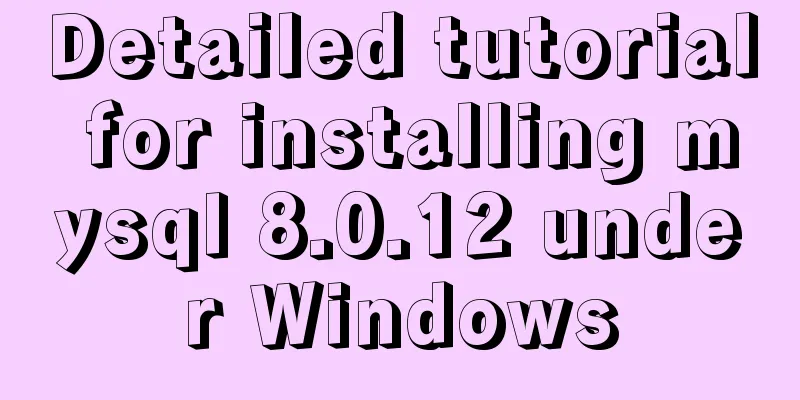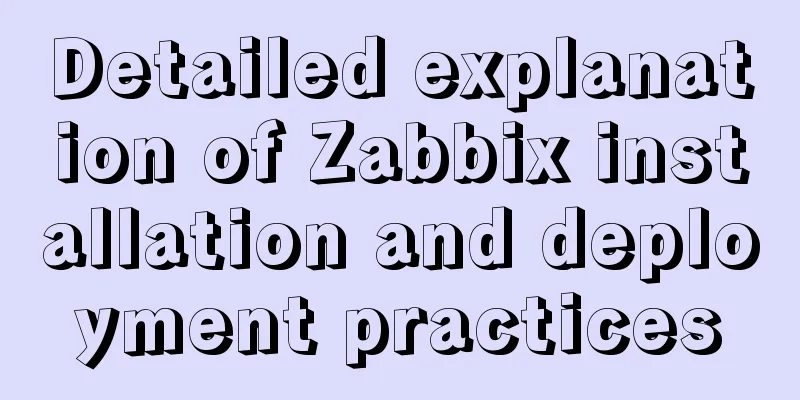Docker builds jenkins+maven code building and deployment platform
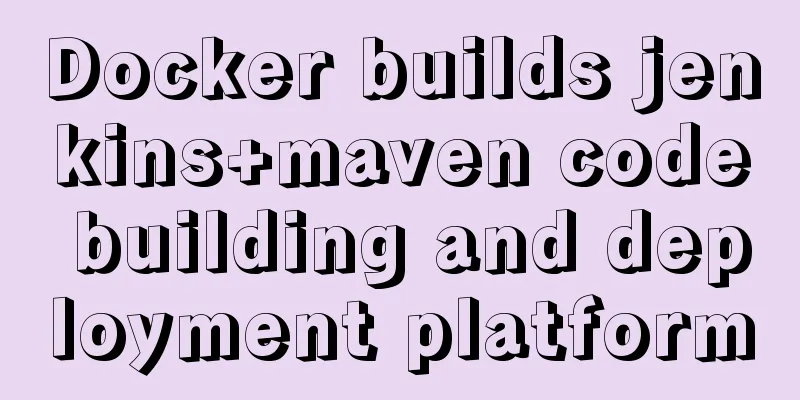
|
Due to project development, it is often necessary to set up some environments locally for development or testing. As we all know, setting up environments, installing software, and installing middleware are very troublesome things. The installation of some software may need to rely on the installation of other environments. For example, the installation of rabbitmq first requires the Erlang language environment. The installation of a whole set not only wastes time but also causes various problems, which seriously affects the development progress. For developers, life is short, do everything possible to improve development efficiency. The emergence of Docker is undoubtedly a landmark event for the technology community. Docker is deeply loved by IT professionals due to its rich application image repository, ease of use and portability. Using Docker to deploy or install corresponding applications does not require spending too much time on the installation process, details, and dependencies, and it can be truly used out of the box. This article takes the construction of Jenkins as an example to illustrate the basic operation process of Docker: pulling images, running containers, mounting files, tracking operations, shutting down containers, etc. I hope it will be helpful for technology enthusiasts who are just getting started with Docker. Docker Basic Concepts Docker is an open source application container engine that allows developers to package their applications and dependencies into a portable container and then publish it to any popular Linux machine. In fact, the most classic picture of Docker is the "dolphin carrying containers on its back", which fully illustrates the relationship between the Docker engine and the container.
Docker installation process (Centos6.9) Upgrading the kernel Centos6.9 needs to upgrade the kernel version before installing Docker. The upgrade process is as follows rpm --import https://www.elrepo.org/RPM-GPG-KEY-elrepo.org rpm -Uvh http://www.elrepo.org/elrepo-release-6-8.el6.elrepo.noarch.rpm 2.yum installation yum --enablerepo=elrepo-kernel -y install kernel-lt 3. Boot file modification ( vim /etc/grub.conf Set default to 0, default=0 4. Restart Install docker-io 1. Install EPEL source yum install http://mirrors.yun-idc.com/epel/6/x86_64/epel-release-6-8.noarch.rpm 2. Install docker-io yum -y install docker-io 3. Start the docker service service docker start Jenkins installation based on DockerPull application Before running the container/instance, you need to pull the corresponding image from the docker hub repository. You can check the official website for some introductions on the jenkins image, which contains detailed instructions for installation commands, configuration information, and file directories. Running the container When running a container/instance, you need to take into account the mapping of local ports to the docker container so that it can be accessed through the local host. Since the container itself does not persist files, Docker does not recommend performing any file-related write operations in the container. It is only used as a "container". If a lot of important data needs to be saved or configured during the operation of the container application, such as MySQL database files, Jenkins plug-ins, configuration files, etc., it is recommended to mount the container files locally, that is, volume mapping. docker run -p 8080:8080 -p 50000:50000 -v /usr/local/docker_volume/jenkins:/var/jenkins_home -v /usr/local/apps/maven-3.3.9:/var/maven_home -v /usr/local/apps/maven-3.3.9/repo:/usr/local/apps/maven-3.3.9/repo --name my_jenkins -d jenkins Where -p means port mapping, that is, mapping the port on the local machine to the port on the container; When you run the above command, the container ID will be printed in the window. You can view the running container status and related information through Tracking application logs Enter Close open container Shutdown: tomcat account configuration In this example, the war compiled by Maven is deployed to the remote tomcat, so you need to set the deployment permissions in tomcat, edit the <role rolename="tomcat"/> <role rolename="admin"/> <role rolename="admin-gui"/> <role rolename="manager"/> <role rolename="manager-gui"/> <role rolename="manager-script"/> <role rolename="manager-jmx"/> <role rolename="manager-status"/> <user username="admin" password="admin" roles="admin,manager,tomcat,manager-gui,manager-script,manager-jmx,manager-status"/> <user username="root" password="admin" roles="admin,manager,tomcat,manager-gui,manager-script,manager-jmx,manager-status,admin-gui"/> Configure Jenkins to build and deploy war applications At this point, you can access the Jenkins platform by visiting Configure JDK, Maven and other parameters Add JDK installation in "System Settings -> Global Tool Configuration" as shown below
Install the "Deploy to container Plugin" plugin for deploying war programs in "System Settings -> Manage Plugins -> Optional Plugins" Create a new task to build and deploy Add SVN source code address and Tomcat deployment address
Tomcat deployment configuration, configure the account to log in tomcat
Deploy Maven project to specified Tomcat through ssh scriptUsing the above method to implement deployment in Tomcat's built-in deployment consumes a lot of server performance and often causes problems such as memory overflow, resulting in deployment failure. The ssh script deployment method is much more convenient and faster, and does not consume that much memory. Configure the Publish Over SSH pluginInstall the (Publish Over SSH) plug-in in "System Settings -> Management Plug-ins -> Optional Plug-ins", and then set the login information of the Linux server to be published in "System Management -> System Settings -> Publish over SSH". The configurations and their specific meanings are shown in the figure below. After the configuration is completed, click the [Test Configuration] button to test whether the connection is established. If "Success" is displayed, it means the configuration is successful.
Write a deployment ssh script Store the following shell script
#!/bin/bash
# File: set ff=unix
#defined
export JAVA_HOME=/usr/local/java
#Tomcat deployment locationTOMCAT_HOME="/home/admin/data/tomcat-jenkins"
# The server user directory after logging in is the same as the Remote Directory setting configured in the figure above LOGIN_HOME="/home/admin/data"
TOMCAT_PORT=10092
PROJECT="$1"
#param validate
if [ $# -lt 1 ]; then
echo "you must use like this : ./deploy.sh <projectname> [tomcat port] [tomcat home dir]"
exit
fi
if [ "$2" != "" ]; then
TOMCAT_PORT=$2
fi
if [ "$3" != "" ]; then
TOMCAT_HOME="$3"
fi
#shutdown tomcat
#"$TOMCAT_HOME"/bin/shutdown.sh
#echo "tomcat shutdown"
#check tomcat process
#tomcat_pid=`/usr/sbin/lsof -n -P -t -i :$TOMCAT_PORT`
tomcat_pid=`ps -ef | grep $TOMCAT_HOME | grep -v 'grep\|tail\|more\|bash\|less'| awk '{print $2}'`
echo "current :" $tomcat_pid
while [ -n "$tomcat_pid" ]
do
sleep 5
tomcat_pid=`ps -ef | grep $TOMCAT_HOME | grep -v 'grep\|tail\|more\|bash\|less'| awk '{print $2}'`
echo "scan tomcat pid :" $tomcat_pid
if [ -n "$tomcat_pid" ]; then
echo "kill tomcat :" $tomcat_pid
kill -9 $tomcat_pid
fi
done
#publish project
echo "scan no tomcat pid,$PROJECT publishing"
rm -rf "$TOMCAT_HOME"/webapps/$PROJECT
cp "$LOGIN_HOME"/war/$PROJECT.war "$TOMCAT_HOME"/webapps/$PROJECT.war
#bak project
#BAK_DIR=/home/web_as/war/bak/$PROJECT/`date +%Y%m%d`
#mkdir -p "$BAK_DIR"
#cp "$TOMCAT_HOME"/webapps/$PROJECT.war "$BAK_DIR"/"$PROJECT"_`date +%H%M%S`.war
#remove tmp
rm -rf "$LOGIN_HOME"/war/$PROJECT.war
#start tomcat
"$TOMCAT_HOME"/bin/startup.sh
echo "tomcat is starting, please try to access $PROJECT conslone url"Project build configuration After saving the configuration as shown below, you can build the Maven project. Jenkins will copy the compiled war project to the tomcat path corresponding to
This is the end of this article about using docker to build a Jenkins + Maven code build and deployment platform. For more related content about using docker to build Jenkins + Maven, please search for previous articles on 123WORDPRESS.COM or continue to browse the following related articles. I hope you will support 123WORDPRESS.COM in the future! You may also be interested in:
|
<<: Methods and steps to use http-proxy-middleware to implement proxy cross-domain in Node
>>: Learn MySQL execution plan
Recommend
Pure CSS to achieve the text icon function by taking the first character of the string
How to implement text icons through CSS /*icon st...
Mysql join table and id auto-increment example analysis
How to write join If you use left join, is the ta...
Problems encountered when uploading images using axios in Vue
Table of contents What is FormData? A practical e...
Based on JavaScript ES new features let and const keywords
Table of contents 1. let keyword 1.1 Basic Usage ...
Measured image HTTP request
Please open the test page in a mainstream browser...
Using shadowsocks to build a LAN transparent gateway
Table of contents Install and configure dnsmasq I...
Use semantic tags to write your HTML compatible with IE6,7,8
HTML5 adds more semantic tags, such as header, fo...
Deep understanding of JavaScript syntax and code structure
Table of contents Overview Functionality and read...
MySQL 5.7.13 winx64 installation and configuration method graphic tutorial (win10)
This article shares with you the graphic tutorial...
Detailed explanation of the practical application of centos7 esxi6.7 template
1. Create a centos7.6 system and optimize the sys...
Vue example code using transition component animation effect
Transition document address defines a background ...
Docker - Summary of 3 ways to modify container mount directories
Method 1: Modify the configuration file (need to ...
Teach you how to build the vue3.0 project architecture step by step
Table of contents Preface: 1. Create a project wi...
Code to display the contents of a txt book on a web page
<!DOCTYPE html PUBLIC "-//W3C//DTD XHTML ...
Solve the problem of docker pull being reset
This article introduces how to solve the problem ...