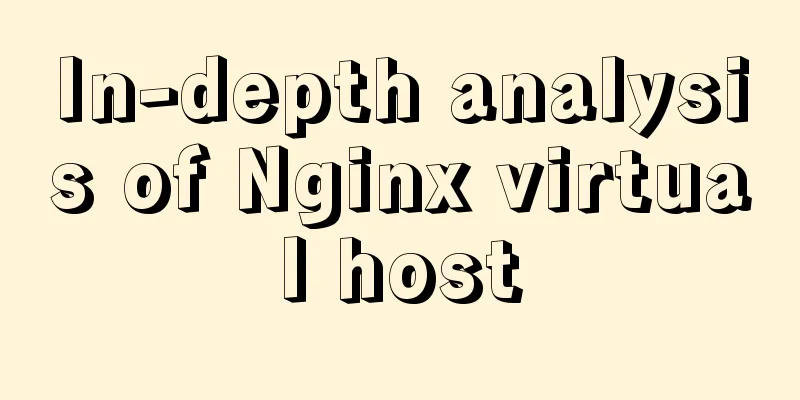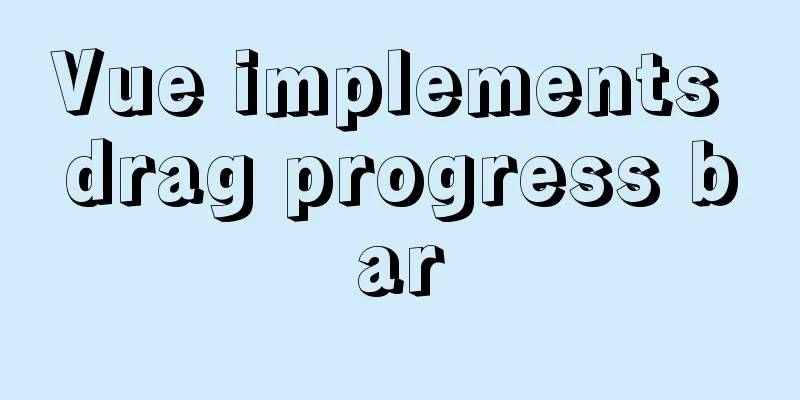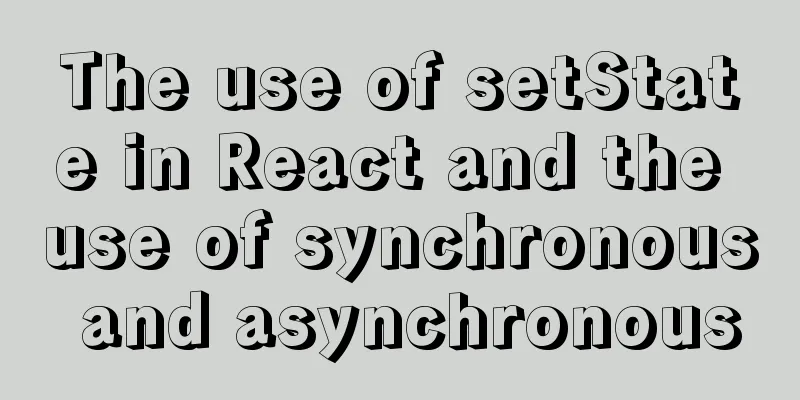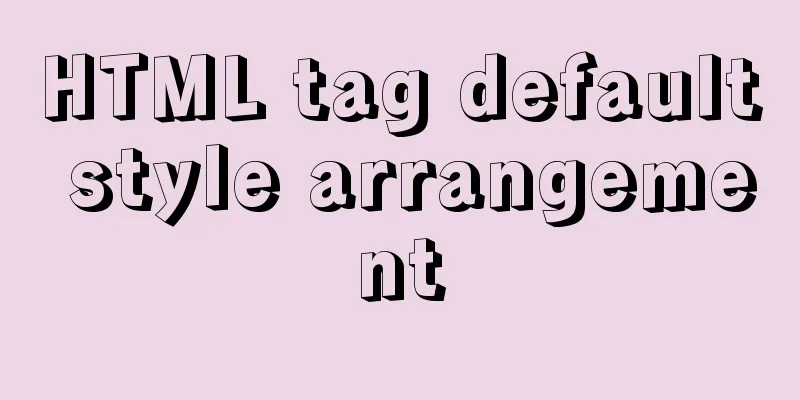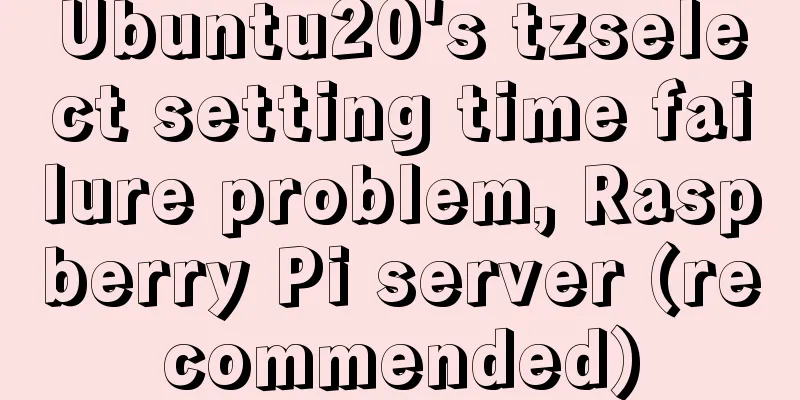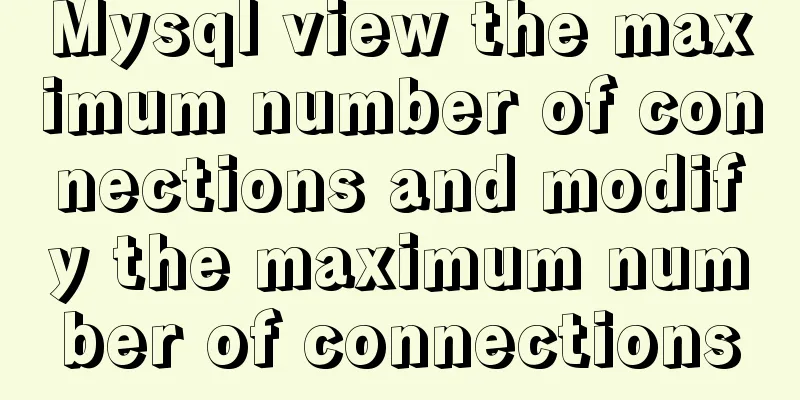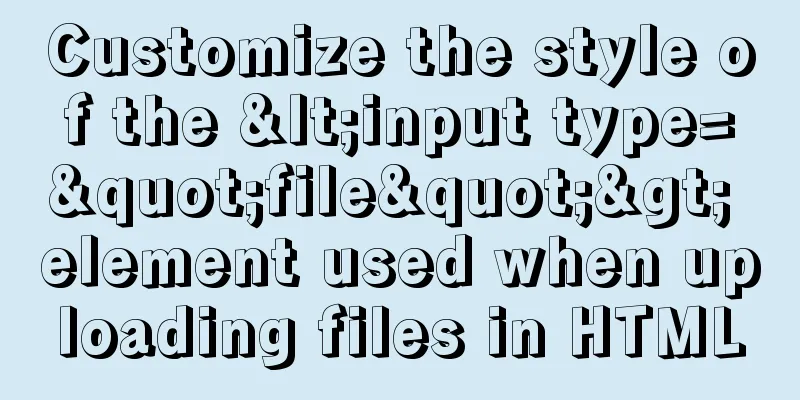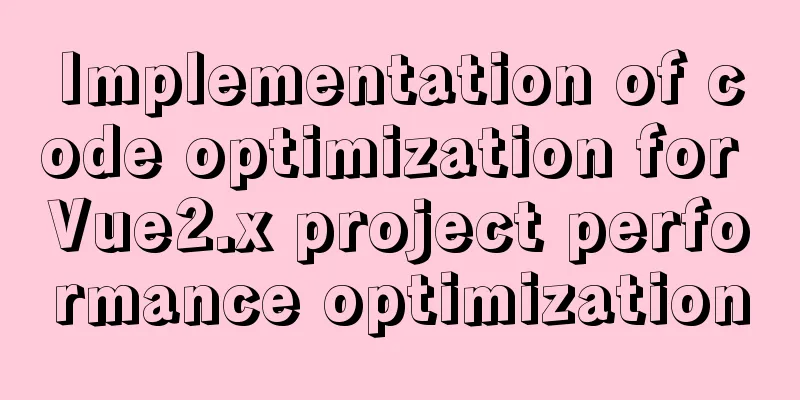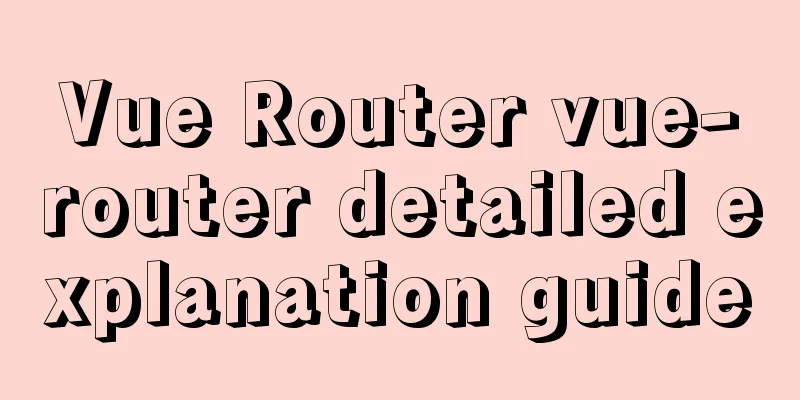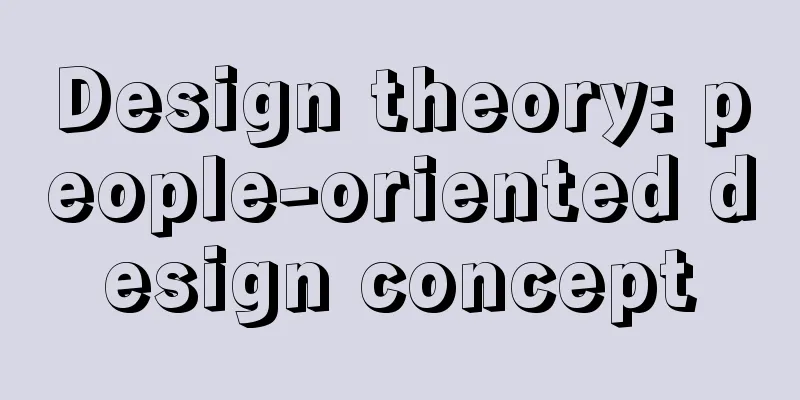How to implement scheduled backup and incremental backup of uploaded files in Linux
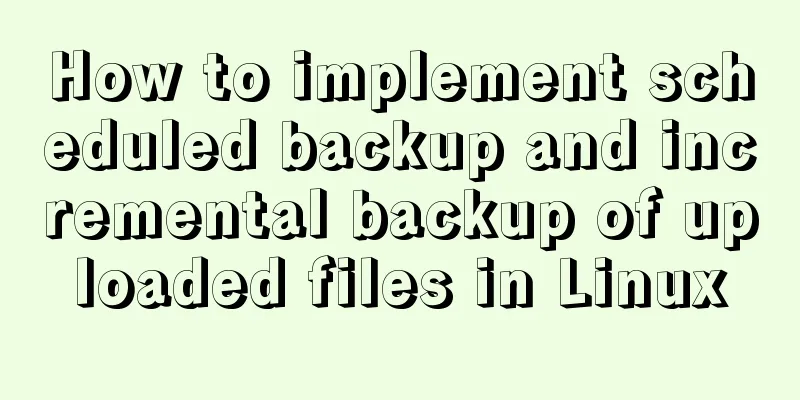
|
introduce If you are using an OSS storage service like Alibaba Cloud, you can use the scheduled backup provided by the service, so you don’t have to worry about backing up files on the server. In fact, it is very simple to implement basic backup. We usually use commands such as tar and unzip to package files, write a shell script on this basis, and use the crontab function of Linux to add a scheduled execution program, so that file backup can be easily implemented. But will this approach work as the file size continues to grow? The answer is definitely no. As the file size continues to increase, the storage space occupied increases. This simple backup method will take too long to compress and occupy too much storage space. So how to solve this problem? We can use incremental backup to avoid the time and space problems caused by backing up and compressing all files every time. The following describes the implementation method (Linux system environment) Before writing the script, you need to check whether there is crontab function on the server.
Use the rpm -qa|grep crontab command to check whether crontab is installed.
The picture above shows that it has been installed. If not installed, install it using the yum command yum -y install vixie-cron yum -y install crontabs
If it is an intranet environment, you can find the offline installation package if you need to install it offline. 1. Start: systemctl start crond.service
2. Check the status: systemctl status crond.service
As shown in the figure above, crontab is already running The following are commonly used commands systemctl start crond.service //Start commandsystemctl status crond.service //Check statussystemctl stop crond.service //Shutdown commandsystemctl restart crond.service //Restartsystemctl enable crond.service //Start and run Some people do not use the systemctl command, so here are the common service commands service crond start //Start the service service crond stop //Shut down the service service crond restart //Restart the service service crond reload //Reload the configuration service crond status //Check the crontab service status Create a script file
Write script command (Note: This script was found on the Internet and the original source was not found)
#!/bin/bash
#Good practice#Rename the script according to the project #For example amountebak.sh or pandawillsbak.sh
#This script is best placed in the absolute path part defined by $bakpp. #You can find the corresponding backup file under $bakpp. #For example, /usr/backup/amountebak.sh or /usr/backup/pandawillsbak.sh
########## Init Path ########
# The parameters that must be defined in the following parameters are $bakpp, $project, $projectpp
TAR=/bin/tar
# The place to store backup files, distinguished by project name bakpp=/data/file_backup/"$project"
# The folder to be backed up, the folder path project=file
projectpp=/data/
# parameter for variable
ym=`date +%Y%m`
ymd=`date +%Y%m%d`
# The subdirectory for storing backup files is divided by month. Its parent directory is monthbakpp=$bakpp/$ym defined by $bakpp
gidpp=$monthbakpp
gidshot=gid$project$ym
# Full backup file name fullname=$ym
#Incremental backup file name incrementalname=$ymd
# Record the location of the log
log=$bakpp/$project.log
############# chk_full #######################
# check if fullbackup exists, if not create it #this function check fullbackup file exist or not , if not then create fullbackup now
chk_full()
{
if [ -e "$monthbakpp"/"$project"_"$ym"_full.tar.gz ];then
echo ""$project"_"$ym"_full.tar.gz file exist!! ====`date +%Y-%m-%d-%T` " >>$log
else
tar_full
fi
}
######### chk_incremental ########
# Check if incremental backup exists chk_incremental()
{
while [ -e "$monthbakpp"/"$project"_"$incrementalname"_incremental.tar.gz ]
do
incrementalname=`echo "$incrementalname + 0.1" | bc `
done
}
######## tar_incremental #######
# Perform an incremental backup tar_incremental()
{
cd $projectpp
echo "BEIGIN_TIME=====`date +%Y-%m-%d-%T` ==== CREATE "$project"_"$incrementalname"_incremental.tar.gz" >> $log
sleep 3
$TAR -g $gidpp/$gidshot -zcf $monthbakpp/"$project"_"$incrementalname"_incremental.tar.gz $project
echo "END_TIME========`date +%Y-%m-%d-%T` ==== CREATE "$project"_"$incrementalname"_incremental.tar.gz" >> $log
}
######## tar_full ###########
tar_full()
{
touch $gidpp/$gidshot
cd $projectpp
echo "BEIGIN_TIME=====`date +%Y-%m-%d-%T` ==== CREATE "$project"_"$fullname"_full.tar.gz" >> $log
$TAR -g $gidpp/$gidshot -zcf $monthbakpp/"$project"_"$fullname"_full.tar.gz $project
echo "END_TIME========`date +%Y-%m-%d-%T` ==== CREATE "$project"_"$fullname"_full.tar.gz" >> $log
}
########### backup #############################
# Overall call for backup, at this time, appropriate checks will be made to ensure that the backup prerequisites are fully prepared backup()
{
if [ -d $monthbakpp ]; then
chk_full
chk_incremental
tar_incremental
else
mkdir -p $bakpp/$ym
tar_full
fi
}
########### let's begin #############
# First check if $bakpp exists, if not create it and then back it up if [ -d $bakpp ]; then
backup
else
mkdir -p $bakpp
backup
fi
#advice you can create a file for put backup file, e.g. /usr/cctcc
#crontab
#mini hours day month week command
# */5 * * * * /home/mmroot/zbb/aaa.sh
# 0 1 */1 * * /home/mmroot/zbb/aaa.sh
# tar -ztf test.tar.gz View the files in the backup fileUse the wq! command to save the file There are three things to note about this script file: #The place where the backup files are stored, distinguished by project name #The folder to be backed up, the path of the folder The three paths above should be changed according to your specific situation Add a scheduled task: Enter the command
Task Example
Then use crontab -l to view it.
OK, that’s it for scheduled backup and incremental backup. Hereby note: A safer way is to find another server as a file backup storage server. After the scheduled backup and incremental backup are completed on the local machine, the files are pushed to the file backup storage server. This ensures that the backup function is achieved in the event of disk damage This is the end of this article about how to implement scheduled backup and incremental backup of uploaded files in Linux. For more relevant content about Linux uploaded file backup, please search for previous articles on 123WORDPRESS.COM or continue to browse the related articles below. I hope you will support 123WORDPRESS.COM in the future! You may also be interested in:
|
>>: Vue implements the magnifying glass function of the product details page
Recommend
Implementation of CSS3 button border animation
First look at the effect: html <a href="#...
JavaScript Reflection Learning Tips
Table of contents 1. Introduction 2. Interface 3....
Detailed explanation of nginx request header data reading process
In the previous article, we explained how nginx r...
MySQL 8.0.25 installation and configuration method graphic tutorial
The latest download and installation tutorial of ...
Perfect Solution for No rc.local File in Linux
Newer Linux distributions no longer have the rc.l...
CSS3 uses the transition property to achieve transition effects
Detailed description of properties The purpose of...
Is it easy to encapsulate a pop-up component using Vue3?
Table of contents Summary put first: 🌲🌲 Preface: ...
Solve the problem of MySQL server actively disconnecting when there is no operation timeout
When we use the MySQL service, under normal circu...
Summary of essential Docker commands for developers
Table of contents Introduction to Docker Docker e...
Linux system command notes
This article describes the linux system commands....
Zabbix implements monitoring of multiple mysql processes
Three MySQL instance processes are started on one...
Use button trigger events to achieve background color flashing effect
To achieve the background color flashing effect, j...
Detailed explanation of the process of querying user permissions using mysql statements
In MySQL, how do you view the permissions a user ...
How to use worm replication in Mysql data table
To put it simply, MySQL worm replication is to co...
Example of implementing the skeleton screen of WeChat applet
Table of contents What is a skeleton screen How t...