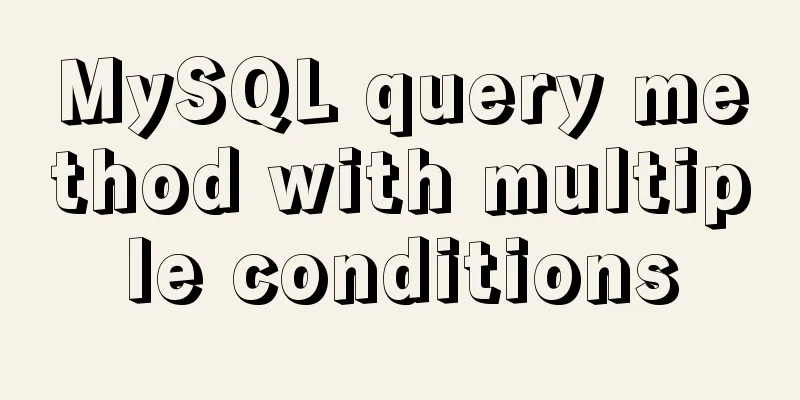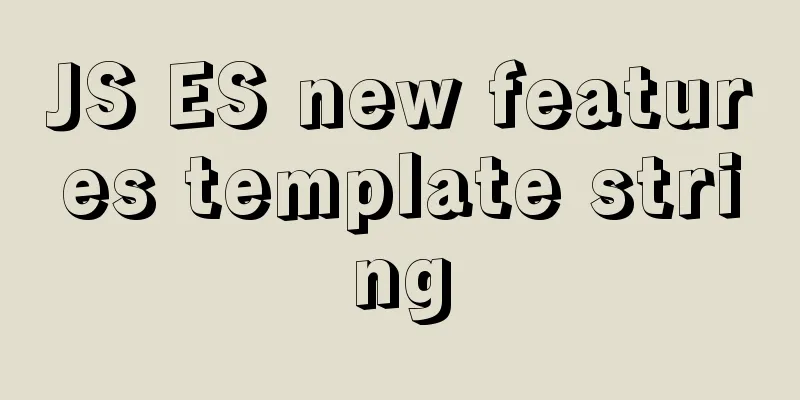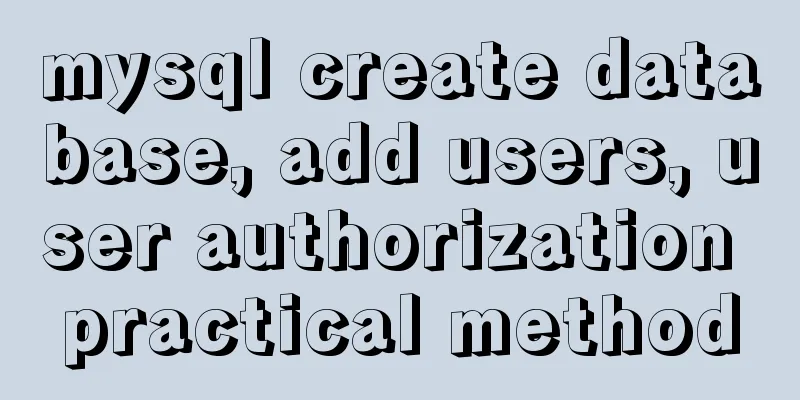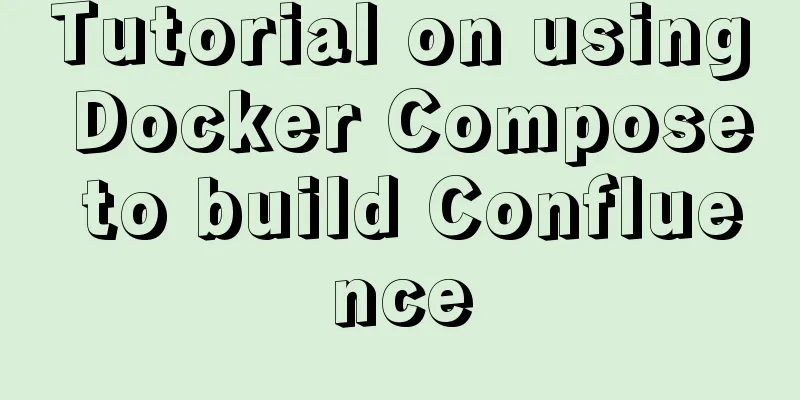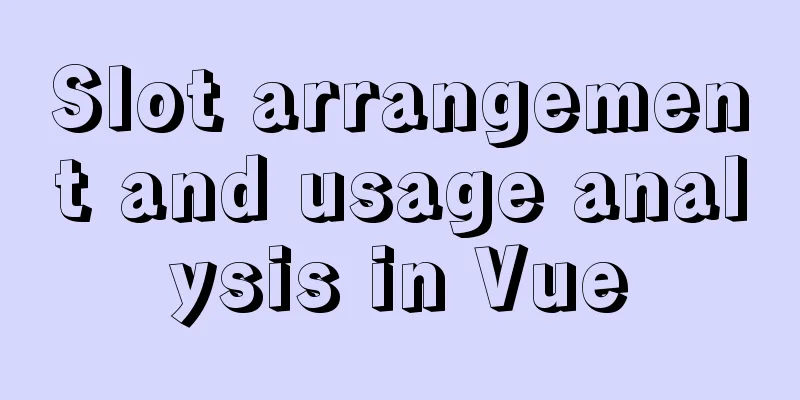Linux system command notes
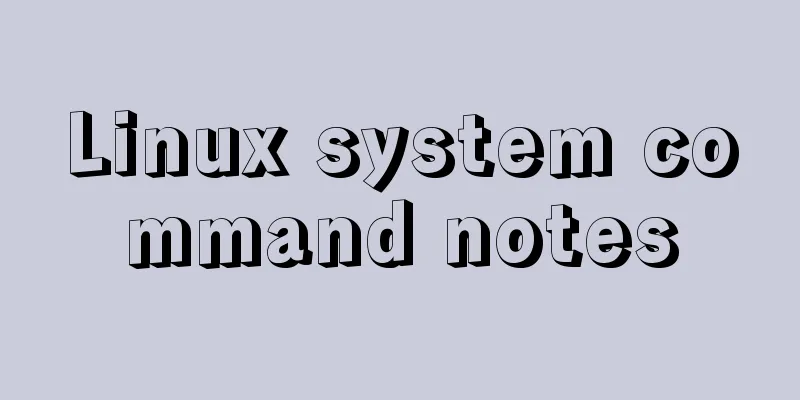
|
This article describes the linux system commands. Share with you for your reference, the details are as follows: 1. Linux system directory
2. Commonly used shells 1. What is a shell?
2. Linux command syntax
3. Common commands
VI Editor 1. What is VI?
2.vi operation mode
3.vi command syntax
4. vi shortcut keys
5. Install vi software<br>
1) Check whether the vi software is installed
2) If already installed, delete
3) Mount the second disc eject Eject the CD-ROM drive
Mount the cdrom to the cdrom under mnt. If it prompts that cdrom does not exist, then mkdir /mnt/cdrom This way you can access the CD contents under /mnt/cdrom
Unmount the cdrom 4) Find the installation package rpm and install it
4. Single-user password cracking 1) When entering the system countdown, press any key to enter the following interface, then press e.
2) Then select the following option and press e to enter the following interface.
3) Add a space and single at the end, press Enter, and press b to start.
4) After entering the system, use passwd to change the password
5)Finally, reboot I hope this article will help you maintain your Linux system. You may also be interested in:
|
<<: Summary of some small issues about MySQL auto-increment ID
>>: Vue.js implements timeline function
Recommend
Native JS implementation of loading progress bar
This article shares a dynamic loading progress ba...
Vue encapsulates the public function method of exporting Excel data
vue+element UI encapsulates a public function to ...
Detailed explanation of MySQL Strict Mode knowledge points
I. Strict Mode Explanation According to the restr...
Full analysis of Vue diff algorithm
Table of contents Preface Vue update view patch s...
Share 8 CSS tools to improve web design
When one needs to edit or modify the website desi...
Guide to using env in vue cli
Table of contents Preface Introduction-Official E...
JavaScript countdown to close ads
Using Javascript to implement countdown to close ...
CentOS 6 Compile and install ZLMediaKit analysis
Install ZLMediaKit on centos6 The author of ZLMed...
Detailed steps for installing and configuring MySQL 8.0 on CentOS
Preface Here are the steps to install and configu...
Example of how to implement value transfer between WeChat mini program pages
Passing values between mini program pages Good ...
React implements paging effect
This article shares the specific code for React t...
Getting Started with Website Building for Beginners - The Conditions and Tools Needed to Build a Website
Today, I will answer these newbie questions: Build...
MySQL 5.7.23 winx64 installation and configuration method graphic tutorial under win10
This article records the installation tutorial of...
The advantages and disadvantages of nginx and lvs and their suitable usage environment
At the very beginning, let's talk about what ...
Some indicators of excellent web front-end design
The accessibility of web pages seems to be somethi...




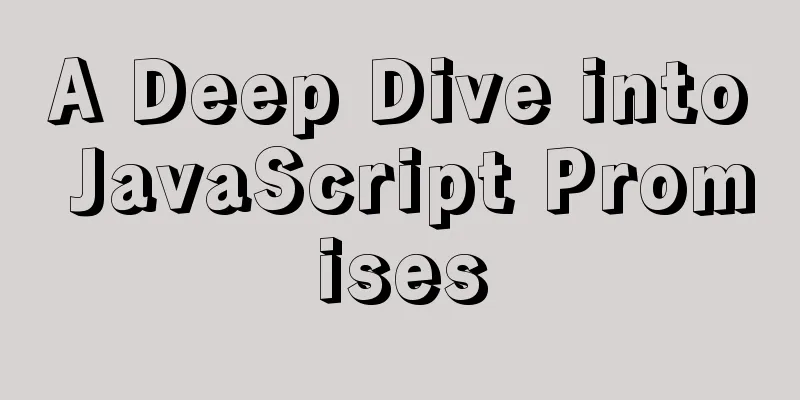
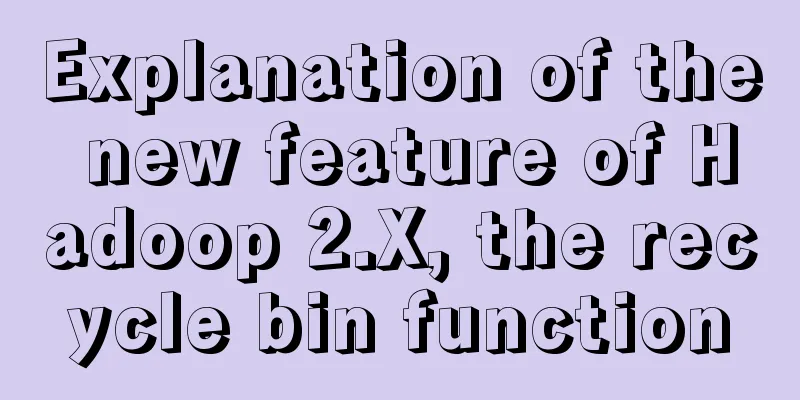
![Summary of common MySQL function examples [aggregate functions, strings, numbers, time and date processing, etc.]](/upload/images/67cad62929910.webp)