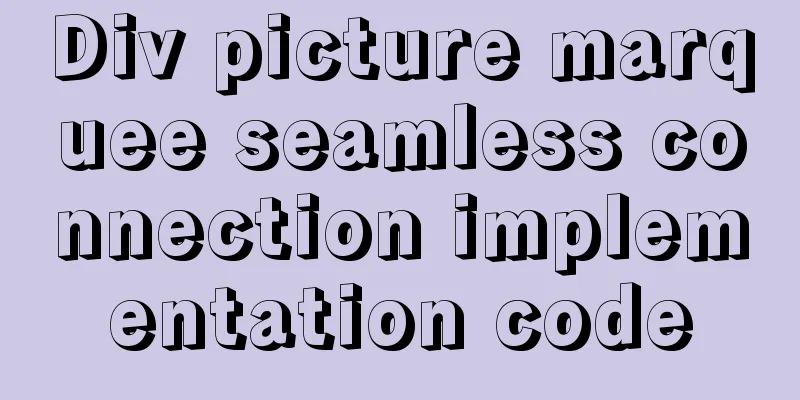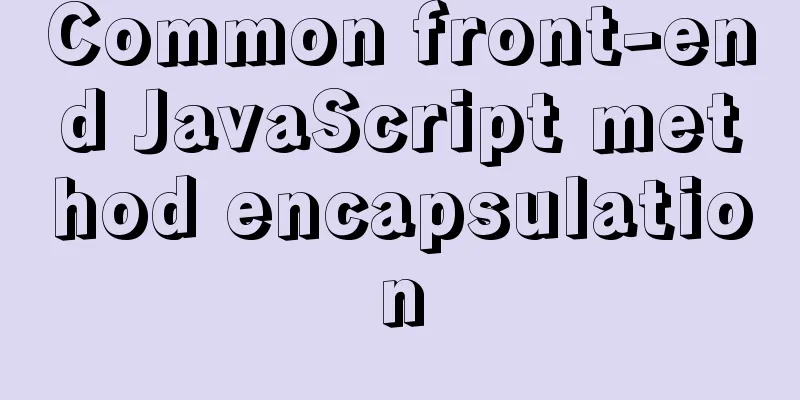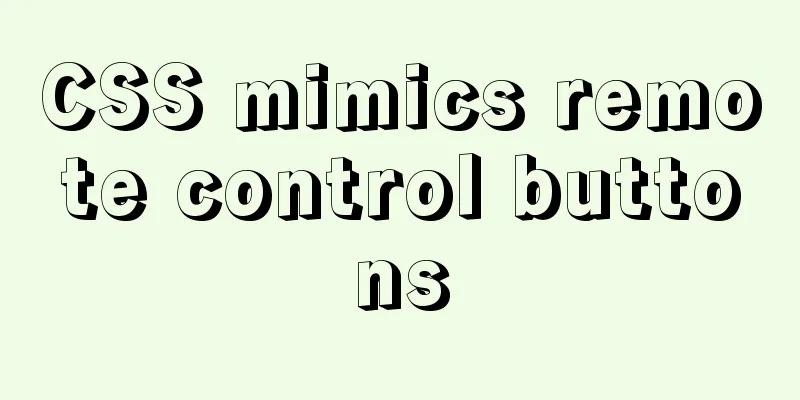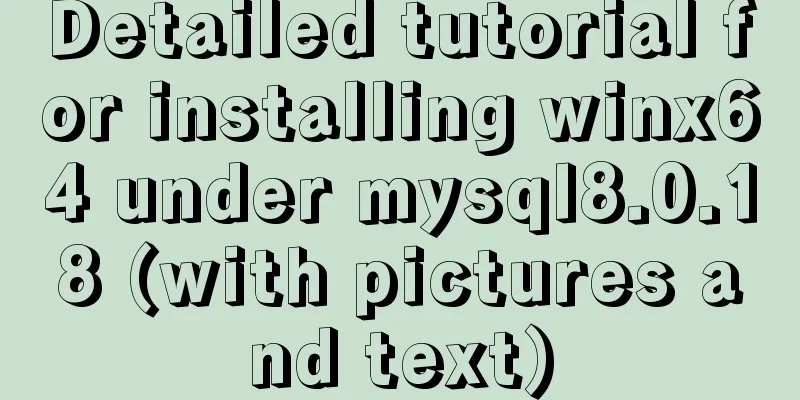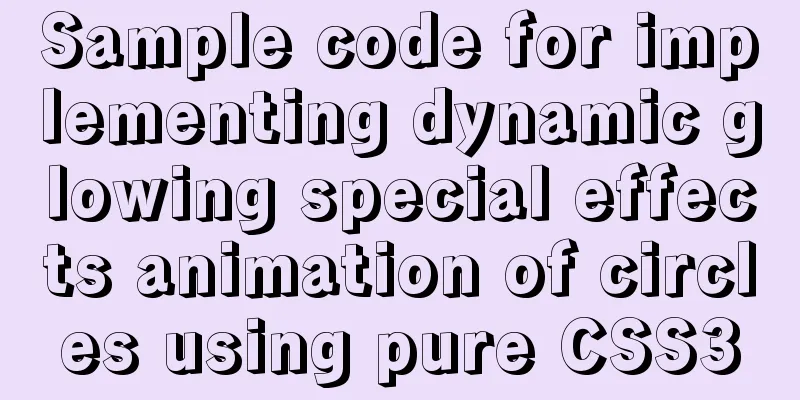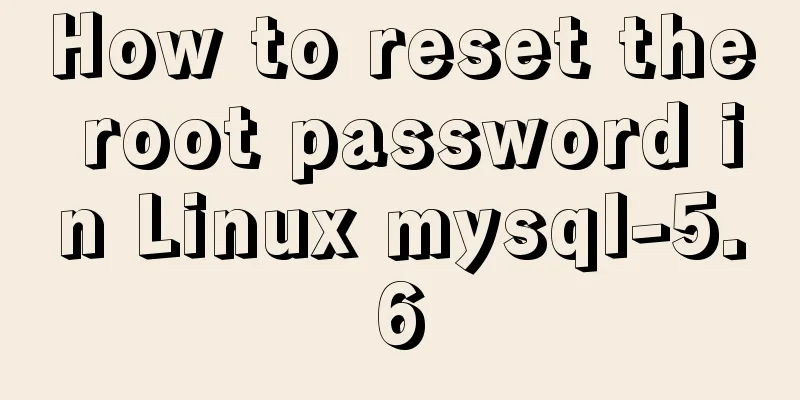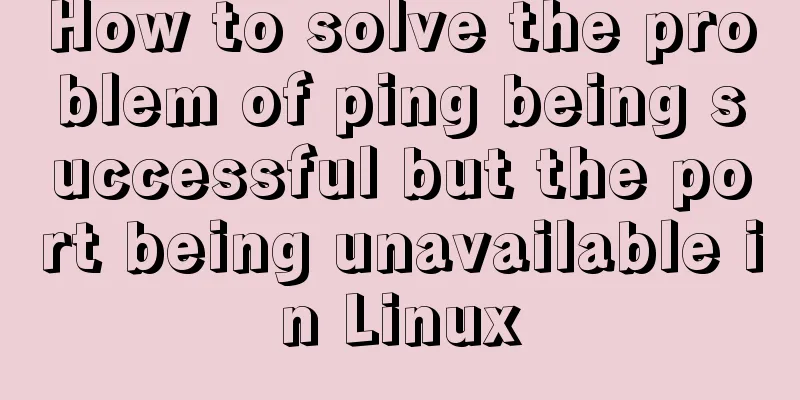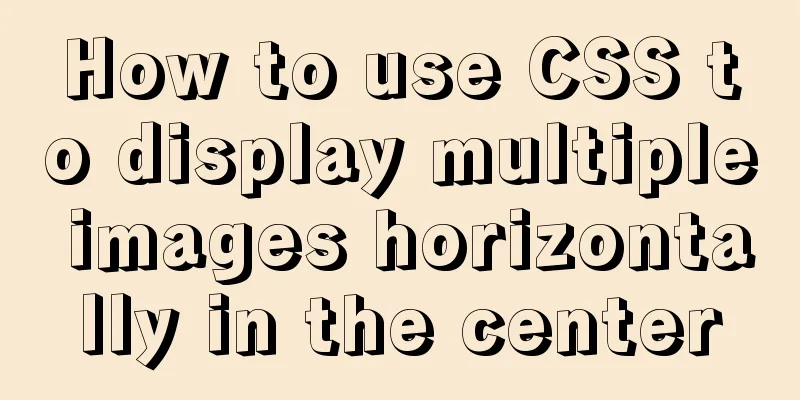Detailed graphic and text tutorial on downloading, installing and configuring mysql-5.7.28 under Windows
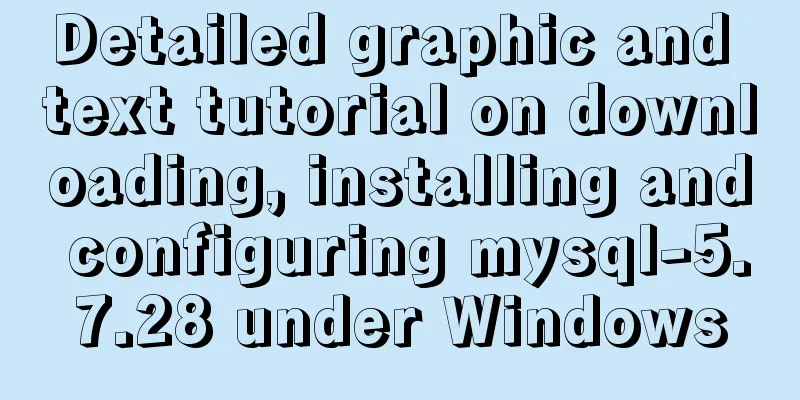
|
Recently I need to change the version of MySQL database, write an article to record it 1. Download MySQL database There are two types of MySQL downloads, one is a zip compressed file, and the other is an MSI installer. Official 5.7 version zip compressed file download page Official 5.7 version MSI installer download page I choose 5.7.28-Windows 64 bit here
Click on the lower left corner to start downloading
Use Thunder or IDM to download faster.
Two files after downloading
2. Install MySQL database I use the zip compressed file to install here, which is free to install and has more configuration content 1. Unzip the installation file
Note: Do not include Chinese characters in the decompressed path! ! !
2. Configure MySQL Double-click to enter the
Create a new
Use a text editor to open the Modify to the configuration content of your own computer (be sure to delete all the lines containing Chinese characters)
Save and close the editor [mysqld] # Set the character set used by the server to utf-8 character-set-server=utf8 # Bind IPv4 address bind-address = 0.0.0.0 # Set the mysql port number port = 3306 # Set the installation directory of mysql (you can see bin) basedir=D:\Applocations\64_mysql\mysql-5.7.28-winx64 # Set the storage directory of mysql database data (the directory where you can see the my.ini file) datadir=D:\Applocations\64_mysql\mysql-5.7.28-winx64\data # Maximum number of connections allowed max_connections=2000 # The default storage engine that will be used when creating a new table default-storage-engine=INNODB # Set the default encoding for mysql and database [mysql] default-character-set=utf8 [mysql.server] default-character-set=utf8 # Set the client default character set [client] default-character-set=utf8 3. Install MySQL Go to
The address path cannot contain Chinese characters. If you didn't notice it before, you can cut the MySQL installation file to a pure English path.
Execute the installation command in the cmd terminal # Installation command mysqld --install # Uninstall command mysqld --remove Prompt that the installation is successful
4. Initialize mysql Continue to execute the initialization command in the terminal (you can initialize multiple times, but you must clear the # Initialize mysql database mysqld --initialize --user=root --console After the execution is completed, a random password will be assigned to the mysql
5. Log in to MySQL Start the mysql service by command in the terminal # Start the mysql service net start mysql # Stop the mysql service net stop mysql
Use the command to connect to mysql Note: This password is the random password generated by initializing MySQL before mysql -uroot -p passwordmysql -uroot -p
6. Change the mysql password The default random password can also be used, but it is too difficult to remember. You can set a simple password Execute the following command to set the mysql password
# Set the mysql password set password = password('password');
# Exit mysql database exit
7. Configure MySQL environment variables Go to 'This Computer' --> 'Properties' --> 'Advanced System Settings' --> 'Environment Variables'
Create a new system variable under System Variables Variable Name: MYSQL_HOME Variable value: D:\Applocations\64_mysql\mysql-5.7.28-winx64 (you can see the mysql decompression path in the bin directory)
Add environment variables under Copy the code as follows: %MYSQL_HOME%\bin
Reopen the cmd terminal at will, use the command plus the modified password, and you can directly connect to mysql
3. Add users to MySQL database Use the following command in the terminal to create a new user and grant permissions # Format description grant permission on database.table to username@connected ip address identified by 'password'; # For example, grant all permissions on all tables in all databases to the test user with password 1234. grant all on *.* to test@'%' identified by'1234';
So far, mysql installation is complete, and you can use navicat to connect to the database Summarize The above is a detailed graphic tutorial on downloading, installing, and configuring mysql-5.7.28 under Windows. I hope it will be helpful to you. If you have any questions, please leave me a message and I will reply to you in time. I would also like to thank everyone for their support of the 123WORDPRESS.COM website! You may also be interested in:
|
<<: Native js imitates mobile phone pull-down refresh
>>: How to implement scheduled backup and incremental backup of uploaded files in Linux
Recommend
How to upload and download files between Linux server and Windows system
Background: Linux server file upload and download...
Details on how to write react in a vue project
We can create jsx/tsx files directly The project ...
40 fonts recommended for famous website logos
Do you know what fonts are used in the logo desig...
Use SWFObject to perfectly solve the browser compatibility problem of inserting Flash into HTML
Let’s learn together 1. Traditional methods Copy ...
Python MySQL database table modification and query
Python connects to MySQL to modify and query data...
Mac node deletion and reinstallation case study
Mac node delete and reinstall delete node -v sudo...
CentOS 6.4 MySQL 5.7.18 installation and configuration method graphic tutorial
The specific steps of installing mysql5.7.18 unde...
Thoughts and experience sharing on interactive design of reading lists for information products
A list is defined as a form of text or chart that...
Understand the difference between BR and P tags through examples
<br />Use of line break tag<br>The lin...
Modify file permissions (ownership) under Linux
Linux and Unix are multi-user operating systems, ...
Detailed explanation of MySQL group sorting to find the top N
MySQL group sorting to find the top N Table Struc...
The MySql 8.0.16 version installation prompts that "UTF8B4" is used instead of "UTF8B3"
When installing in MySQL 8.0.16, some errors may ...
Detailed explanation of Javascript basics loop
Table of contents cycle for for-in for-of while d...
Detailed explanation of the relationship between the primary key being 0 and the primary key self-selection constraint in MySQL (details)
Preface This article mainly introduces the relati...
Summary of MySQL string interception related functions
This article introduces MySQL string interception...