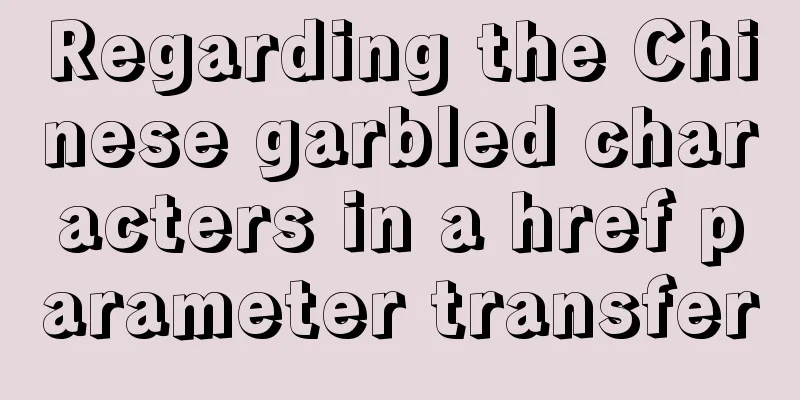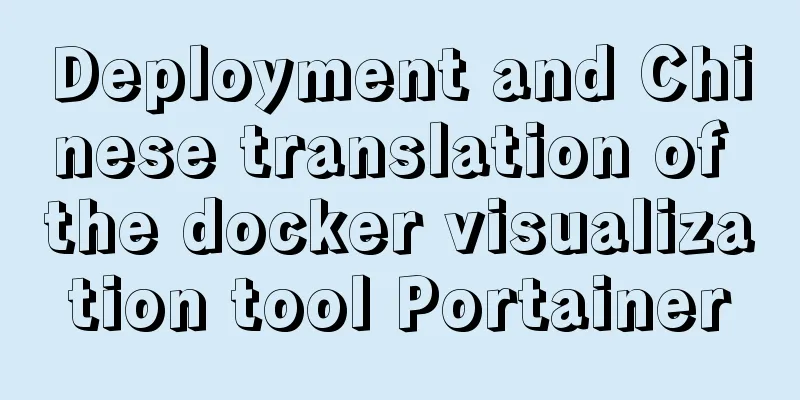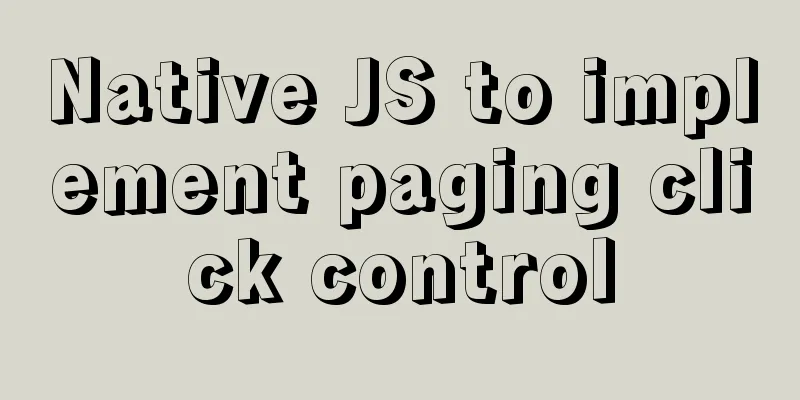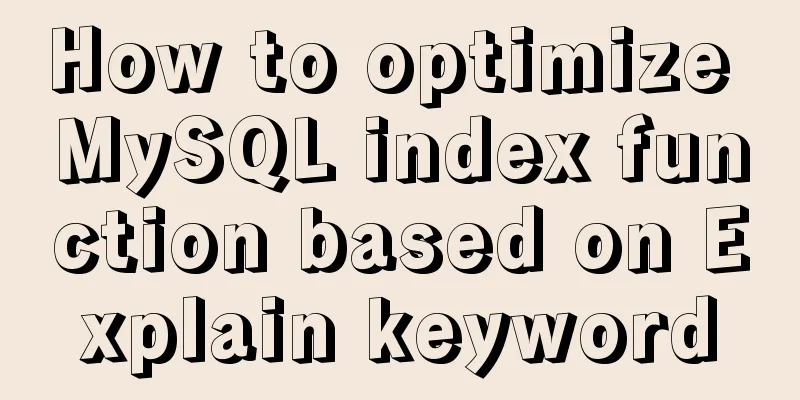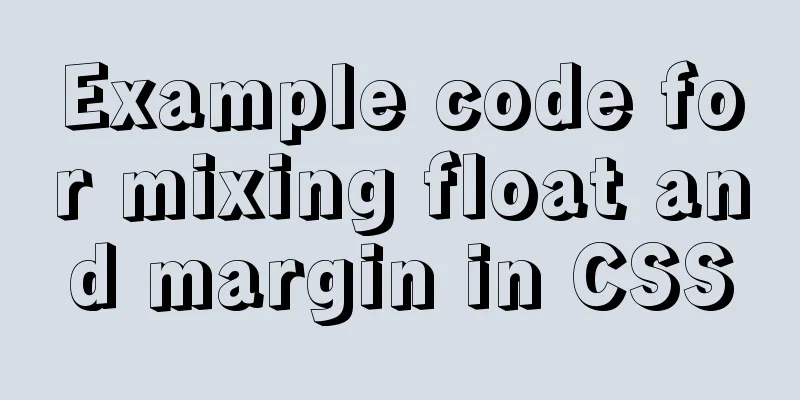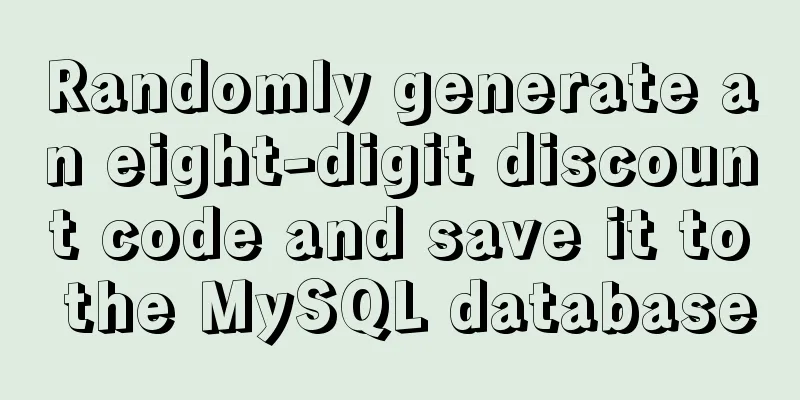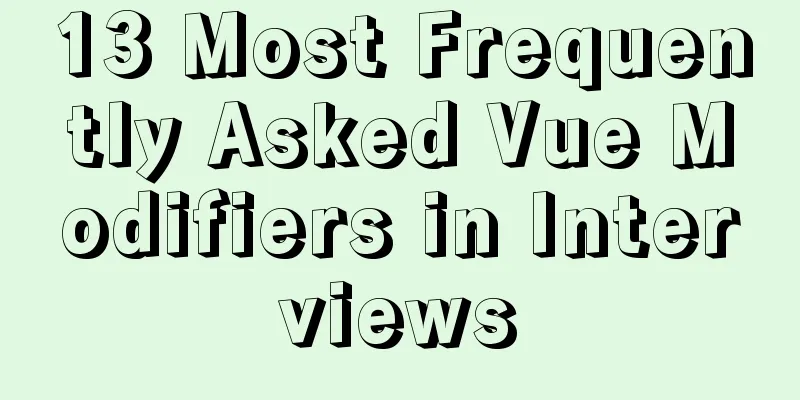Modify file permissions (ownership) under Linux
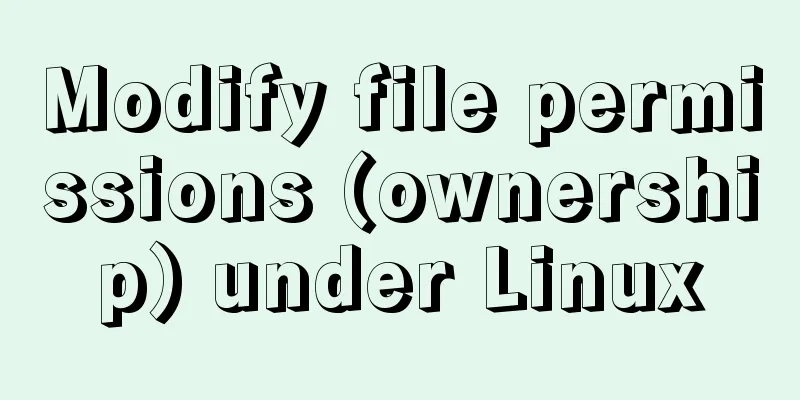
|
Linux and Unix are multi-user operating systems, so the implementation of file permissions and ownership is very necessary; each file mainly deals with three sets of permissions, namely user, group, and other users. User (u) is the owner of the file and usually has all file operation permissions A user group (g) is a collection of multiple users, which may have partial access rights to files, equivalent to sharing files between users. Other (o) refers to anyone other than the file owner and group members. Use ls -l to display various information including file type, permissions, owner, and group in the current directory;
The first column means: -(filetype)---(user)---(group)---(other), each group of permissions corresponds to a three-digit binary number, the first bit indicates read (r) permission, the second bit indicates write (w) permission, and the third bit indicates execute (x) permission (if the file is executable); when the corresponding permission is obtained, the corresponding bit is set to 1 (otherwise 0), indicating that the current object has this permission 1: User can read, write and execute: -rwx------. Generally speaking, for data files, the user's permission is rw-, and the permission of executable files and scripts is rwx. For users, there is also a special permission called setuid, which can appear in the position of permission x. The setuid (S) permission allows the executable file to be executed with the permissions of its owner, even if the executable file is run by other users. If the permission is granted, the sequence is: -rwS------ 2: User group read, write and executable: ----rwx---, For the user group, it has a special permission called setgid(S) which allows us to use any valid user group to run the file, provided that the group needs to have the same permissions as the file's required group,, ----rwS--- 3: Other users: -------rwx 1: Use chmod (change mode) to set file permissions: --x=1;-w-=2;r--=4; rx=5;rw-=6;rwx=7; If you set permissions: rwxrw-r-- 1:chomd 764 filepath 2:chmod u=rwx, g=rw, o=r filepath; chmod ugo=r, g=w filepath To add or remove permissions for a file: 1: Add executable permissions to users and user groups (+): chmod u+x, g+x filepath 2: Delete (-) the executable permissions of the user group: chmod g=ur filepath means to set the permissions of the user group to the same permissions as the user, but delete the r permission 3: Add/remove executable permissions for all permission categories (a) (i.e. user, user group, other users) chmod a+x filepath 2. Change Ownership 1: Use chown to change the ownership of a file. Ordinary users do not have the authority to change the owner of other people's files, nor do they have the authority to change the owner of their own files to someone else. Only the system administrator (root) has such authority: chown user:group filepath (user, group is the new user and user group)
2: Set the sticky bit for the directory Sticky bit: Directories have a special permission called the sticky bit. If the sticky bit is set for a directory, only the user who created the directory can delete files in the directory. It appears in place of the execute permissions for the Other User Group. When the execution permission is set -------rwt, when the execution permission is not set -------rwT, chmod a+t dirname
3: Set ownership and file permissions recursively, using option -R; Supplement: File type: - ordinary file d directory (directory); c character device (char); b block device (block); l symbolic link (link); s socket (socket); p pipe (pipe) Summarize The above is the editor’s introduction to modifying file permissions under Linux. I hope it will be helpful to everyone! You may also be interested in:
|
<<: Detailed explanation of MySQL covering index
>>: Vue+js click arrow to switch pictures
Recommend
Detailed tutorial on how to delete Linux users using userdel command
What is serdel userdel is a low-level tool for de...
Detailed explanation of the relationship between the primary key being 0 and the primary key self-selection constraint in MySQL (details)
Preface This article mainly introduces the relati...
Application of Hadoop counters and data cleaning
Data cleaning (ETL) Before running the core busin...
Manually implement js SMS verification code input box
Preface This article records a common SMS verific...
Installation of Docker CE on Ubuntu
This article is used to record the installation o...
Solution to the welcome to emergency mode message when booting CentOS7.4
Today I used a virtual machine to do an experimen...
Detailed explanation of Promises in JavaScript
Table of contents Basic usage of Promise: 1. Crea...
How to hide elements on the Web and their advantages and disadvantages
Example source code: https://codepen.io/shadeed/p...
Complete steps to use samba to share folders in CentOS 7
Preface Samba is a free software that implements ...
Drop-down menu and sliding menu design examples
I found a lot of websites that use drop-down or sl...
Three ways to delete a table in MySQL (summary)
drop table Drop directly deletes table informatio...
About installing python3.8 image in docker
Docker Hub official website 1. Search for Python ...
Vue integrates Tencent TIM instant messaging
This article mainly introduces how to integrate T...
How to access MySql through IP address
1. Log in to mysql: mysql -u root -h 127.0.0.1 -p...
Detailed tutorial on installing Nginx 1.16.0 under Linux
Because I have been tinkering with Linux recently...