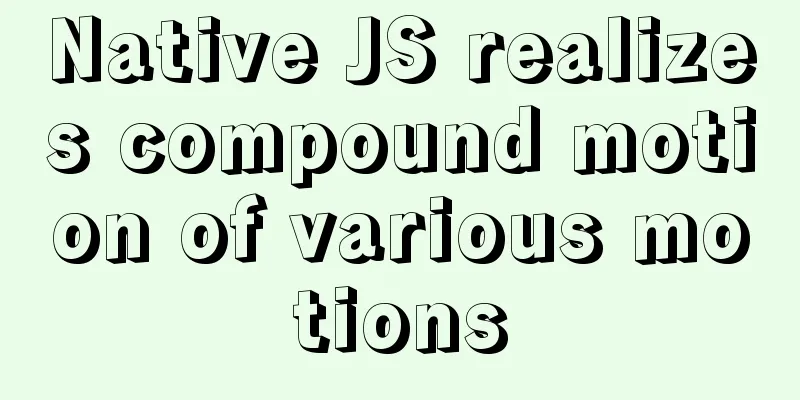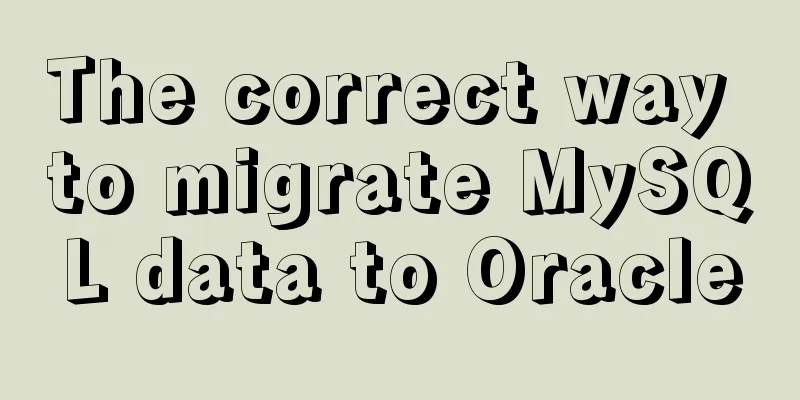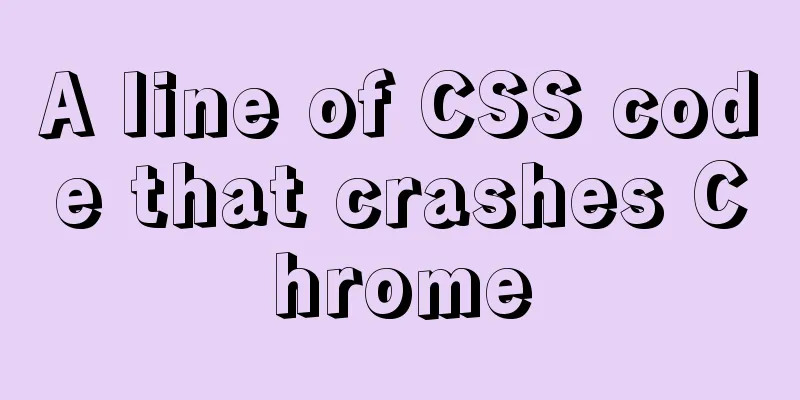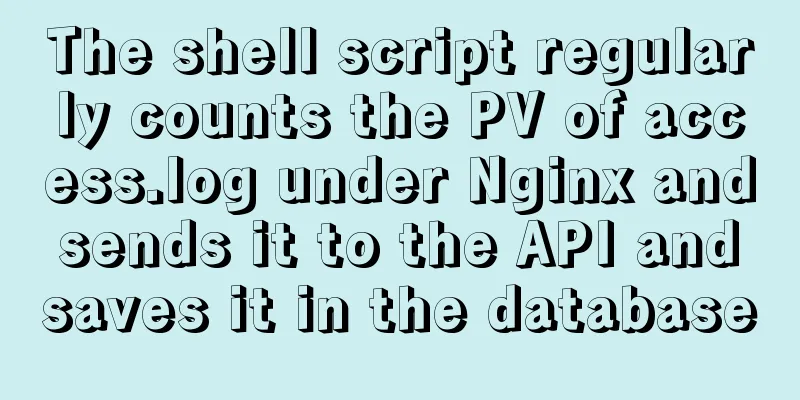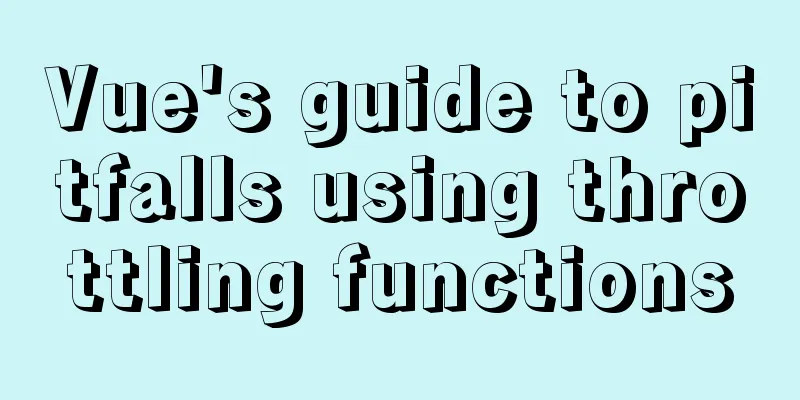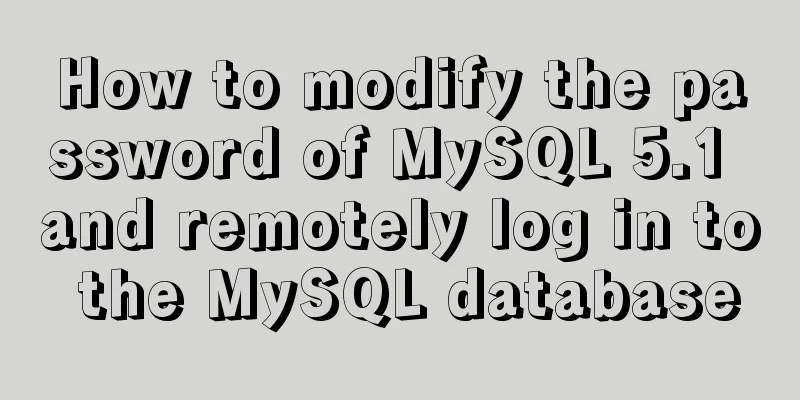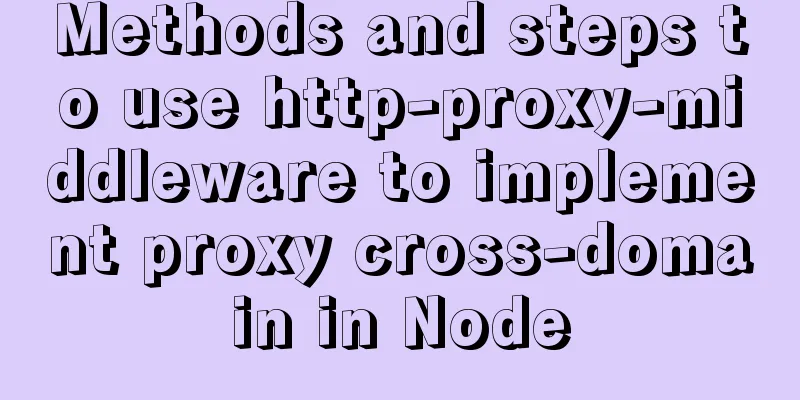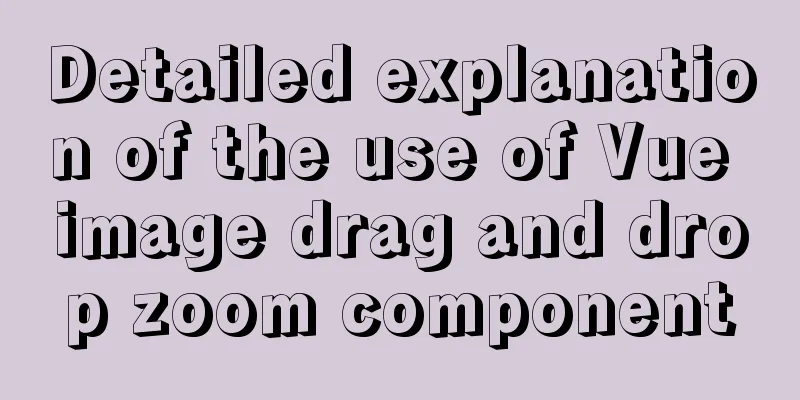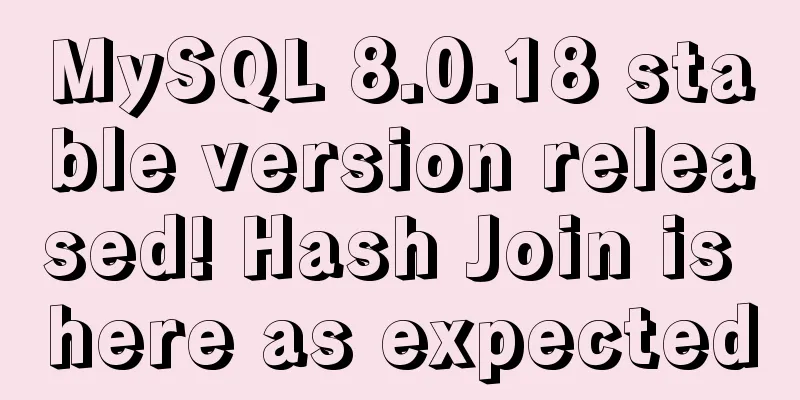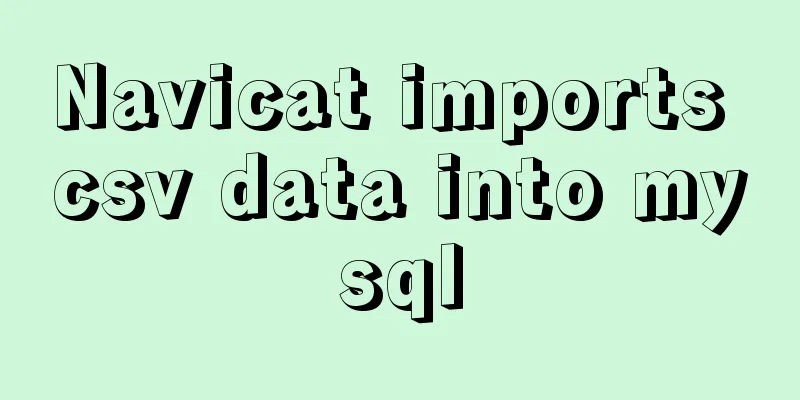Deployment and Chinese translation of the docker visualization tool Portainer
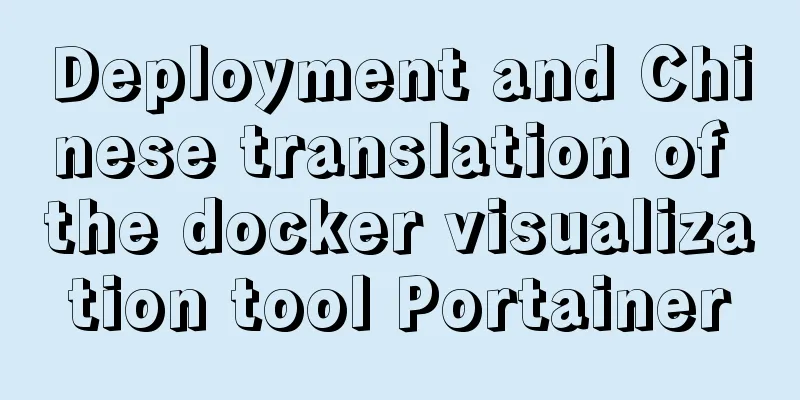
|
#docker search
#docker pull portainer 1. Download the Chinese package after pulling the image 2. After downloading, put it in the root directory of the host server like:
3. Start the container docker run -d -p 9000:9000 --restart=always -v /var/run/docker.sock:/var/run/docker.sock -v portainer_data:/data -v /public:/public --name prtainer-test portainer/portainer
#Login ip:9000 Set the username and password. Since it is a test environment, there is only one machine and no distributed deployment is selected. Just select local docker management
Supplement: Portainer Chinese localization 1. OverviewPortainer is a graphical management tool for Docker, which provides status display panel, rapid deployment of application templates, basic operations of container image network data volumes (including uploading and downloading images, creating containers, etc.), event log display, container console operations, centralized management and operation of Swarm clusters and services, login user management and control, etc. The functions are very comprehensive and can basically meet all the container management needs of small and medium-sized units. 2. SinicizationEnvironmental Description Operating system: centos 7.6 IP address: 192.168.128.130 Docker version: 19.03.8 Run Portainer Create a directory and unzip the files mkdir -p /data/portainer/data /data/portainer/public cd cd /data/portainer wget https://dl.quchao.net/Soft/Portainer-CN.zip unzip Portainer-CN.zip -d public Run Portainer docker run -d --restart=always --name portainer -p 9000:9000 -v /var/run/docker.sock:/var/run/docker.sock -v /data/portainer/data:/data -v /data/portainer/public:/public portainer/portainer:1.20.2 Visit Page
For the first access, you need to set a password, which must meet the complexity requirements.
Select Local
The effect is as follows:
Click on the local--container above You can see the running status of the container
Click the small picture below Quick Execution to see the monitoring information.
You can explore other functions by yourself. The above is my personal experience. I hope it can give you a reference. I also hope that you will support 123WORDPRESS.COM. If there are any mistakes or incomplete considerations, please feel free to correct me. You may also be interested in:
|
>>: From CSS 3D to spatial coordinate axis with source code
Recommend
Detailed explanation of jQuery's core functions and event handling
Table of contents event Page Loading Event Delega...
JavaScript form validation example
HTML forms are commonly used to collect user info...
How to quickly install and deploy MySQL in Windows system (green free installation version)
First, download the green free installation versi...
Detailed explanation of redundant and duplicate indexes in MySQL
MySQL allows you to create multiple indexes on th...
How to design high-quality web pages Experience in designing high-quality web pages (pictures and text)
With the increasing number of open platforms, the ...
Docker deployment RabbitMQ container implementation process analysis
1. Pull the image First, execute the following co...
Detailed explanation of Linux index node inode
1. Introduction to inode To understand inode, we ...
In-depth analysis of why MySQL does not recommend using uuid or snowflake id as primary key
Preface: When designing a table in MySQL, MySQL o...
Detailed explanation of how to use Vue+element to implement the tag at the top of the page
Table of contents 1. Page Rendering 2. Switch tag...
Linux uses if to determine whether a directory exists.
How to use if in Linux to determine whether a dir...
Summary of some situations when Docker container disk is full
Preface This article describes two situations I h...
In-depth explanation of slots and filters in Vue
Table of contents Slots What are slots? Slot Cont...
A simple way to put HTML footer at the bottom of the page
Requirement: Sometimes, when the page content is ...
Learn the basics of nginx
Table of contents 1. What is nginx? 2. What can n...
Tutorial on installing MySQL 5.7.9 using RPM package under CentOS 7
Recorded MySQL 5.7.9 installation tutorial, share...