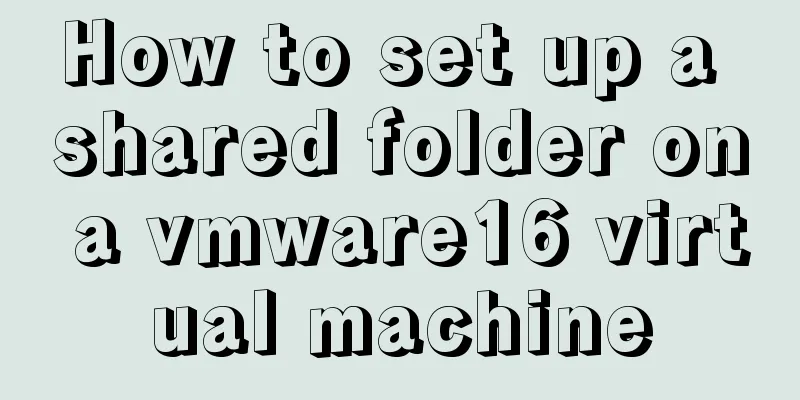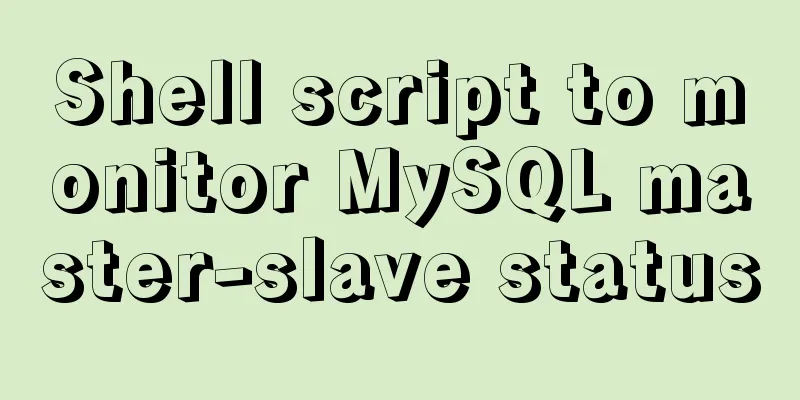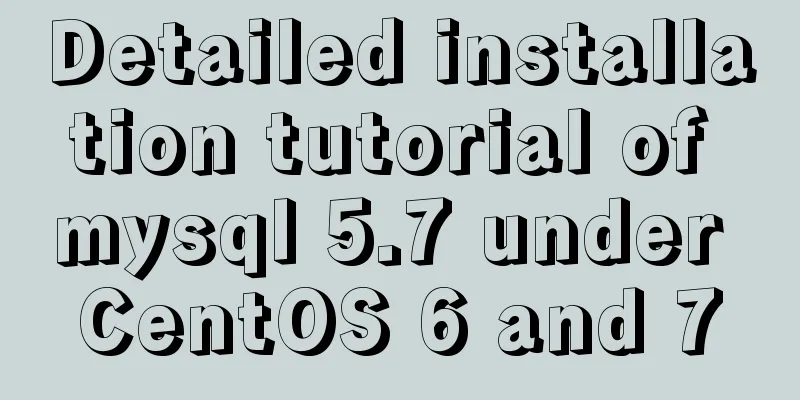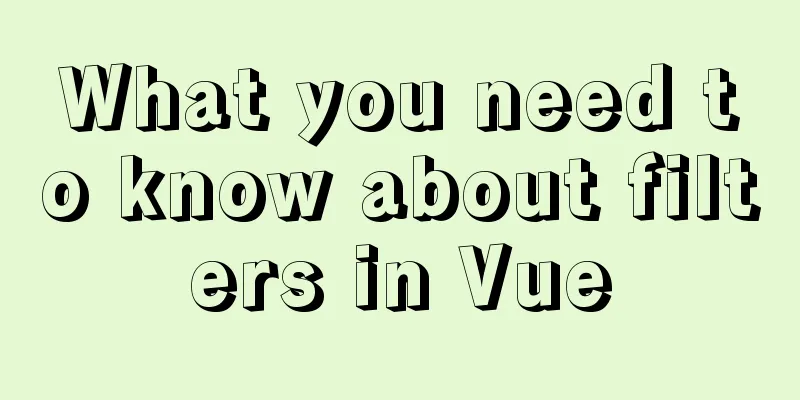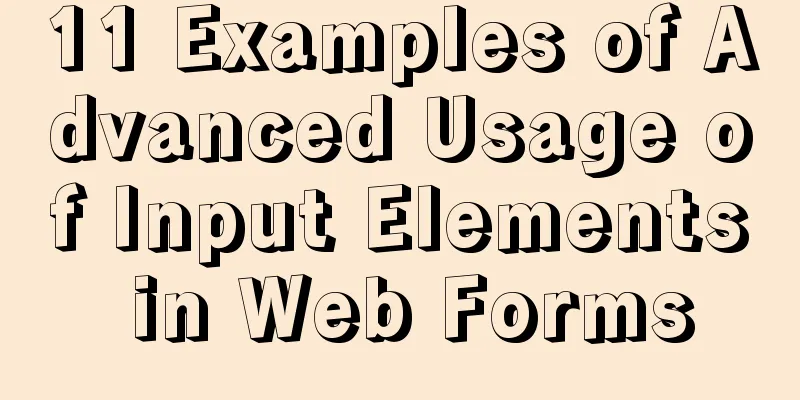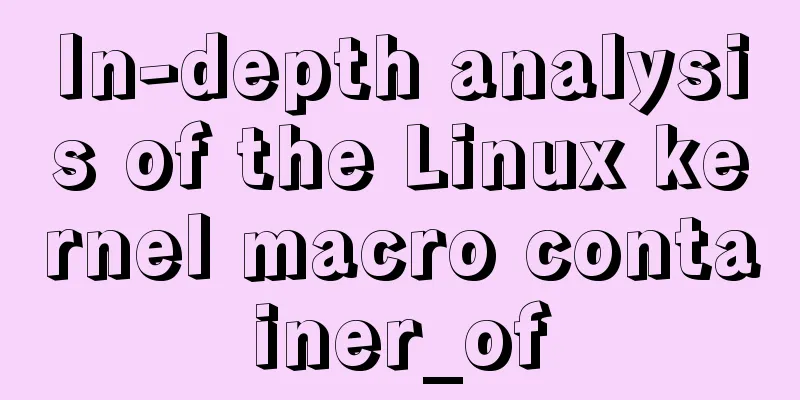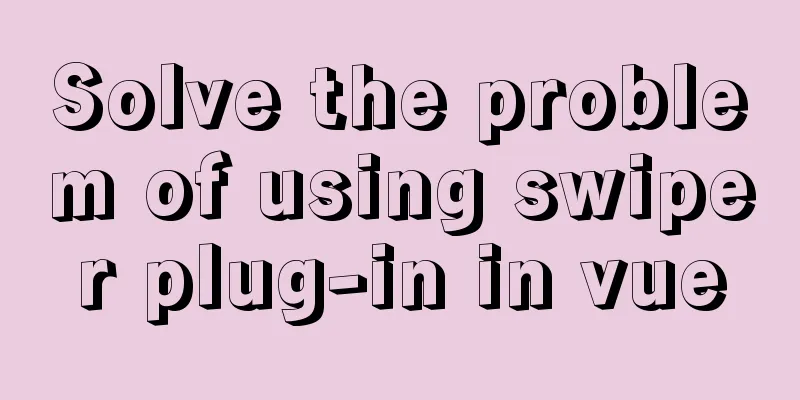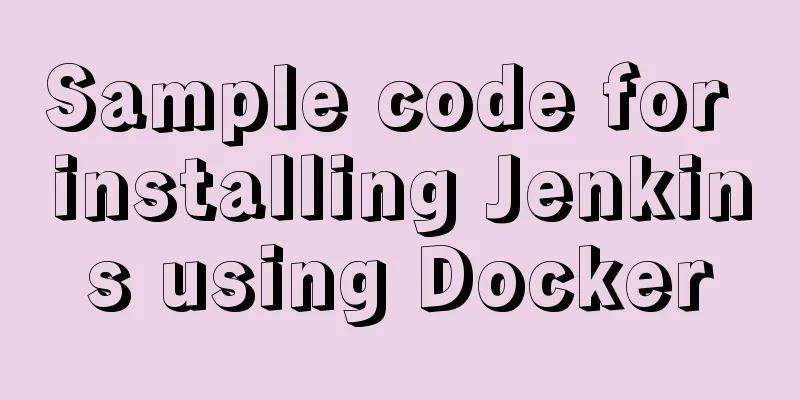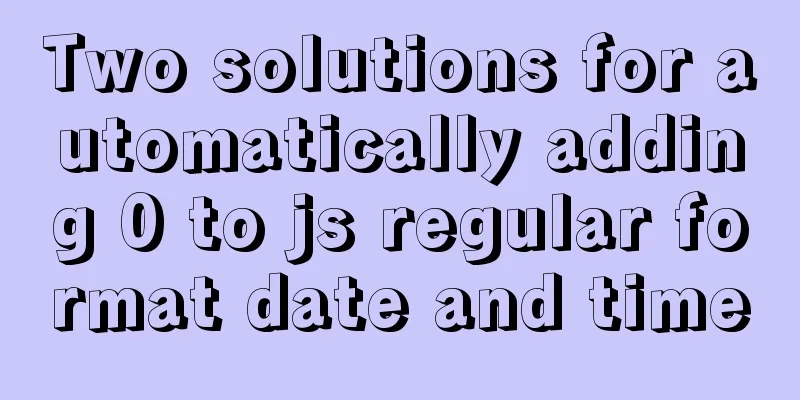How to quickly install and deploy MySQL in Windows system (green free installation version)
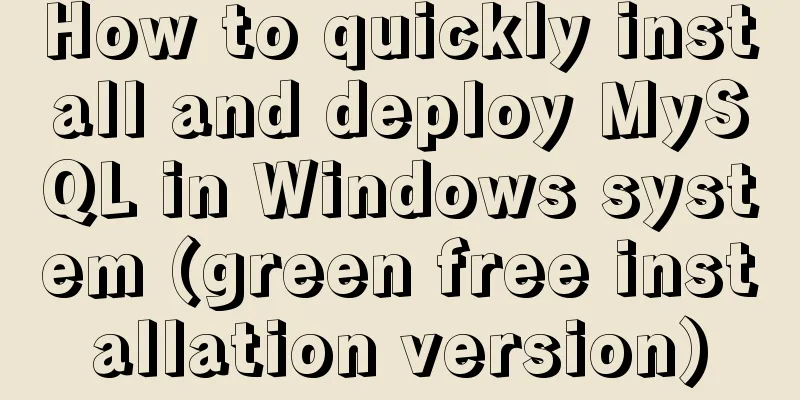
|
First, download the green free installation version of MySQL. You can put it in any folder. This time I put it directly in the C drive. step: 1. Copy my-default.ini (if ini has no suffix, it is my-default) and rename it to my.ini (if ini has no suffix, it is my), then copy the following content to replace the original content [mysql] default-character-set=utf8 [mysqld] #Set port 3306 port=3306 #System basic directory basedir=C:/mysql-5.6 #User data directory datadir=C:/mysql-5.6/data #The default character set used by the server is the 8-bit latin1 character set character-set-server=utf8 # The default storage engine that will be used when creating a new table default-storage-engine=INNODB ------------------Copy to the above *Remember to change basedir and datadir to the location of the database *The file can be opened with Notepad 2. Install MySQL Windows Service (1) Installation Find the bin directory in the mysql installation directory (shortcut: hold down the shift key in this directory and right-click to select Open command line here) and execute mysqld –install Enter the command C:\mysql-5.6\bin>mysqld –install Windows service installed successfully. *****If Install/Remove of the Service Denied! appears, it is because the current permissions are insufficient On the start menu of the Windows 10 system, right-click your mouse. In the menu that appears, select Command Prompt (Administrator), click Open, and then execute the above command. But you have to type "cd C:\mysql-5.6\bin" to go to this folder (2) Start the MySQL service Enter the command C:\mysql-5.6\bin> net start MySQL Display: MySQL service is starting. The MySQL service has been started successfully. (3) Change password (Shortcut: hold down the shift key in the bin directory and right-click to select Open command line here)
bin>mysql -u root, enter mysql
Enter password: ******
set password for root@localhost = password('root');If Query OK is displayed, the modification is successful. Then exit 3. Mysql allows other computers to access remotely Enter the command Enter mysql> and enter the command "GRANT ALL PRIVILEGES ON *.* TO 'root'@'%' IDENTIFIED BY 'root' WITH GRANT OPTION;" The above is the editor's introduction to the quick installation and deployment method of MySQL in Windows system (green free installation version). I hope it will be helpful to everyone. If you have any questions, please leave me a message and I will reply to you in time. I would also like to thank everyone for their support of the 123WORDPRESS.COM website! You may also be interested in:
|
<<: Example of how to enable Brotli compression algorithm for Nginx
>>: js uses Canvas to merge multiple pictures into one implementation code
Recommend
2 methods and precautions for adding scripts in HTML
How to add <script> script in HTML: 1. You c...
HTML+CSS to achieve text folding special effects example
This article mainly introduces the example of rea...
HTTP Status Codes
This status code provides information about the s...
MySQL slow log online problems and optimization solutions
MySQL slow log is a type of information that MySQ...
How to solve the problem of invalid left join in MySQL and the precautions for its use
Mysql left join is invalid and how to use it When...
How to batch generate MySQL non-duplicate mobile phone number table example code
Preface In many MySQL test scenarios, some test d...
Vue routing returns the operation method of restoring page status
Route parameters, route navigation guards: retain...
Vue Page Stack Manager Details
Table of contents 2. Tried methods 2.1 keep-alive...
Tutorial on installing and configuring remote login to MySQL under Ubuntu
This article shares the MySQL installation and co...
Analysis of the use and principle of Docker Swarm cluster management
Swarm Cluster Management Introduction Docker Swar...
Linux system repair mode (single user mode)
Table of contents Preface 1. Common bug fixes in ...
Detailed explanation of JavaScript primitive data type Symbol
Table of contents Introduction Description Naming...
Examples of common Nginx misconfigurations
Table of contents Missing root location Off-By-Sl...
Win10 uses Tsinghua source to quickly install pytorch-GPU version (recommended)
Check whether your cuda is installed Type in the ...
【HTML element】Detailed explanation of tag text
1. Use basic text elements to mark up content Fir...