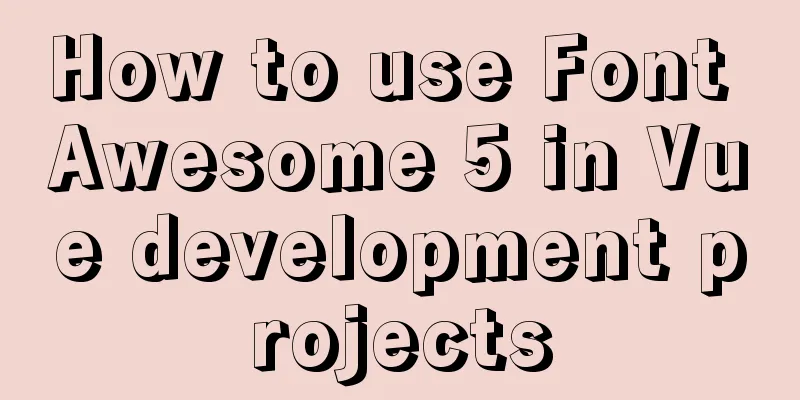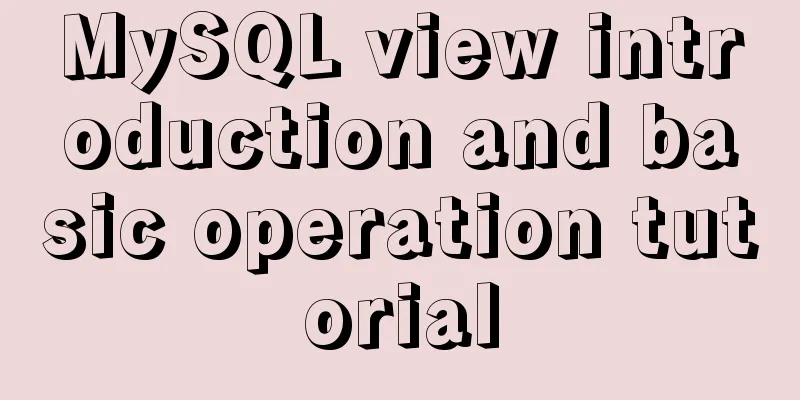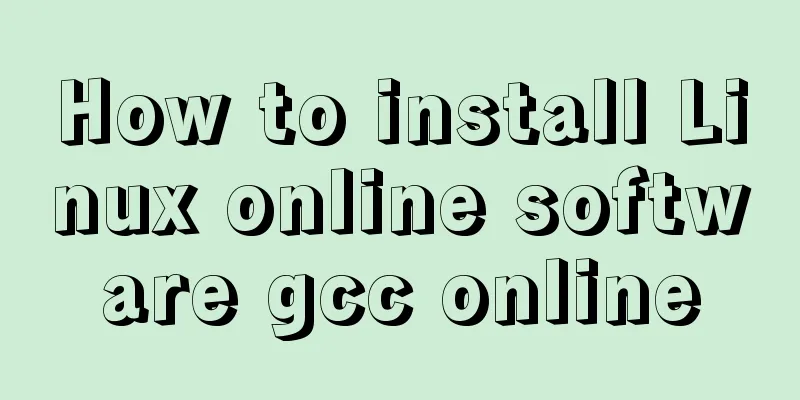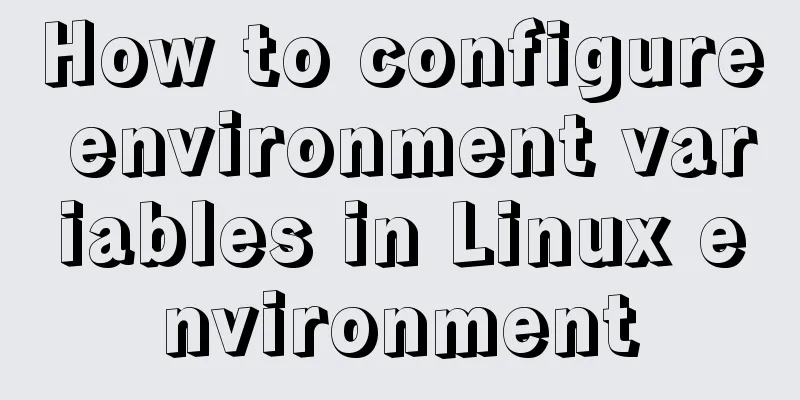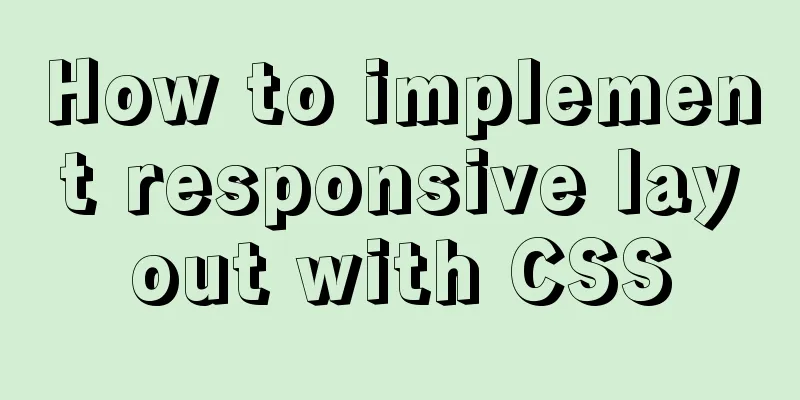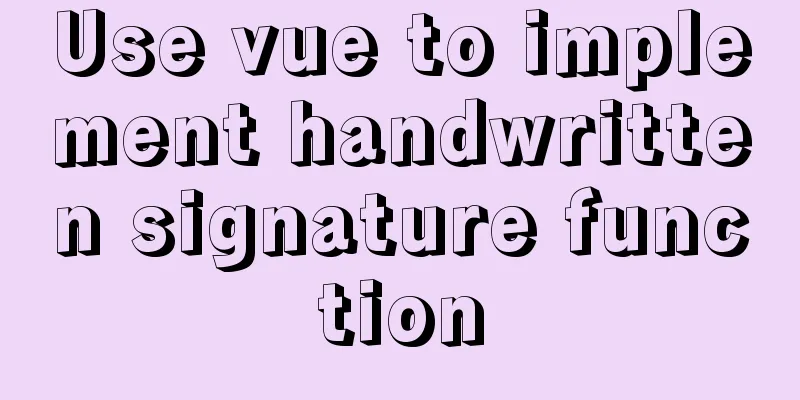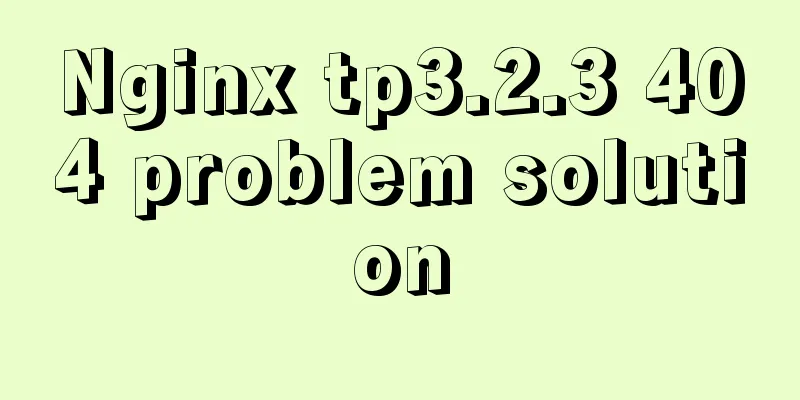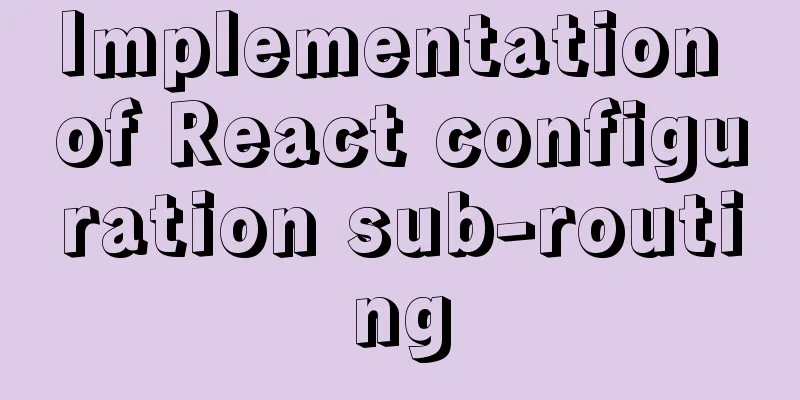Win10 uses Tsinghua source to quickly install pytorch-GPU version (recommended)
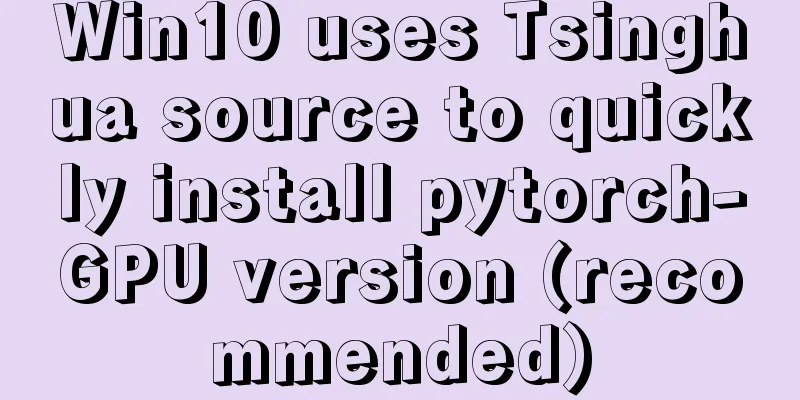
|
Check whether your cuda is installed Type in the anaconda prompt
The display above indicates that the installation is complete. Configure Tsinghua Park download environment Also enter in the anaconda prompt conda config --add channels https://mirrors.tuna.tsinghua.edu.cn/anaconda/cloud/msys2/ conda config --add channels https://mirrors.tuna.tsinghua.edu.cn/anaconda/cloud/conda-forge/ conda config --add channels https://mirrors.tuna.tsinghua.edu.cn/anaconda/pkgs/free/ conda config --add channels https://mirrors.tuna.tsinghua.edu.cn/anaconda/pkgs/main/ conda config --add channels https://mirrors.tuna.tsinghua.edu.cn/anaconda/cloud/peterjc123/ conda config --add channels https://mirrors.tuna.tsinghua.edu.cn/anaconda/cloud/pytorch/ conda config --set show_channel_urls yes Then delete the .condarc file in the C:\Users\Administrator directory, open the file and delete the defaults line. As shown in the following figure:
Click to enter the pytorch official website Official website link: https://pytorch.org/get-started/locally/. Choose your own version, as follows:
conda install pytorch torchvision cudatoolkit=10.1 -c pytorch The meaning of this line of code is: when installing pytorch, torchvision will also be installed, so there is no need to install torchvision later. cudatoolkit=10.1 means cuda version 10.1. -c means downloading from the official website. Without -cpu, it indicates GPU version. Configure your own cuda version of pytorch, what to do if the cuda version is too low As mentioned above, just change cudatoolkit=10.1 to your own cuda version, such as mine is cuda 9.0:
conda install pytorch torchvision cudatoolkit=9.0 pytorch Just install it. Install the specified version of torchvision When you are looking at the code, sometimes the author requires a specific version of torch or torchvision. This can only be done by downloading previous versions of the file on the official website.
Click Previous PyTorch Versions
The corresponding file of the version you want to find is above, just download it and Verify that your pytorch is installed
That's it! Python import torch exit() Congratulations on your successful installation. Summarize The above is the editor's introduction to win10 using Tsinghua source to quickly install pytorch-GPU version. I hope it will be helpful to everyone. If you have any questions, please leave me a message and the editor will reply to you in time. I would also like to thank everyone for their support of the 123WORDPRESS.COM website! You may also be interested in:
|
<<: Why does MySQL database index choose to use B+ tree?
>>: Summary of some practical little magic in Vue practice
Recommend
Detailed Example of MySQL curdate() Function
MySQL CURDATE Function Introduction If used in a ...
SVG+CSS3 to achieve a dynamic wave effect
A vector wave <svg viewBox="0 0 560 20&qu...
JavaScript to achieve fixed sidebar
Use javascript to implement a fixed sidebar, for ...
Summary of events that browsers can register
Html event list General Events: onClick HTML: Mous...
How to configure Tomcat and run your first Java Web project on IntelliJ IDEA 2018
1 Download and start Tomcat Go to the official we...
Vue custom table column implementation process record
Table of contents Preface Rendering setTable comp...
Implementation of MySQL multi-version concurrency control MVCC
Transaction isolation level settings set global t...
Detailed explanation of HTML page header code example
Knowledge point 1: Set the base URL of the web pa...
Explain TypeScript enumeration types in detail
Table of contents 1. Digital Enumeration 2. Strin...
Summary of 7 pitfalls when using react
Table of contents 1. Component bloat 2. Change th...
Detailed explanation of where the image pulled by docker is stored
20200804Addendum: The article may be incorrect. Y...
How to set static IP in CentOS7 on VirtualBox6 and what to note
Install CentOS 7 after installing VirtualBox. I w...
Detailed tutorial on installing MariaDB on CentOS 8
MariaDB database management system is a branch of...
Detailed explanation of the basic usage of VUE watch listener
Table of contents 1. The following code is a simp...
Methods and steps to use http-proxy-middleware to implement proxy cross-domain in Node
Table of contents 1. Install the proxy module 2. ...