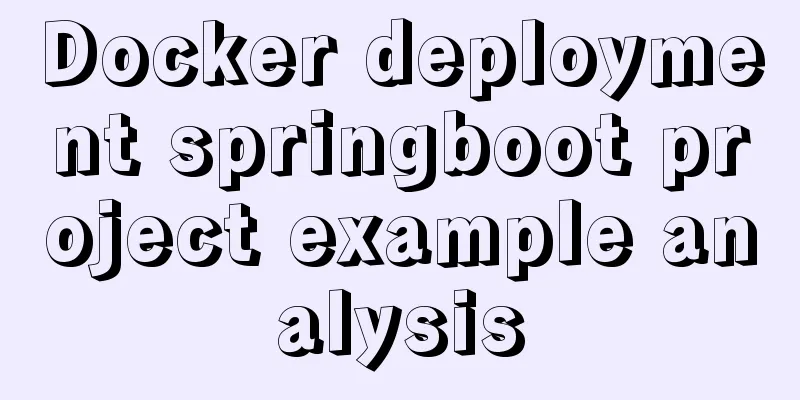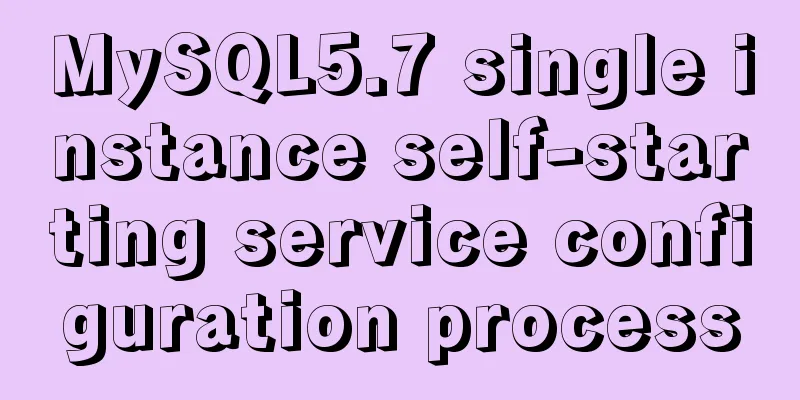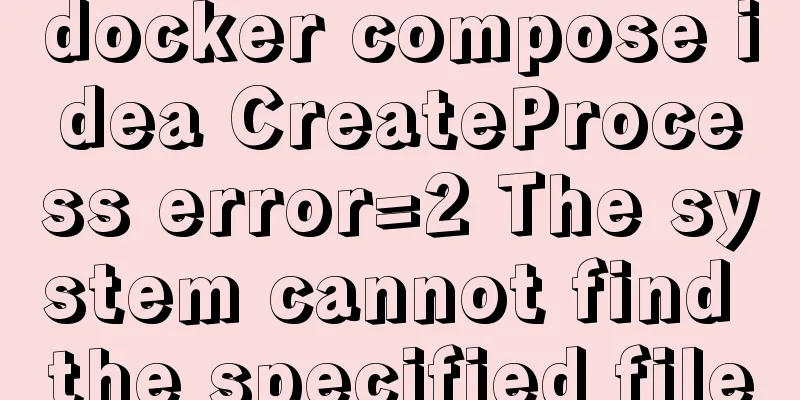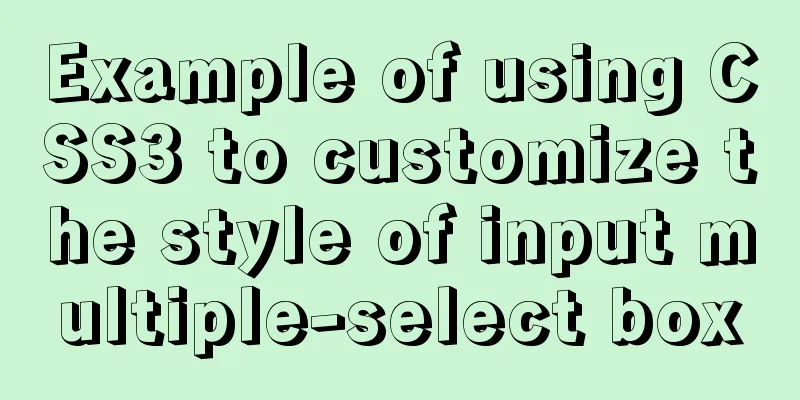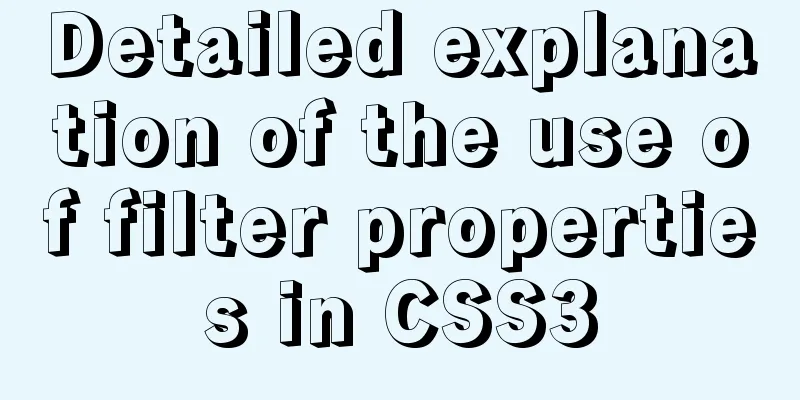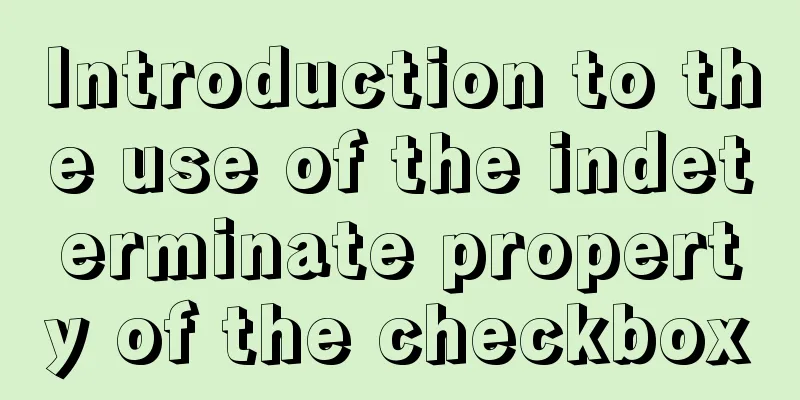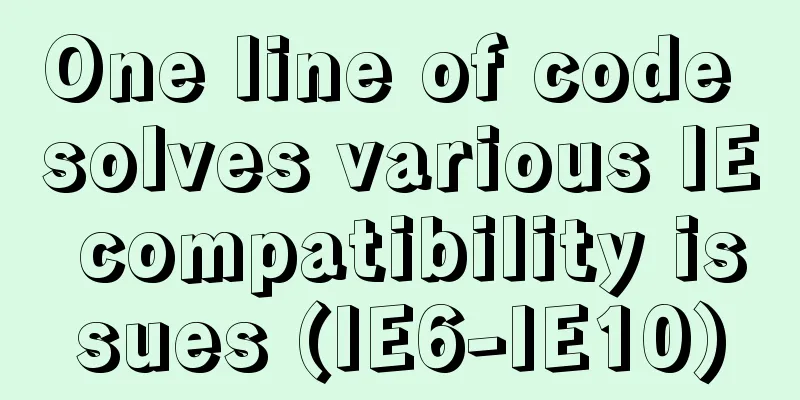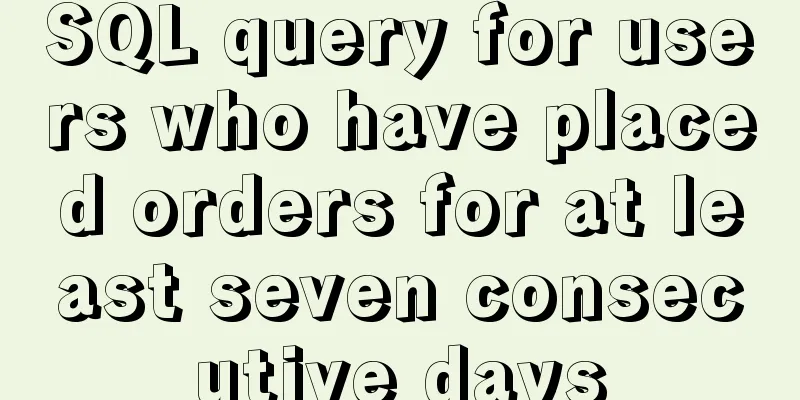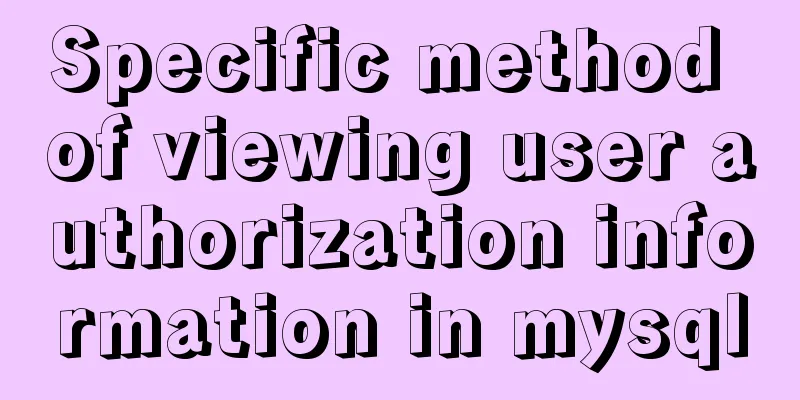How to set static IP in CentOS7 on VirtualBox6 and what to note
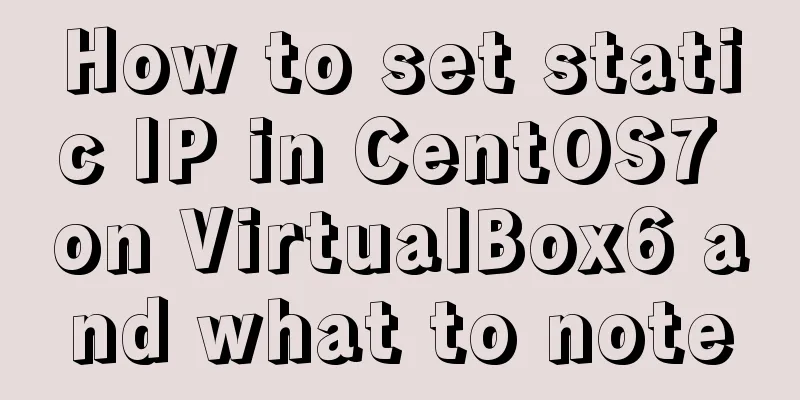
|
Install CentOS 7 after installing VirtualBox. I won’t go into details here. There are many tutorials online. Shut down the virtual machine first and configure the network as follows
We need to use dual network cards here. We turn on the second network card as shown below
Then start the virtual machine and perform the following operations # Enter the directory where the network card is located cd /etc/sysconfig/network-scripts/ # Back up network card information cp -rp /etc/sysconfig/network-scripts/ifcfg-enp0s3 /etc/sysconfig/network-scripts/ifcfg-enp0s3.bak # Edit vi /etc/sysconfig/network-scripts/ifcfg-enp0s3, as follows TYPE="Ethernet" PROXY_METHOD="none" BROWSER_ONLY="no" BOOTPROTO="dhcp" DEFROUTE="yes" IPV4_FAILURE_FATAL="no" IPV6INIT="yes" IPV6_AUTOCONF="yes" IPV6_DEFROUTE="yes" IPV6_FAILURE_FATAL="no" IPV6_ADDR_GEN_MODE="stable-privacy" NAME="enp0s3" UUID="ee340a0f-1557-49c7-a927-5069c4e2ab88" DEVICE="enp0s3" ONBOOT="yes" The above configuration is the information of the network card 1 we added. We will copy and modify it to the information of network card 2. cp -rp /etc/sysconfig/network-scripts/ifcfg-enp0s3 /etc/sysconfig/network-scripts/ifcfg-enp0s8 TYPE="Ethernet" PROXY_METHOD="none" BROWSER_ONLY="no" BOOTPROTO="static" DEFROUTE="yes" IPV4_FAILURE_FATAL="no" IPV6INIT="yes" IPV6_AUTOCONF="yes" IPV6_DEFROUTE="yes" IPV6_FAILURE_FATAL="no" IPV6_ADDR_GEN_MODE="stable-privacy" NAME="enp0s8" UUID="cb7e712d-c2db-4dee-8950-37f9d8a780e9" DEVICE="enp0s8" ONBOOT="yes" IPADDR="172.21.208.200" NETMASK="255.255.252.0" GATEWAY="172.21.208.1" DNS1="8.8.8.8" Note: UUID should be replaced with your own. You can use the uuidgen command to generate it. Note that IPADDR, NETMASK, and GATEWAY in enp0s8 are not random. Since our network card 2 is in bridge mode, that is, it is equivalent to connecting the virtual machine and the host to the same network environment, you need to check the configuration of the host. Use WIN+R, type cmd+Enter to open the dos command line, and enter ipconfig /all to view the network configuration in the host, as shown below
Look carefully, the network segment configured in network card 2 is consistent with the network segment on the host. Use xshell to connect to the ip in network card 2. Summarize The above is the method and precautions for setting static IP in VirtualBox6 and CentOS7. I hope it will be helpful to you. If you have any questions, please leave me a message and I will reply to you in time. I would also like to thank everyone for their support of the 123WORDPRESS.COM website! You may also be interested in:
|
<<: Installation and configuration of mysql 8.0.15 under Centos7
>>: Vue.js implements music player
Recommend
LayUI+Shiro implements a dynamic menu and remembers the example of menu expansion
Table of contents 1. Maven Dependency 2. Menu rel...
Comparative Analysis of IN and Exists in MySQL Statements
Background Recently, when writing SQL statements,...
Implementation example of specifying container ip when creating a container in docker
When Docker creates a container, it uses the brid...
An article to help you understand jQuery animation
Table of contents 1. Control the display and hidi...
JS implements the curriculum timetable applet (imitating the super curriculum timetable) and adds a custom background function
Overview: I drew lessons from several timetable s...
How to install and modify the initial password of mysql5.7.18 under Centos7.3
This article shares with you the installation of ...
Diagram of the Hyperledger Fabric 1.4 environment construction process under Windows 10
ContentsHyperledger fabric1.4 environment setup u...
Complete steps to implement location punch-in using MySQL spatial functions
Preface The project requirement is to determine w...
Perfect solution to the problem of connection failure after MySQL client authorization
Deploy the MySQL environment locally (192.168.1.1...
IDEA complete code to connect to MySQL database and perform query operations
1. Write a Mysql link setting page first package ...
Install and configure ssh in CentOS7
1. Install openssh-server yum install -y openssl ...
Summary of knowledge points related to null (IFNULL, COALESCE and NULLIF) in MySQL
This article uses examples to explain the knowled...
This article teaches you how to import CSS like JS modules
Table of contents Preface What are constructible ...
Two solutions for Vue package upload server refresh 404 problem
1: nginx server solution, modify the .conf config...
Vue project realizes login and registration effect
This article example shares the specific code of ...