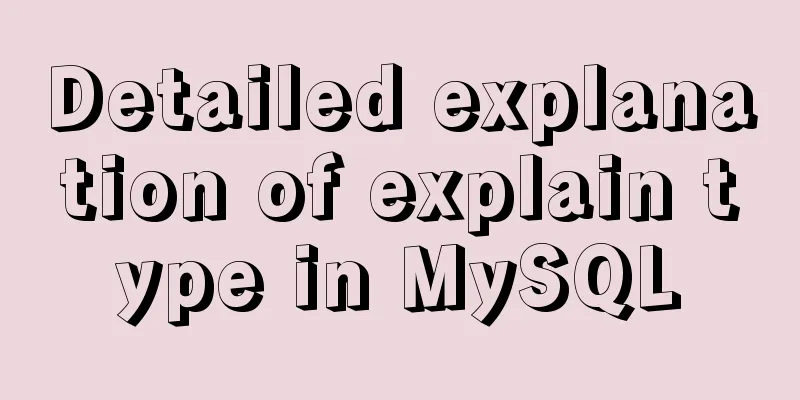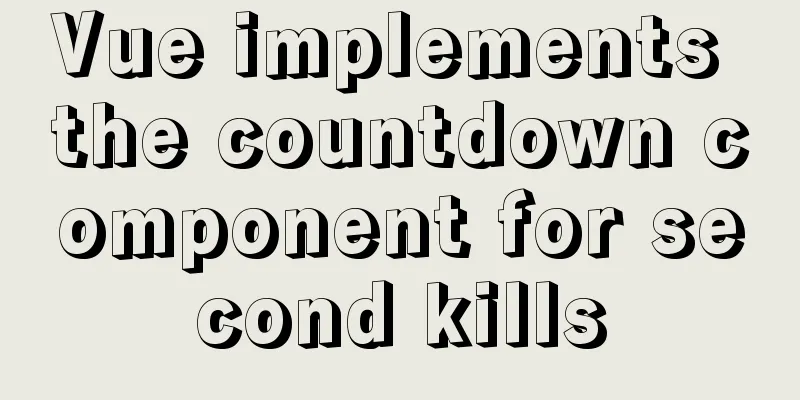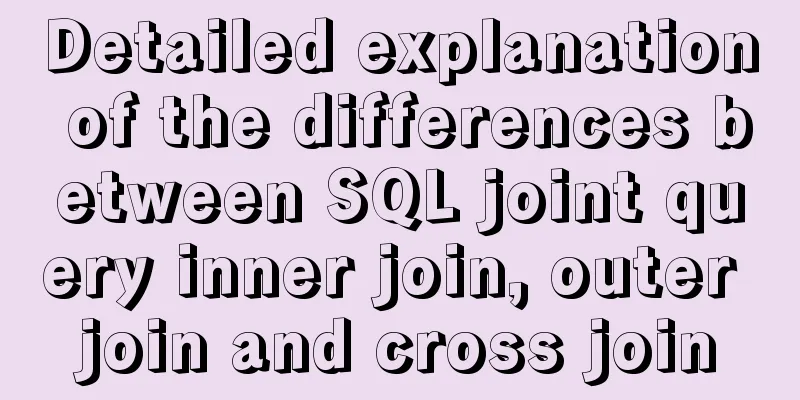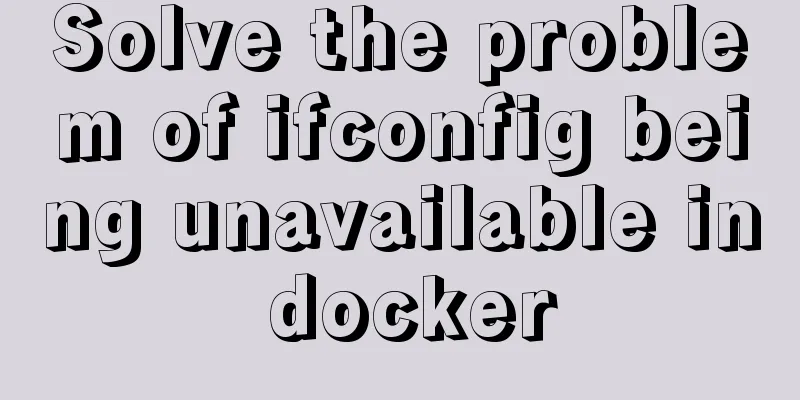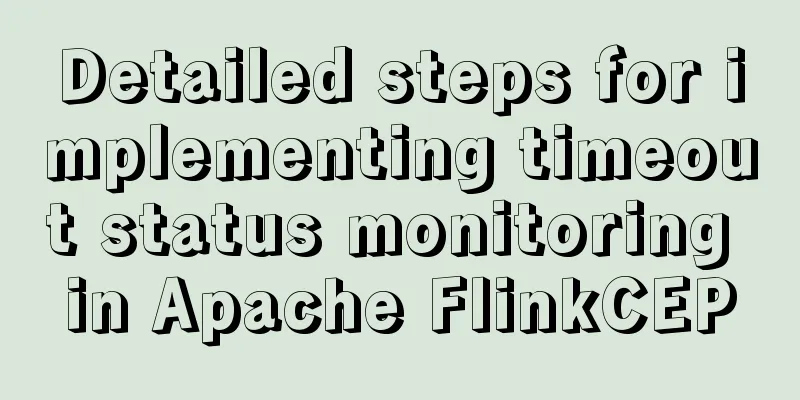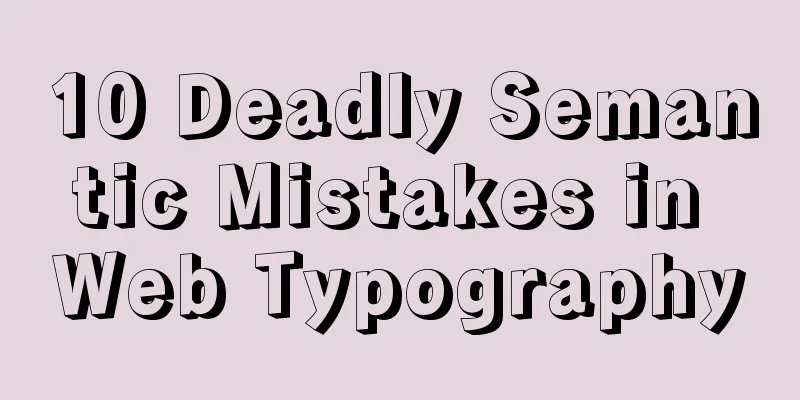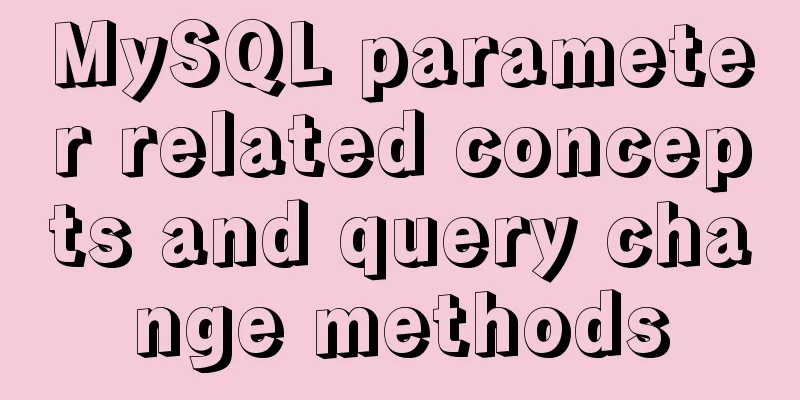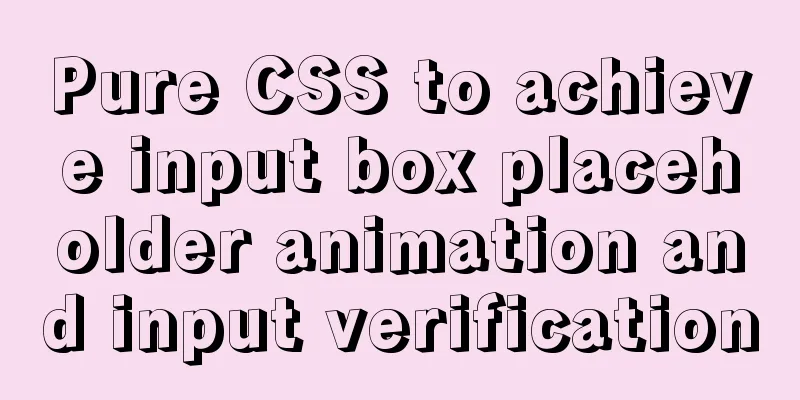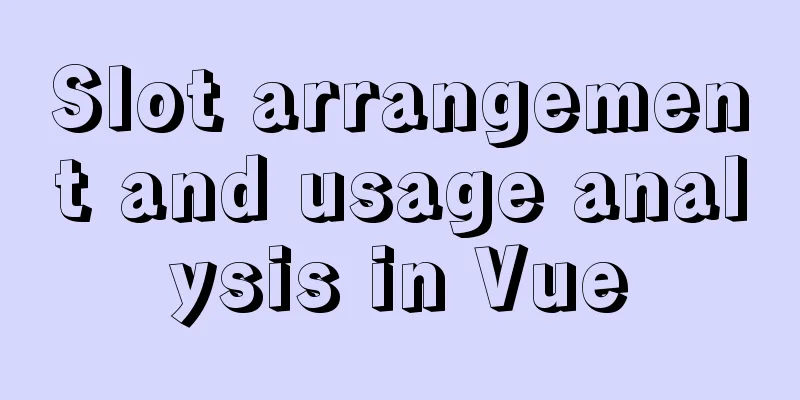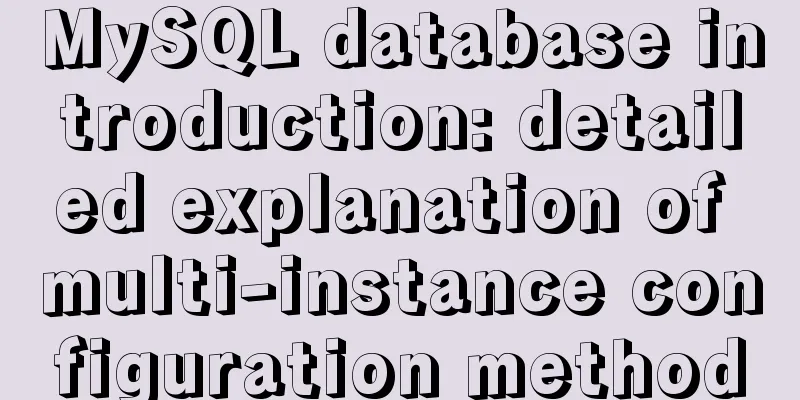How to implement responsive layout with CSS
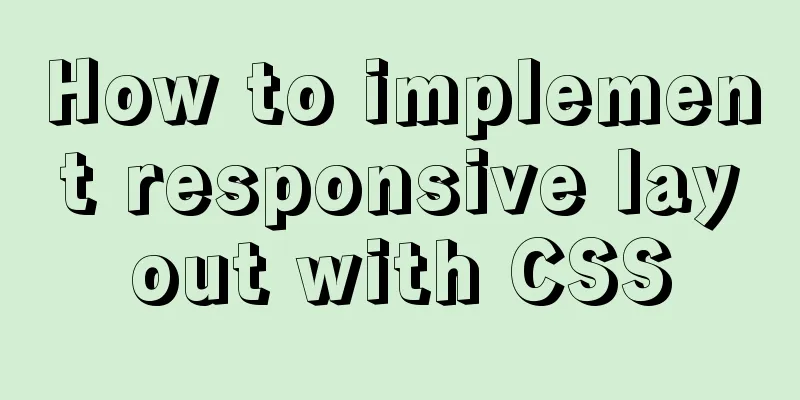
|
Implementing responsive layout with CSS Responsive layout seems very high-end and difficult, but in fact, responsive layout can be achieved using only CSS What you need to use is the unconnected query in CSS. Here is how to use it: Three ways to use @media 1. Use directly in CSS file:
@media type and (condition 1) and (condition 2) {
css style}
@media screen and (max-width:1024px) {
body{
background-color: red;
}
}2. Import using @import
@import url("css/moxie.css") all and (max-width:980px);3. This is also the most commonly used method - directly use the link connection, and the media attribute is used to set the query method <link rel="stylesheet" type="text/css" href="css/moxie.css" media="all and (max-width=980px)"/> The following is a simple responsive layout HTML code:
<!doctype html>
<html>
<head>
<meta charset="utf-8"/>
<title>Responsive</title>
<link rel="stylesheet" type="text/css" href="index.css"/>
<link rel="stylesheet" type="text/css" href="index01.css" media="screen and (max-width:1024px) and (min-width:720px)"/>
<link rel="stylesheet" type="text/css" href="index02.css" media="screen and (max-width:720px)"/>
</head>
<body>
<div class="header">Header</div>
<div class="main clearfix">
<div class="left">Left</div>
<div class="center">Middle</div>
<div class="right">Right</div>
</div>
<div class="footer">Bottom</div>
</body>
</html>Here are the CSS styles:
*{
margin:0;
padding:0;
text-align:center;
color:yellow;
}
.header{
width:100%;
height:100px;
background:#ccc;
line-height:100px;
}
.main{
background:green;
width:100%;
}
.clearfix:after{
display:block;
height:0;
content:"";
visibility:hidden;
clear:both;
}
.left,.center,.right{
float:left;
}
.left{
width:20%;
background:#112993;
height:300px;
font-size:50px;
line-height:300px;
}
.center{
width:60%;
background:#ff0;
height:400px;
color:#fff;
font-size:50px;
line-height:400px;
}
.right{
width:20%;
background:#f0f;
height:300px;
font-size:50px;
line-height:300px;
}
.footer{
width:100%;
height:50px;
background:#000;
line-height:50px;
}<link rel="stylesheet" type="text/css" href="index01.css" media="screen and (max-width:1024px) and (min-width:720px)"/>Style code
.right{
float:none;
width:100%;
background:#f0f;
clear:both;
}
.left{
width:30%;
}
.center{
width:70%;
}
.main{
height:800px;
}<link rel="stylesheet" type="text/css" href="index02.css" media="screen and (max-width:720px)"/>Style code
.left,.center,.right{
float:none;
width:100%;
}When the window is larger than 1024px, the command is compressed and no other changes occur:
When the window is smaller than 1024px and larger than 720px, the right bar stops floating and displays below:
When the window is smaller than 720px, the left, middle and right columns are all unfloated and have a width of 100%:
Okay, the layout is that simple, and grasping the details still requires constant practice. Continuous update, welcome everyone's advice The above is the full content of this article. I hope it will be helpful for everyone’s study. I also hope that everyone will support 123WORDPRESS.COM. |
>>: W3C Tutorial (3): W3C HTML Activities
Recommend
Detailed explanation of docker nginx container startup and mounting to local
First, the structure inside the nginx container: ...
Build Maven projects faster in Docker
Table of contents I. Overview 2. Conventional mul...
Example code of how to implement pivot table in MySQL/MariaDB
The previous article introduced several methods f...
Detailed explanation of common methods of JavaScript Array
Table of contents Methods that do not change the ...
Calling the search engine in the page takes Baidu as an example
Today, it suddenly occurred to me that it would be...
How to install pip package in Linux
1. Download the pip installation package accordin...
Database SQL statement optimization
Why optimize: With the launch of the actual proje...
MySQL 8.0.20 installation and configuration tutorial under Docker
Docker installs MySQL version 8.0.20 for your ref...
JavaScript to achieve full or reverse selection effect in form
This article shares the specific code of JavaScri...
How to build lnmp environment in docker
Create a project directory mkdir php Create the f...
How to modify the MySQL character set
1. Check the character set of MySQL show variable...
Detailed explanation of several ways to obtain the PID (TID, LWP) of Linux threads
In Linux C/C++, thread-level operations are usual...
How to use file writing to debug a Linux application
In Linux, everything is a file, so the Android sy...
Use of Linux ipcs command
1. Command Introduction The ipcs command is used ...
How to optimize MySQL group by statement
In MySQL, create a new table with three fields, i...