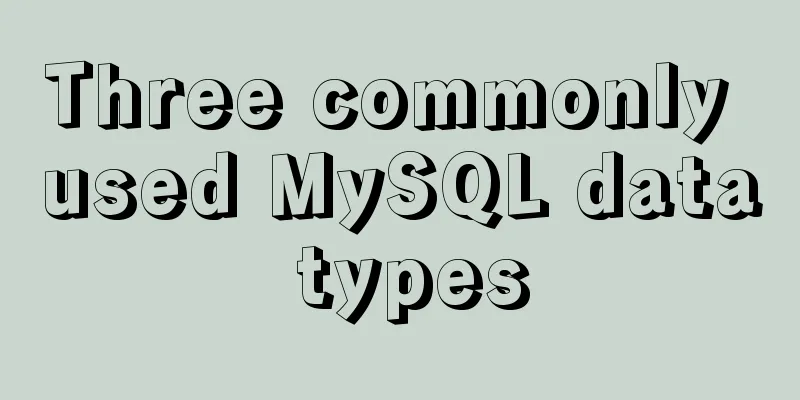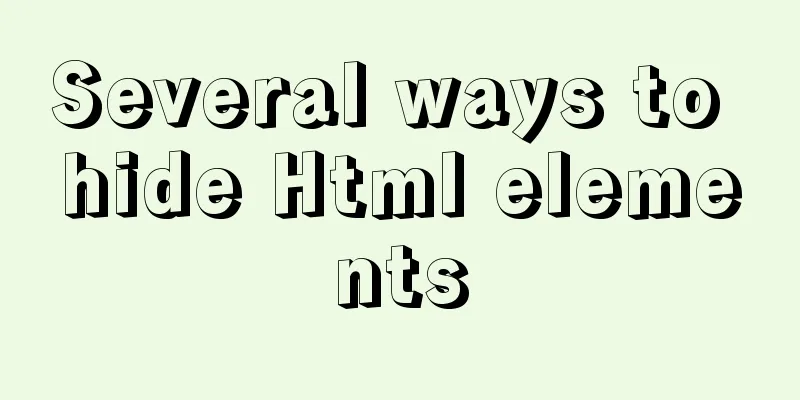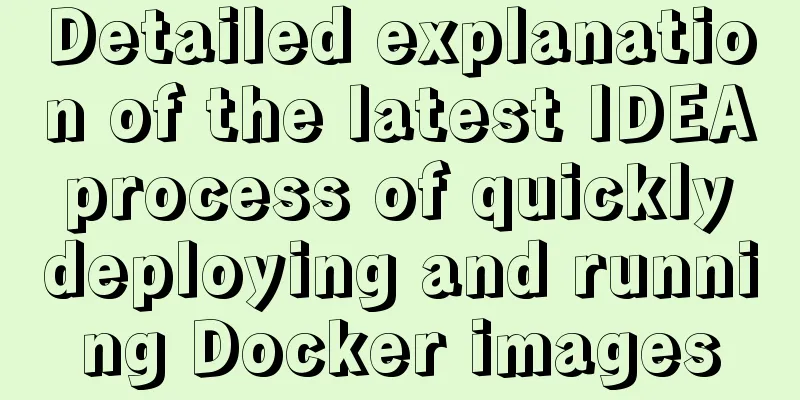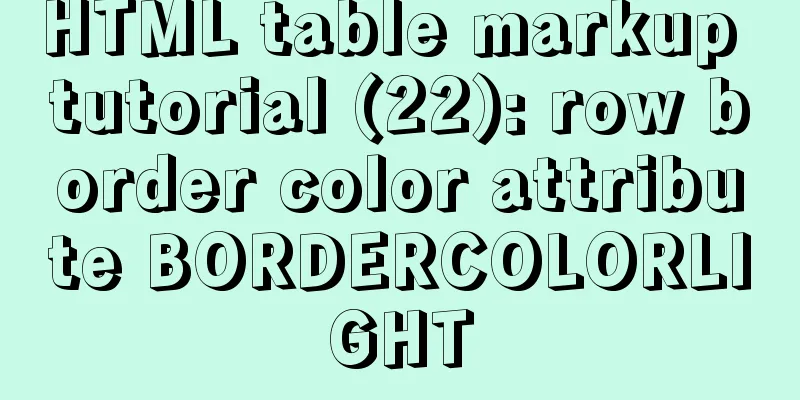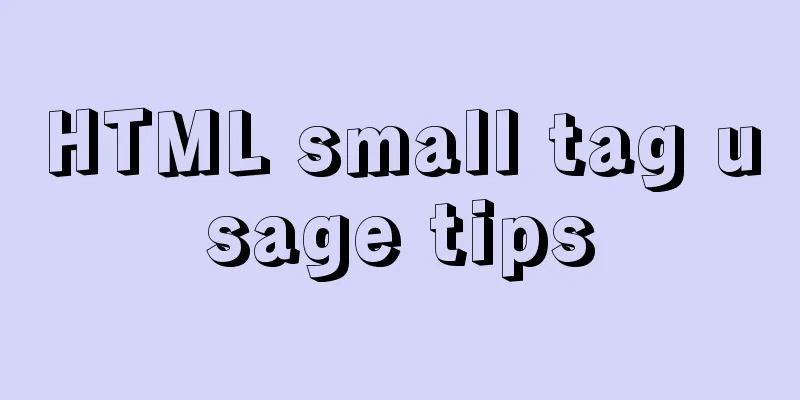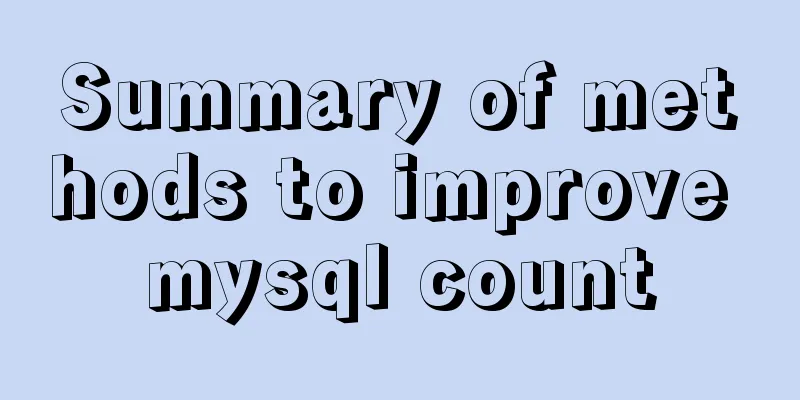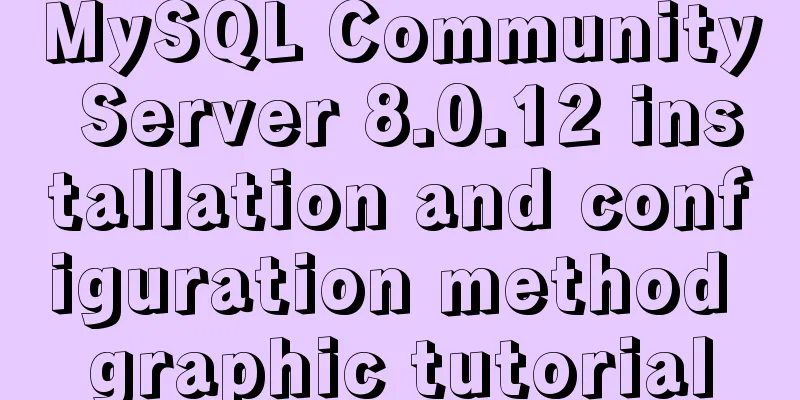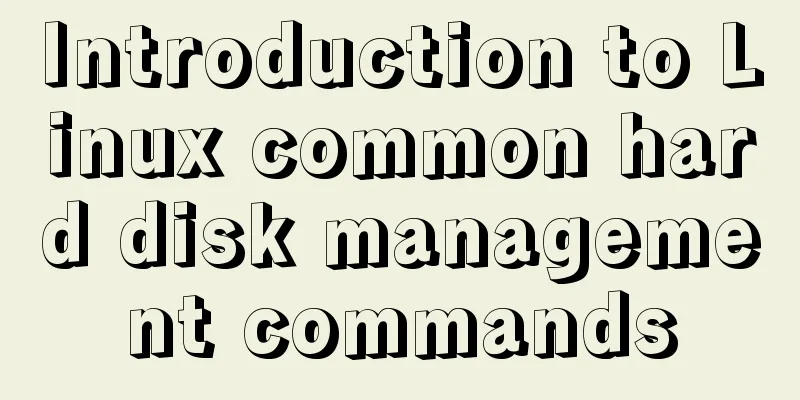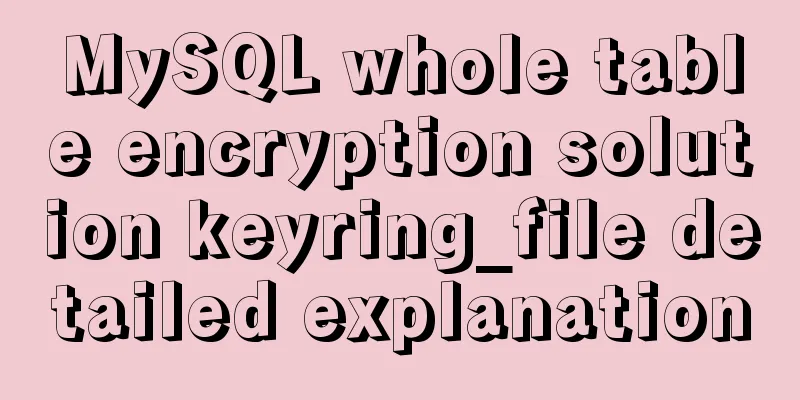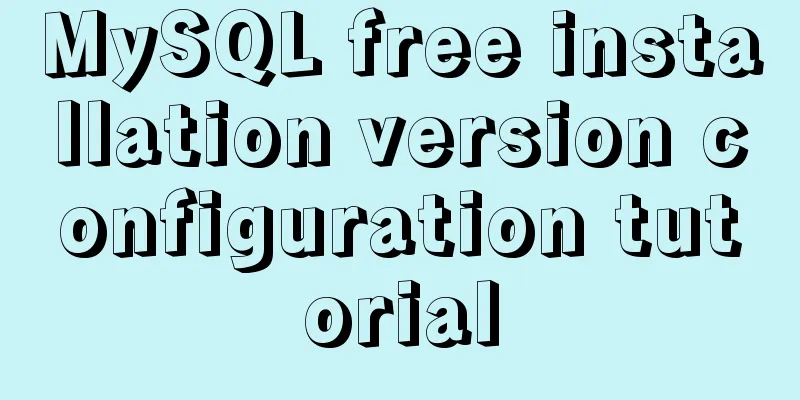Sample code for installing Jenkins using Docker
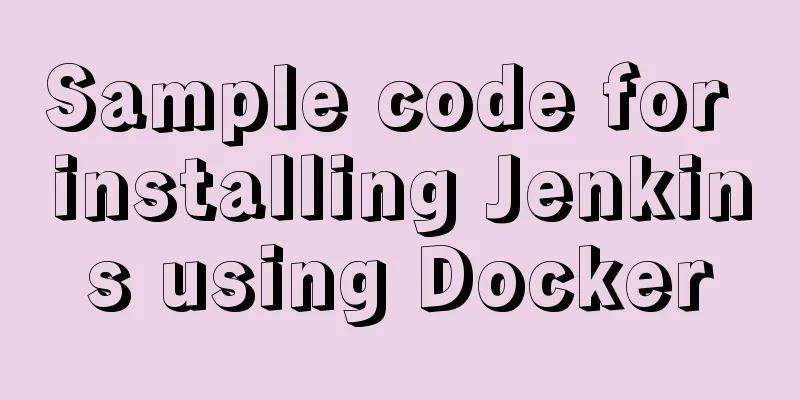
|
Two problems that are easy to encounter when installing docker containers 1.Port is already allocated (port has been assigned) Solution: Change the port 2. that container to be able to reuse that name Solution: View (delete) the previous container docker ps -a | grep jenkins_im docker rm jenkins_im Start the Docker service sudo systemctl start docker vi /home/jenkins/docker-compose.yml, create docker-compose.yml version: '3' services: Jenkins: container_name: 'jenkins' image: jenkins/jenkins:lts restart: always user: jenkins:994 ports: - "11005:8080" - "50000:50000" - "10051:10051" volumes: - /home/jenkins/data:/var/jenkins_home - /usr/bin/docker:/usr/bin/docker - /var/run/docker.sock:/var/run/docker.sock If there is no such file before, you cannot save it after modification. Change vi to vim Here are the installation steps Go to github and copy the command docker run -p 8080:8080 -p 50000:50000 jenkins/jenkins:lts Open the terminal and connect to the remote test server using ssh Paste the command above, modify the default port 8080, map it to another host port, and specify the container name. Press Enter. If everything goes well, a string of hash values will be printed out. docker run --name jenkins_im -itd -p 11005:8080 -p 50000:50000 jenkins/jenkins:lts // -itd: Add an interactive terminal and let this command run docker in the background Execute the following command to check whether the container is running docker ps | grep jenkins_im Execute the following command to print the information in the container. You will see an administrator password. Save it for later use. Press ctrl+c to exit the log command. docker logs -f jenkins_im If the firewall is not turned off, let the firewall open the 11005 port set above firewall-cmd --add-port=11005/tcp --permanent Then reload the firewall firewall-cmd --reload At this time, you can access it by adding the IP and port number of the virtual machine in the browser. The next steps are:
docker start <container name> This is the end of this article about sample code for installing Jenkins with Docker. For more information about installing Jenkins with Docker, please search for previous articles on 123WORDPRESS.COM or continue to browse the following related articles. I hope you will support 123WORDPRESS.COM in the future! You may also be interested in:
|
<<: Tutorial diagram of installing mysql8.0.18 under linux (Centos7)
>>: The difference and usage of datetime and timestamp in MySQL
Recommend
A MySQL migration plan and practical record of pitfalls
Table of contents background Solution 1: Back up ...
Use CSS to set the width of INPUT in TD
Recently, when I was using C# to make a Web progra...
How to make a website look taller and more designed
“How to make a website look high-end? Or more des...
Solution to Docker's failure to release ports
Today I encountered a very strange situation. Aft...
How to center the entire page content so that the height can adapt to the content and automatically expand
How to center the entire page content and how to m...
How to build your own Angular component library with DevUI
Table of contents Preface Creating a component li...
How to quickly paginate MySQL data volumes of tens of millions
Preface In backend development, in order to preve...
Javascript tree menu (11 items)
1. dhtmlxTree dHTMLxTree is a feature-rich Tree M...
Detailed explanation of Vue + Axios request interface method and parameter passing method
Table of contents 1. Get request: 2. Post request...
Shorten the page rendering time to make the page run faster
How to shorten the page rendering time on the bro...
A detailed introduction to Linux file permissions
The excellence of Linux lies in its multi-user, m...
Method for implementing performance testing of MySQL database through sysbench tool
1. Background Sysbench is a stress testing tool t...
Example of customizing the style of the form file selection box
Copy code The code is as follows: <!DOCTYPE ht...
Detailed explanation of the use of Linux lseek function
Note: If there are any errors in the article, ple...
Summary of Nginx load balancing methods
To understand load balancing, you must first unde...