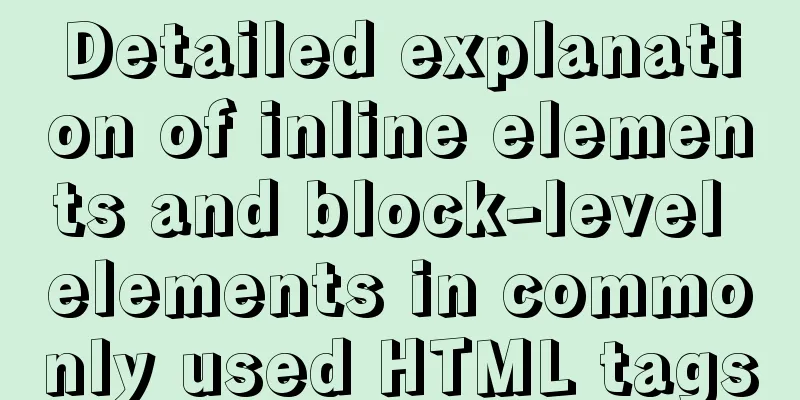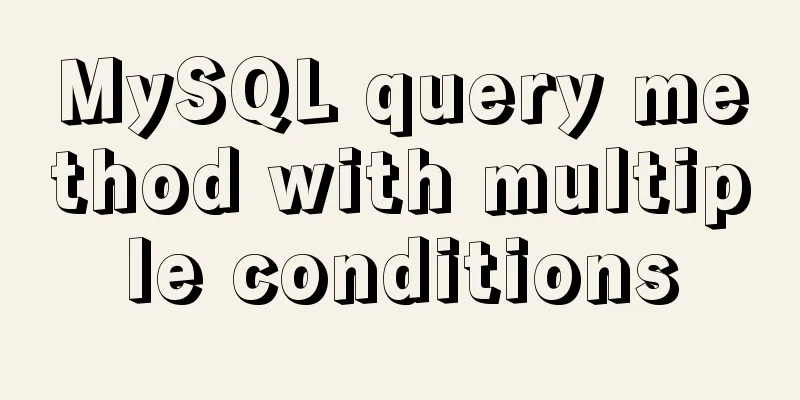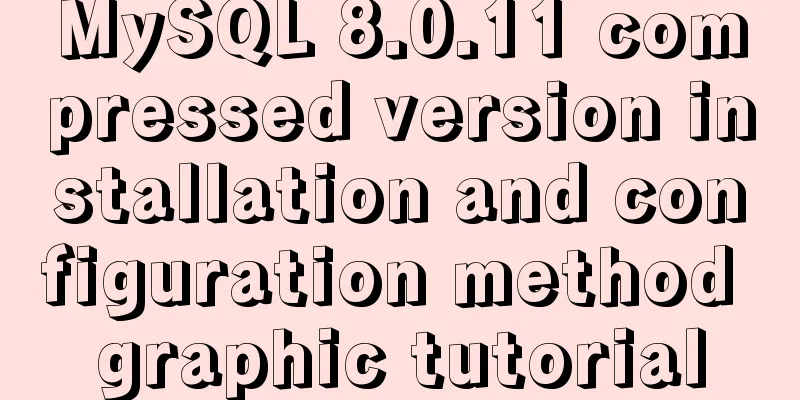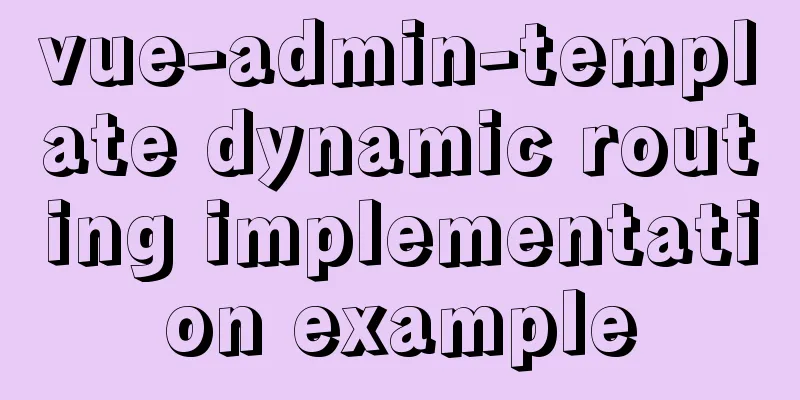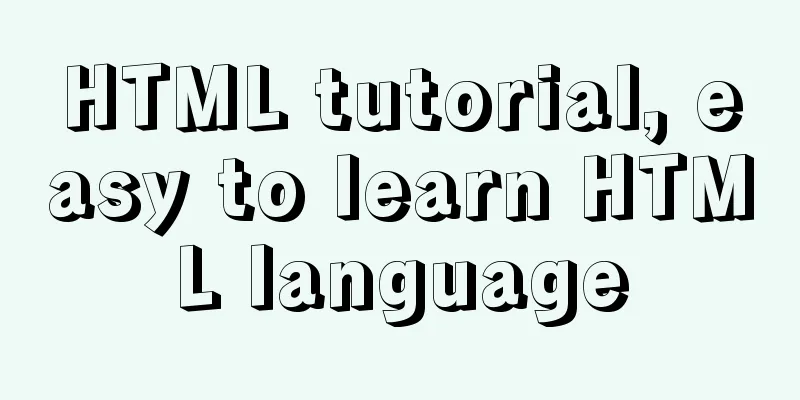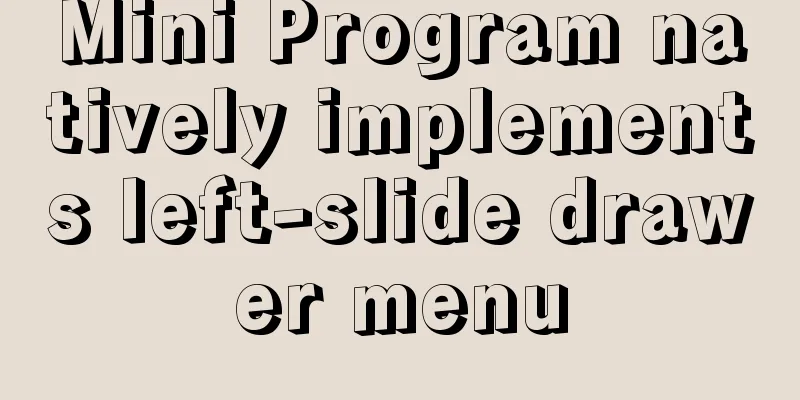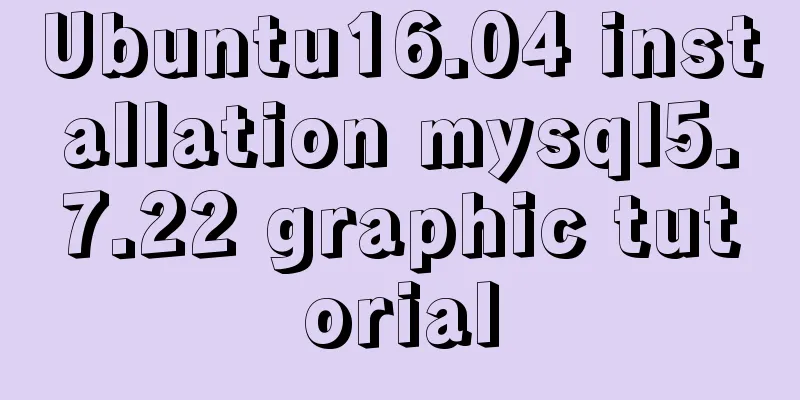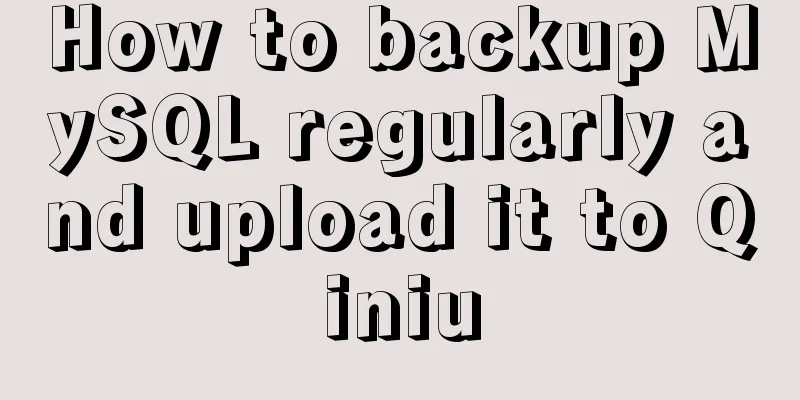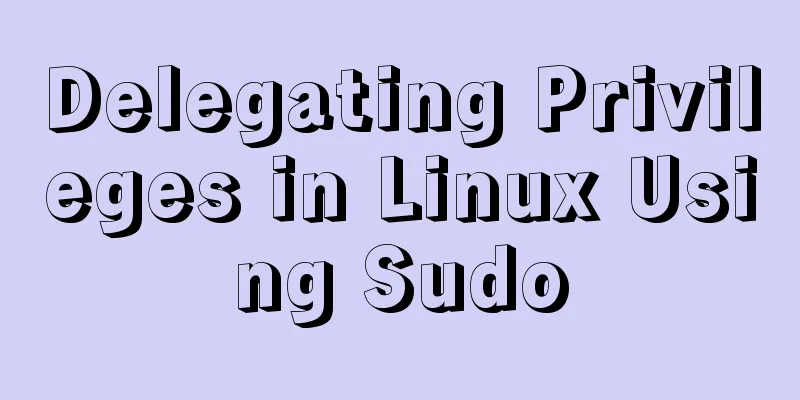A detailed introduction to Linux file permissions
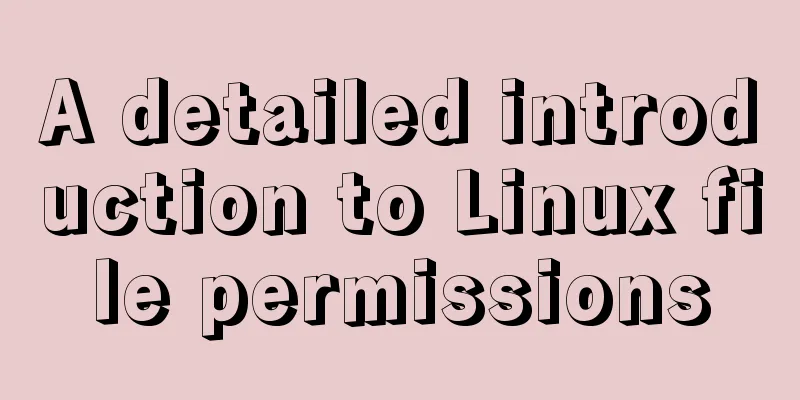
|
The excellence of Linux lies in its multi-user, multi-tasking system. Linux generally divides the identities that can access files into three categories: owner, group, and others, and each of the three identities has read, write, and execute permissions. Three identities of authority File owner User-level file permissions, usually the creator of the file, can be modified by chown. User group If the user group is compared to a team, the user is its member, and the team members have the same permissions to the file. The user group of a file can be modified through chgrp. One of the most useful uses of user groups is when developing resources as a team. Two projects, project1 and project2, are developed by two teams. User group permissions 1 and 2 are assigned to the projects respectively, and then the supervisor supports permissions 1 and 2 at the same time, that is, each account can have the support of multiple user groups. Others Not the file owner and not belonging to the file's user group, that is, everyone else. File permissions Definition and View Execute the following command on the server to view file-related information: [root@iz2zedcscvry6t0psspzswz ~]# ls -al total 44 dr-xr-x---. 5 root root 4096 Sep 9 12:11 . dr-xr-xr-x. 18 root root 4096 Sep 9 12:39 .. -rw-r--r--. 1 root root 18 Dec 29 2013 .bash_logout -rw-r--r--. 1 root root 176 Dec 29 2013 .bash_profile -rw-r--r--. 1 root root 176 Dec 29 2013 .bashrc drwx------ 3 root root 4096 Oct 15 2017 .cache -rw-r--r--. 1 root root 100 Dec 29 2013 .cshrc drwxr-xr-x 2 root root 4096 Oct 15 2017 .pip -rw-r--r-- 1 root root 64 Oct 15 2017 .pydistutils.cfg drwx------ 2 root root 4096 Sep 9 12:11 .ssh -rw-r--r--. 1 root root 129 Dec 29 2013 .tcshrc The following example shows the meaning of each column: File permissions Number of connections File owner User group File size Modified date File name In the file permission part, the first letter of drwxr-xr-x represents the file type, and the d here represents directory. d = directory, - = file, l = linkfile. The following are groups of 3. The first group rwx represents the file owner permissions, the second group rx represents the user group permissions, and the third group rx represents other user permissions. In the example file, the file owner root has read, write, and execute permissions, users in the root user group have read and execute permissions, and other users have read and execute permissions.
Modify file permissions
Modify User Group chgrp [-R] dirname/filename # Change the user group of install.log to users chgrp users install.log Change file owner chown can also modify the user group to which the file belongs chown [-R] account name: group name file or directory # Change the user group and owner of install.log to root chown root:root install.log Changing file permissions Weight distribution: r:4 w:2 r:1 # Set the file permissions to -rwxr-xr chmod 754 filename # Set an executable file to prevent others from modifying it chmod 755 filename # -rwxr-xr-x Symbolic type changes file permissions
Identity interpretation: u = user, g = group, o = other, a = all # Let the file have execution permission, but don't know the original permission chmod a+x filename The meaning of directory and file permissions Whether a Linux file is executable is determined by the "x" permission and has no absolute relationship with the file name. Files are where actual data is stored, and the main content of directories is a list of recorded file names. File permissions explained
Directory permissions explained
Permissions configuration file
【Comprehensive Case】 [Question 1.1] Create two user groups, group1 and group2, and three users, dennis, daniel, and abigale, and assign the first two users to group1 and the last one to group2
【Question 1.2】Log in as user dennis and create a Hello.java file 【Question 1.3】Log in as user daniel and see whether you can access the /home/dennis directory and read or write the Hello.java file created there. [Question 1.4] Log in as user dennis and modify the read and write permissions of the directory /home/dennis and the file Hello.java (Correction: When modifying directory permissions, you should use 770 instead of 760, otherwise the permissions will be insufficient)
【Question 1.5】Repeat 【Question 1.3】 【Question 1.6】Change abigale's user group from group2 to group1
Then, you can use cat /etc/passwd to view and confirm
【refer to】 -groupadd group name, add group in linux -vi /etc/group, view all group information in Linux, you can view and edit -cat /etc/group, view all group information in Linux, can only view but not edit -useradd-g group name user name, when creating a user, specify which group the user will be assigned to -vi /etc/passwd, view all user information in Linux, you can view and edit -cat /etc/passwd, view all user information in Linux, can only view but not edit The above is the full content of this article. I hope it will be helpful for everyone’s study. I also hope that everyone will support 123WORDPRESS.COM. You may also be interested in:
|
<<: Example code for implementing verification code login in SMS API in Node
>>: Steps to install MySQL 5.7.10 on Windows server 2008 r2
Recommend
Detailed deployment steps for MySQL MHA high availability configuration and failover
Table of contents 1. Introduction to MHA 1. What ...
Solve the problem that the docker container cannot ping the external network
Today, when I was building a redis environment in...
td content automatically wraps table table td after setting the width too much text automatically wraps
Set the table's style="table-layout:fixed...
JavaScript jigsaw puzzle game
This article example shares the specific code of ...
HTML Tutorial: title attribute and alt attribute
XHTML is the basis of CSS layout. jb51.net has al...
Detailed explanation of real-time backup knowledge points of MySQL database
Preface The need for real-time database backup is...
Form submission page refresh does not jump
1. Design source code Copy code The code is as fol...
Detailed explanation of the adaptive adaptation problem of Vue mobile terminal
1. Create a project with vue ui 2. Select basic c...
MySQL 8.0 New Features - Introduction to the Use of Management Port
Table of contents Preface Connection Management A...
Vue implements the magnifying glass effect of tab switching
This article example shares the specific code of ...
Detailed graphic explanation of setting up routing and virtual machine networking in Linux
What is routing? Routing refers to the activity o...
HTML Tutorial: DOCTYPE Abbreviation
When writing HTML code, the first line should be ...
How to implement Nginx reverse proxy and load balancing (based on Linux)
Let's try out nginx's reverse proxy here....
MySQL free installation version configuration tutorial
This article shares the MySQL free installation c...
setup+ref+reactive implements vue3 responsiveness
Setup is used to write combined APIs. The interna...