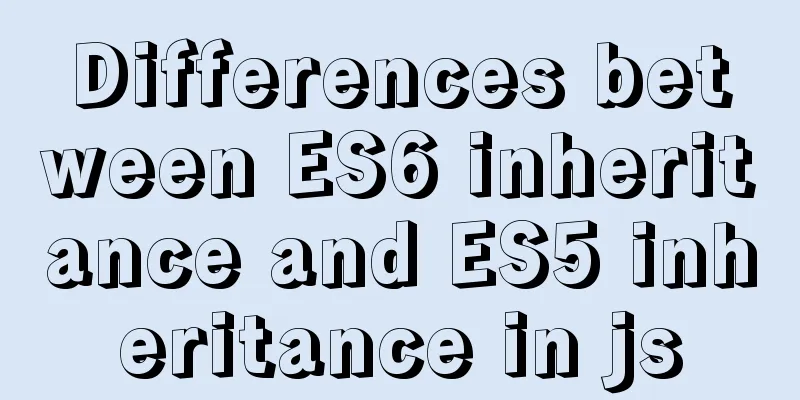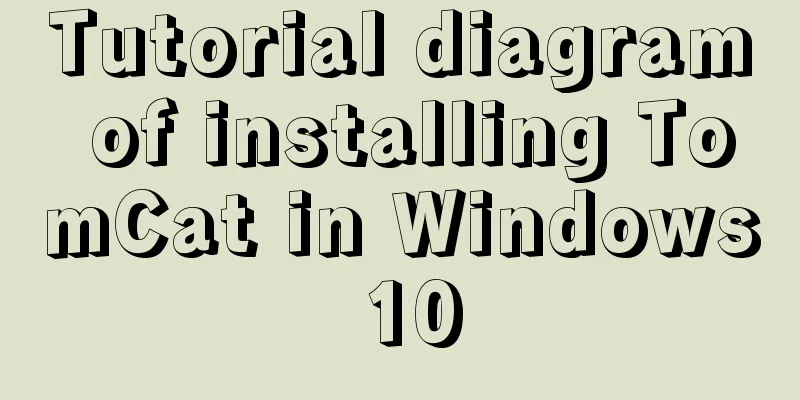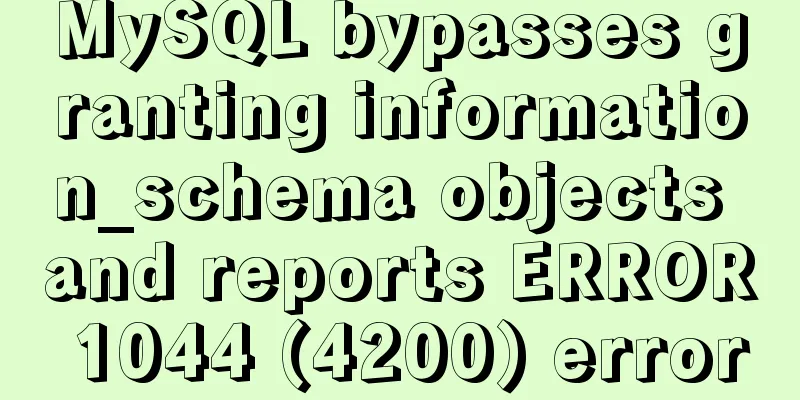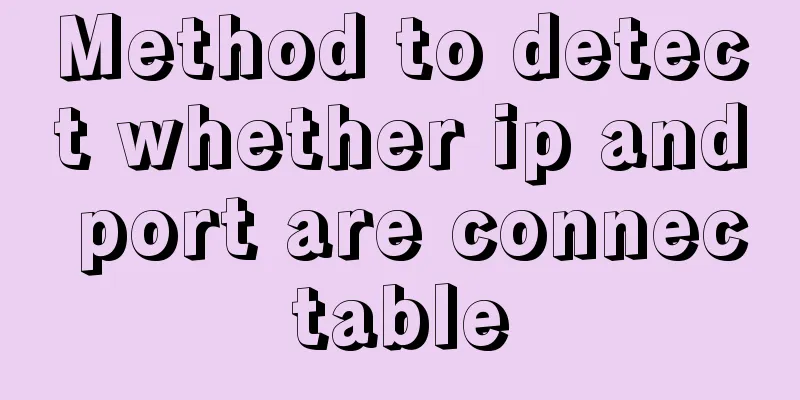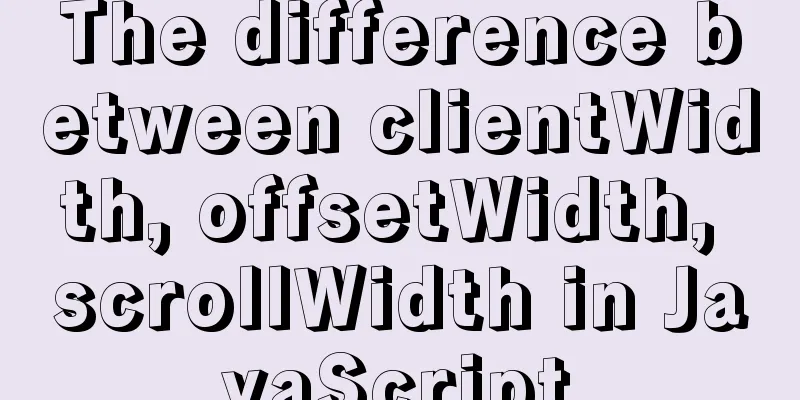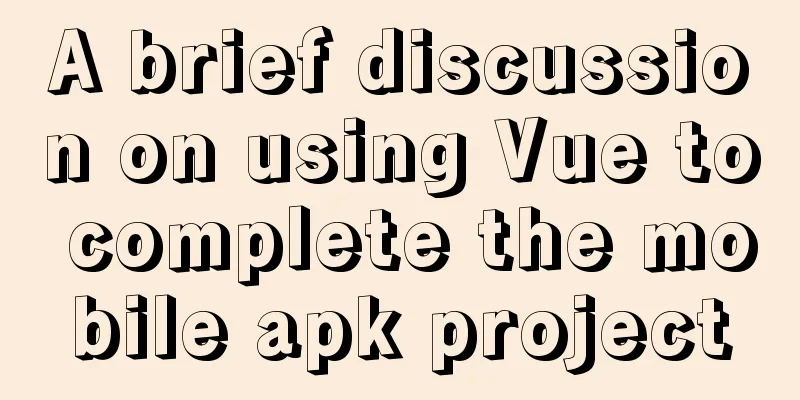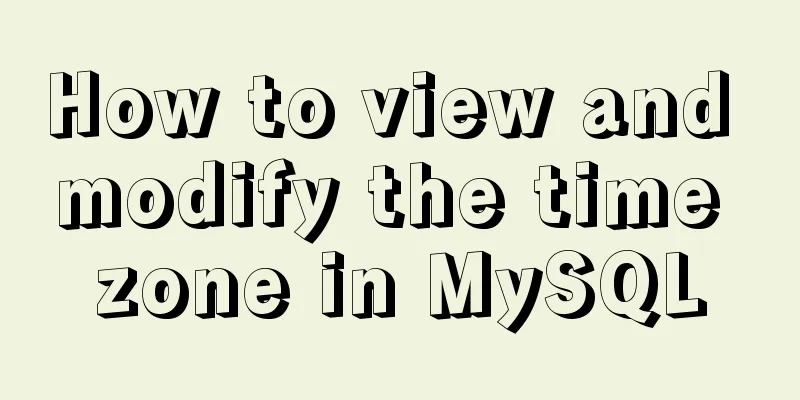MySQL 8.0.11 compressed version installation and configuration method graphic tutorial
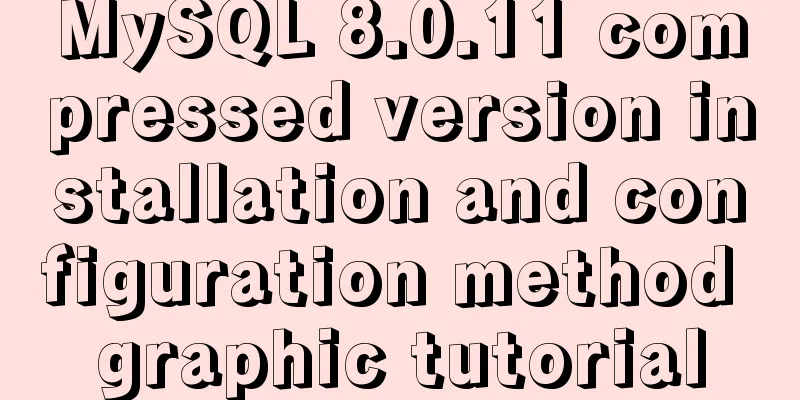
|
MySQL 8.0 compressed package installation method, the details are as follows Notice: Operating system: Windows 10 Professional (64-bit) MySQL version: mysql-8.0.11-winx64.zip 1. Download MySQL database Download the community version compressed file from the official website:
Official download address 2. Unzip the file Unzip the file you just downloaded. I will unzip it directly to the root directory of drive D, as shown below:
3. Configure system environment variables In order for the Windows system to recognize the MySQL commands we will use later, we need to add environment variables to the current system: Right click "My Computer" -> "Properties" -> "Advanced System Settings" -> "Environment Variables" -> Add the following content to the Path of the system variables:
4. Install MySQL database 1. Right-click the Windows logo in the lower left corner of the system and select "Command Prompt (Administrator)":
Note: The control command console must be run as an administrator! 2. In the control command console, enter the bin directory of the MySQL that you just unpacked:
3. Initialize MySQL database Method 1: Command: mysqld –initialize-insecure Function: Initialize the database and set the default root password to empty
After initialization is completed, the data folder will be automatically generated in the mysql root directory, as shown in the following figure:
Note: Initialization is complete only when three folders appear as shown in the figure above! Method 2: Command: mysqld –initialize Function: Initialize the database and set the default root password to an expired random password
At this time, the database password needs to be obtained from the following location: Use Notepad to open the file shown in the figure below:
The following figure shows a randomly generated password:
4. Install MySQL service for Windows system Command: mysqld install Function: Install MySQL service for Windows system, the default service name is: mysql
Note: If you want to remove the MySQL service, you can use the command "mysqld remove" However, you need to make sure that the MySQL service has been stopped before deleting it. After successful installation, you can view it in the "Control Panel-Administrative Tools-Services" of the Windows system (note that it is not started at this time):
5. Start MySQL service command: net start mysql Function: Start MySQL service. Note that "mysql" here means the service name.
Note: If you want to stop the MySQL service, you can use the command "net stop mysql". Only after stopping the MySQL service can you delete the MySQL service. At this point the status of the service changes:
At this point, the MySQL compressed version database is installed! Wonderful topic sharing: Installation tutorials for different versions of MySQL Installation tutorials for MySQL 5.7 versions Installation tutorials for MySQL 5.6 versions The above is the full content of this article. I hope it will be helpful for everyone’s study. I also hope that everyone will support 123WORDPRESS.COM. You may also be interested in:
|
<<: A detailed introduction to JavaScript primitive values and wrapper objects
>>: How to build Apr module for tomcat performance optimization
Recommend
MySQL 5.6 binary installation process under Linux
1.1 Download the binary installation package wget...
Solution to forgetting mysql password under linux
The problem is as follows: I entered the command ...
MySQL msi installation tutorial under windows10 with pictures and text
1. Download 1. Click the latest download from the...
Javascript asynchronous programming: Do you really understand Promise?
Table of contents Preface Basic Usage grammar Err...
How to deploy MySQL master and slave in Docker
Download image Selecting a MySQL Image docker sea...
Detailed explanation of building MySQL master-slave environment with Docker
Preface This article records how I use docker-com...
Jenkins+tomcat automatic hot deployment/restart and solutions to problems encountered (recommended)
1. Background The company's projects have alw...
Detailed tutorial on uploading and configuring jdk and tomcat on linux
Preparation 1. Start the virtual machine 2. git t...
Detailed explanation of the 8 attribute values of the background attribute (interview question)
The value of the background property in CSS backg...
After idea publishes web project, Tomcat server cannot find the project and its solution
Overview The project was created successfully and...
How to deploy LNMP architecture in docker
Environmental requirements: IP hostname 192.168.1...
Detailed explanation of JS variable storage deep copy and shallow copy
Table of contents Variable type and storage space...
Detailed explanation of the basic usage of VUE watch listener
Table of contents 1. The following code is a simp...
Summary of Kubernetes's application areas
Kubernetes is the leader in the container orchest...
Solve the problem of setting Chinese language pack for Docker container
If you use docker search centos in Docker Use doc...