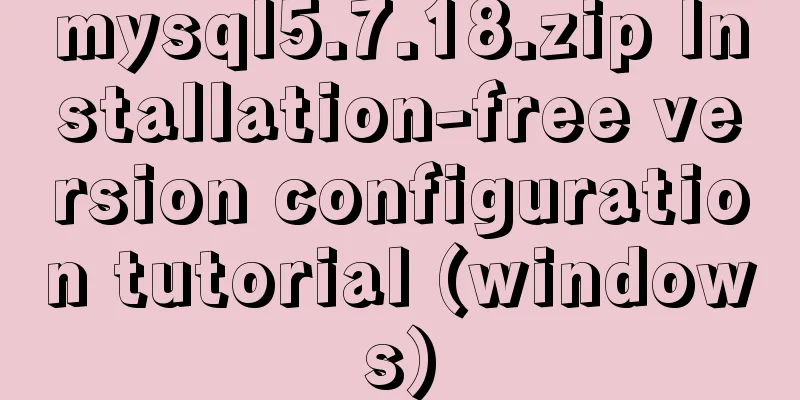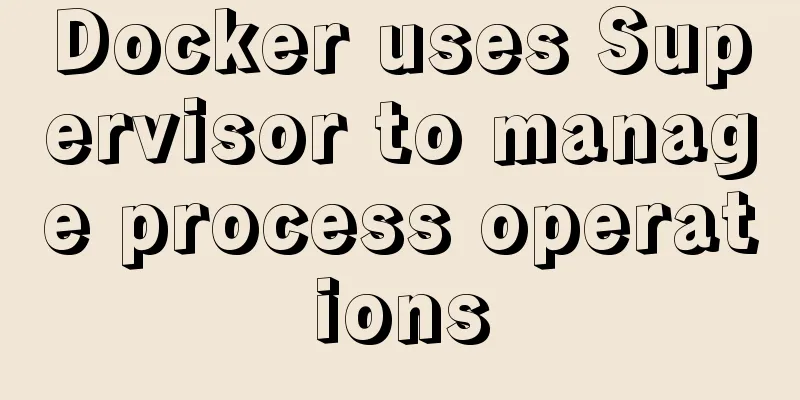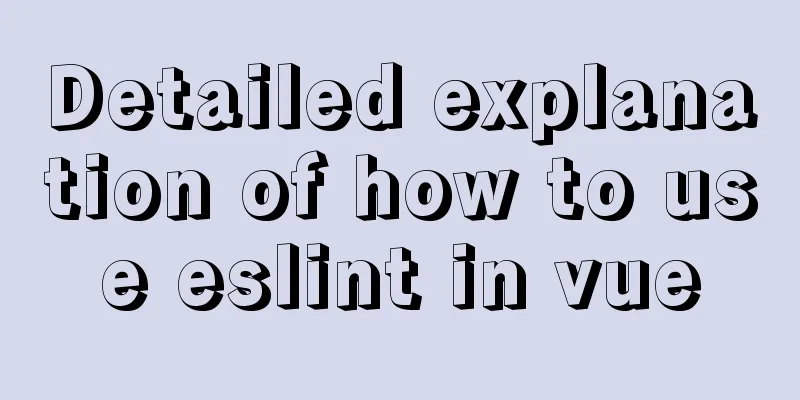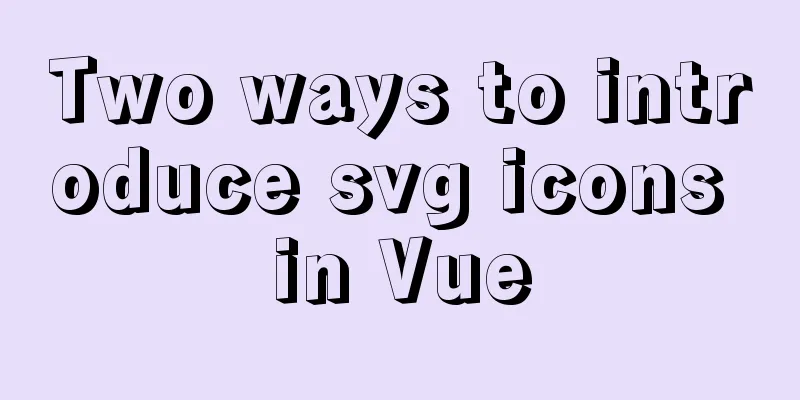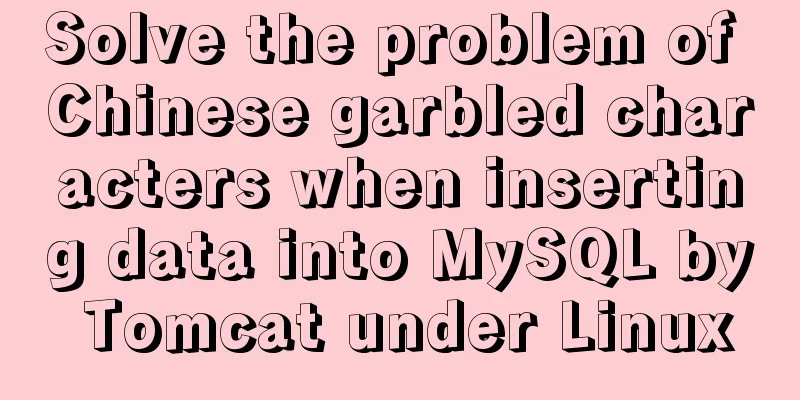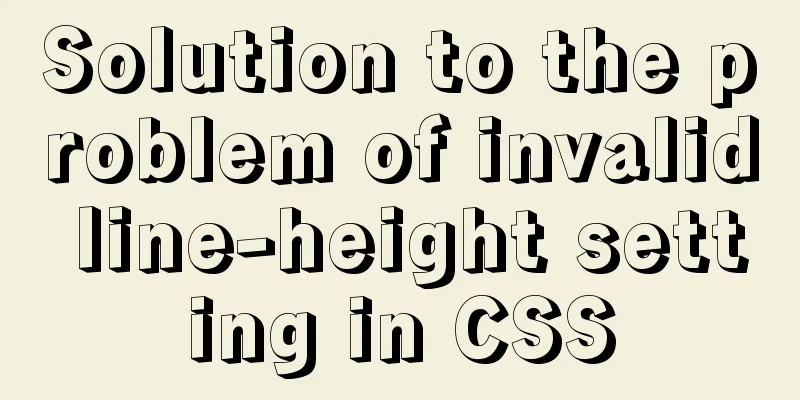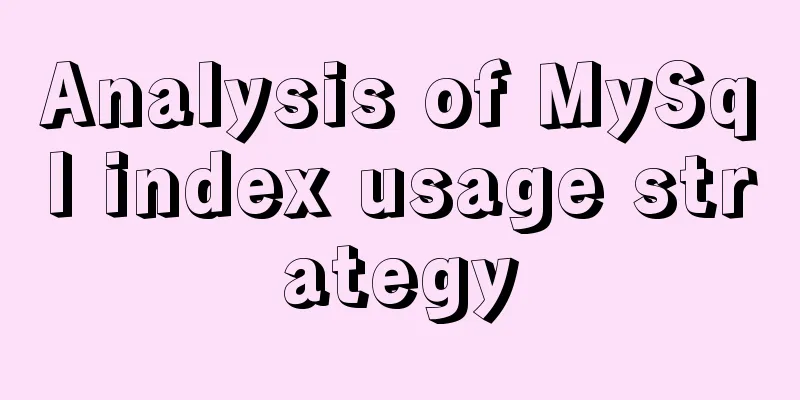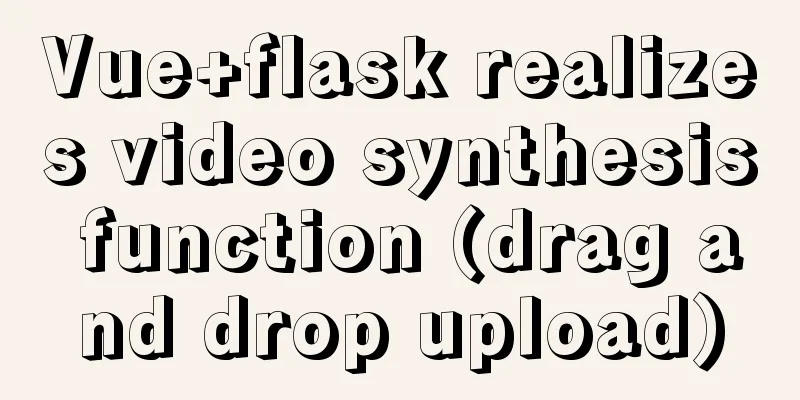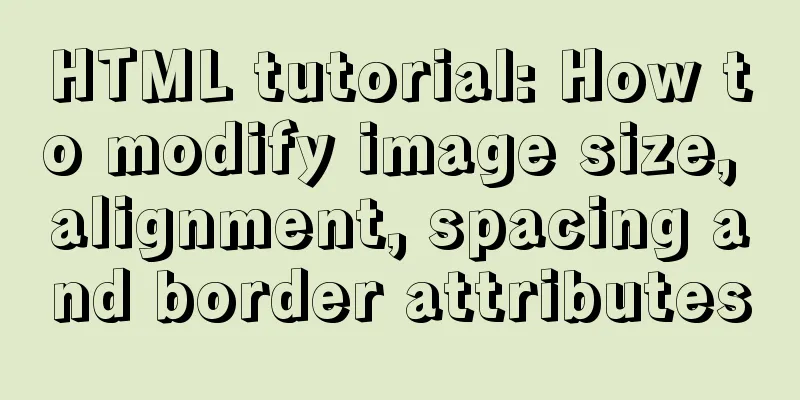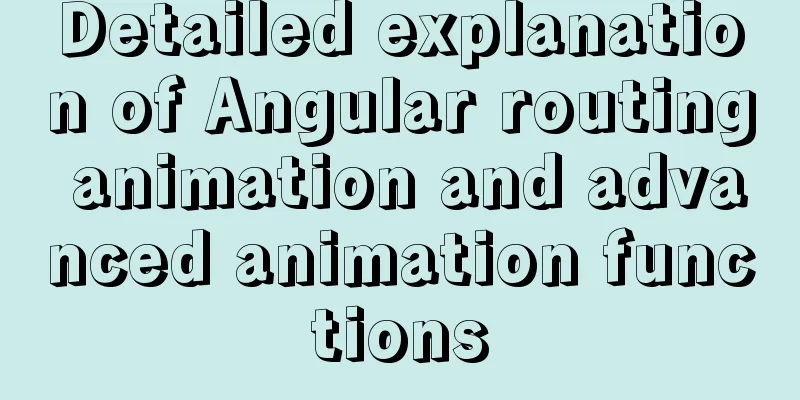MySQL msi installation tutorial under windows10 with pictures and text
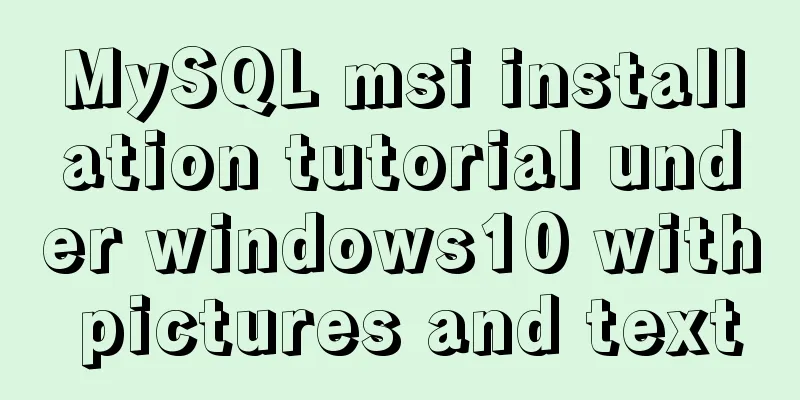
|
1. Download 1. Click the latest download from the MySQL msi official website or copy the link https://dev.mysql.com/downloads/windows/installer/. 2. Download according to your needs. Here we choose Windows (x86, 32-bit), MSI Installer (mysql-installer-web-community-8.0.19.0.msi) [Note] mysql-installer-web-community-8.0.19.0.msi 18.6M is an online installation and must be installed online; mysql-installer-community-8.0.19.0.msi 398.9M is an offline installation. It is generally recommended to download the version for offline installation, but here we choose to install it online.
3. Click **No thanks, just start my download.** to download directly
4. Download completed
【Note: Or you can directly click on the Baidu Cloud link: Link: https://pan.baidu.com/s/1Rvn9yLYZ78ECCkBLuvF_Xw Extraction code: 8spm Download mysql-installer-community-8.0.19.0.msi] 2. Installation 1. Select the product you want to install. If you want to change the installation location, click Advanced Options to change it. Click Next
2. Click Next.
3. Click Execute to start downloading.
4. All Products have green check marks in front of them, which means they have been downloaded. Click Next.
5. Click Next.
6. Select Next.
7. Select Next.
8. Select Next.
9. Fill in the root password twice here, be sure to remember the password! (If you need to create other users, just click Add User to add them). Select Next.
10. Select Next.
11. Select Execute.
12. After putting a green check mark in all the circles, the configuration is complete. Select Finish.
13. Select Next.
14. Select Finish.
15. The installation is complete. Can be accessed from MySQL Workbench CE or MySQL Command Line Client.
If you want to access it directly using the mysql command on the command line, you need to configure it in the system variables, otherwise an error will be reported: 'mysql' is not recognized as an internal or external command, operable program or batch file. .
3. Configure environment variables Add the path where mysql.exe is located in Environment Variables->System Variables->PATH
At this time, you can access the mysql database in the command line.
Summarize This is the end of this article about the detailed graphic tutorial of MySQL msi installation tutorial under Windows 10. For more relevant Windows 10 MySQL msi installation content, please search for previous articles on 123WORDPRESS.COM or continue to browse the related articles below. I hope everyone will support 123WORDPRESS.COM in the future! You may also be interested in:
|
<<: Example code for configuring monitoring items and aggregated graphics in Zabbix
>>: A brief discussion on how to cancel requests and prevent duplicate requests in axios
Recommend
Font references and transition effects outside the system
Copy code The code is as follows: <span style=...
Velocity.js implements page scrolling switching effect
Today I will introduce a small Javascript animati...
Navicat for MySql Visual Import CSV File
This article shares the specific code of Navicat ...
Method for realizing Internet interconnection by VMware virtual machine bridging
After installing VMware and creating a new virtua...
Node+express to achieve paging effect
This article shares the specific code of node+exp...
Specific use of MySQL operators (and, or, in, not)
Table of contents 1. Introduction 2. Main text 2....
Native JS to implement drag position preview
This article shares with you a small Demo that ad...
Springboot integrates docker deployment to implement two ways to build Docker images
Docker is an open source engine that makes it eas...
Regarding the Chinese garbled characters in a href parameter transfer
When href is needed to pass parameters, and the p...
How to explain TypeScript generics in a simple way
Table of contents Overview What are Generics Buil...
Understanding and using callback functions in JavaScript
Table of contents Overview What are callbacks or ...
Setting up VMware vSphere in VMware Workstation (Graphic Tutorial)
VMware vSphere is the industry's leading and ...
Summary of JavaScript JSON.stringify() usage
Table of contents 1. Usage 1. Basic usage 2. The ...
Linux performance monitoring tool nmon installation and usage tutorial analysis
1. Introduction to nmon Nmon (Nigel's Monitor...
A brief discussion on two methods to solve space-evenly compatibility issues
Since its launch in 2009, flex has been supported...