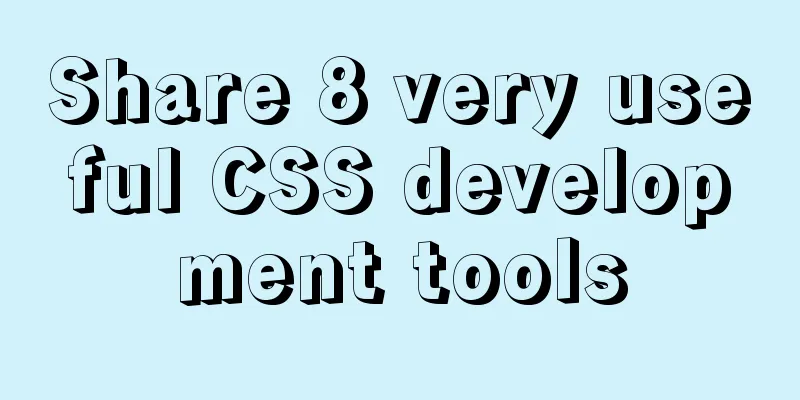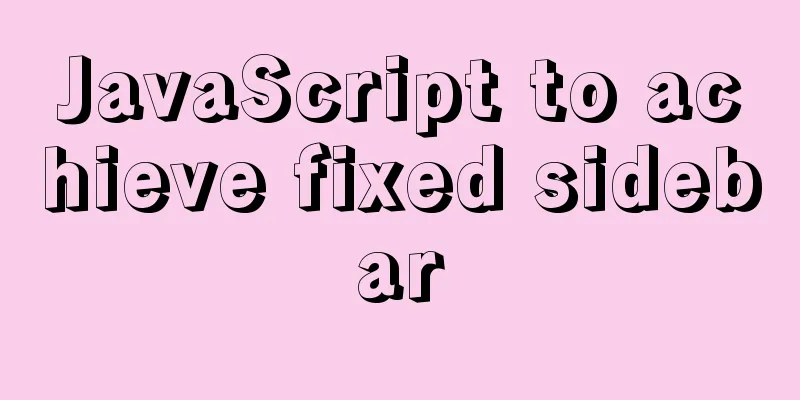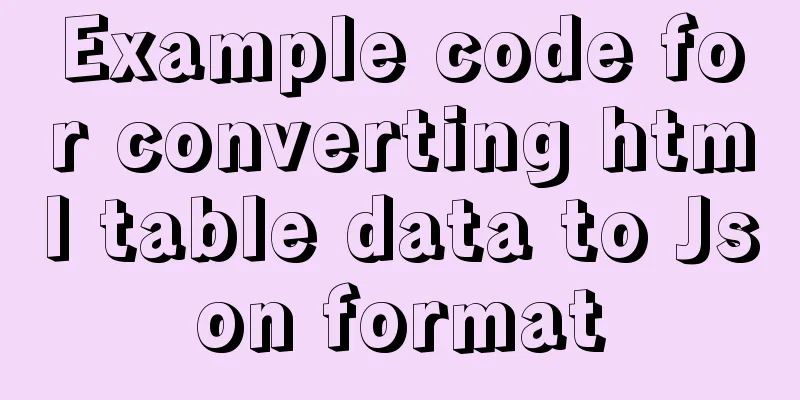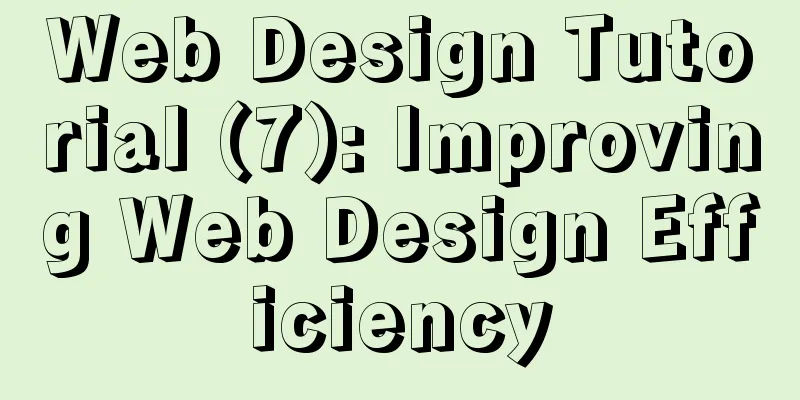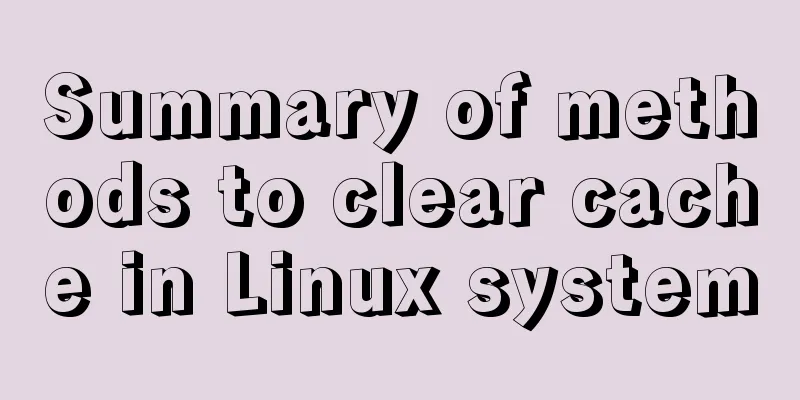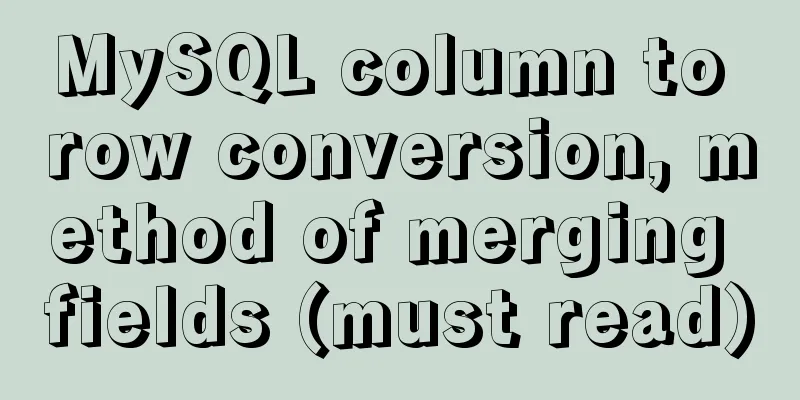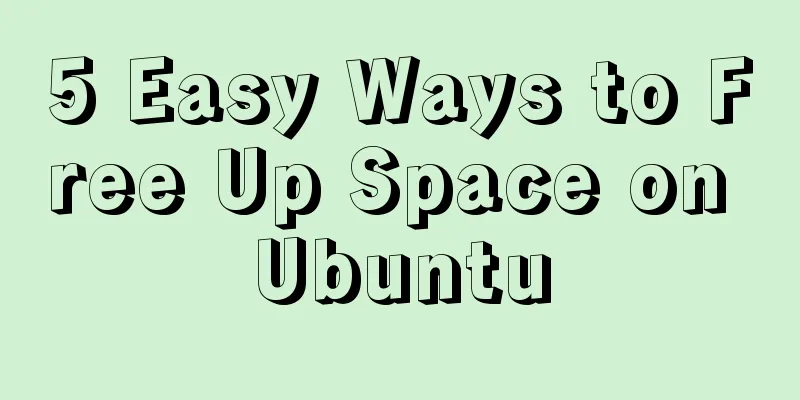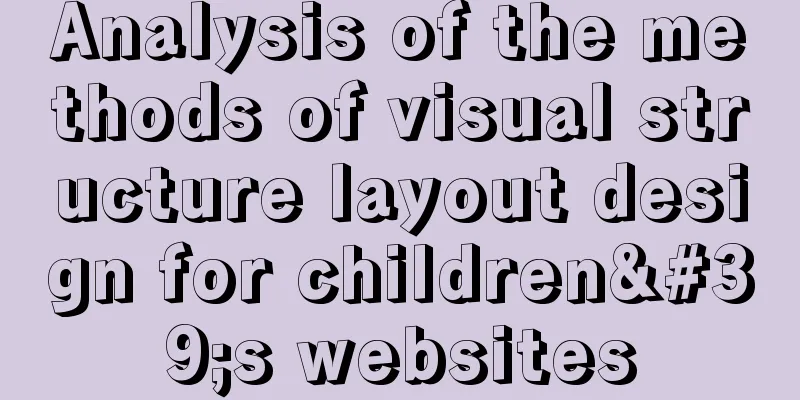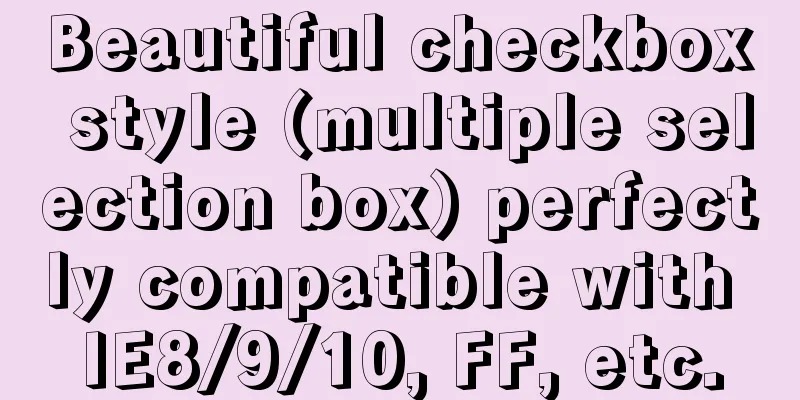Summary of JavaScript JSON.stringify() usage

1. Usage 1. Basic usageJSON.stringify() can serialize a JavaScript object into a JSON string.
let json1 = {
title: "Json.stringify",
author:
"Boat on the Waves"
],
year: 2021
};
let jsonText = JSON.stringify(json1);By default, JSON.stringify() outputs a JSON string without spaces or indentation, so the value of jsonText looks like this:
"{"title":"Json.stringify","author":["浪里行舟"],"year":2021}"When serializing JavaScript objects, all function and prototype members are intentionally omitted from the result. Additionally, any properties whose value is undefined are skipped. The end result is a representation where all instance attributes are valid JSON data types. The JSON.stringify() method can accept a total of 3 parameters, two of which are optional (the second and third parameters). These two optional parameters can be used to specify other ways to serialize JavaScript objects. The second argument is the filters, which can be an array or a function; the third argument is an option for indenting the resulting JSON string. Use these parameters alone or in combination to give you finer control over JSON serialization. 2. The second parameter - filterIf the second argument is an array, then the result returned by JSON.stringify() will only contain the object properties listed in the array. For example, the following example:
let json1 = {
title: "Json.stringify",
author:
"Boat on the Waves"
],
year: 2021,
like: 'frontend',
weixin: 'frontJS'
};
let jsonText = JSON.stringify(json1, ['weixin']);In this example, the second parameter of the JSON.stringify() method is an array containing a single string: "weixin". It corresponds to the property in the object to be serialized, so the resulting JSON string will only contain this property:
"{"weixin":"frontJS"}"If the second argument is a function, the behavior is different again. The provided function receives two parameters: the attribute name (key) and the attribute value (value). You can decide what operation to perform on the corresponding attribute based on this key. The key is always a string, except that the value will be an empty string if it does not belong to a key/value pair.
const students = [
{
name: 'james',
score: 100,
}, {
name: 'jordon',
score: 60,
}, {
name: 'kobe',
score: 90,
}
];
function replacer (key, value) {
if (key === 'score') {
if (value === 100) {
return 'S';
} else if (value >= 90) {
return 'A';
} else if (value >= 70) {
return 'B';
} else if (value >= 50) {
return 'C';
} else {
return 'E';
}
}
return value;
}
console.log(JSON.stringify(students, replacer, 4))In the above code, we use replacer to replace the score from percentage to grade.
It is worth noting that if the second parameter of stringify is a function and its return value is undefined, the corresponding property will not be serialized. If other values are returned, the returned value will be used instead of the original value for serialization. 3. The third parameter - string indentationThe third parameter of the JSON.stringify() method controls indentation and spaces. When this parameter is a numeric value, it indicates the number of spaces for each level of indentation. For example, to indent 4 spaces per level, you can do this:
let json1 = {
title: "Json.stringify",
author:
"Boat on the Waves"
],
year: 2021
};
let jsonText = JSON.stringify(json1, null, 4);The resulting jsonText format is as follows:
{
"title": "Json.stringify",
"author": [
"Boat on the Waves"
],
"year": 2021
}JSON.stringify() takes both data conversion and ease of reading into consideration when processing data. However, the ease of reading is often overlooked. 4. toJSON() method--custom JSON serializationSometimes, objects require custom JSON serialization on top of JSON.stringify(). At this point, you can add a toJSON() method to the object to be serialized, and the serialization will return the appropriate JSON representation based on this method. The following object adds a toJSON() method for custom serialization:
let json1 = {
title: "Json.stringify",
author:
"Boat on the Waves"
],
year: 2021,
like: 'frontend',
weixin: 'frontJS',
toJSON: function () {
return this.author
}
};
console.log(JSON.stringify(json1)); // ["Boat in the waves"]Note that arrow functions cannot be used to define the toJSON() method. The main reason is that arrow functions are lexically scoped to the global scope, which is not appropriate in this case. 2. Usage scenarios1. Determine whether an array contains an object, or whether the objects are equal.
//Judge whether the array contains an object let data = [
{name:'Boat in the Waves'},
{name:'Front-end craftsman'},
{name:'Front-end development'},
],
val = {name:'Boat in the waves'};
console.log(JSON.stringify(data).indexOf(JSON.stringify(val)) !== -1); //trueWe can also use the JSON.stringify() method to determine whether two objects are equal.
// Check if objects are equal let obj1 = {
a: 1,
b: 2
}
let obj2 = {
a: 1,
b: 2,
}
console.log(JSON.stringify(obj1) === JSON.stringify(obj2)) // trueHowever, this method has great limitations. If the object adjusts the order of the keys, it will be judged incorrectly!
// After adjusting the position of the object key let obj1 = {
a: 1,
b: 2
}
let obj2 = {
b: 2,
a: 1,
}
console.log(JSON.stringify(obj1) === JSON.stringify(obj2)) // false 2. When using localStorage/sessionStorageBy default, localStorage/sessionStorage can only store strings. In actual development, we often need to store object types. In this case, we need to use json.stringify() to convert the object into a string when storing it, and use json.parse() to convert it back to the object when retrieving the local cache.
//Store data function setLocalStorage(key,val) {
window.localStorage.setItem(key, JSON.stringify(val));
};
// Get data function getLocalStorage(key) {
let val = JSON.parse(window.localStorage.getItem(key));
return val;
};
// Test setLocalStorage('Test',['Front-end craftsman','Boat in the waves']);
console.log(getLocalStorage('Test'));
3. Implement deep copy of objectsDuring development, we often make a deep copy of the data to perform arbitrary operations for fear of affecting the original data. Using JSON.stringify() and JSON.parse() to achieve deep copy is a good choice.
let arr1 = [1, 3, {
Username: 'kobe'
}];
let arr2 = JSON.parse(JSON.stringify(arr1));
arr2[2].username = 'duncan';
console.log(arr1, arr2)
This is to use JSON.stringify to convert the object into a JSON string, and then use JSON.parse to parse the string into an object. In this way, a new object is generated, and the new object will open up a new stack to achieve deep copy. Although this method can achieve deep copy of arrays or objects, it cannot handle functions and regular expressions, because after these two are processed based on JSON.stringify and JSON.parse, the obtained regular expression is no longer a regular expression (becomes an empty object), and the obtained function is no longer a function (becomes null).
let arr1 = [1, 3, function () { }, {
Username: 'kobe'
}];
let arr2 = JSON.parse(JSON.stringify(arr1));
arr2[3].username = 'duncan';
console.log(arr1, arr2)
3. Precautions for useAlthough JSON.stringify() is very powerful, some properties cannot be stringified, so you need to pay attention to the following situations during development to avoid unexpected bugs. 1. The converted value contains NaN and Infinity
let myObj = {
name: "Boat in the Waves",
age: Infinity,
money: NaN,
};
console.log(JSON.stringify(myObj));
// {"name":"Riding a Boat on the Waves","age":null,"money":null}
JSON.stringify([NaN, Infinity])
// [null,null] 2. The converted value contains undefined, arbitrary function and symbol valuesThere are two situations:
JSON.stringify([undefined, function () { }, Symbol("")]);
// '[null,null,null]'
JSON.stringify({ x: undefined, y: function () { }, z: Symbol("") });
// '{}' 3. Circular ReferencesIf the value of an object's property refers to the object itself in some indirect way, then it is a circular reference. for example:
let bar = {
a: {
c:foo
}
};
let foo = {
b: bar
};
JSON.stringify(foo)In this case, serialization will report an error:
// Error message Uncaught ReferenceError: foo is not defined
at <anonymous>:3:8 4. When it contains non-enumerable attribute valuesNon-enumerable properties are ignored by default:
let personObj = Object.create(null, {
name: { value: "Boat in the Waves", enumerable: false },
year: { value: "2021", enumerable: true },
})
console.log(JSON.stringify(personObj)) // {"year":"2021"} IV. ConclusionJSON.stringify() is used to serialize a JavaScript object into a JSON string. This method has some options that can be used to change the default behavior to implement filtering or modification processes. However, it should be noted that some properties cannot be stringified, so these pitfalls should be avoided during development! The above is the detailed content of the summary of the use of JavaScript JSON.stringify(). For more information about the use of JavaScript JSON.stringify(), please pay attention to other related articles on 123WORDPRESS.COM! You may also be interested in:
|
<<: MySQL 8.0.12 decompression version installation tutorial personal test!
>>: Summary of pitfalls encountered in installing mysql and mysqlclient on centos7
Recommend
Vue implements login verification code
This article example shares the specific code of ...
Example of implementing the skeleton screen of WeChat applet
Table of contents What is a skeleton screen How t...
Common solutions for Mysql read-write separation expiration
The pitfalls of MySQL read-write separation The m...
How to create a Django project + connect to MySQL
1: django-admin.py startproject project name 2: c...
Install JDK8 in rpm mode on CentOS7
After CentOS 7 is successfully installed, OpenJDK...
Detailed explanation of JavaScript stack and copy
Table of contents 1. Definition of stack 2. JS st...
The use of FrameLayout in six layouts
Preface In the last issue, we explained LinearLay...
Tips on MySQL query cache
Table of contents Preface Introduction to QueryCa...
Some simple implementation codes of the form element take registration as an example
Code implementation: Copy code The code is as fol...
Tips for creating two-dimensional arrays in JavaScript
Creation of a two-dimensional array in Js: First ...
How to remove inline styles defined by the style attribute (element.style)
When modifying Magento frequently, you may encount...
WeChat applet + mqtt, esp8266 temperature and humidity reading implementation method
First, the principle of esp8266 publishes message...
MySQL case when usage example analysis
First we create the database table: CREATE TABLE ...
Implementing carousel effects with JavaScript
This article shares the specific code for JavaScr...
Website Color Schemes Choosing the Right Colors for Your Website
Does color influence website visitors? A few year...