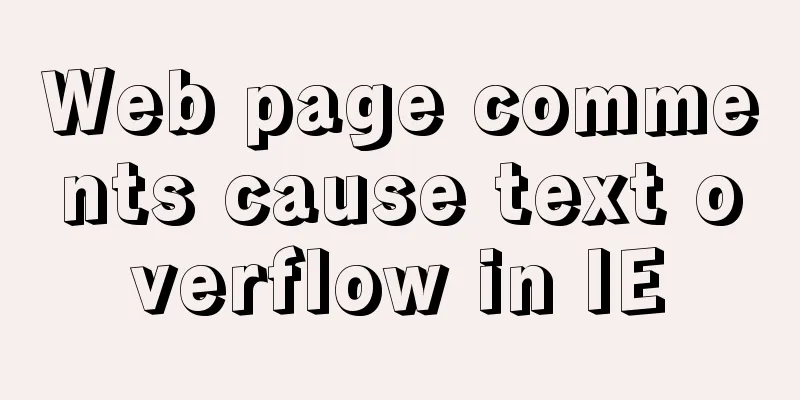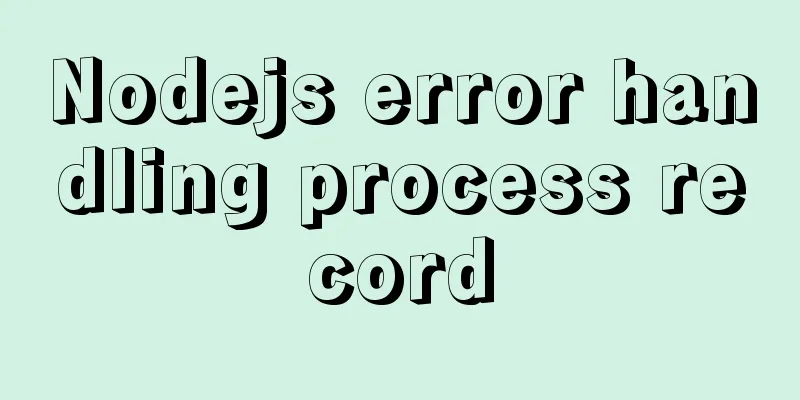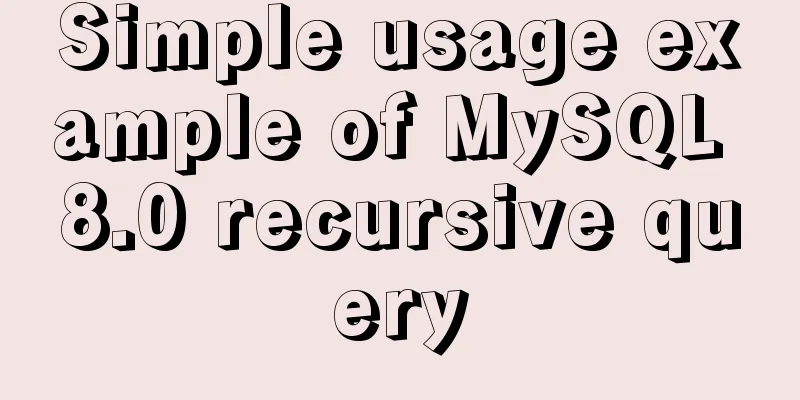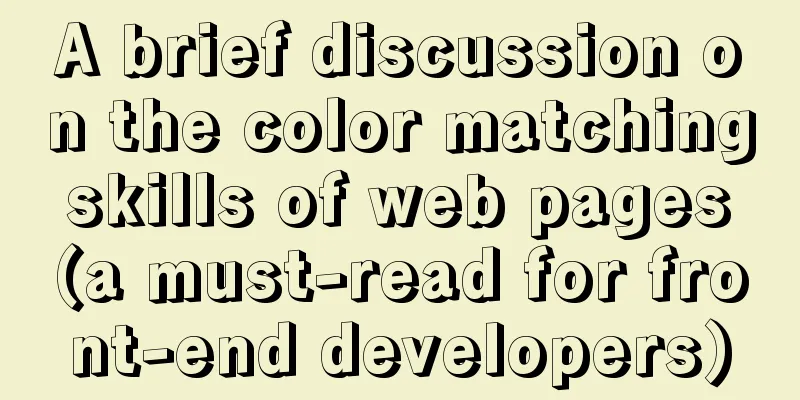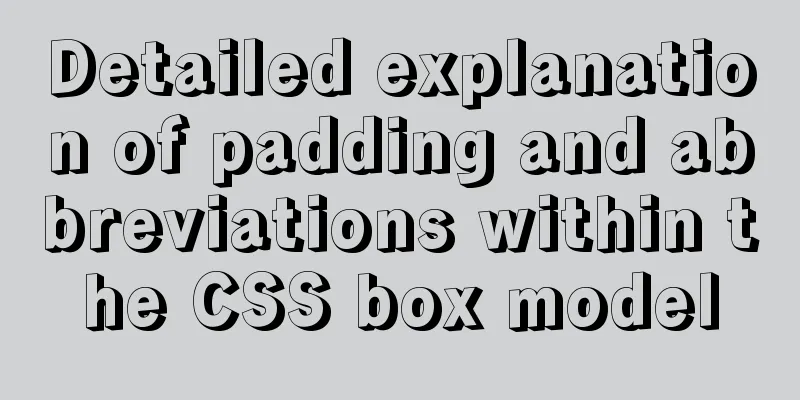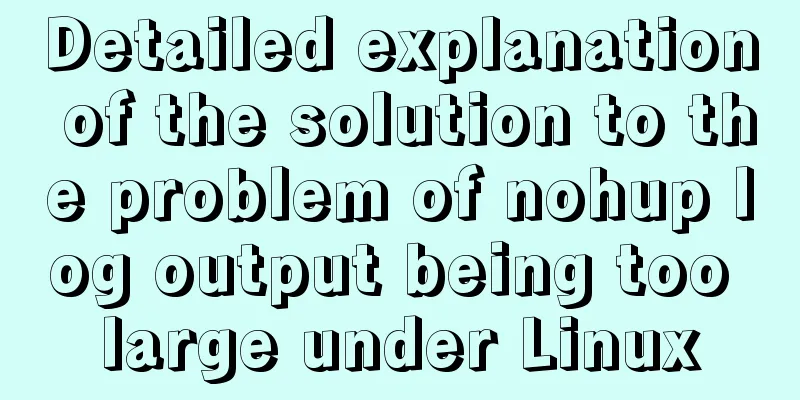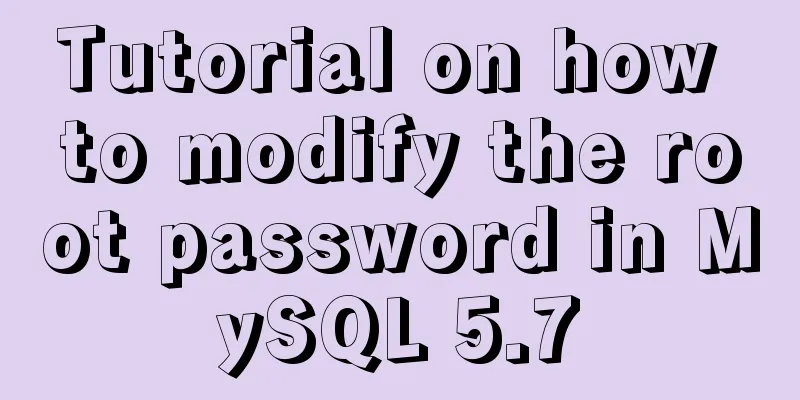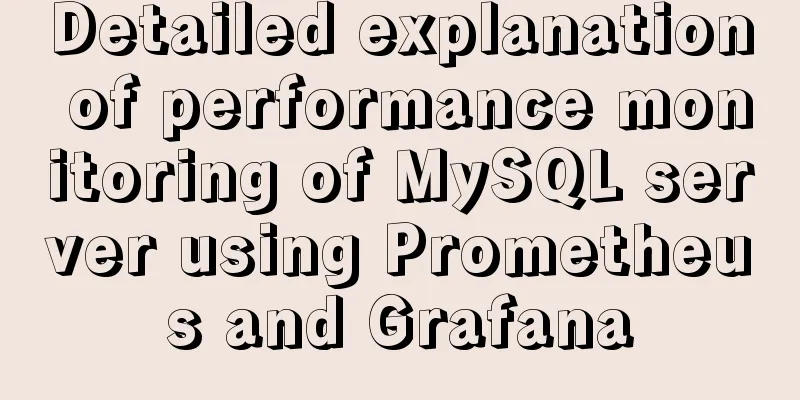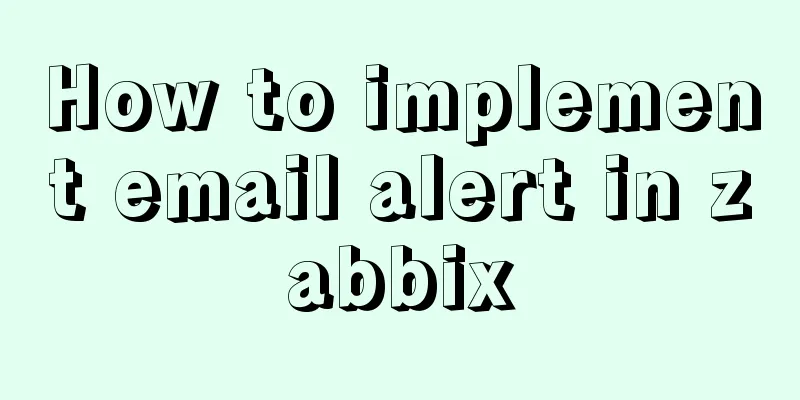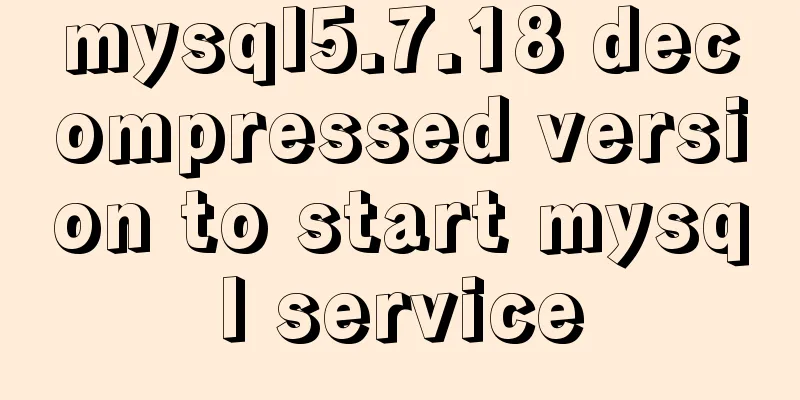MySQL 8.0.12 decompression version installation tutorial personal test!
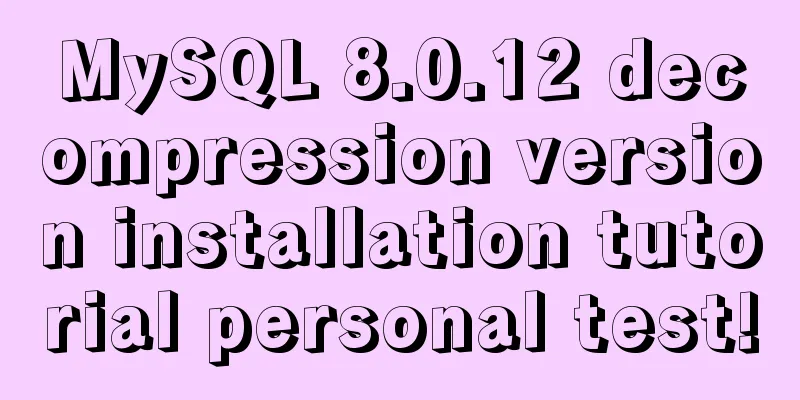
|
Mysql8.0.12 decompression version installation method is tested for your reference 1. Download (the official recommendation is to download the installation board, but I have been using it before, and I want to try the unzipped version, after all, it is simpler), download address
2. Unzip
This is the directory after decompression, but we need to do two small operations on this basis (1) Create a folder named data (2) Create a file named my.ini
3. Modify the my.ini file [mysql] # Set the default character set of the mysql client to default-character-set=utf8 [mysqld] # Set port 3306 port = 3306 # Set the installation directory of mysql basedir = D:\\developtools\\software\\mysql\\mysql-8.0.12-winx64 # Set the storage directory of mysql database data datadir = D:\\developtools\\software\\mysql\\mysql-8.0.12-winx64\\data # Maximum number of connections allowed max_connections=20 # The default character set used by the server is the 8-bit latin1 character set character-set-server=utf8 # The default storage engine that will be used when creating a new table default-storage-engine=INNODB Pay special attention to: (1) The directory D:\developtools\software\mysql\mysql-8.0.12-winx64 must be prefixed with “\”. Do not use “\” or an error will be reported. Some people say that you can also use "/", but I haven't tested it. (2) The MySQL installation directory and data storage directory must be changed to the directories you set, unless the directories you set are the same as mine. 4. Configure MySQL environment variables (this should all be done)
Click Path, Create New
5. Run cmd as administrator (1) Switch to the mysql bin directory (2) Execute the mysqld install command (3) Execute the mysqld –initialize –console command Note: This is to generate a password. Be sure to remember this secret and copy it into a document. (4) Execute the net start mysql command (5) Execute the mysql -u root -p command Copy the previous password to the current location. Try to copy it as much as possible, otherwise it is easy to make a mistake. (6) Change password ALTER USER 'root'@'localhost' IDENTIFIED WITH mysql_native_password BY 'new password'; Wonderful topic sharing: MySQL different versions installation tutorial MySQL 5.7 installation tutorials for various versions MySQL 5.6 installation tutorials for various versions mysql8.0 installation tutorials for various versions The above is the full content of this article. I hope it will be helpful for everyone’s study. I also hope that everyone will support 123WORDPRESS.COM. You may also be interested in:
|
<<: Sample code for installing ElasticSearch and Kibana under Docker
>>: Summary of JavaScript JSON.stringify() usage
Recommend
Simple method to install mysql under linux
When searching online for methods to install MySQ...
Detailed process of using nginx to build a webdav file server in Ubuntu
Install nginx Note that you must install nginx-fu...
Detailed explanation of the functions of -I (uppercase i), -L (uppercase l), and -l (lowercase l) when compiling programs with g++ under Linux
As an entry-level Linux user, I have used simple ...
How to solve the mysql insert garbled problem
Problem description: When inserting Chinese chara...
Install Docker on Linux (very simple installation method)
I have been quite free recently. I have been doin...
The specific use and difference between attribute and property in Vue
Table of contents As attribute and property value...
Use pure CSS to create a pulsating loader effect source code
Effect Preview Press the "Click to Preview&q...
Two ways to implement HTML to randomly drag content positions
Test: Chrome v80.0.3987.122 is normal There are t...
How to change the dot in the WeChat applet swiper-dot into a slider
Table of contents background Target Effect Ideas ...
How to configure Nginx to split traffic based on the last segment of the request IP
It is mainly the configuration jump of the if jud...
A simple example of creating a thin line table in html
Regarding how to create this thin-line table, a s...
Detailed explanation of Nginx's rewrite module
The rewrite module is the ngx_http_rewrite_module...
8 ways to manually and automatically backup your MySQL database
As a popular open source database management syst...
How to install vim editor in Linux (Ubuntu 18.04)
You can go to the Ubuntu official website to down...
How to remove the dividing line of a web page table
<br />How to remove the dividing lines of a ...