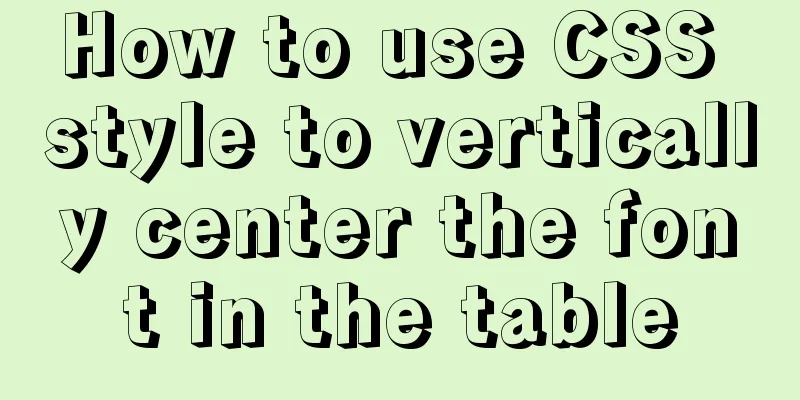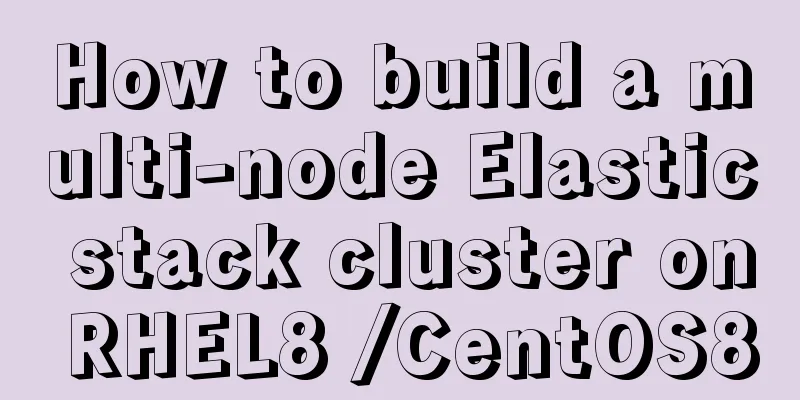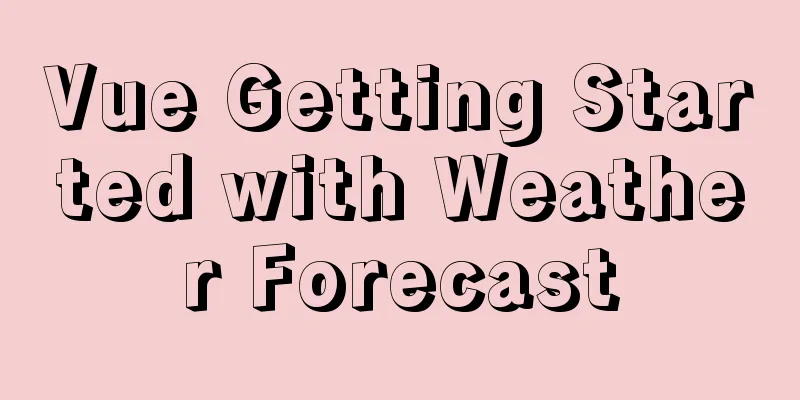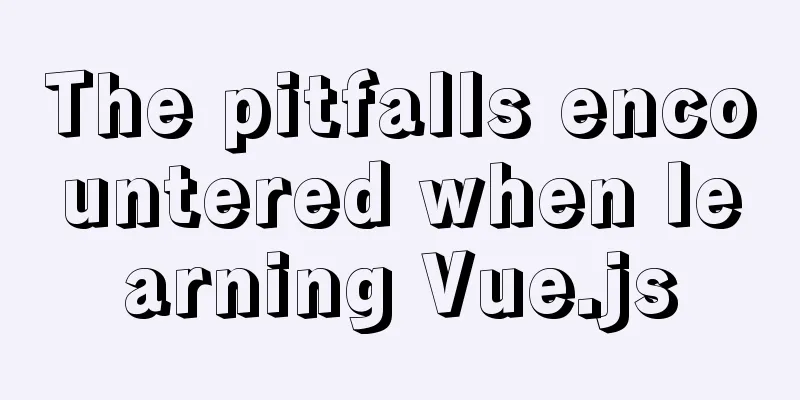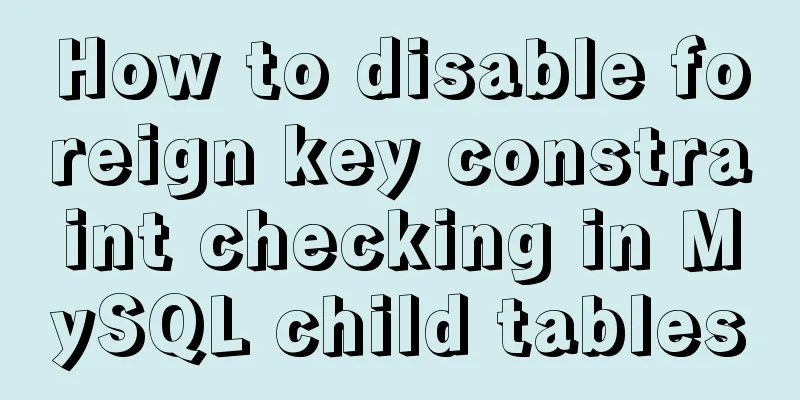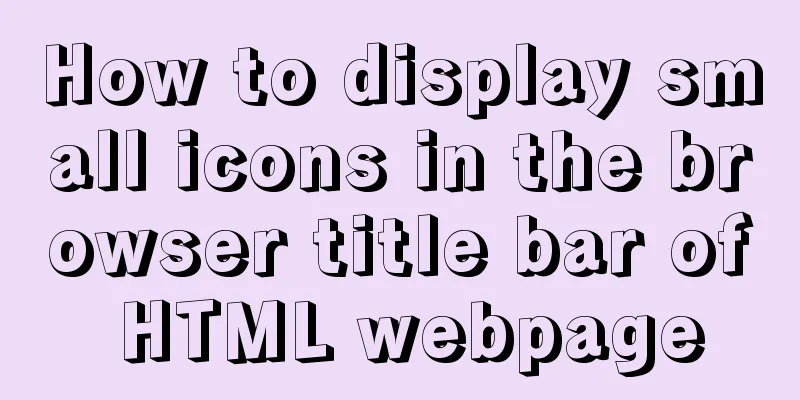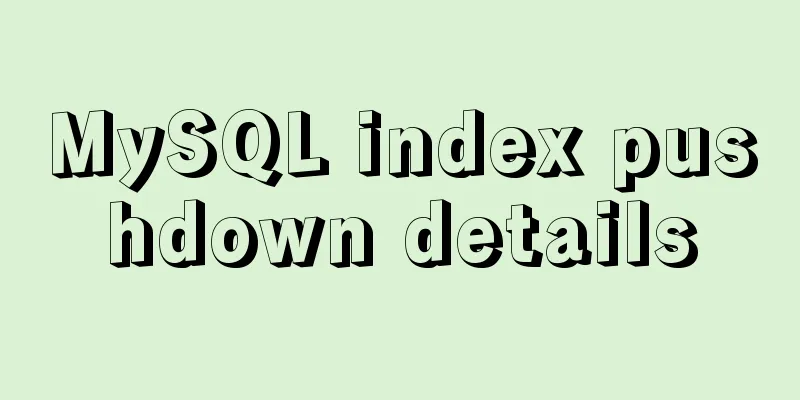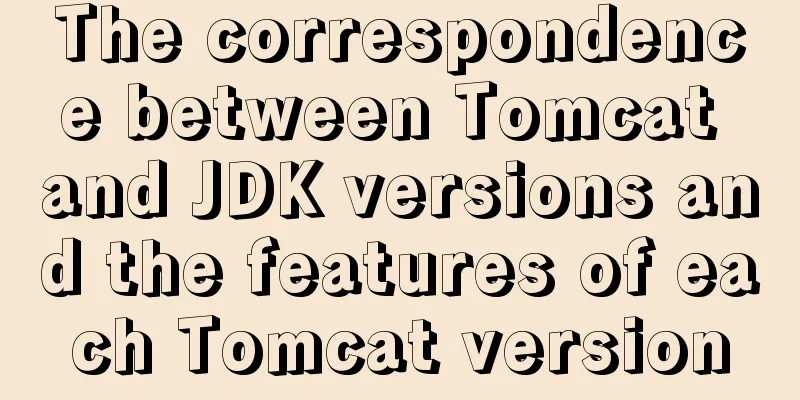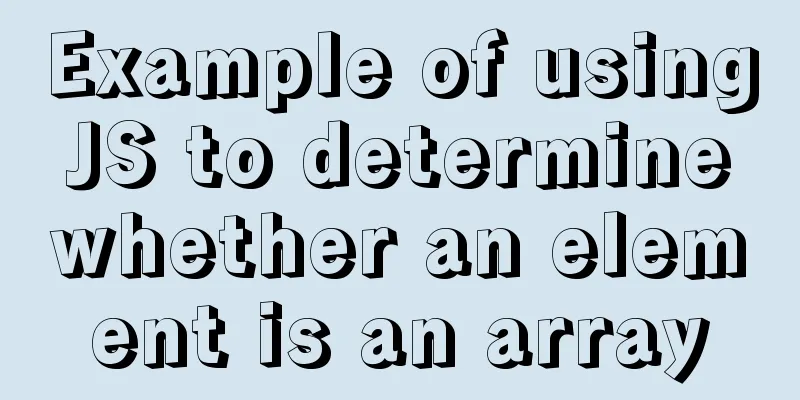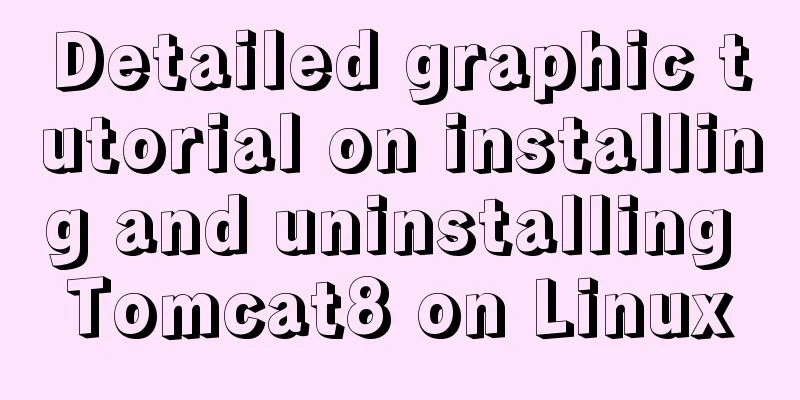Sample code for installing ElasticSearch and Kibana under Docker
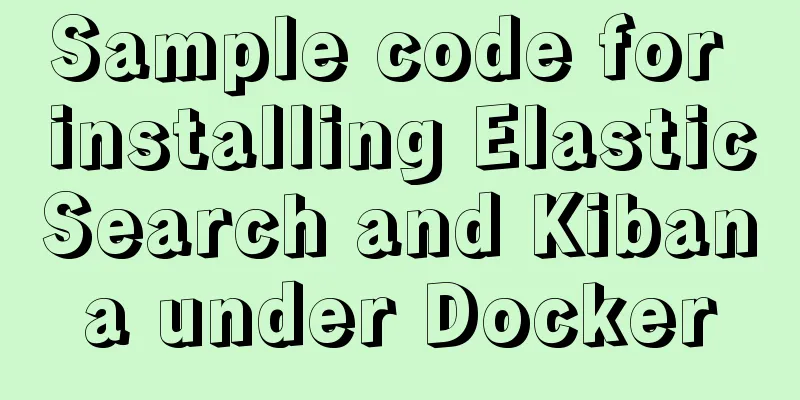
|
1. Introduction Elasticsearch is very popular now, and many companies are using it, so if you don’t know about es, you may be looked down upon. So here I decided to learn es. I prefer docker, so I used docker to install es. Here I will introduce the installation details and the things that need attention in detail. I will not explain the installation of docker here, you can install it by yourself, it is very simple, I promise you may really fall in love with it. The computer I use here is a MacBook Pro. If it is Linux, it is basically the same. If it is Windows, it may be different. I have not actually operated it here. If you are interested, you can try it yourself. 2.ElasticSearch installation 2.1 Install es in docker To use es, you must install it. Since I am used to docker, I also want to try it on docker, mainly because many of my software have chosen docker. Docker installation is actually very simple, and only requires one line of command. Here I choose es 7.2.0 version mirror image installation, the specific installation command is as follows: docker pull elasticsearch:7.2.0 After typing the command, press Enter and wait for the image download to complete. 2.2 Start es After the installation is complete, of course you need to start our es. It is also very convenient to start here, just one line of command is enough. as follows: docker run --name elasticsearch -p 9200:9200 -p 9300:9300 -e "discovery.type=single-node" -d elasticsearch:7.2.0 This way es is started. We can check whether es is installed successfully by entering the command: curl http://localhost:9200 Or open the URL http://localhost:9200 in the browser. If you can see the following information, it means that our es has been installed.
{
"name" : "530dd7820315",
"cluster_name" : "docker-cluster",
"cluster_uuid" : "7O0fjpBJTkmn_axwmZX0RQ",
"version" : {
"number" : "7.2.0",
"build_flavor" : "default",
"build_type" : "docker",
"build_hash" : "508c38a",
"build_date" : "2019-06-20T15:54:18.811730Z",
"build_snapshot" : false,
"lucene_version" : "8.0.0",
"minimum_wire_compatibility_version" : "6.8.0",
"minimum_index_compatibility_version" : "6.0.0-beta1"
},
"tagline" : "You Know, for Search"
}
If you install it on a server, you must open port 9200 of your server for external access, and then replace localhost with the IP address of your server. 2.3 Modify the configuration to solve the cross-domain access problem First enter the container, then enter the specified directory to modify the elasticsearch.yml file. docker exec -it elasticsearch /bin/bash cd /usr/share/elasticsearch/config/ vi elasticsearch.yml Add to the end of the elasticsearch.yml file: http.cors.enabled: true http.cors.allow-origin: "*" After modifying the configuration, restart the container. docker restart elasticsearch 2.4 Install ik word segmenter The word segmenter that comes with es is not very friendly to Chinese word segmentation, so we download the open source IK word segmenter to solve this problem. First, go to the plugins directory to download the word segmenter, unzip it after downloading, and then restart es. The specific steps are as follows: Note: The version of elasticsearch and the version of ik tokenizer need to be consistent, otherwise it will fail when restarted. You can view all versions here, select the version that suits you, right-click and copy the link address. Click here cd /usr/share/elasticsearch/plugins/ elasticsearch-plugin install https://github.com/medcl/elasticsearch-analysis-ik/releases/download/v7.2.0/elasticsearch-analysis-ik-7.2.0.zip exit docker restart elasticsearch Then you can verify whether the installation is successful in the dev tools of the kibana interface;
POST test/_analyze
{
"analyzer": "ik_max_word",
"text": "Hello, I am Dongxie Jiafly"
}
Without adding "analyzer": "ik_max_word", each word is segmented. You can try it after installing kibana below. 3. Kibana installation 3.1 Install kibana in docker The same command for installing kibana with docker is as follows: docker pull kibana:7.2.0 Wait for all images to be downloaded. 3.2 Start Kibana After the installation is complete, you need to start the kibana container and use --link to connect to the elasticsearch container. The command is as follows: docker run --name kibana --link=elasticsearch:test -p 5601:5601 -d kibana:7.2.0 docker start kibana After starting, you can open the browser and enter http://localhost:5601 to open the kibana interface. 4. Conclusion After the above steps, es and kibana are installed. Isn’t it simple? This is one of the benefits of Docker, and one of the reasons why I prefer Docker. Of course, Docker has far more functions than these. We will write more about them later. In short, they can definitely be used. Ha ha The above is the full content of this article. I hope it will be helpful for everyone’s study. I also hope that everyone will support 123WORDPRESS.COM. You may also be interested in:
|
<<: JavaScript implements draggable progress bar
>>: MySQL 8.0.12 decompression version installation tutorial personal test!
Recommend
Detailed graphic explanation of installing MySQL database and configuring Java project on Linux
1. Install MySQL database ① Download and unzip an...
Detailed explanation of non-parent-child component value transfer in Vue3
Table of contents App.vue sub1.vue sub2.vue Summa...
Web page WB.ExecWB control printing method call description and parameter introduction
Web page WB.ExecWB control printing method Copy c...
Ubuntu 18.04 installs pyenv, pyenv-virtualenv, virtualenv, Numpy, SciPy, Pillow, Matplotlib
1. There are many Python version management tools...
How to export mysql query results to csv
To export MySQL query results to csv , you usuall...
Summary of the use of MySQL date and time functions
This article is based on MySQL 8.0 This article i...
Detailed explanation of the working principle and solution of Js modularization
Table of contents 1. Modular concept 2. Modulariz...
Use of Docker UI, a Docker visualization management tool
1. Introduction to DockerUI DockerUI is based on ...
Analysis of MySQL cumulative aggregation principle and usage examples
This article uses examples to illustrate the prin...
Learn more about the most commonly used JavaScript events
Table of contents JavaScript events: Commonly use...
Highly recommended! Setup syntax sugar in Vue 3.2
Table of contents Previous 1. What is setup synta...
HTML code to add icons to transparent input box
I was recently writing a lawyer recommendation we...
Docker container source code deployment httpd use storage volume to deploy the website (recommended)
Table of contents Deploy httpd with docker contai...
Join operation in Mysql
Types of joins 1. Inner join: The fields in the t...
Analysis of the reasons why MySQL field definitions should not use null
Why is NULL so often used? (1) Java's null Nu...