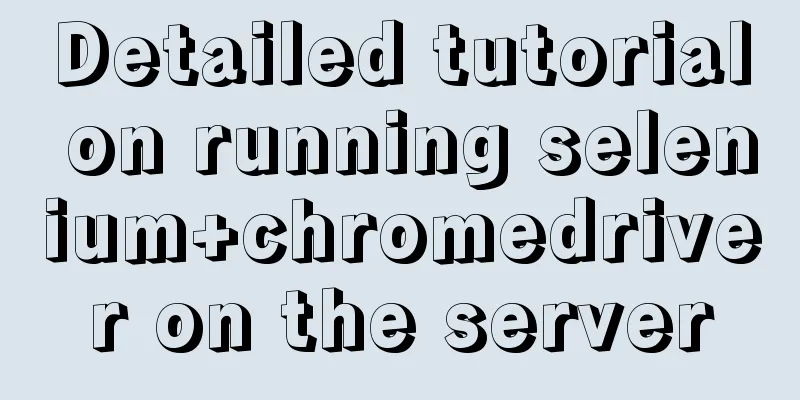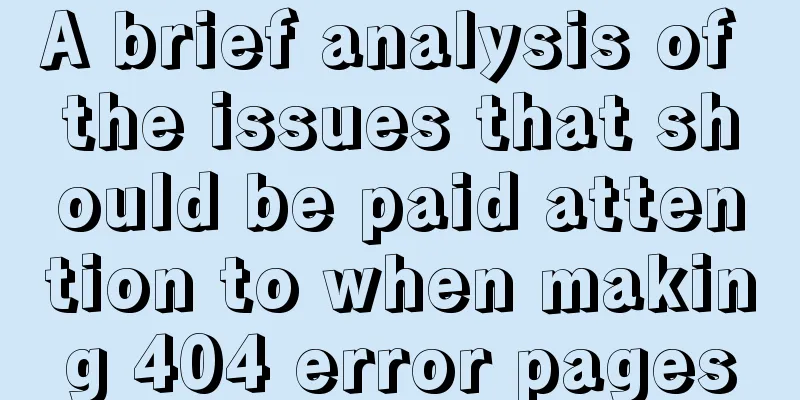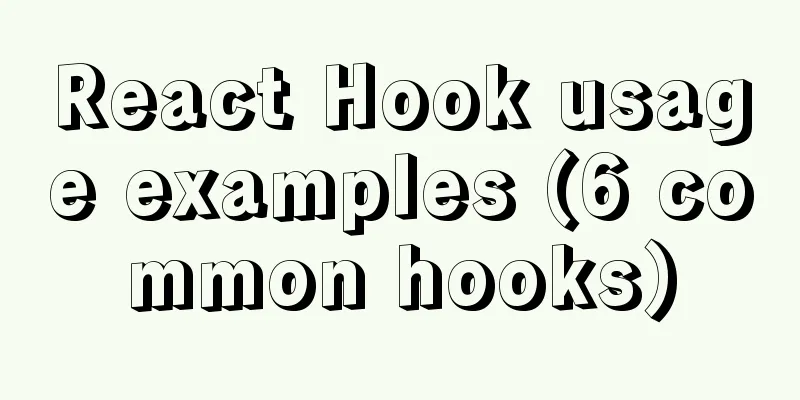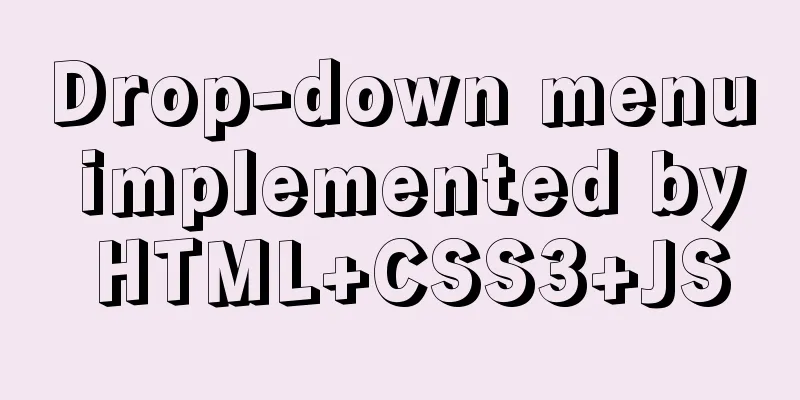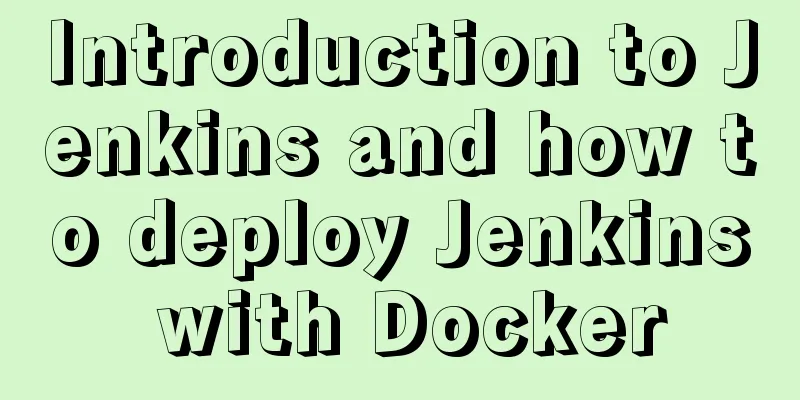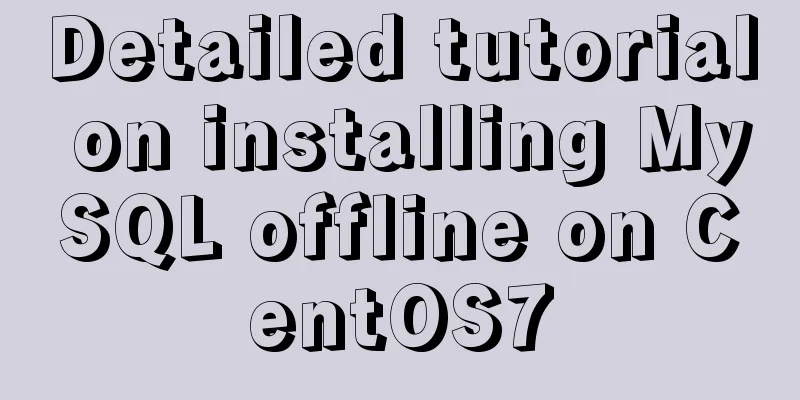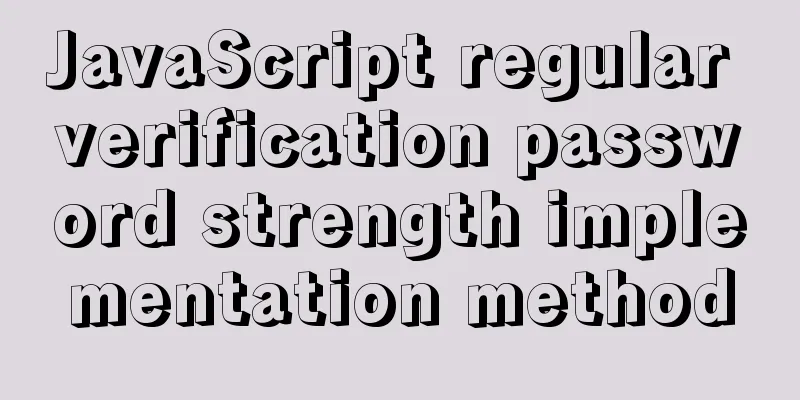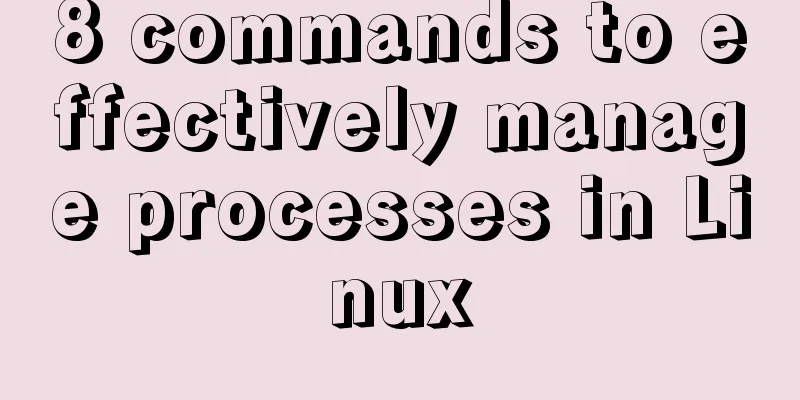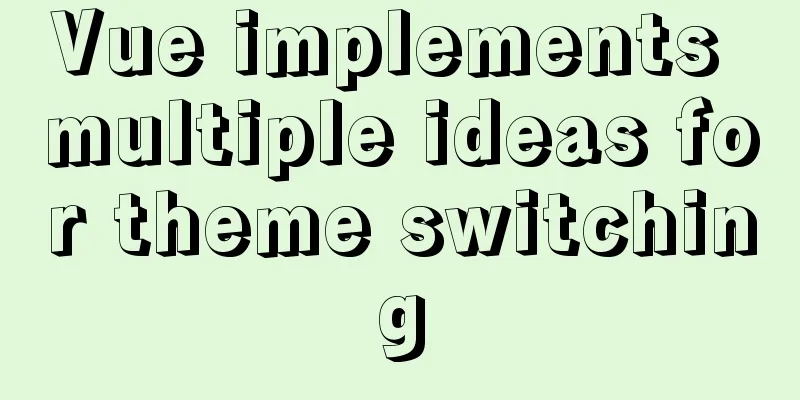How to install vim editor in Linux (Ubuntu 18.04)

|
You can go to the Ubuntu official website to download the desktop system: https://ubuntu.com/download/desktop. Although the latest version is 19.04, it is recommended that you download the stable version 18.04. The installation process is very simple. I use VMware Workstation Pro virtual machine, but you can also use other virtual machines. It doesn’t matter. Ubuntu 18.04 is still much more comfortable to use than the old version. After all, I have been doing Windows development for so long, and I am still a little uncomfortable with Linux all of a sudden. However, some operating habits of the new version of Ubuntu are already very close to Windows. After all, the development direction of technology is always towards fool-proof operation. Without further ado, here are the main topics: Open the terminal interface, the first one on the left taskbar is it.
Then type vi in the command line and press the "tab" key. You can see that vi has been installed, but vim has not been installed.
1. Ubuntu system: Enter the command as a normal user:
When you encounter this, enter Y (not case sensitive).
Finally, the following sentence appears, indicating that the installation is successful. Type vi in the command line again and press the "tab" key to see that vim has been installed.
Summarize The above is the method of installing vim editor under Linux (Ubuntu 18.04) introduced by the editor. I hope it will be helpful to everyone. If you have any questions, please leave me a message and the editor will reply to you in time. I would also like to thank everyone for their support of the 123WORDPRESS.COM website! You may also be interested in:
|
<<: How to delete a property of an object in JavaScript
>>: MySql 5.7.21 free installation version configuration method under win10
Recommend
Detailed explanation of SSH password-free login configuration under Linux
Assume there are two Linux servers A and B, and w...
Detailed explanation of the differences between the four types of positioning in CSS
We all know that the commonly used positioning me...
CSS and CSS3 flexible box model to achieve element width (height) adaptation
1. CSS realizes fixed width on the left and adapt...
How to build a Vue3 desktop application
In this article, we will look at how to develop a...
How to insert Emoji expressions into MySQL
Preface Today, when I was designing a feedback fo...
Detailed explanation of various practical uses of virtual device files in Linux system
Hello everyone, I am Liang Xu. As we all know, in...
Summary of the use of special operators in MySql
Preface There are 4 types of operators in MySQL, ...
Solution to the problem that MySql always pops up the mySqlInstallerConsole window
MySql always pops up a MySQLInstallerConsole.exe ...
Detailed explanation of various types of image formats such as JPG, GIF and PNG
Everyone knows that images on web pages are genera...
1 minute Vue implements right-click menu
Table of contents Rendering Install Code Implemen...
Detailed explanation on how to deploy H5 games to nginx server
On the road to self-learning game development, th...
How does the composite index of MySQL take effect?
Table of contents background Understanding compos...
How to install WSL2 Ubuntu20.04 on Windows 10 and set up the docker environment
Enable WSL Make sure the system is Windows 10 200...
Linux confirms that the data disk has been uninstalled and a new custom image can be created
Custom Image FAQ How to view the data disk? You c...
Implementation and usage scenarios of JS anti-shake throttling function
Table of contents 1. What is Function Anti-shake?...