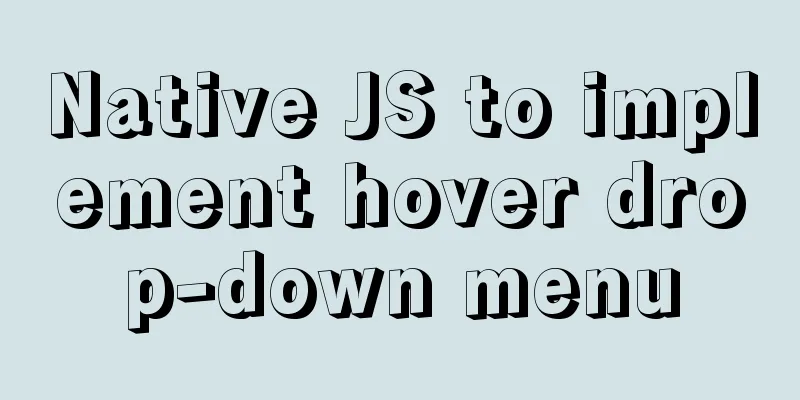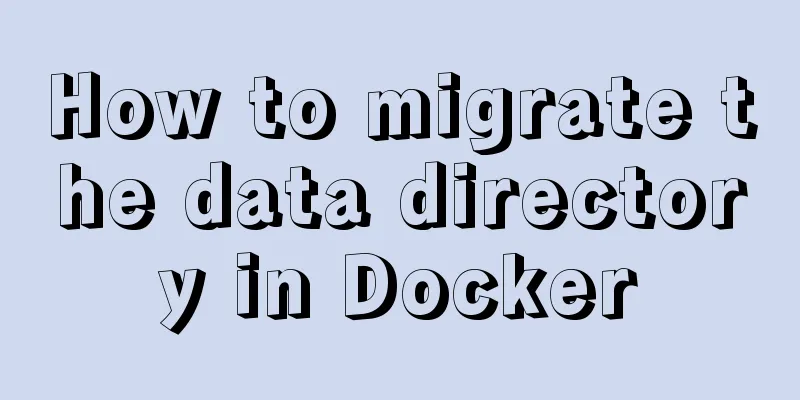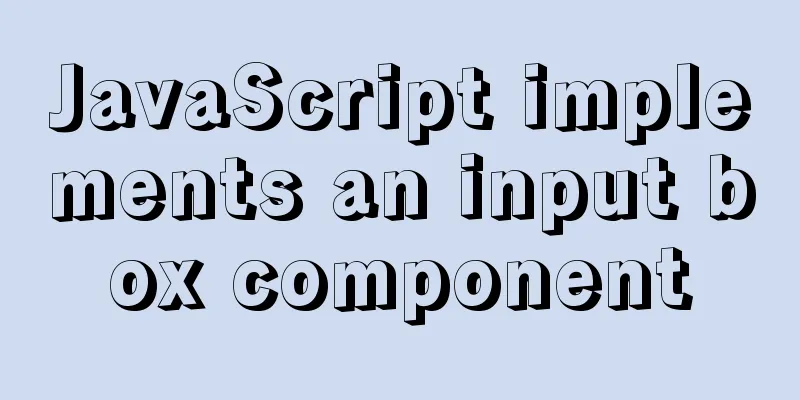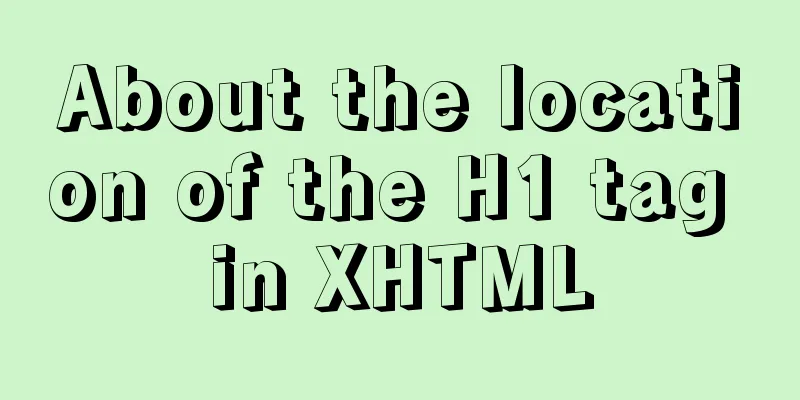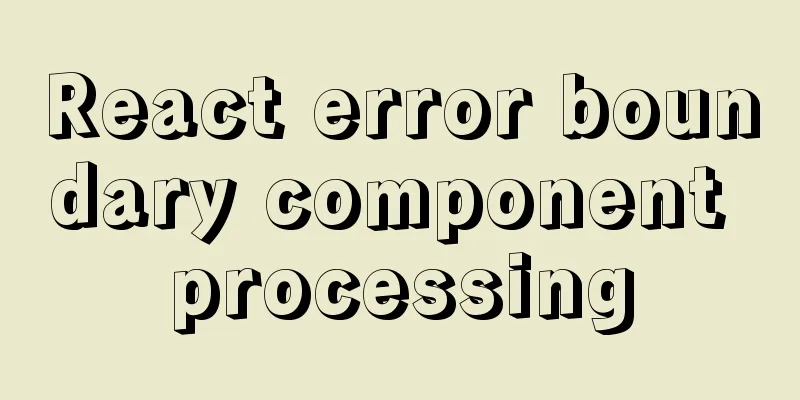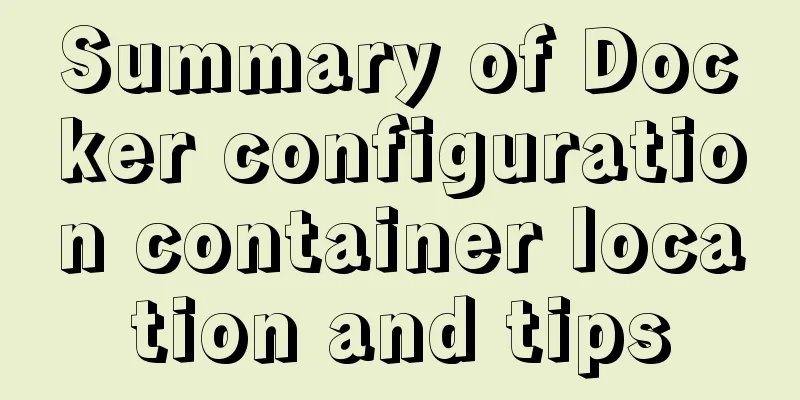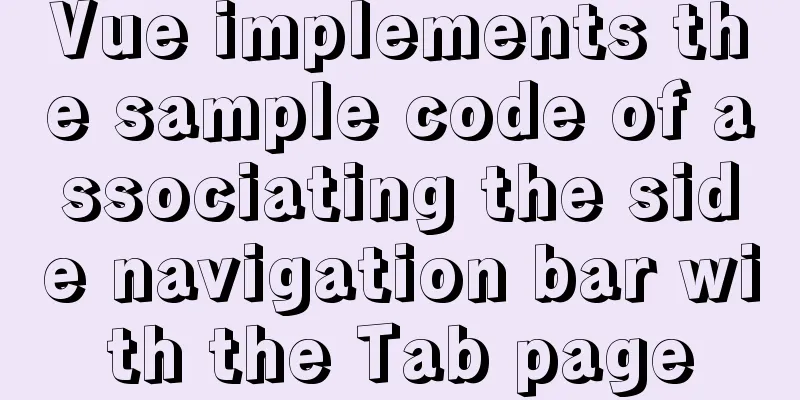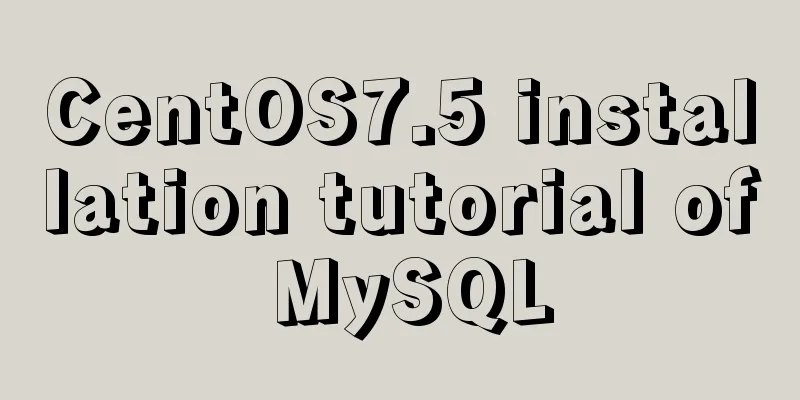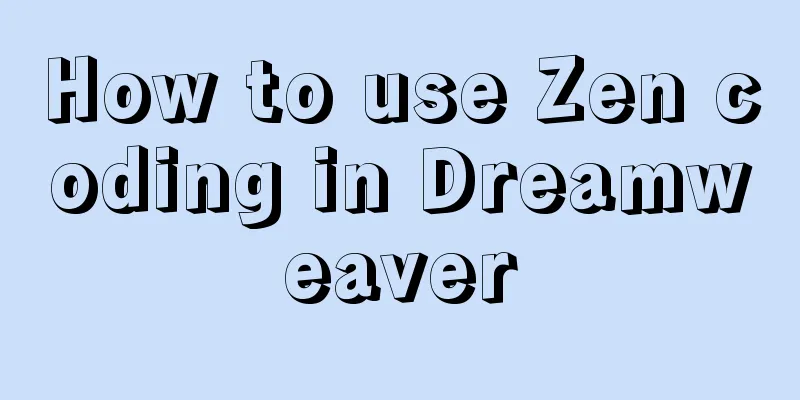Detailed explanation of SSH password-free login configuration under Linux
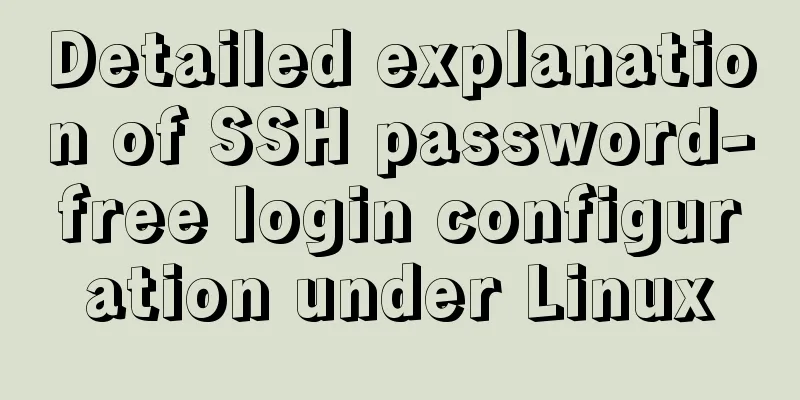
|
Assume there are two Linux servers A and B, and we want to be able to log in to the other server from one server via SSH without a password. The information of the two servers is as follows:
Environment settings (root permissions) 1. Turn off firewall and SELinux Redhat uses SELinux to enhance security. The way to disable it is: a. Permanently modify the SELINUX=enforcing in the /etc/selinux/config file to SELINUX=disabled, then reboot. b. Provisional effect a. Enable permanently: chkconfig iptables on b. Temporary start: service iptables start 2. Set the host name Edit the /etc/sysconfig/network file using the command: vim /etc/sysconfig/network , and set the format to: HOSTNAME=[host name] .
Set the host name of server B to server2.
3. Configure hosts Edit the /etc/hosts file using the command: vim /etc/hosts , and add the following configuration to the hosts files of the two servers: 192.168.12.11 server1 192.168.12.12 server2
4. Configure sshd Edit the /etc/ssh/sshd_config file of both servers using the command: vim /etc/ssh/sshd_config . Remove the “#” comments from the following 3 lines: RSAAuthentication yes PubkeyAuthentication yes AuthorizedKeysFile .ssh/authorized_keys Restart the sshd service using the command: /sbin/service sshd restart . Key Settings 1. Create a password-free login account Use command: useradd guest1 //Create a new user passwd guest1 //Set the new user login password
Similarly, create a guest2 account in server2. 2. Generate a secret key Switch from the root user to the account to be logged in without a password, use the command: su guest1. Execute the command: ssh-keygen -t rsa
No password is required. Just press Enter. After the command is executed, two files will be generated in the guest1 user's home directory (/home/guest1/.ssh): id_rsa: private key id_rsa.pub: public key
Follow the same steps to generate a key file for the guest2 account in server2. 3. Import the public key into the authentication file Use command: cat /home/guest1/.ssh/id_rsa.pub >> /home/guest1/.ssh/authorized_keys ssh guest2@server2 cat /home/guest2/.ssh/id_rsa.pub >> authorized_keys
Use the command cat authorized_keys to view the contents of the authorized_keys file as follows:
4. Set file access permissions Use command: chmod 700 /home/guest1/.ssh chmod 600 /home/guest1/.ssh/authorized_keys After completing the above settings, server1 can log in to the local machine without a password, using the command: ssh guest1@server1.
Note: When the host name information is missing in the known_hosts file, the following message will be prompted. Enter yes to write the host name into the known_hosts file and log in successfully.
At this point, the SSH password-free login configuration of the host server1 is complete. Next, configure server2. 5. Copy the authentication file to other hosts Execute the following command to copy the generated authorized_keys and known_hosts files from server1 to server2. # scp [local file to be transferred] [remote host username]@remote host ip or host name:[destination location to which the file is to be transferred] scp /home/guest1/.ssh/authorized_keys guest2@server2:/home/guest2/.ssh/authorized_keys scp /home/guest1/.ssh/known_hosts guest2@server2:/home/guest2/.ssh/known_hosts
After the copying is complete, use the following command to set file access permissions. chmod 700 /home/guest2/.ssh chmod 600 /home/guest2/.ssh/authorized_keys Then, execute the ssh guest1@server1 command to use the guest2 account of server2 to log in to the guest1 account of server1 without a password.
At this point, the SSH password-free login of the two servers has been set up. If an error occurs, please check the above steps carefully. The above is the full content of this article. I hope it will be helpful for everyone’s study. I also hope that everyone will support 123WORDPRESS.COM. You may also be interested in:
|
<<: MySQL 8.0.12 Installation and Configuration Tutorial
>>: No-nonsense quick start React routing development
Recommend
Summary of MySQL5 green version installation under Windows (recommended)
1 Download MySQL Download address: http://downloa...
In-depth explanation of Vue multi-select list component
A Multi-Select is a UI element that lists all opt...
Detailed explanation of the use of MySQL mysqldump
1. Introduction to mysqldump mysqldump is a logic...
Docker installation and configuration steps for MySQL
Table of contents Preface environment Install Cre...
A preliminary study on composite primary key and joint primary key in SQL statements
1. Composite primary key The so-called composite ...
Two special values in CSS are used to control the inherit and initial methods of the cascade
There are two special values that can be assign...
js implements a simple shopping cart module
This article example shares the specific code of ...
Solve the problem of MySQL using not in to include null values
Notice! ! ! select * from user where uid not in (...
VMWare15 installs Mac OS system (graphic tutorial)
Installation Environment WIN10 VMware Workstation...
Solve the group by query problem after upgrading Mysql to 5.7
Find the problem After upgrading MySQL to MySQL 5...
Complete steps for uninstalling MySQL database
The process of completely uninstalling the MySQL ...
Vue component to realize carousel animation
This article example shares the specific code of ...
Summary of 76 Experience Points of User Experience
Classification of website experience 1. Sensory e...
A super detailed Vue-Router step-by-step tutorial
Table of contents 1. router-view 2. router-link 3...
Dealing with the problem of notes details turning gray on web pages
1. In IE, if relative positioning is used, that is...