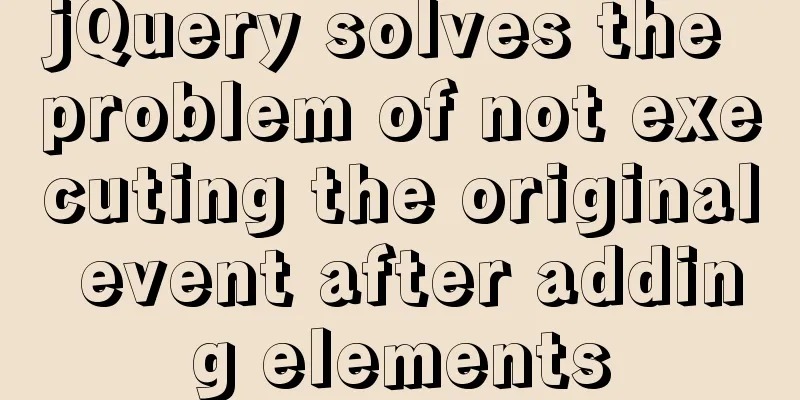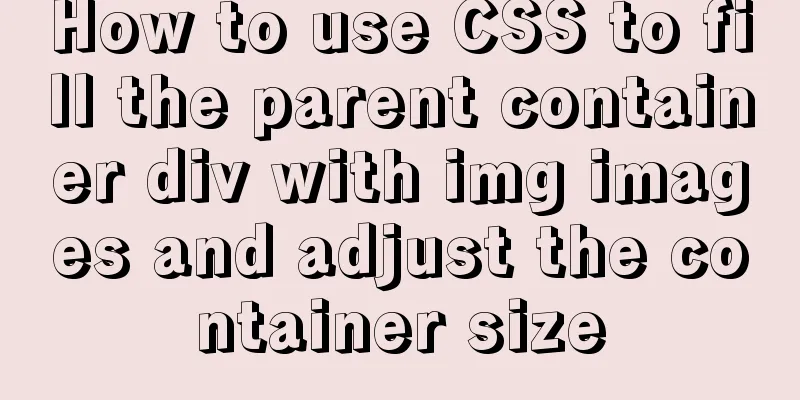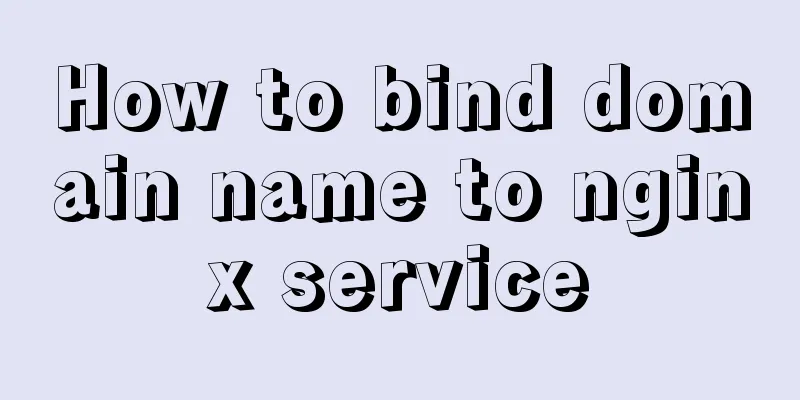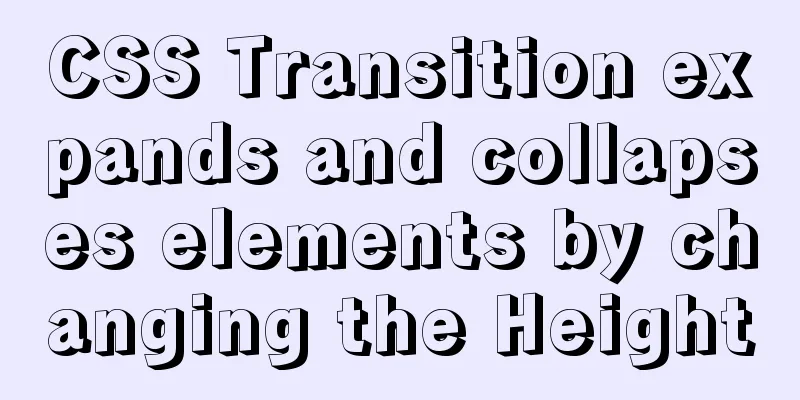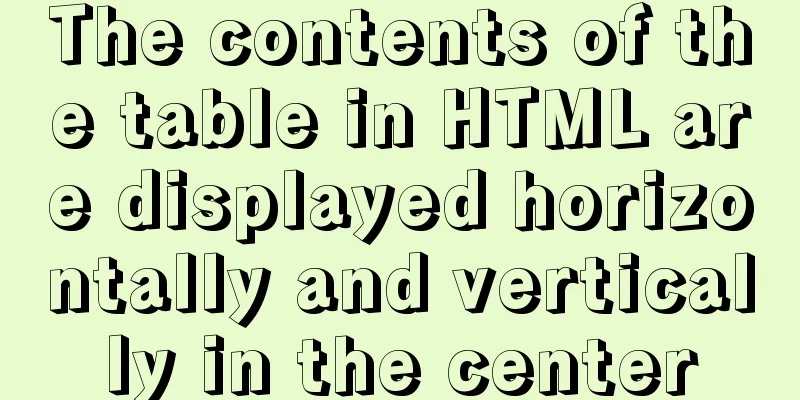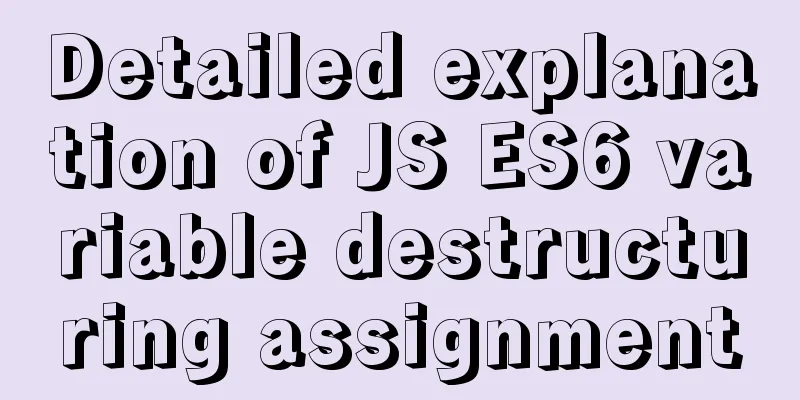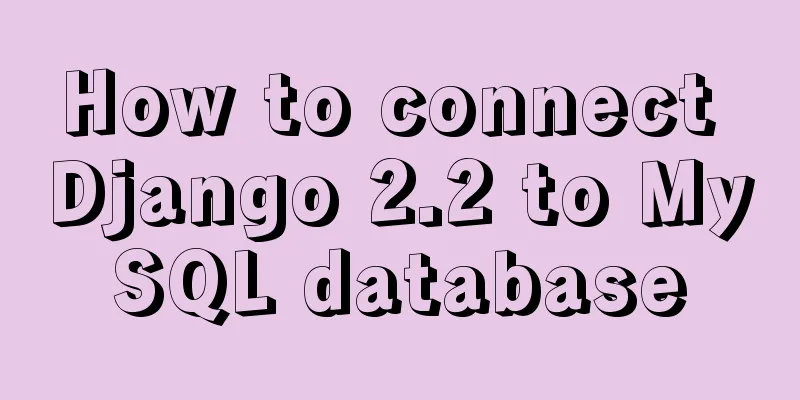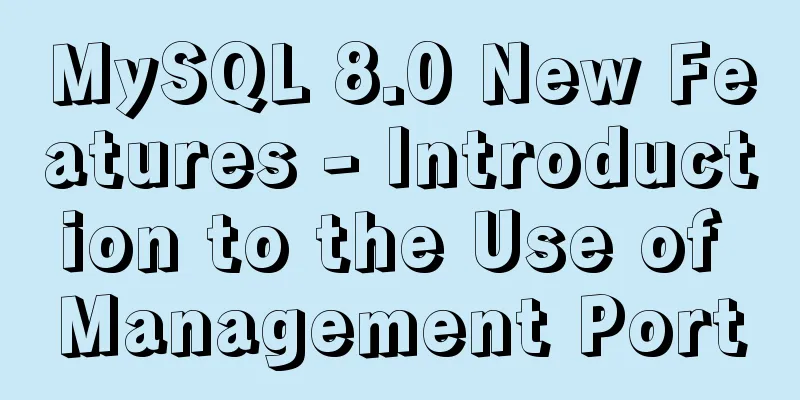In-depth explanation of Vue multi-select list component
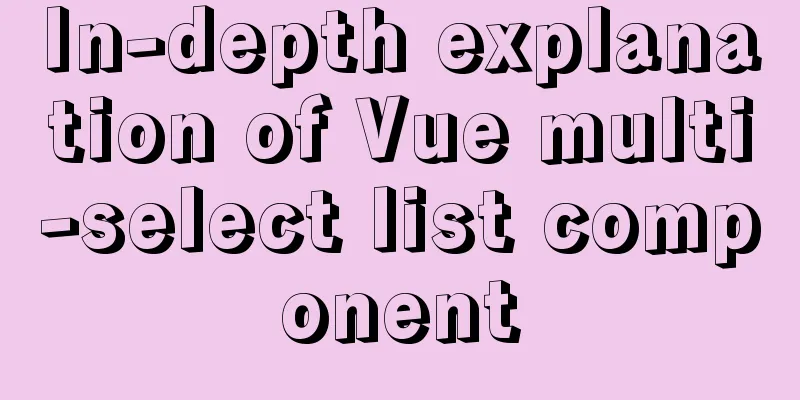
|
A Multi-Select is a UI element that lists all options and allows users to make multiple selections using the Ctrl/Shift keys. This is a common design element. Sometimes, in order to save space, we will collapse the options into a Combo Box. To facilitate user operation, this component will also add two buttons, Select All and Clear All, allowing users to quickly select or clear the selection. This UI element was previously used in the Correlation Plot App.
Registering Components Registering the Multi-Select component is as simple as copying and pasting the encapsulated code. It is recommended to register global components here. This element was designed with two modes in mind: The first is that each click on a new option will keep the old options and add the new one, as shown in the example graphic above. This is a more common method. The second is that each time you click a new option, the old option is cleared and only the new option is retained. If you use this method to make multiple selections, you need to use the Ctrl/Shift key. This design makes it easy for users to eliminate old options with each click. If you use the second method, you need to replace the event
<script type="text/x-template" id="multi-select-template">
…
<tr v-for = "(item,index) in columns"
@click.exact="AddToOrDeleteFromSelectedColumns"
@click.shift.exact="AddMultipleToSelectedColumns"
@click.ctrl.exact="AddToOrDeleteFromSelectedColumns"
:title="function(item){if(item.longname){return 'Short Name: ' + item.name + '\n----------------\n' + item.longname}else{return item.name}}(item)"
class="column-list-entry">
...
</tr>
</script>
<script>
Vue.component("multi-select", {
template: "#multi-select-template",
…
</script>Calling Components Add custom tags directly
<multi-select :legend_name="legend_name"
:columns="columns"
:selected_columns="selected_columns"
@update_selected_columns="onSelectedColumnsChange">
</multi-select>Passing Data Finally, data needs to be passed to the component. We can use v-bind to dynamically bind data to the data of the parent component. In props, legend_name is bound to the name that Multi-Select needs to display, columns is bound to the options of Multi-Select, and selected_columns is bound to the currently selected item. In addition, we also need to define the event "onSelectedColumnsChange" in the parent instance to refresh the display of the Multi-Select component.
data: function(){
return {
legend_name: "Input Columns",
columns:
[
{"name":"A","longname":"Copper"},
{"name":"B","longname":"Aluminum Aluminum"},
{"name":"C","longname":"Calcium"},
{"name":"D","longname":"Calcium"},
],
selected_columns: [],
}
},
...
methods:{
onSelectedColumnsChange:function(new_columns) {
this.selected_columns = new_columns;
},
},
...This concludes this article on the in-depth explanation of the Vue multi-select list component. For more relevant Vue multi-select list component content, please search 123WORDPRESS.COM's previous articles or continue to browse the following related articles. I hope everyone will support 123WORDPRESS.COM in the future! You may also be interested in:
|
<<: How to set Tomcat as an automatically started service? The quickest way
>>: CentOS 6.5 i386 installation MySQL 5.7.18 detailed tutorial
Recommend
How to set mysql5.7 encoding set to utf8mb4
I recently encountered a problem. The emoticons o...
Detailed steps for installing MinIO on Docker
Table of contents 1. Check whether the docker env...
How to choose the format when using binlog in MySQL
Table of contents 1. Three modes of binlog 1.Stat...
How to create a database in navicat 8 for mysql
When developing a website, you often need to use ...
Let's talk about the size and length limits of various objects in MySQL
Table of contents Identifier length limit Length ...
Why is it not recommended to use index as the key attribute value in Vue?
Table of contents Preface The role of key The rol...
Setting the width of table cell td is invalid and the internal content always stretches it
When making a table page, sometimes the width set ...
Markodwn's detailed explanation of the idea of synchronous scrolling with title alignment
Preface I need to add a synchronized scrolling fe...
How to use CSS attribute value regular matching selector (tips)
There are three types of attribute value regular ...
Five guidelines to help you write maintainable CSS code
1. Add a comment block at the beginning of the sty...
js to implement a simple bullet screen system
This article shares the specific code of native j...
MySQL essential basics: grouping function, aggregate function, grouping query detailed explanation
Table of contents 1. Simple to use 2. Use DISTINC...
How to use IDEA to configure tomcat and create JSP files
Before using idea to write JSP files, you need to...
MySQL data analysis storage engine example explanation
Table of contents 1. Introduce cases 2. View the ...
HTML user registration page settings source code
Design the web page shown above: <!DOCTYPE htm...