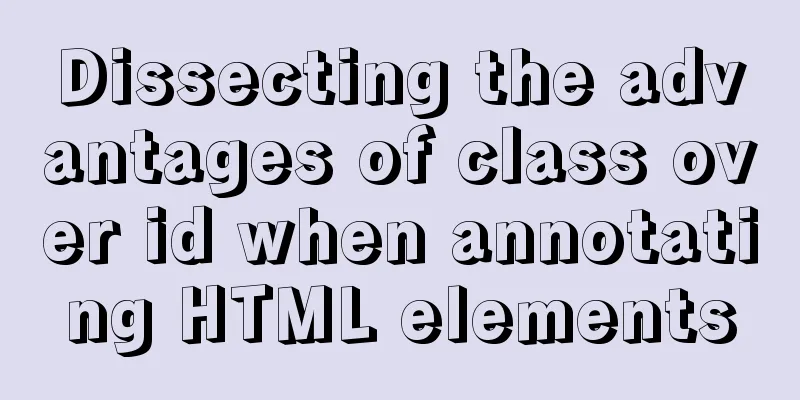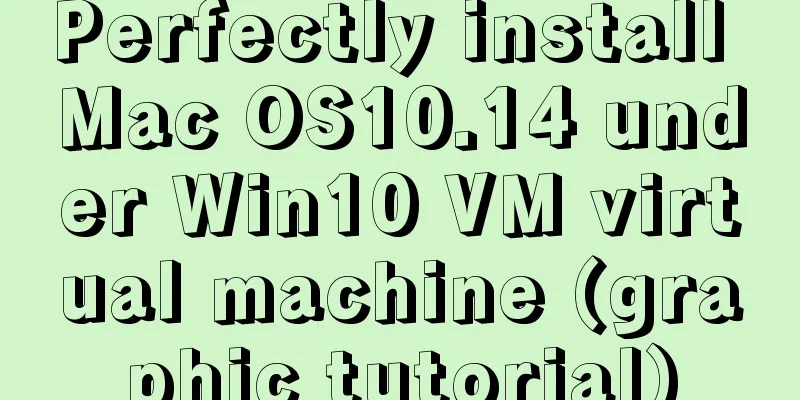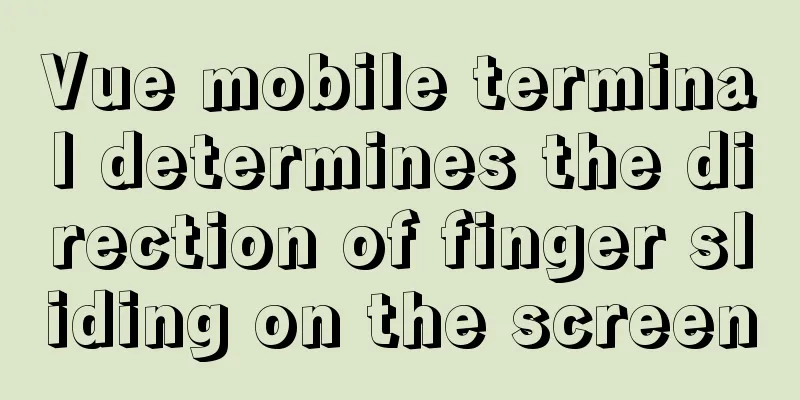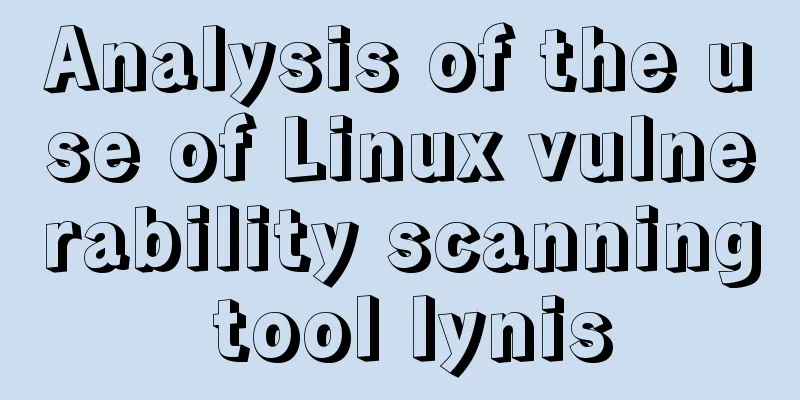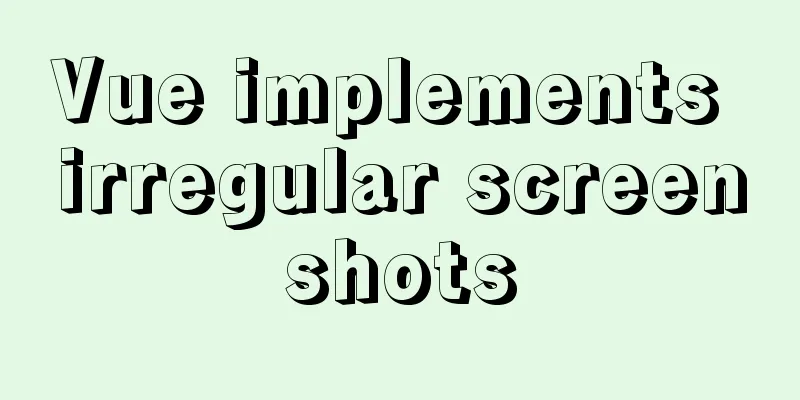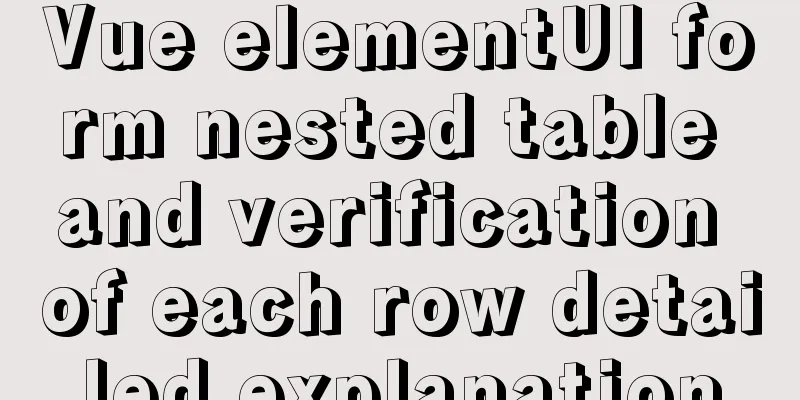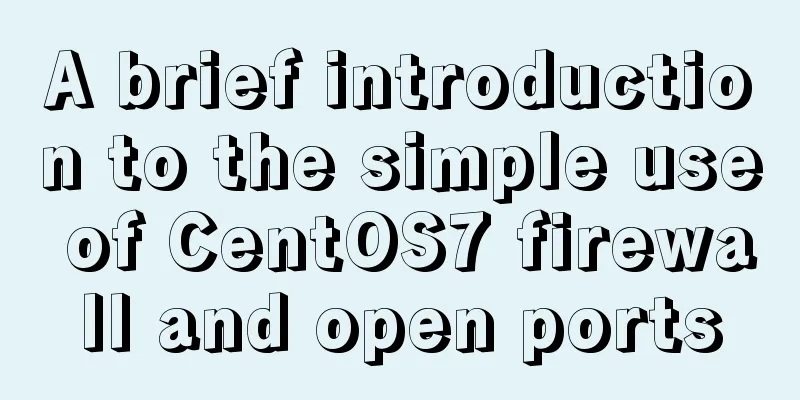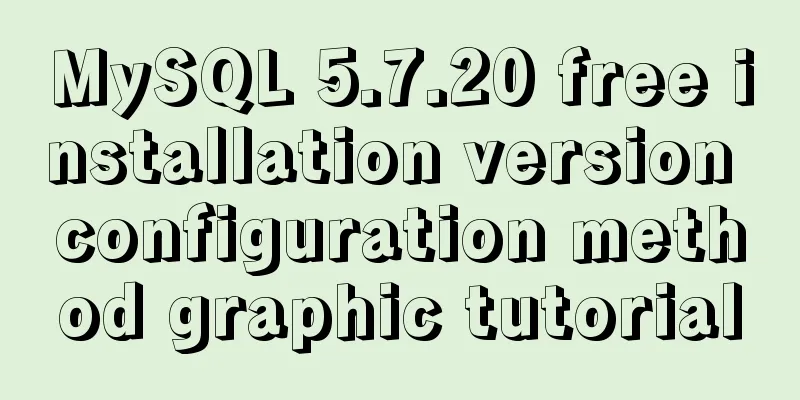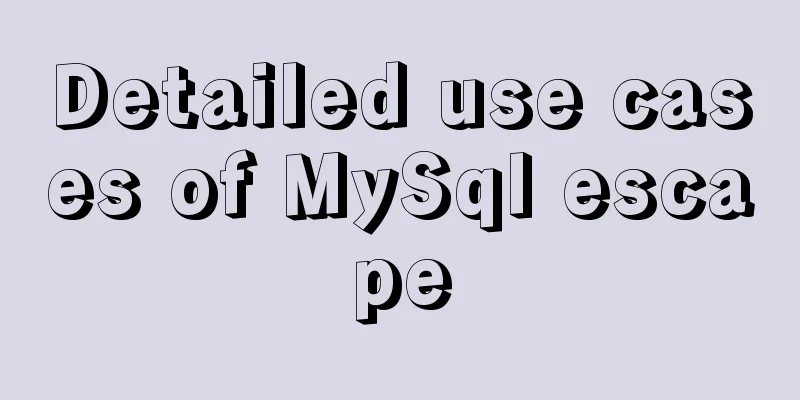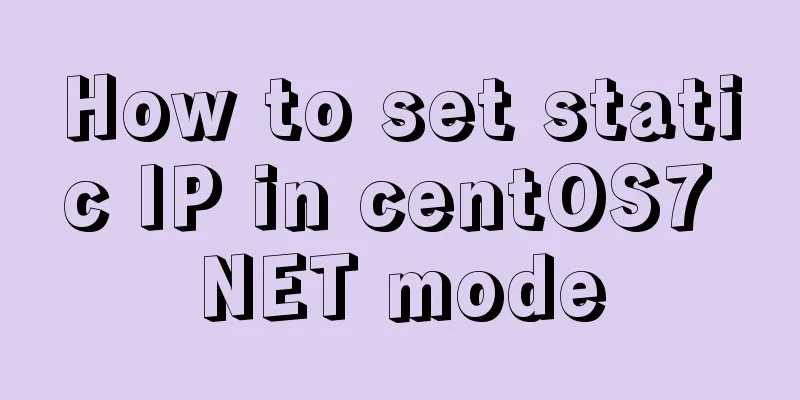Detailed steps for installing MinIO on Docker
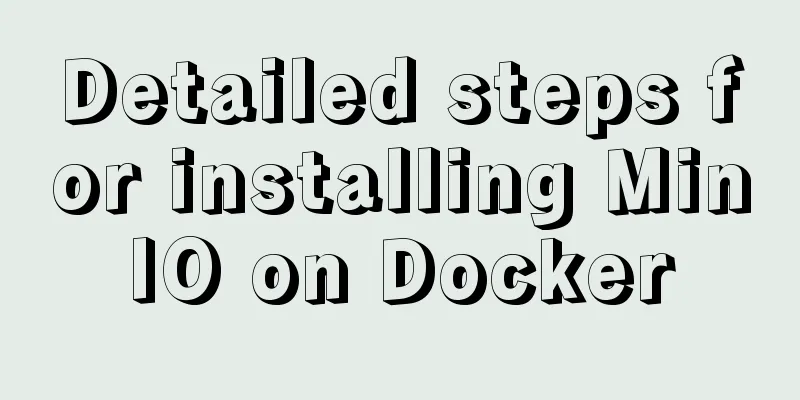
1. Check whether the docker environment is normal Use
If you can find out that Docker is installed correctly, then proceed to the next step 2. Download the miniIO imagedocker pull minio/minio 3. Create a miniIO containerView All Mirrors docker images Create directories: one for storing configuration and one for storing uploaded files. mkdir -p /data/minio/config mkdir -p /data/minio/data Create and start the miniIO container: docker run -p 9000:9000 -p 9090:9090 \ --net=host \ --name minio \ -d --restart=always \ -e "MINIO_ACCESS_KEY=minioadmin" \ -e "MINIO_SECRET_KEY=minioadmin" \ -v /data/minio/data:/data \ -v /data/minio/config:/root/.minio \ minio/minio server \ /data --console-address ":9090" -address ":9000" MINIO_ACCESS_KEY :Account After execution, use docker ps to view the running container:
4. Access addresshttp://192.168.56.103:9090 If the access result is like this, it means success!
5. Installation problems If the client cannot be opened after running the container, you can view the logs through 1. Question 1At the beginning, I encountered a problem. It should be that there is a problem with the length of the account and password. A normal account should be no less than 3 characters, and the password should be no less than 8 characters, otherwise the container will fail to start.
2. Question 2If the client port is not set, the following warning will appear.
3. Question 3Everything is normal, and the client can be opened, but when connecting to minio through the program to upload, an error is reported, the error message is: Upload failedThe difference between the request time and the server's time is too The system time zone is inconsistent with the hardware time zone. timedatectl // View time zone configuration
Install ntpdate tool yum -y install ntp ntpdate Set the system time to synchronize with the network time ntpdate cn.pool.ntp.org Write system time to hardware time hwclock --systohc This is the end of this article about the detailed steps of installing MinIO with Docker. For more information about installing MinIO with Docker, please search for previous articles on 123WORDPRESS.COM or continue to browse the following related articles. I hope everyone will support 123WORDPRESS.COM in the future! You may also be interested in:
|
<<: Summary of the Differences between find() and filter() Methods in JavaScript
>>: A brief discussion on adaptive layout issues on mobile devices (responsive, rem/em, Js dynamics)
Recommend
How to remove the blue box that appears when the image is used as a hyperlink
I recently used Dreamweaver to make a product pres...
Detailed introduction to the MySQL installation tutorial under Windows
Table of contents 1. Some concepts you need to un...
Several ways to hide Html elements
1. Use CSS Copy code The code is as follows: style...
Win10 DVWA download, installation and configuration graphic tutorial detailed explanation (novice learning penetration)
The computer system has been reinstalled, and the...
Detailed explanation of JS memory space
Table of contents Overview 1. Stack and Heap 2. V...
MySQL 8.0.18 uses clone plugin to rebuild MGR implementation
Assume that a node in the three-node MGR is abnor...
How to install JDK and set environment variables in Linux (this article is enough)
Table of contents 1. Check the number of Linux bi...
Introduction to TypeScript basic types
Table of contents 1. Basic types 2. Object Type 2...
The whole process of node.js using express to automatically build the project
1. Install the express library and generator Open...
Implementation of Nginx hot deployment
Table of contents Semaphore Nginx hot deployment ...
How to use .htaccess to prohibit a certain IP from accessing the website
Preface For cost considerations, most webmasters ...
A brief discussion on mobile terminal adaptation
Preface The writing of front-end code can never e...
Native js to achieve accordion effect
In actual web page development, accordions also a...
The correct way to migrate MySQL data to Oracle
There is a table student in the mysql database, i...
CSS makes tips boxes, bubble boxes, and triangles
Sometimes our pages will need some prompt boxes o...