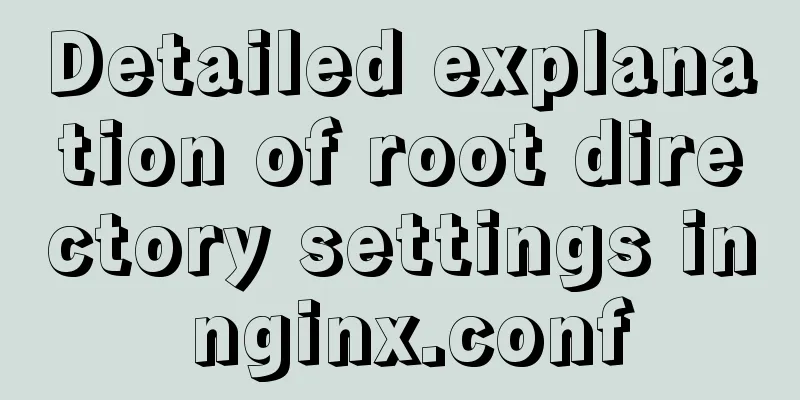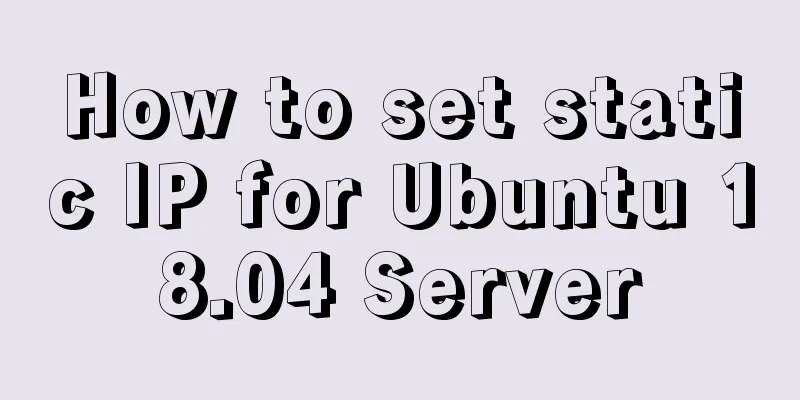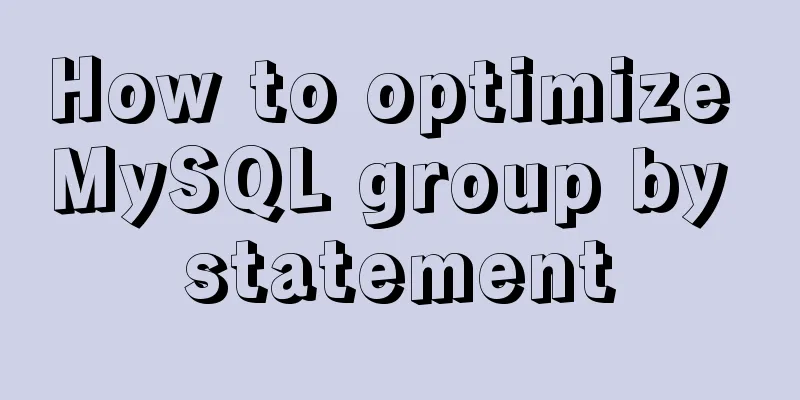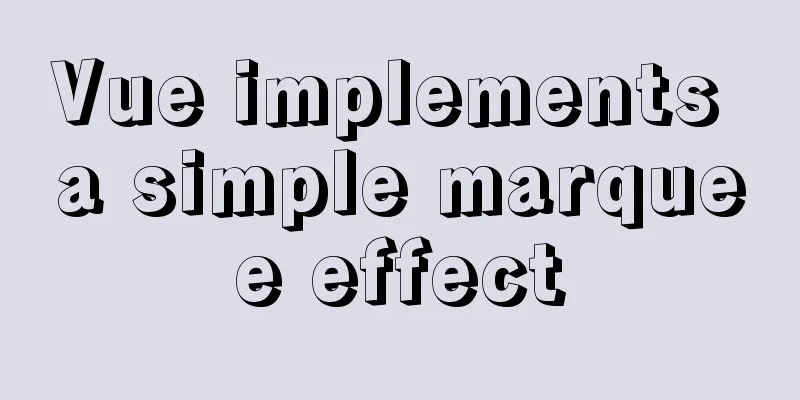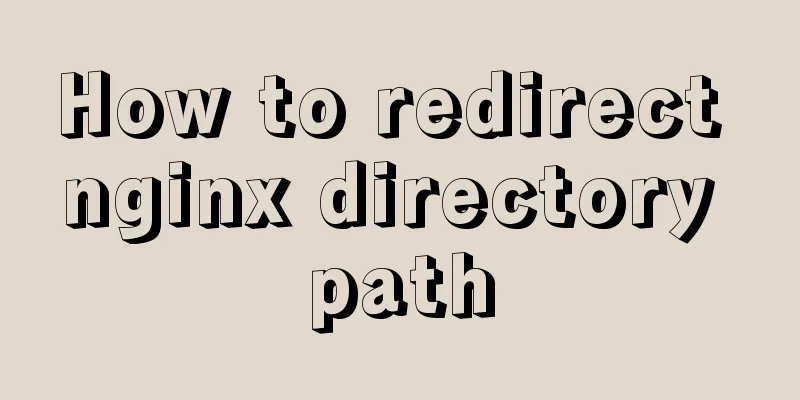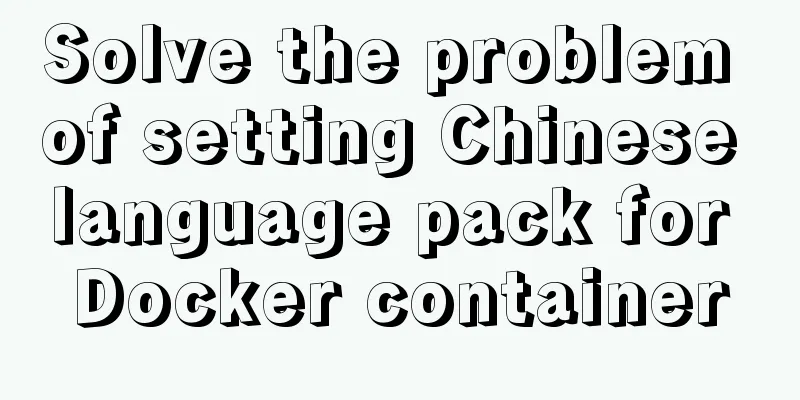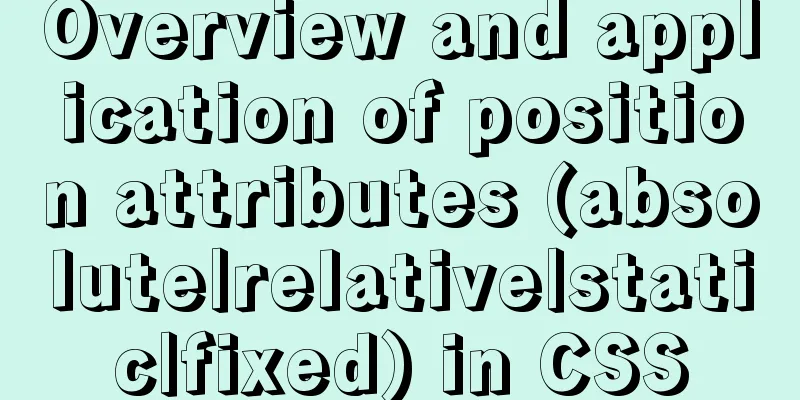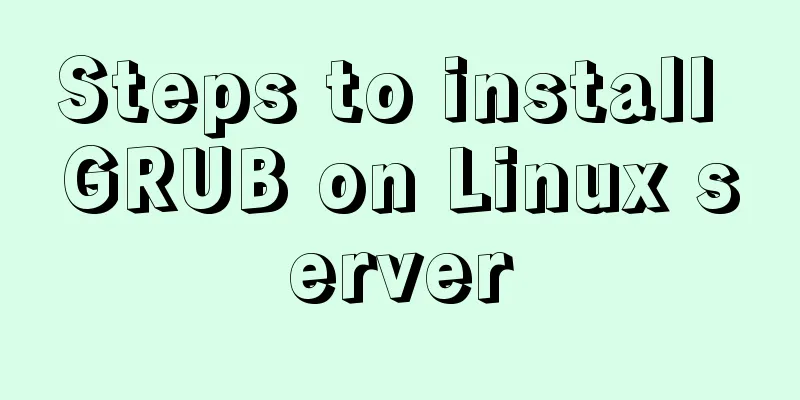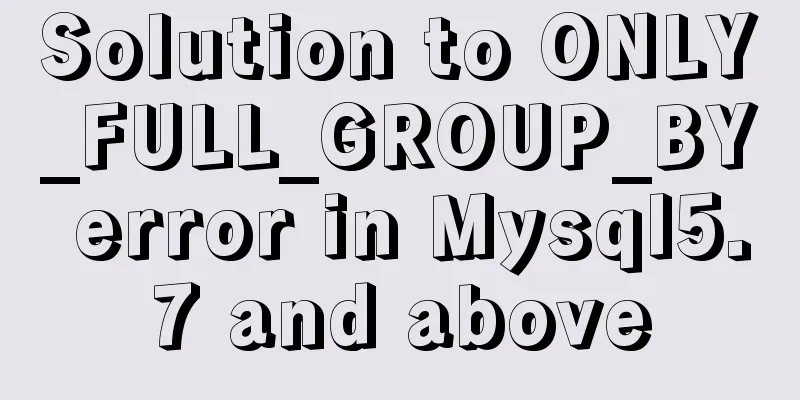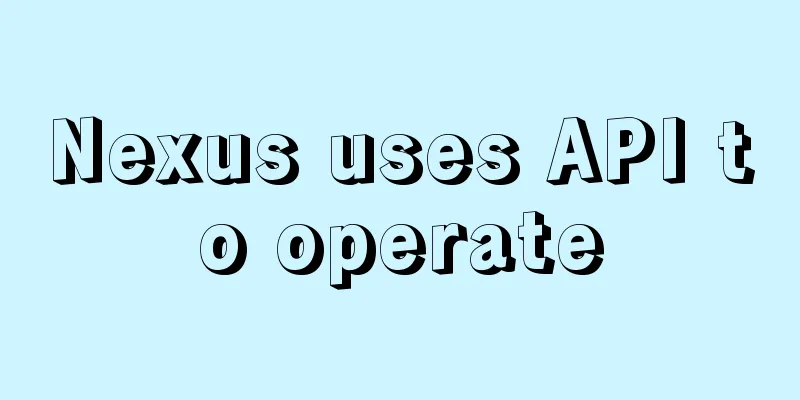Perfectly install Mac OS10.14 under Win10 VM virtual machine (graphic tutorial)
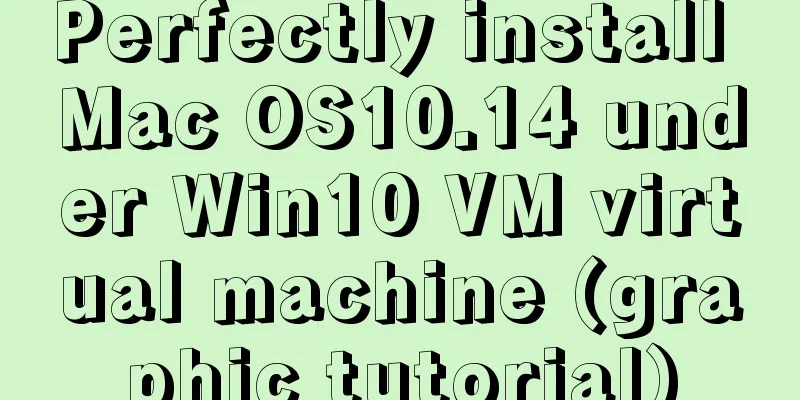
|
I recently watched Apple's press conference and was very excited, so I wanted to experience the Mac system and feel the beauty of Apple. I also heard that writing code on Mac is very enjoyable. But I don’t have money to buy an Apple computer, eh… First, open the VMware software that was installed in advance:
Click
Select
Select
In this step, select
Name your virtual machine, select a location, and click Next:
After adjusting the disk size to the recommended size, select
Once here, select
Select the processor and check the two red boxes.
Select Find the folder where you put the system before and open Add a statement after Almost done, open
Wait for it to load. After loading is complete, select the corresponding language and enter this interface:
Then select
Select the bottom row of the built-in menu, and then select
Click Erase!
Click
Select
Choose China! ! ! Then choose the keyboard layout. Don’t rush at this step! choose:
Select
aaaa! Beautiful as a picture~ The above is the full content of this article. I hope it will be helpful for everyone’s study. I also hope that everyone will support 123WORDPRESS.COM. You may also be interested in:
|
<<: Tutorial on installing MYSQL5.7 from OEL7.6 source code
Recommend
In-depth understanding of MySQL self-connection and join association
1. MySQL self-connection MySQL sometimes needs to...
Introduction to the usage of props in Vue
Preface: In Vue, props can be used to connect ori...
Use nginx + secondary domain name + https support
Step 1: Add a secondary domain name to the Alibab...
The process of installing SVN on Ubuntu 16.04.5LTS
This article briefly introduces the process of se...
Detailed explanation of the process of creating floor navigation effects with JavaScript
Table of contents Objectives for this period 1. F...
SVG+CSS3 to achieve a dynamic wave effect
A vector wave <svg viewBox="0 0 560 20&qu...
Several common methods for setting anchor positioning in HTML
There are several ways I know of to set anchor pos...
Linux checkup, understand your Linux status (network IO, disk, CPU, memory)
Table of contents 1. Core commands 2. Common comm...
Implementing parameter jump function in Vue project
Page Description: Main page: name —> shisheng...
Thirty HTML coding guidelines for beginners
1. Always close HTML tags In the source code of p...
js to implement add and delete table operations
This article example shares the specific code of ...
Summary of MySQL LOAD_FILE() function method
In MySQL, the LOAD_FILE() function reads a file a...
Introduction to generating Kubernetes certificates using OpenSSL
Kubernetes supports three types of authentication...
Understand the principles and applications of JSONP in one article
Table of contents What is JSONP JSONP Principle J...
Linux five-step build kernel tree
Table of contents 0. The kernel tree that comes w...