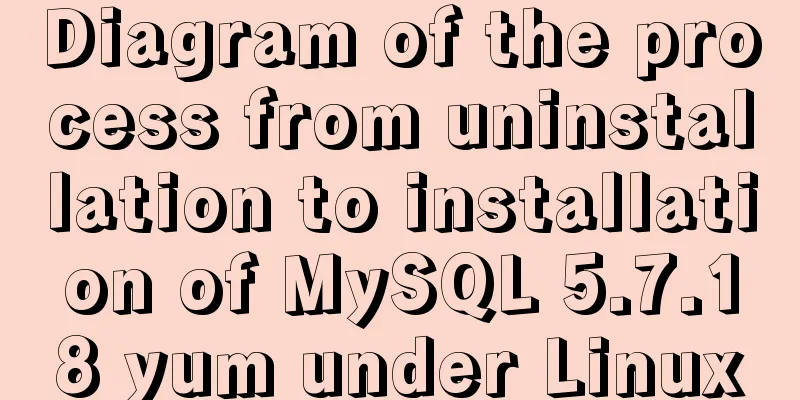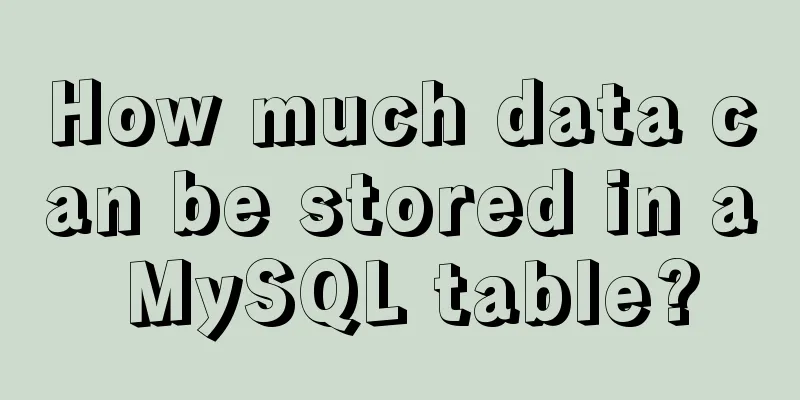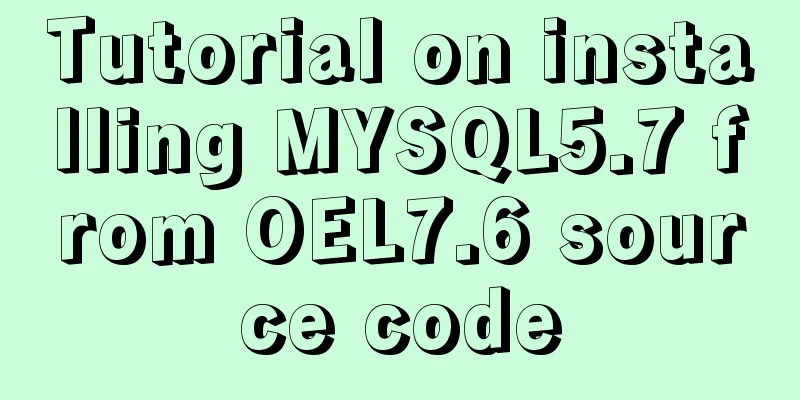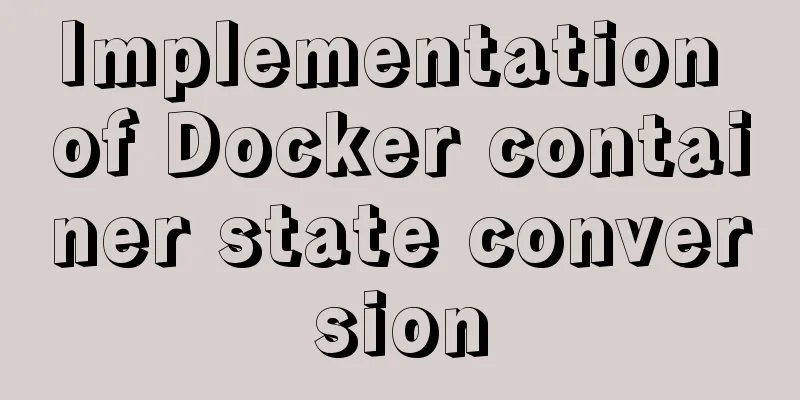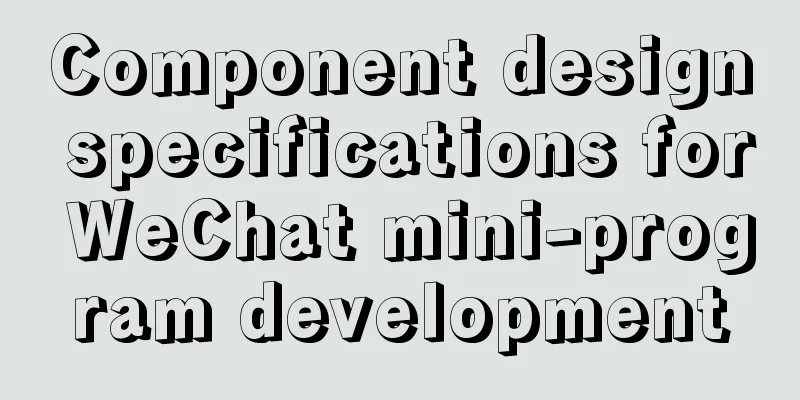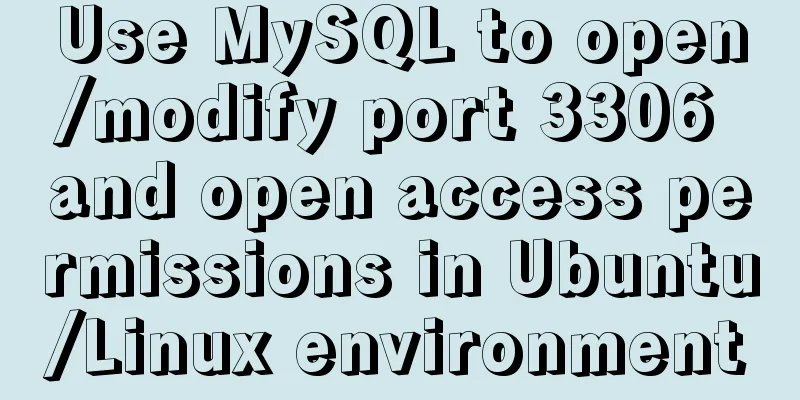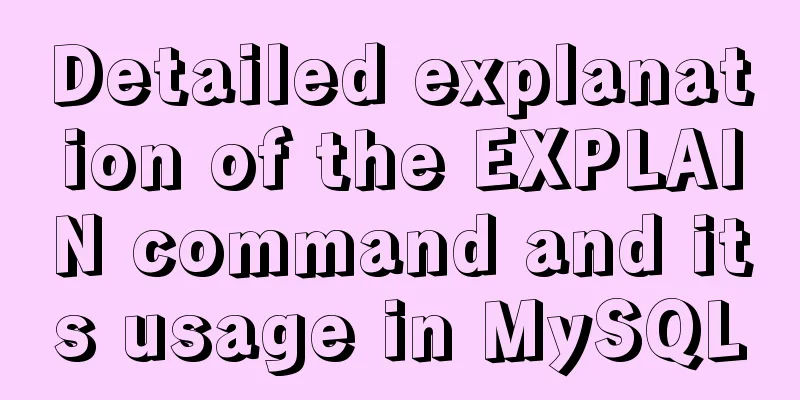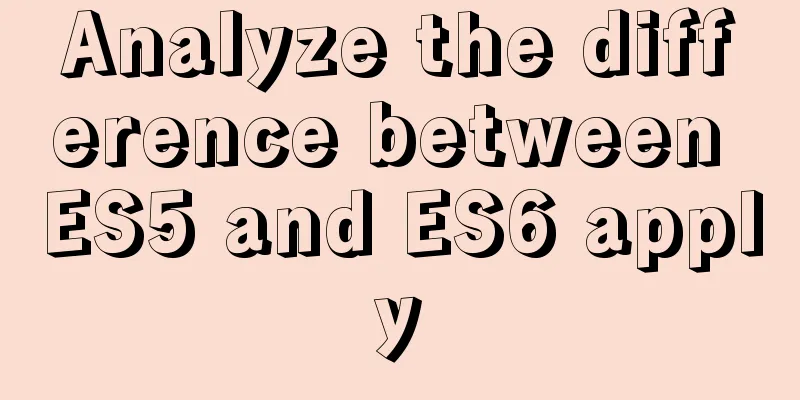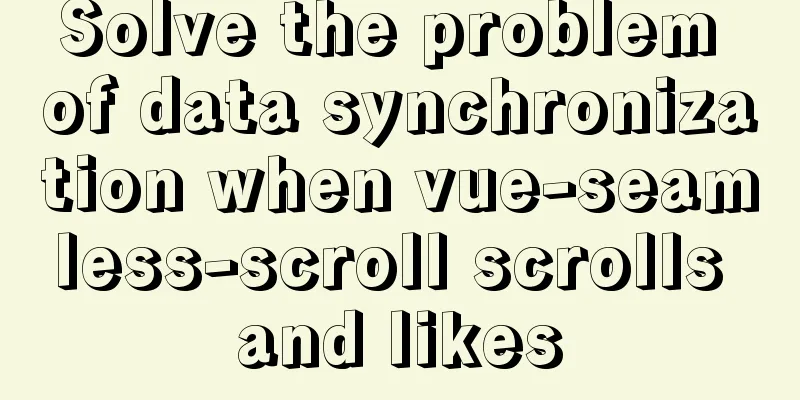How to set static IP in centOS7 NET mode
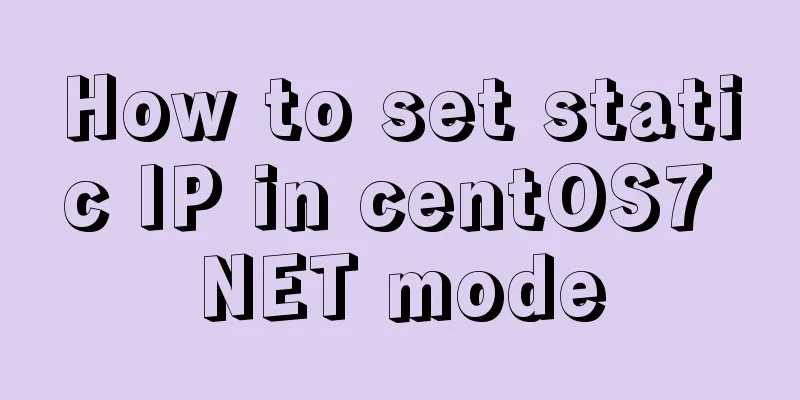
|
Preface NAT forwarding: Simply put, NAT is the use of internal addresses in the internal network of the LAN. When the internal node wants to communicate with the external network, the internal address is replaced with a public address at the gateway (which can be understood as the exit, like the door of the yard) so that it can be used normally on the external public network (the Internet). NAT allows multiple computers to share an Internet connection. This function solves the problem of shortage of public IP addresses very well. Through this method, you can apply for only one legal IP address to connect all computers in the LAN to the Internet. At this time, NAT shields the internal network, and all internal network computers are invisible to the public network, while internal network computer users are usually unaware of the existence of NAT. As shown in the figure below. The internal address mentioned here refers to the private IP address assigned to the node in the internal network. This address can only be used in the internal network and cannot be routed. Check static IP and subnet mask Click Edit-Virtual Network Editor
Click DHCP Settings
One between 192.168.230.128-192.168.230.254
Then we modify the IP definition 192.168.230.129 View Gateway
Then we also record the gateway address 192.168.191.2 Step 1: Enter the /etc/sysconfig/network-scripts/ directory
Step 2: Modify the ifcfg-eth(xxx) file vim ifcfg-eth0
Step 3: Restart the network service network restart TYPE=Ethernet PROXY_METHOD=none BROWSER_ONLY=no BOOTPROTO=static DEFROUTE=yes IPV4_FAILURE_FATAL=no IPV6INIT=yes IPV6_AUTOCONF=yes IPV6_DEFROUTE=yes IPV6_FAILURE_FATAL=no IPV6_ADDR_GEN_MODE=stable-privacy NAME=ens33 IPADDR=192.168.191.129 GATEWAY=192.168.191.2 NETMASK=255.255.255.0 DNS1=8.8.8.8 UUID=6d7d57bc-db00-454d-b66e-40f65bc163ee DEVICE=ens33 ONBOOT=yes Turn off firewall Test ping external network Finally, 192.168.191.129 is the IP address of the virtual machine. Summarize The above is the full content of this article. I hope that the content of this article will have certain reference learning value for your study or work. Thank you for your support of 123WORDPRESS.COM. You may also be interested in:
|
<<: WeChat applet realizes simple tab switching effect
>>: Steps to install MySQL on Windows using a compressed archive file
Recommend
Vue uses el-table to dynamically merge columns and rows
This article example shares the specific code of ...
Friendly Alternatives to Find Tool in Linux
The find command is used to search for files in a...
Pure CSS3 to create page switching effect example code
The one I wrote before is too complicated, let’s ...
Summary of Button's four Click response methods
Button is used quite a lot. Here I have sorted ou...
Solve the problem of "Welcome to nginx on Fedora!" after installing nginx on Centos7, and there is no default.conf file in the conf.d directory
Problem Description Install nginx on Tencent Clou...
arcgis.js controls the display range of the map body to automatically bounce back when it exceeds the area (implementation ideas)
Table of contents background Effect Ideas backgro...
How to prompt and open hyperlink a
<br />The countless information on the Inter...
JavaScript recursion detailed
Table of contents 1. What is recursion? 2. Solve ...
Nginx/Httpd reverse proxy tomcat configuration tutorial
In the previous blog, we learned about the usage ...
Detailed explanation of MySQL Limit performance optimization and paging data performance optimization
MySQL Limit can query database data in segments a...
Example of how nginx implements dynamic and static separation
Table of contents Deploy nginx on server1 Deploy ...
Detailed process of using nginx to build a webdav file server in Ubuntu
Install nginx Note that you must install nginx-fu...
Detailed explanation of how to customize the style of CSS scroll bars
This article introduces the CSS scrollbar selecto...
How to convert mysql bin-log log files to sql files
View mysqlbinlog version mysqlbinlog -V [--versio...
Detailed explanation of Vue login and logout
Table of contents Login business process Login fu...

 Static IP Yes
Static IP Yes