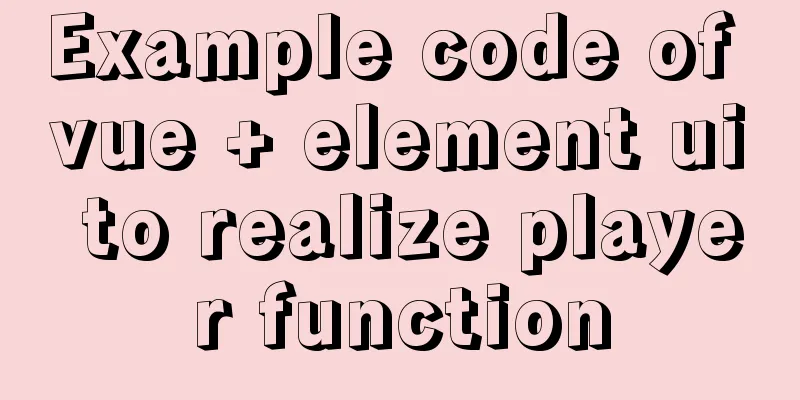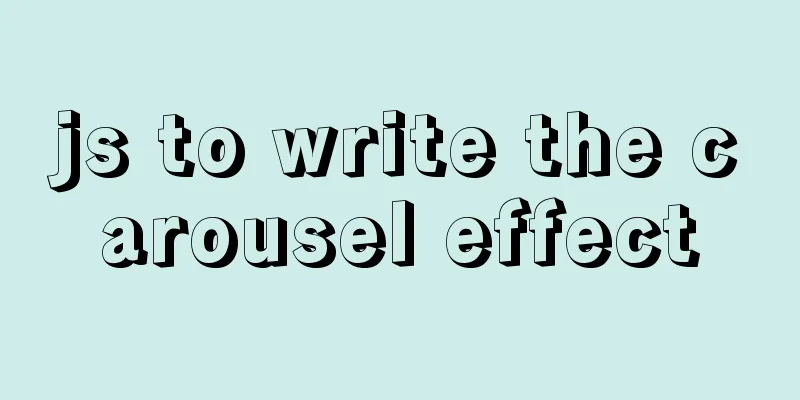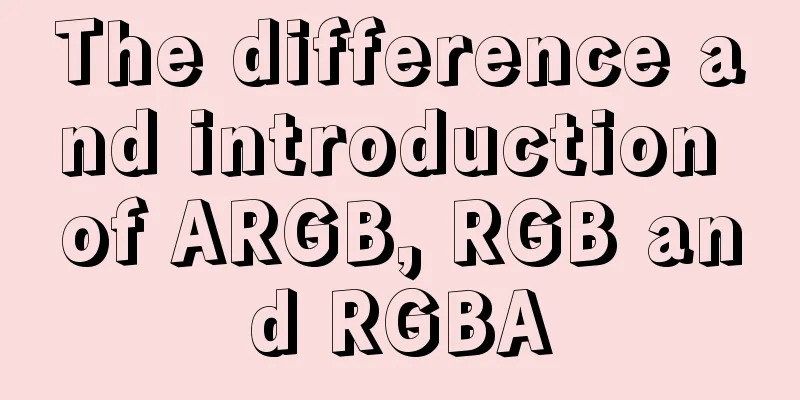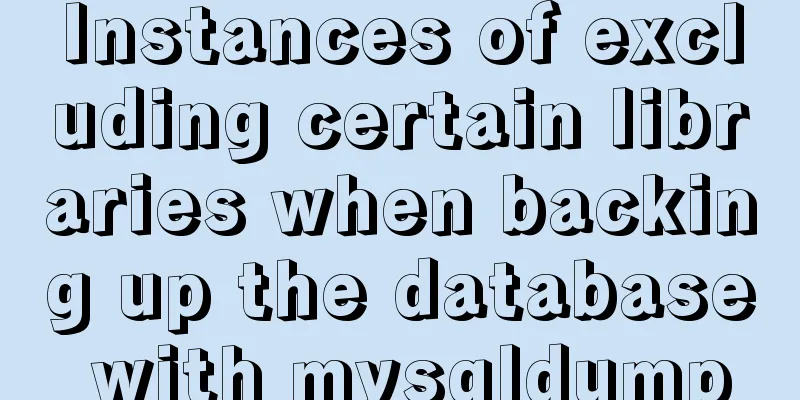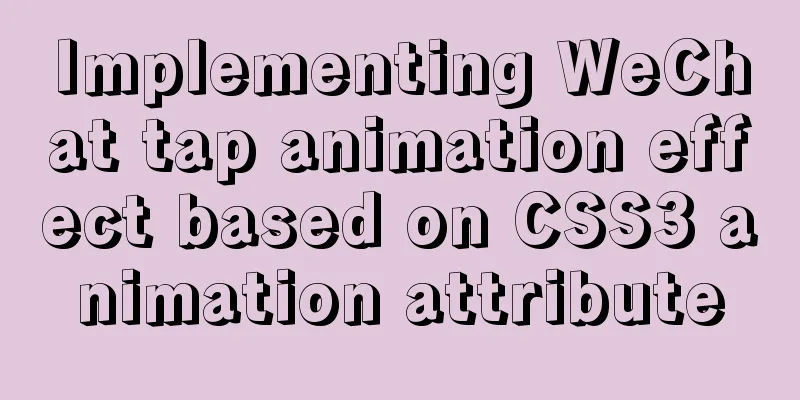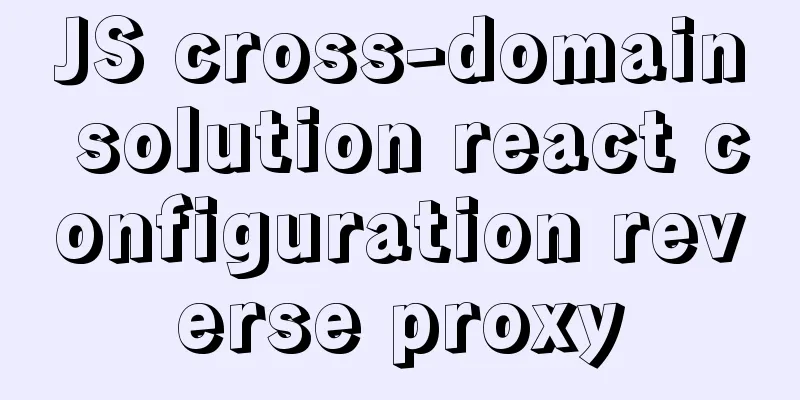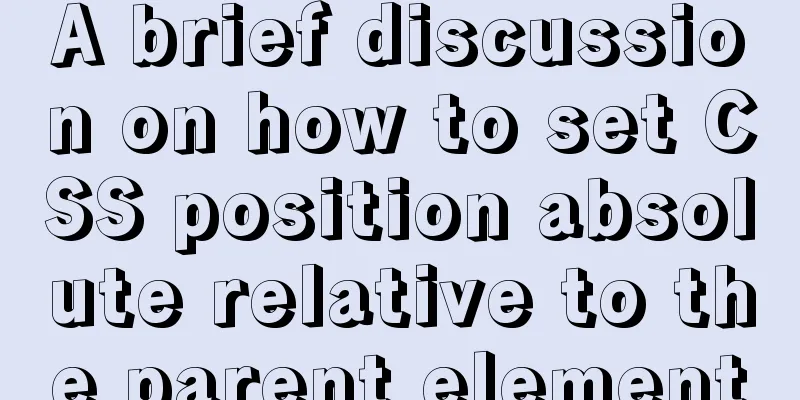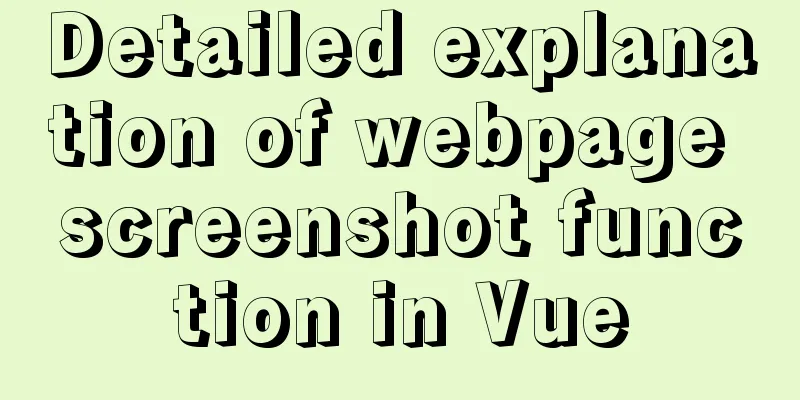Detailed introduction to the MySQL installation tutorial under Windows
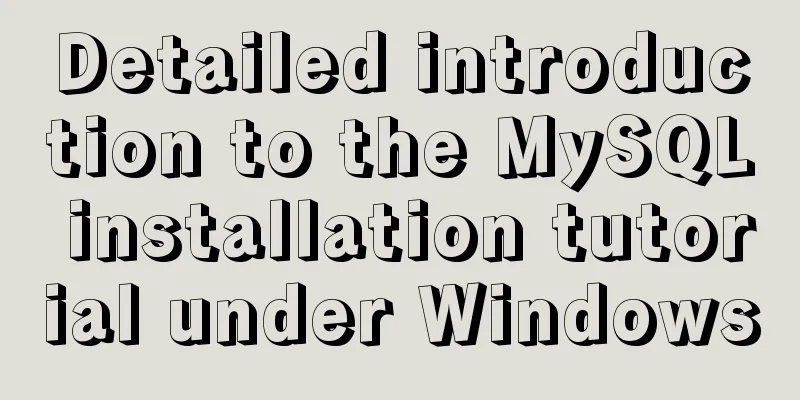
|
Preface: Hello everyone, my name is Xiaocheng. I have conducted some interviews online recently and found that no matter what company, database interview questions are inevitable. Even some front-end engineers cannot avoid being asked some database-related questions during interviews. Through the interview, I also found some phenomena. Many database tutorials on the Internet are relatively shallow or only explain one-sidedly. The better tutorials are either hard to find or expensive. In order to facilitate my own review and help some friends who want to have a comprehensive understanding of the database, I have been constantly catching up on database knowledge during this period. I plan to publish a tutorial on "From 0 to 1-A Comprehensive and Deep Understanding of MySQL". The tutorial starts from the perspective of a novice, from the simplest installation of the database to an in-depth understanding of how the database executes SQL statements to how the database implements data storage and query. We strive to ensure that all friends who are interested in the MySQL library can learn something from it, whether it is for interviews or to help expand their knowledge breadth. When we go from "knowing it" to "knowing why" a piece of knowledge, salary increases and promotions will naturally follow. 1. Some concepts you need to understand before downloadingWhen we enter the official website to download, we will find that there are many types of versions available on the official website. What do they mean and which one do we need? Here is a brief introduction to the common ones, as follows: MySQL Enterprise Edition: MySQL Cluster CGE: An open source transactional database for high-throughput, fast, and stable access to data. It includes the functionality of MySQL Community (GPL): MySQL version that follows the GPL open source agreement. Most of the community versions we use usually follow this agreement (it is free) MySQL Installer: is an installation management program. Because the MySQL family includes many products, it provides a unified management download tool. MySQL Community Server: The open source community version under
2. Choose the version you needGo to the official website to download the version you need (www.mysql.com/) or download it directly from the cloud disk (private message me, this method is faster), The download steps are as follows: (1) Go to the MySQL website => Select the “DOWNLOADS” option => Click MySQL Community (GPL) Downloads »
(2) Choose "MySQL Community Server (without GUI - recommended)" or "MySQL Workbench (with GUI)" according to your needs.
(3) Download the installation package (for 32-bit computers, download the 32-bit installation package; for 64-bit computers, download the 64-bit installation package)
(4) Unzip the downloaded installation package
(5)Configure environment variables Environment variable: When you enter any value in the command line, If you enter
3. Connect to MySQL service(1) Start the MySQL server and log in
(2) If you find that the MySQL service cannot be started, perform the following configuration
[mysqld] # Set port 3306 port=3306 # Set the installation directory of mysql basedir=D:\Mylargeprogram\Mysql\mysql-8.0.12-winx64 # Set the storage directory of mysql database data datadir=D:\Mylargeprogram\Mysql\mysql-8.0.12-winx64\data # Maximum number of connections allowed max_connections=200 # The number of connection failures allowed. This is to prevent someone from trying to attack the database system from this host max_connect_errors = 10 # The default character set used by the server is UTF8 character-set-server=utf8 # The default storage engine that will be used when creating a new table default-storage-engine=INNODB # By default, the "mysql_native_password" plug-in is used for authentication. default_authentication_plugin=mysql_native_password [mysql] # Set the default character set of the mysql client to default-character-set=utf8 [client] # Set the default port used by the mysql client to connect to the server port = 3306 default-character-set=utf8
as follows:
(3) Enter mysqld --install to register mysql to the Windows service. If it is prompted that it already exists, skip it. (4) Start the mysql service: (5) Connect to the MySQL service: (6) Change the password. For MySQL 5.x and 8.x versions, the steps are as follows:
// Modifications for version 5.x UPDATE USER SET PASSWORD=PASSWORD('your password') WHERE USER='root';
// 8.x version modification // Format: alter table name username @user table user name corresponding to the Host field value IDENTIFIED WITH specify which encryption technology to use BY 'modified password'
ALTER USER root@localhost IDENTIFIED WITH caching_sha2_password BY '123456';
This is the end of this article about the detailed introduction to the You may also be interested in:
|
<<: HTML basics summary recommendation (paragraph)
>>: Getting Started with Front-End Vue Unit Testing
Recommend
Docker installation and configuration image acceleration implementation
Table of contents Docker version Install Docker E...
Mysql implements null value first/last method example
Preface We already know that MySQL uses the SQL S...
Shell script nginx automation script
This script can satisfy the operations of startin...
Each time Docker starts a container, the IP and hosts specified operations
Preface Every time you use Docker to start a Hado...
The marquee element implements effects such as scrolling fonts and pictures
The marquee element can achieve simple font (image...
Solution to EF (Entity Framework) inserting or updating data errors
Error message: Store update, insert, or delete st...
Detailed explanation of several ways to remove the gap between inline-block elements in CSS
Recently, when working on mobile pages, inline-bl...
JavaScript Basics: Immediate Execution Function
Table of contents Immediately execute function fo...
html base url tag
Its function is to set a global style. Then your s...
A brief analysis of the count tracking of a request in nginx
First, let me explain the application method. The...
Centos7 Zabbix3.4 email alarm configuration (solving the problem that the email content is xx.bin attachment)
Table of contents 1. Add monitoring Linux host 2....
Problems with nodejs + koa + typescript integration and automatic restart
Table of contents Version Notes Create a project ...
JS function call, apply and bind super detailed method
Table of contents JS function call, apply and bin...
Vue storage contains a solution for Boolean values
Vue stores storage with Boolean values I encounte...
MySQL example to explain single-row functions and character math date process control
Table of contents 1. Character Function 1. Case c...