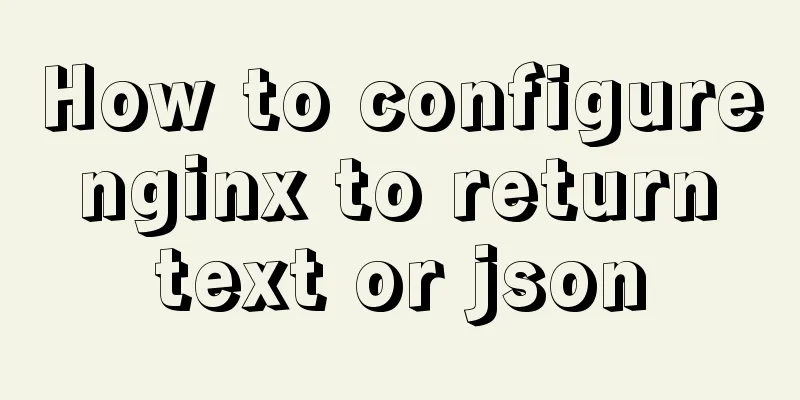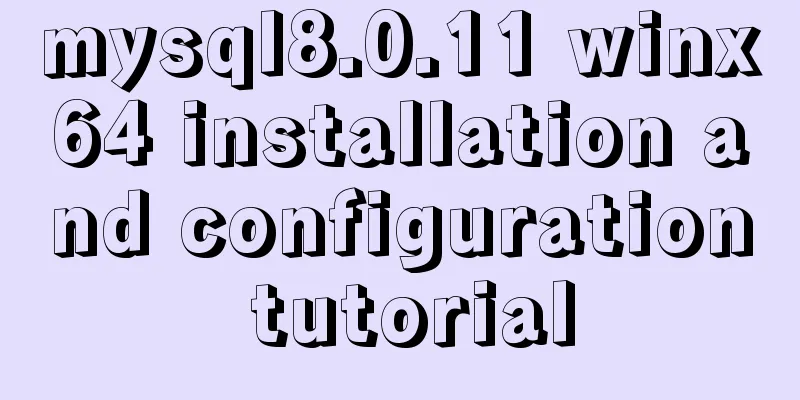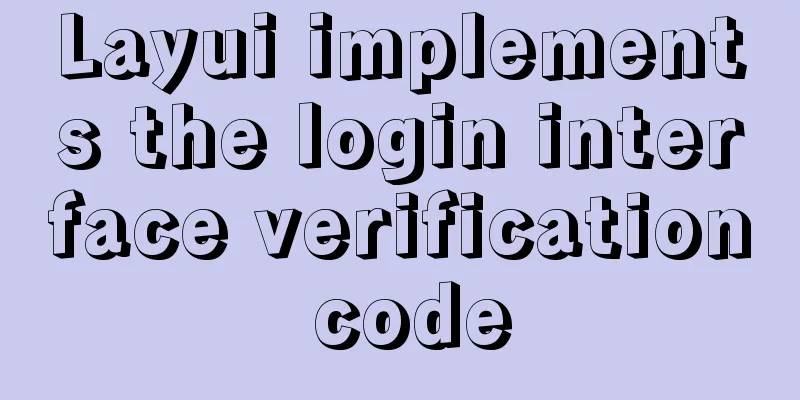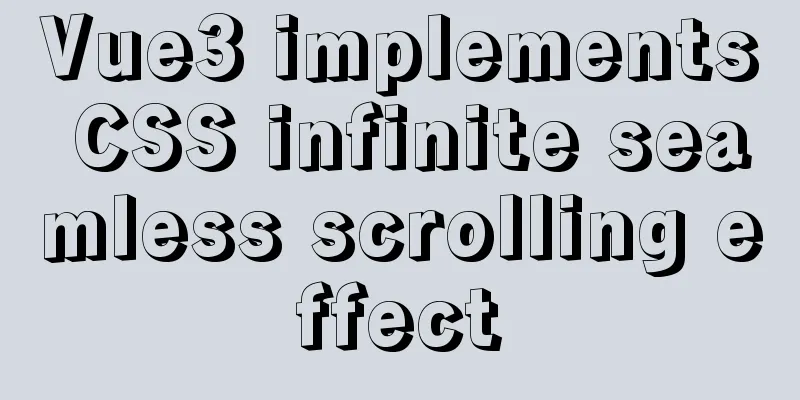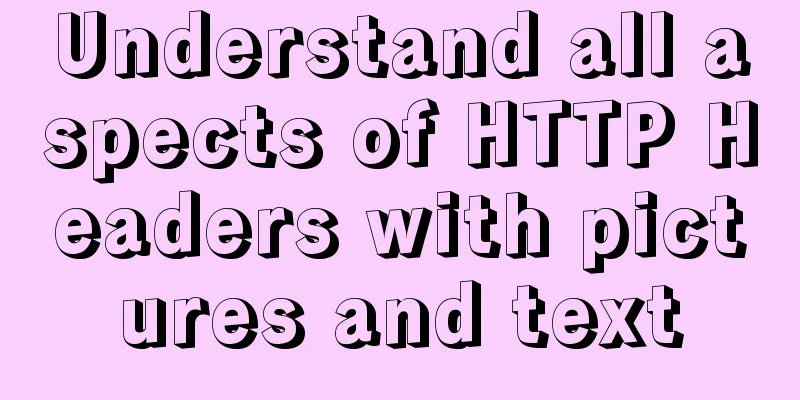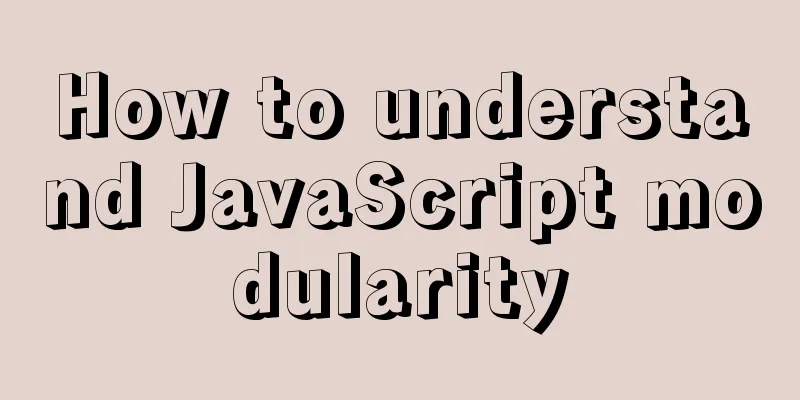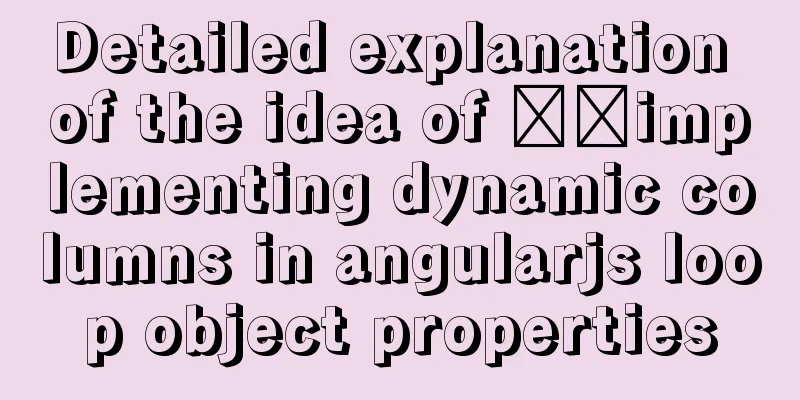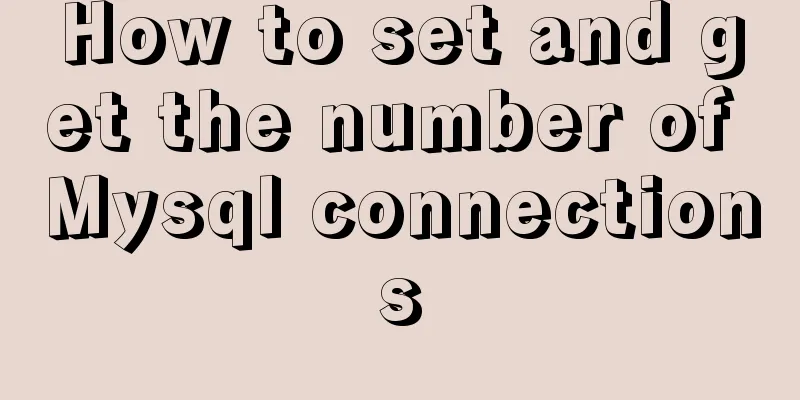Docker installation and configuration image acceleration implementation
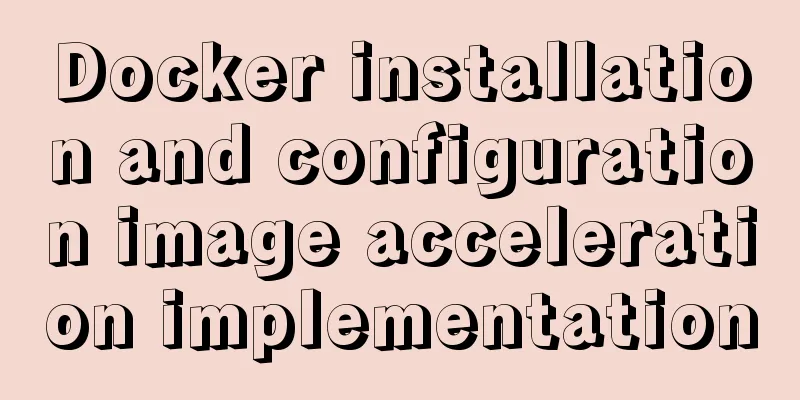
Docker versionWith the rapid development of Docker and the launch of enterprise-level functions, better services mean that you need to pay a certain fee. Currently, Docker is divided into two versions:
Docker Enterprise Edition (EE) is designed for enterprise development and IT teams to build, ship, and run business-critical applications in production at scale. Docker EE is integrated, certified, and supported, providing enterprises with the industry’s most secure container platform to modernize all their applications. As an application-centric platform, Docker EE is designed to accelerate and secure the entire software supply chain, from development to production running on any infrastructure. We can learn Docker using the CE community edition.
Install Docker Engine on CentOS
Docker supports Mac, Windows, and Linux. This article uses the Linux environment to teach you how to install Docker and configure image acceleration based on CentOS. Official documentation: https://docs.docker.com/ System requirementsThe official website prompts that if you want to install Docker Engine, you need a stable version of CentOS 7 or above. Uninstall old versions Older Docker versions used
sudo yum remove docker \
docker-client \
docker-client-latest \
docker-common \
docker-latest \
docker-latest-logrotate \
docker-logrotate \
docker-engine
Docker images, containers, data volumes, and network data are all stored in Setting up yum source Install the # Install yum-utils sudo yum install -y yum-utils # Set the yum source to Alibaba Cloud to facilitate downloading Docker Engine sudo yum-config-manager --add-repo http://mirrors.aliyun.com/docker-ce/linux/centos/docker-ce.repo Docker InstallationInstall the latest version of Docker Engine and Containers. sudo yum install docker-ce docker-ce-cli containerd.io
If you are prompted to accept the GPG key during installation, verify that the fingerprint matches 060A 61C5 1B55 8A7F 742B 77AA C52F EB6B 621E 9F35 and accept it if so. Starting and stopping Docker# Start Docker sudo systemctl start docker # Stop Docker sudo systemctl stop docker # Restart Docker sudo systemctl restart docker # Set boot up sudo systemctl enable docker # View docker status sudo systemctl status docker # View the running status of the container in docker sudo docker stats # View docker overview information sudo docker info # View the docker help documentation sudo docker --help Installation Verification[root@localhost ~]# docker -v Docker version 19.03.12, build 48a66213fe [root@localhost ~]# docker version Client: Docker Engine - Community Version: 19.03.12 API version: 1.40 Go version: go1.13.10 Git commit: 48a66213fe Built: Mon Jun 22 15:46:54 2020 OS/Arch: linux/amd64 Experimental: false Server: Docker Engine - Community Engine: Version: 19.03.12 API version: 1.40 (minimum version 1.12) Go version: go1.13.10 Git commit: 48a66213fe Built: Mon Jun 22 15:45:28 2020 OS/Arch: linux/amd64 Experimental: false containerd: Version: 1.2.13 GitCommit: 7ad184331fa3e55e52b890ea95e65ba581ae3429 runc: Version: 1.0.0-rc10 GitCommit: dc9208a3303feef5b3839f4323d9beb36df0a9dd docker-init: Version: 0.18.0 GitCommit: fec3683 Configuring Image AccelerationDocker pulls images from Docker Hub. Since they are obtained from overseas, the speed is slow, and the following situations may occur: [root@localhost ~]# docker run hello-world Unable to find image 'hello-world:latest' locally docker: Error response from daemon: Get https://registry-1.docker.io/v2/library/hello-world/manifests/latest: net/http: TLS handshake timeout. See 'docker run --help'. You can obtain images from China by configuring domestic image sources to increase the pulling speed. Here we introduce the open source mirror of the University of Science and Technology of China (LUG@USTC): https://docker.mirrors.ustc.edu.cn and the open source mirror of NetEase: http://hub-mirror.c.163.com USTC is a long-established Linux image service provider, and its Docker image acceleration service is very fast. One of the advantages of USTC and NetEase is that they do not require registration and are truly public services. (You can also use the mirror acceleration service of other service providers such as Alibaba)
Edit the file vi /etc/docker/daemon.json Enter the following content into the file and save it.
{
"registry-mirrors": ["http://hub-mirror.c.163.com", "https://docker.mirrors.ustc.edu.cn"]
}
Reload the configuration information and restart the Docker service. # Reload the configuration file of a service sudo systemctl daemon-reload # Restart Docker sudo systemctl restart docker hello-world Verify that [root@localhost ~]# docker run hello-world Unable to find image 'hello-world:latest' locally # Unable to find hello-world image latest: Pulling from library/hello-world # Pull the latest version of hello-world image 0e03bdcc26d7: Pull complete Digest: sha256:49a1c8800c94df04e9658809b006fd8a686cab8028d33cfba2cc049724254202 Status: Downloaded newer image for hello-world:latest # Seeing this message means your installation is successful. Hello from Docker! This message shows that your installation appears to be working correctly. To generate this message, Docker took the following steps: 1. The Docker client contacted the Docker daemon. 2. The Docker daemon pulled the "hello-world" image from the Docker Hub. (amd64) 3. The Docker daemon creates a new container from that image which runs the executable that produces the output you are currently reading. 4. The Docker daemon streamed that output to the Docker client, which sent it to your terminal. To try something more ambitious, you can run an Ubuntu container with: $ docker run -it ubuntu bash Share images, automate workflows, and more with a free Docker ID: https://hub.docker.com/ For more examples and ideas, visit: https://docs.docker.com/get-started/ The execution flow chart of
Through the above steps, you have completed all the work of Docker installation. Next, you can become more familiar with the use of Docker by learning image commands and container commands. This is the end of this article about Docker installation and configuration of image acceleration. For more information about Docker installation and image acceleration, please search for previous articles on 123WORDPRESS.COM or continue to browse the following related articles. I hope you will support 123WORDPRESS.COM in the future! You may also be interested in:
|
<<: W3C Tutorial (11): W3C DOM Activities
>>: How to deploy Solidity smart contracts using ethers.js
Recommend
Version numbers in css and js links in HTML (refresh cache)
background Search the keyword .htaccess cache in ...
Docker - Summary of 3 ways to modify container mount directories
Method 1: Modify the configuration file (need to ...
Three examples of nodejs methods to obtain form data
Preface Nodejs is a server-side language. During ...
Solution to primary key conflict when innodb_index_stats reports an error when importing backup data
Fault description percona5.6, mysqldump full back...
Implementation of Nginx load balancing cluster
(1) Experimental environment youxi1 192.168.5.101...
Analysis of slow insert cases caused by large transactions in MySQL
【question】 The INSERT statement is one of the mos...
Detailed explanation of Docker working mode and principle
As shown in the following figure: When we use vir...
How to create a database in navicat 8 for mysql
When developing a website, you often need to use ...
How to choose and use PNG, JPG, and GIF as web image formats
So which one of these formats, GIF, PNG, and JPG,...
Three ways to configure Nginx virtual hosts (based on domain names)
Nginx supports three ways to configure virtual ho...
Each time Docker starts a container, the IP and hosts specified operations
Preface Every time you use Docker to start a Hado...
Use of Linux chkconfig command
1. Command Introduction The chkconfig command is ...
How to solve the problem of not getting form value after submitting html form input using disabled
After the form input box input is set to the disa...
MySQL exposes Riddle vulnerability that can cause username and password leakage
The Riddle vulnerability targeting MySQL versions...
centos 7 modify sshd | prohibit root login and sshd port script definition
1. Create a new user wwweee000 [root@localhost ~]...